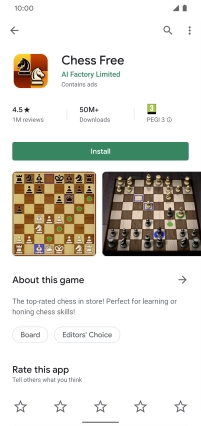Device Guides
I can't install apps
This troubleshooting guide will take you through a number of possible causes to help you find a solution to your problem.
Possible cause 2:
There's not enough memory on your mobile phone: Uninstall apps or delete other content from the memory.
List view
1. Open Google Play
Tap the Play Store icon.
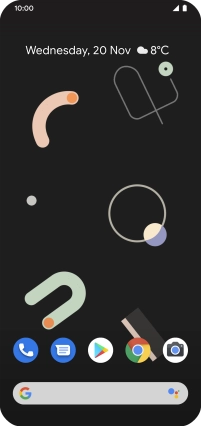
2. Uninstall apps
Tap the menu icon.
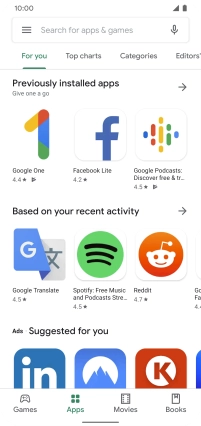
Tap My apps & games.
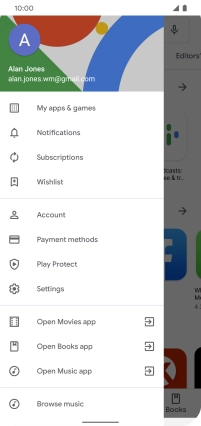
Tap Installed.
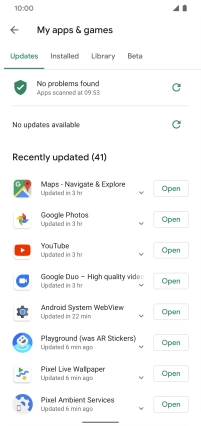
Tap the required app.
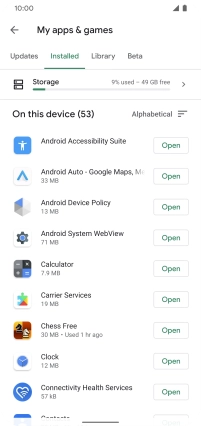
Tap Uninstall.
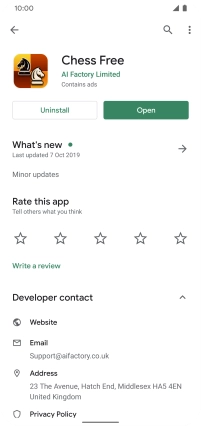
Tap OK.
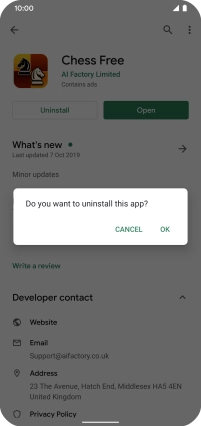
3. Return to the home screen
Slide your finger upwards starting from the bottom of the screen to return to the home screen.