Device Guides
How to
Activate your Apple Watch
You need to activate your Apple Watch before using it for the first time and after a factory reset.
List view
Connect your Apple Watch and your mobile phone
Place your Apple Watch next to your mobile phone.
Make sure Bluetooth is turned on on your mobile phone.
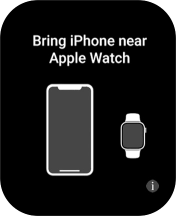
On your mobile phone: Tap Continue and follow the instructions on your mobile phone to place the watch face in the middle of your mobile phone's camera viewfinder.
On your mobile phone: When this screen is displayed, your Apple Watch is connected to your mobile phone.
Set up your Apple Watch as a new Apple Watch
On your mobile phone: Tap Set Up for Myself.
On your mobile phone: Tap Set Up as New Apple Watch.
If you've backed up content previously, you can restore the content.
Select general settings
On your mobile phone: Tap the required setting and select on which wrist you want to wear the watch.
On your mobile phone: Tap Continue.
On your mobile phone: Tap Agree.
Enter Apple ID password
On your mobile phone: Tap Enter Password.
On your mobile phone: Key in the password for your Apple ID and tap Sign In.
Select usage data sharing setting
On your mobile phone: Tap the required setting.
Turn use of phone lock code on or off
On your mobile phone: Follow the instructions on the screen to turn on use of phone lock code or tap Don't Add Passcode.
On your mobile phone: Tap Don't Use Passcode.
Choose watch settings
On your mobile phone: Follow the instructions on the screen to select the required settings and tap Continue.
Select accessibility settings
Tap the indicators next to the required settings to turn them on or off.
Tap Continue.
Turn use of Siri on or off
On your mobile phone: Tap the required setting.
On your mobile phone: Tap OK.
Select training profile settings
On your mobile phone: Follow the instructions on the screen to select the required settings and tap Continue.
On your mobile phone: Follow the instructions on the screen to select the required activity settings or tap Skip This Step.
Select health notification settings
On your mobile phone: Tap the indicators to turn the required settings on or off.
Tap Continue.
View information about the emergency call function
On your mobile phone: Tap Continue.
Set up mobile data on your Apple Watch
On your mobile phone: Follow the instructions on the screen to set up mobile data on your Apple Watch or tap Not Now.
See how to set up mobile data later after activation.
Finish setup
On your mobile phone: Wait a moment while the activation of your Apple Watch is completed and tap OK.



