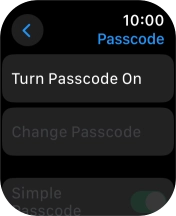Device Guides
How to
Turn use of lock code on or off
You can set a lock code to prevent others from accessing the contents of your Apple Watch when it's not connected to your mobile phone.
List view
Find "Passcode"
Tap the Digital Crown.
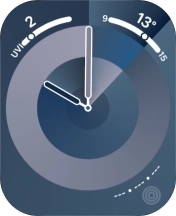
Tap the settings icon.
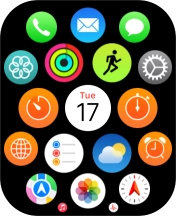
Tap Passcode.
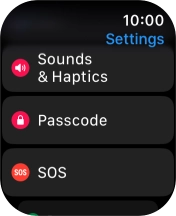
Create lock code
Tap Turn Passcode On and key in a lock code of your own choice twice.
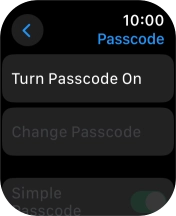
Turn off use of lock code
Tap Turn Passcode Off and key in the current lock code.
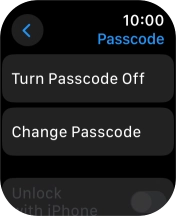
Return to the home screen
Tap the Digital Crown twice to return to the home screen.