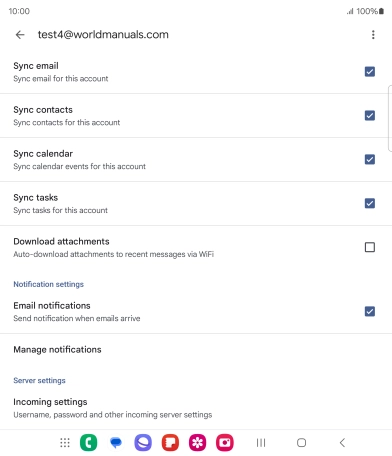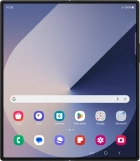Device Guides
I can't send and receive email
This troubleshooting guide will take you through a number of possible causes to help you find a solution to your problem.
Possible cause 1:
Your mobile phone hasn't been correctly set up for Exchange email: Set up your mobile phone for Exchange email.
List view
1. Find "Settings"
Slide your finger upwards on the screen.
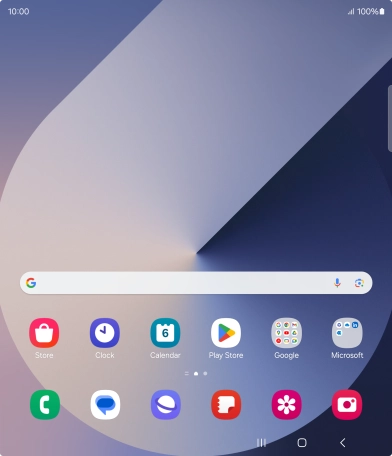
Tap Google.
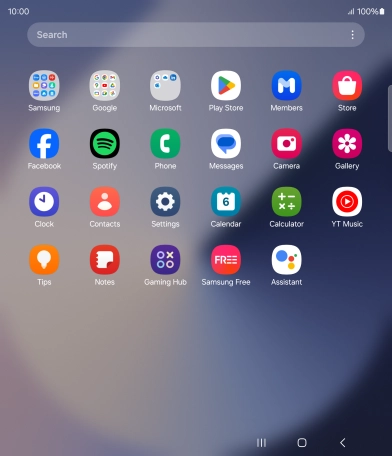
Tap Gmail.
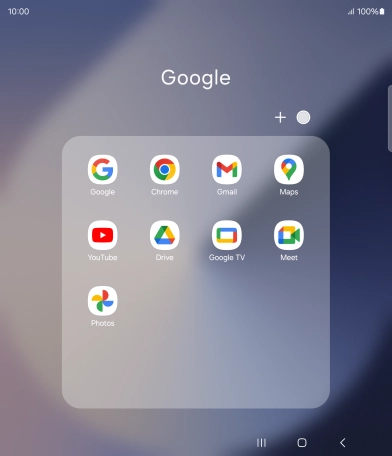
Tap the menu icon.
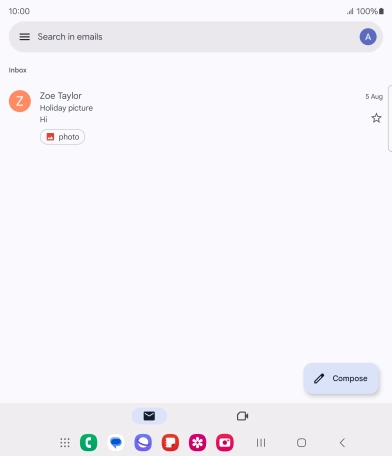
Tap Settings.
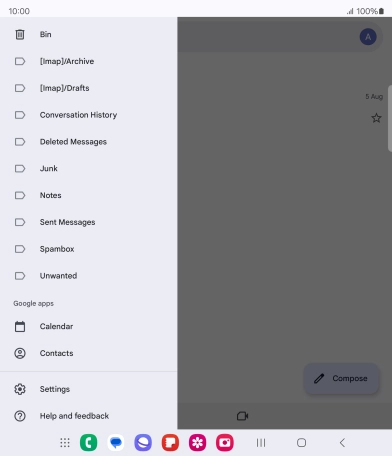
2. Create new email account
Tap Add account.
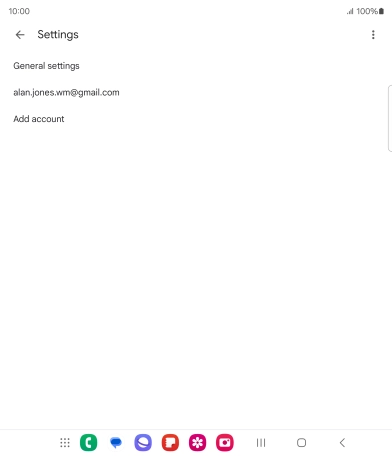
3. Select server type
Tap Exchange and Office 365.
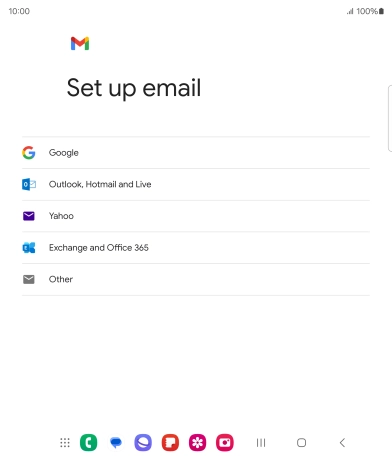
4. Enter email address
Tap the field below "Email" and key in your email address.
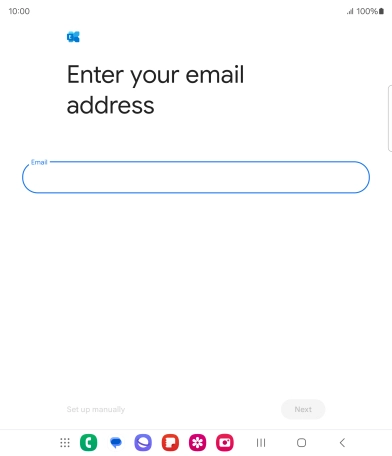
Tap Next.
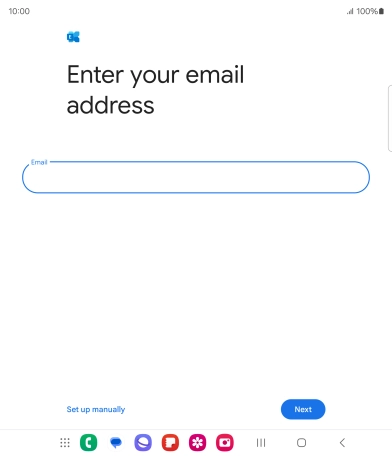
5. Enter password
Tap Password and key in the password for your email account.

Tap Sign in.
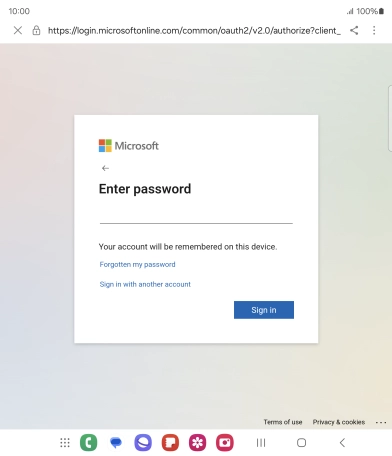
Tap Done.
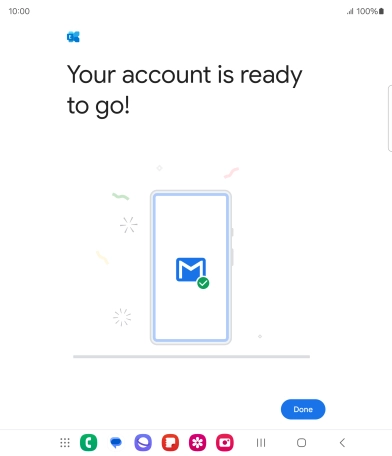
6. Return to the home screen
Tap the Home key to return to the home screen.
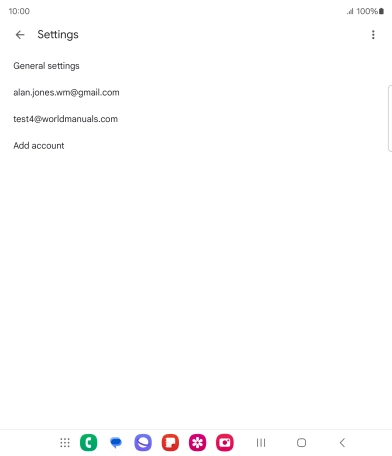
7. Find "Account settings"
Slide two fingers downwards starting from the top the screen.
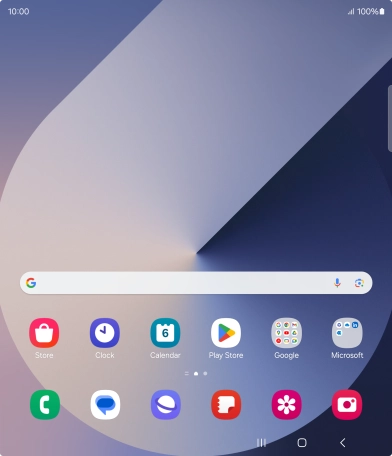
Tap the settings icon.
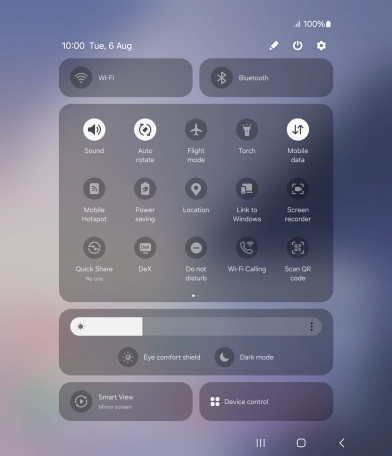
Tap Accounts and backup.
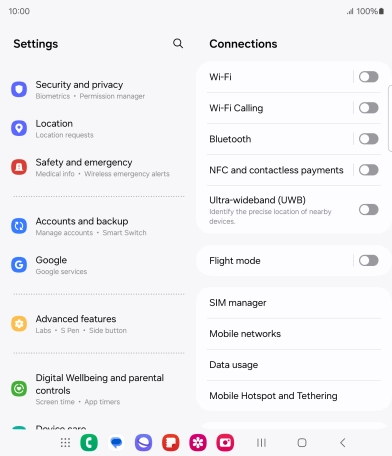
Tap the required email account.
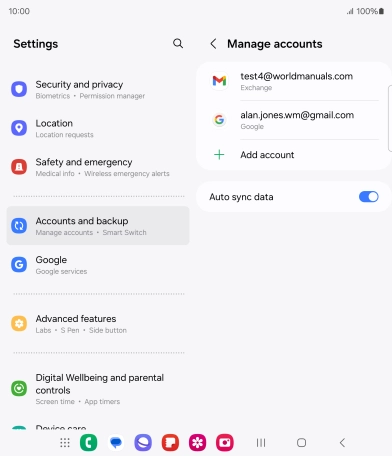
Tap Account settings.
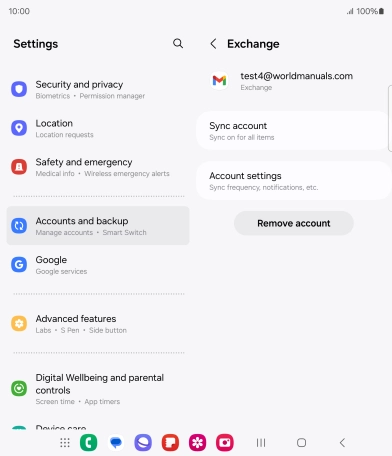
8. Enter account name
Tap the required email account.
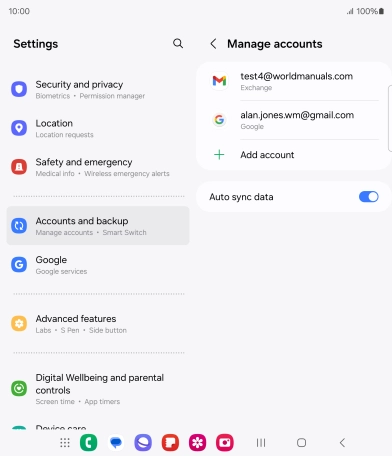
Tap Account settings.
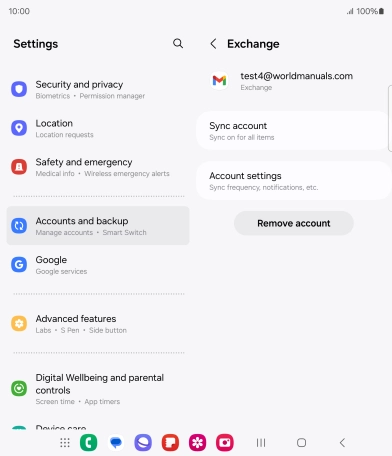
Tap the required email account.
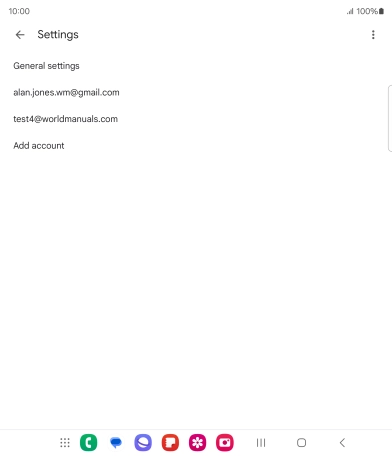
Tap Account name and key in the required name.
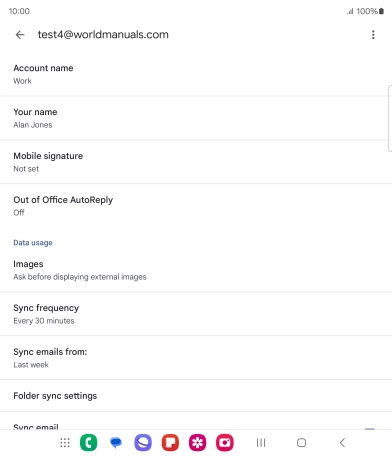
Tap OK.
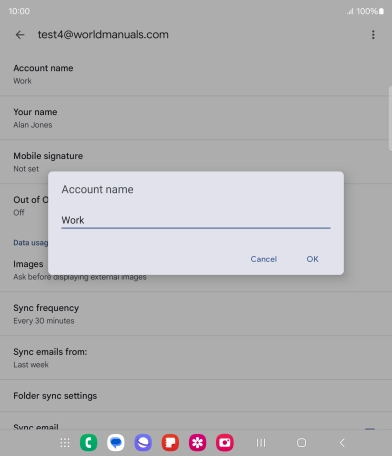
9. Enter sender name
Tap Your name and key in the required sender name.
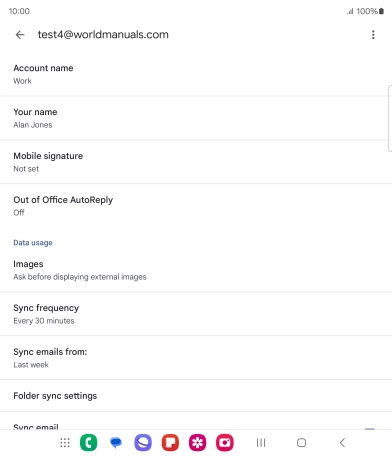
Tap OK.
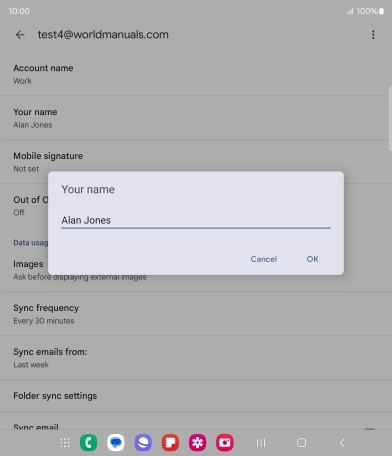
10. Select setting for retrieval of new email
Tap Sync frequency.
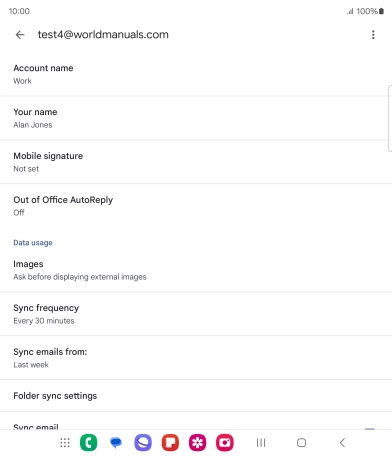
Tap the required setting.
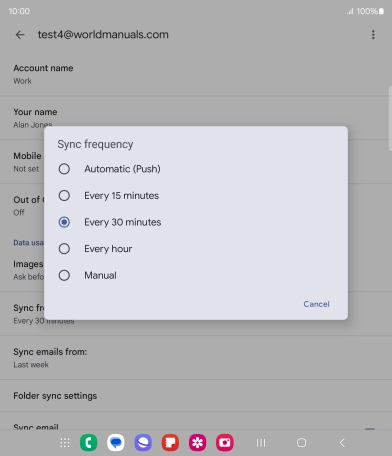
11. Turn on email synchronisation
Tap the field next to "Sync email" to turn on the function.
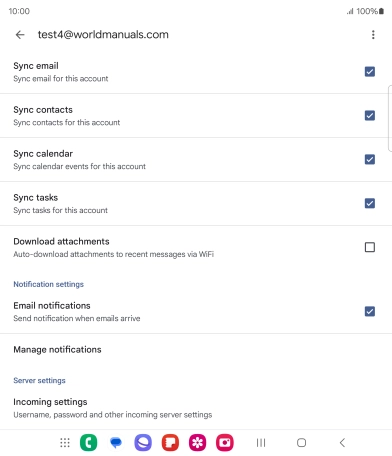
12. Select data types for synchronisation
Tap the fields next to the required data types to turn synchronisation on or off.
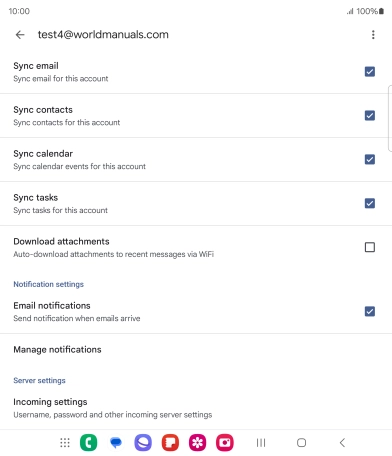
13. Turn email notifications on or off
Tap the field next to "Email notifications" to turn the function on or off.
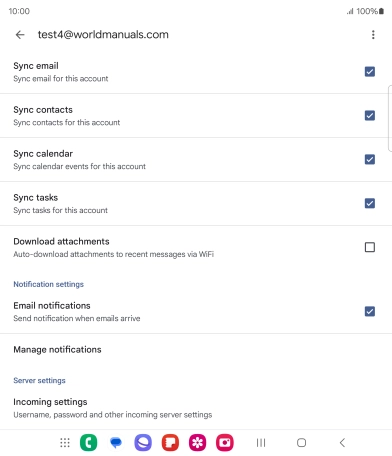
14. Return to the home screen
Tap the Home key to return to the home screen.