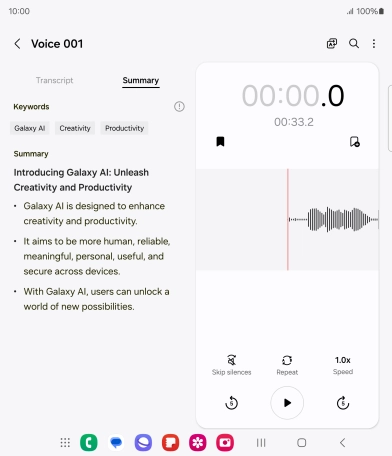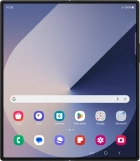Device Guides
How to
Use Galaxy AI on your mobile phone
Galaxy AI allows you to use many of your mobile phone's functions in a smarter and more efficient way. Here you can see some examples of Galaxy AI usage. To use most of the Galaxy AI functions, you need to activate your Samsung account on your mobile phone and set up your mobile phone for internet.
List view
Use Live Translate
Tap Call assist during a call.
You can have a phone conversation with another person in two different languages and have it translated as you speak. To use the function, you need to turn on Live Translate in Settings on your mobile phone.
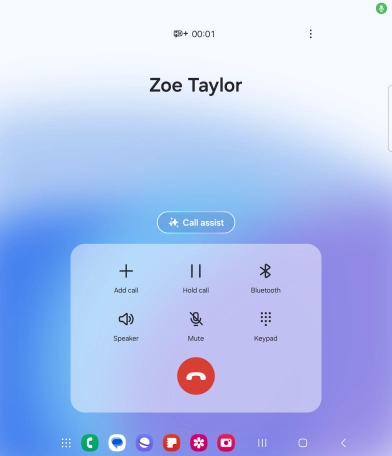
Tap Live translate.
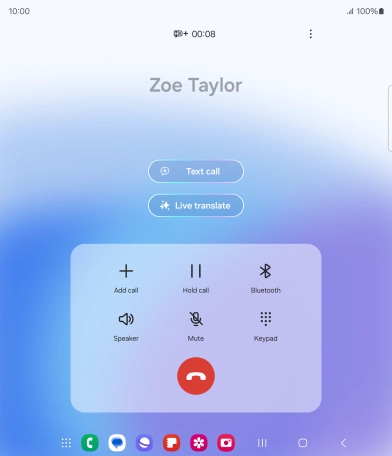
Tap the drop down lists to select the required languages.
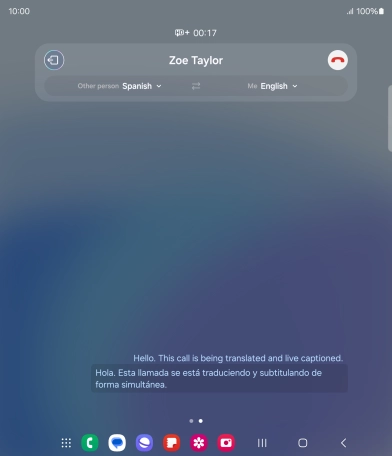
Say the required word or phrase and wait for the translation.
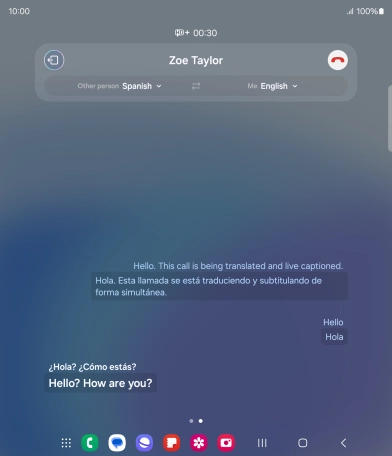
To exit Live Translation, tap the stop translation icon.
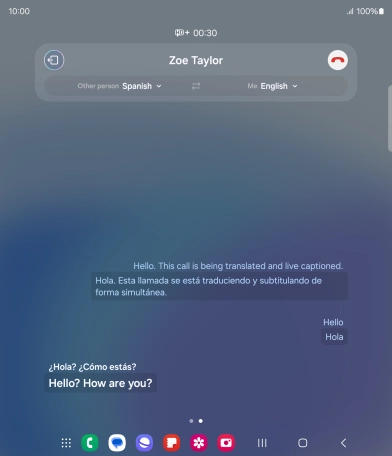
Use Circle to Search
Go to the required picture.
You can draw a circle around an object on a picture and search for the object on the internet. You can use the function in all apps that allow you to take screenshots. To use Circle to Search, you need to turn on the function in Settings on your mobile phone.
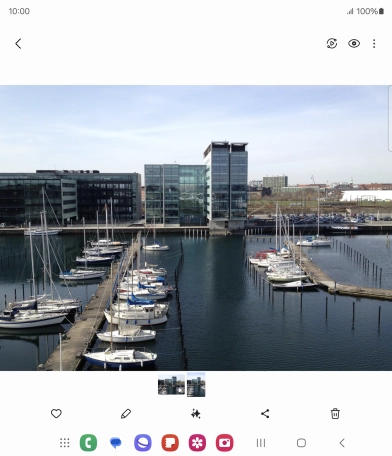
Tap and hold the Home key.
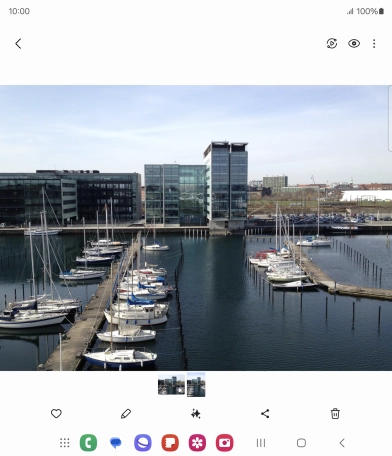
Draw a circle around the required object on the picture and wait for the search results.
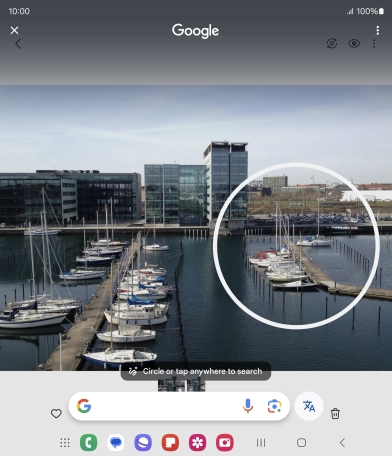
Follow the instructions on the screen to use the search results.
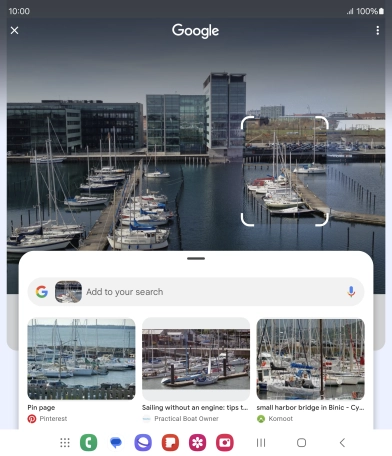
Tap the Return key to return to the picture.
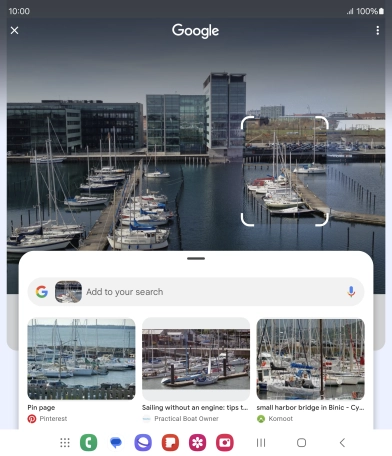
Use Chat Assist
Open a supported app, eg. Messages.
Using AI, you can change the style of writing in your messages. The function works with all of Samsung's own apps as well as message and social media apps.
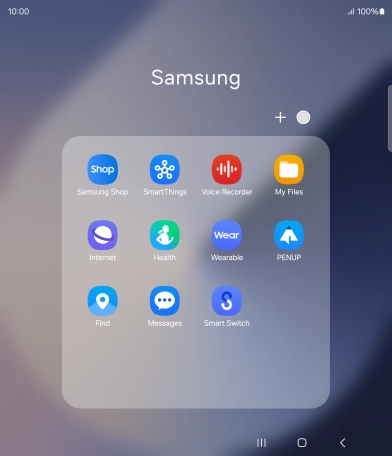
Create a new message and write the required text.
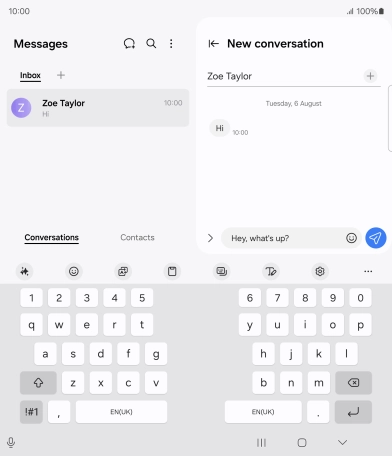
Tap the AI icon.
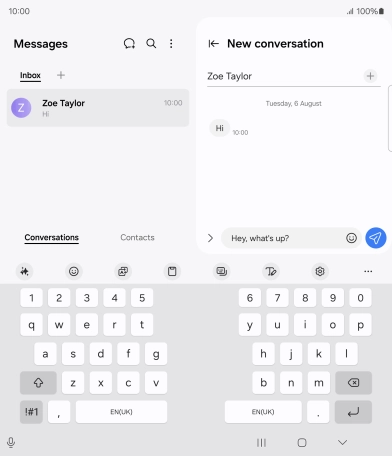
Tap Writing style.
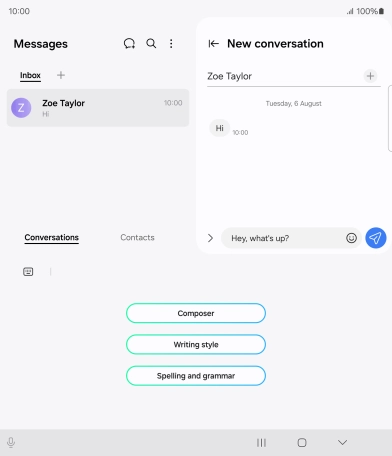
Tap the drop down list.
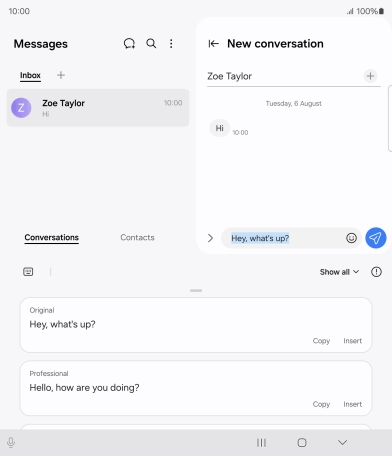
Tap the required style of writing.
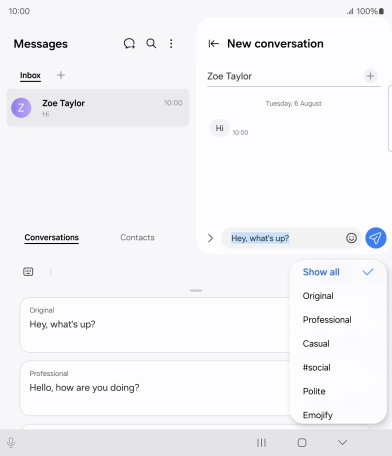
Tap Insert.
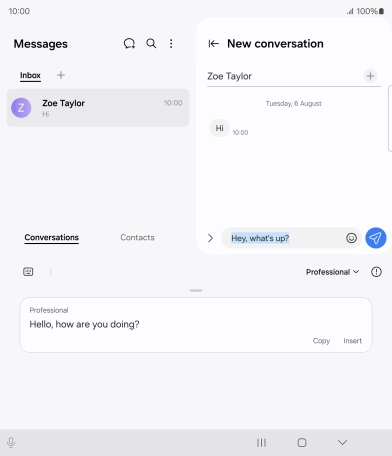
Use Transcript Assist
Open the Voice Recorder.
Using AI, you can transcribe your dictaphone recordings.
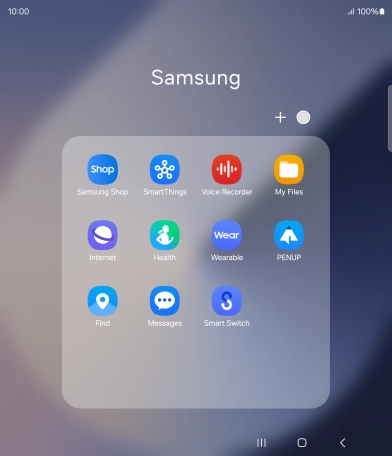
Create a new recording or open a previously saved recording.
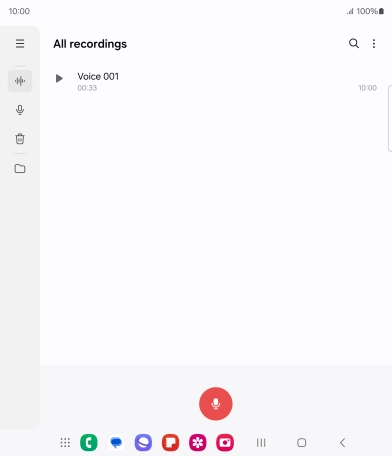
Tap Transcribe and wait for the transcription.
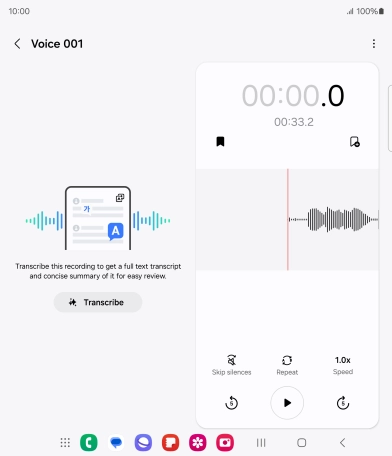
To view a summary of the text, tap Summary.
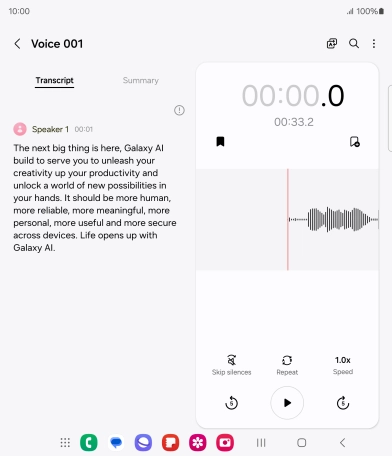
Tap the Return key to save the changes.