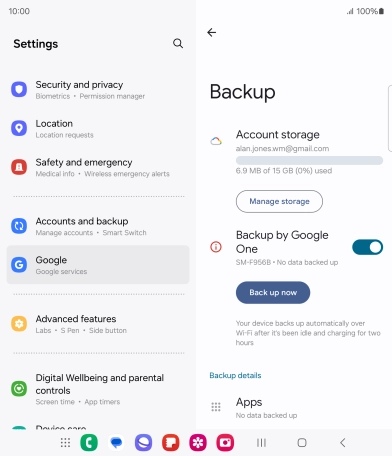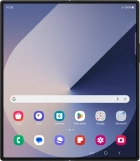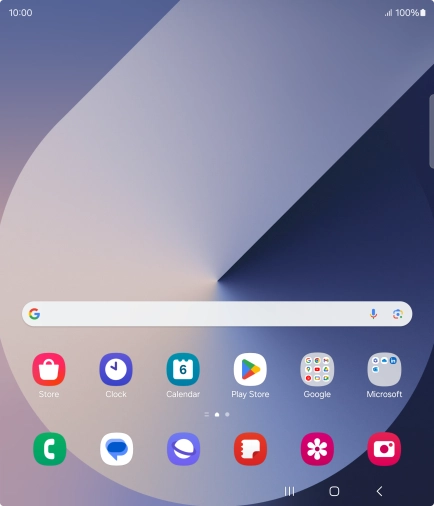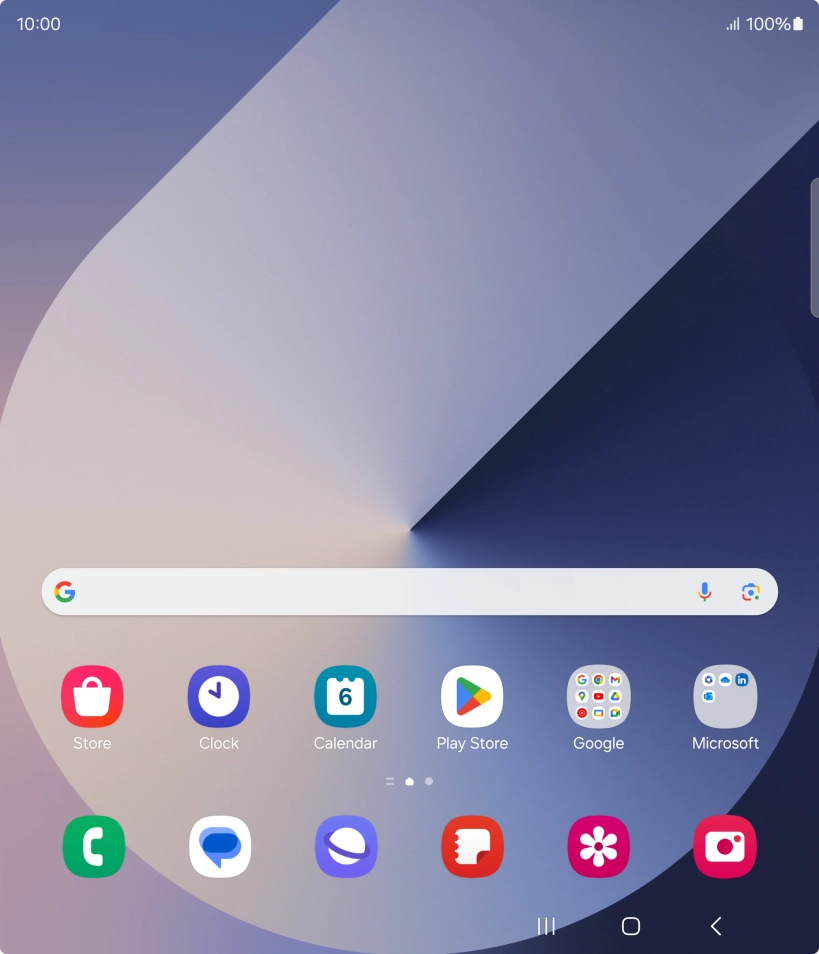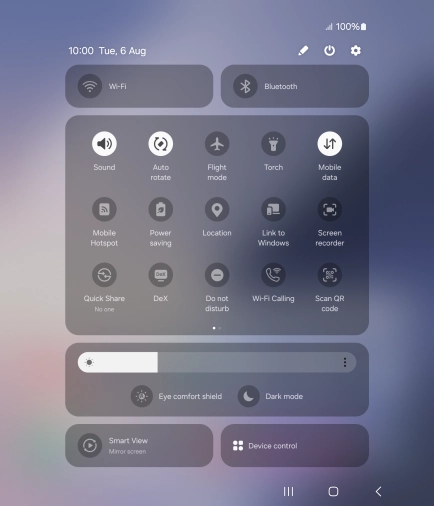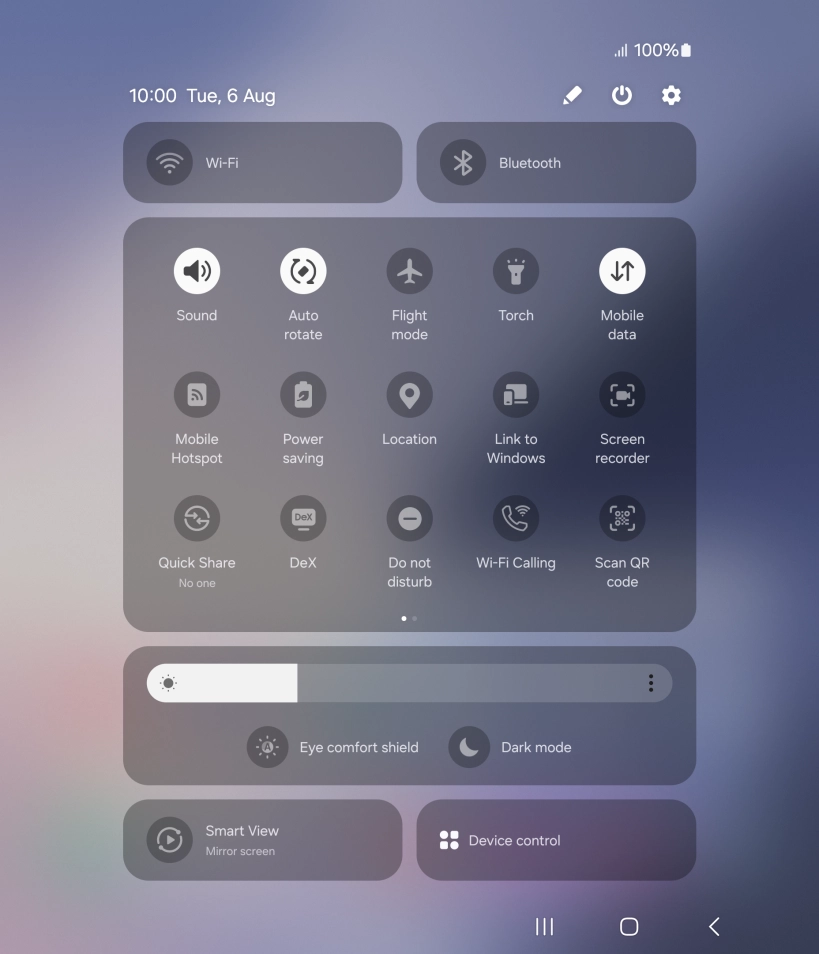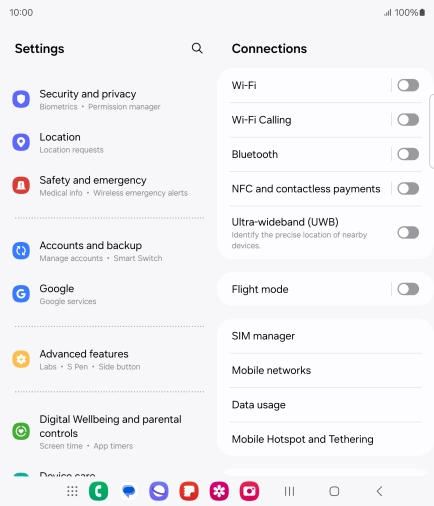Device Guides
How to
Back up phone memory to Google One
You can back up the phone memory to Google One to ensure that no data is lost when you update your mobile phone's software or if you lose your mobile phone. Before you can back up the phone memory to Google One, you need to activate your Google account on your mobile phone and establish a connection to a Wi-Fi network.
List view
Find "Manage backup"
Slide two fingers downwards starting from the top the screen.
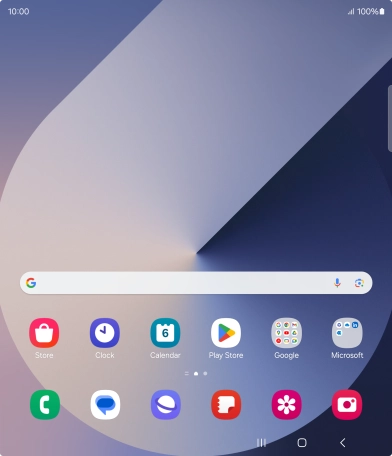
Tap the settings icon.
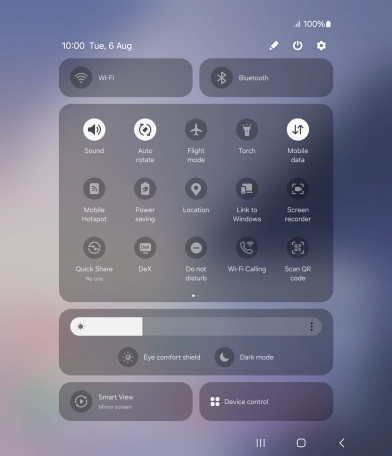
Tap Google.
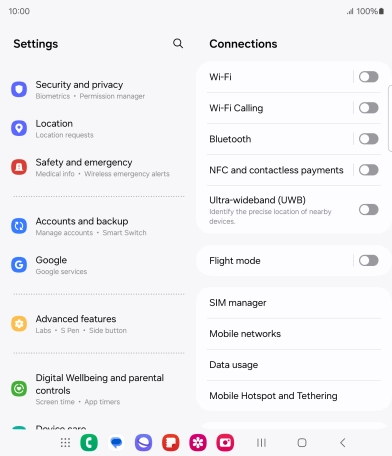
Tap Manage backup.
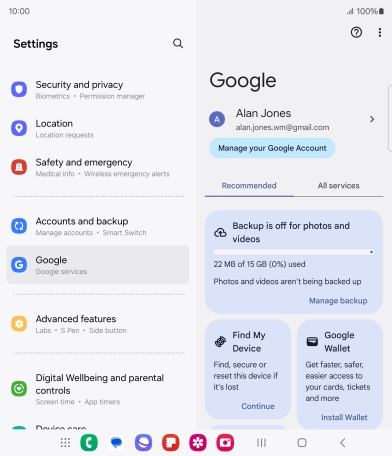
Select data types for backup
Tap the fields next to the required data types to select them.
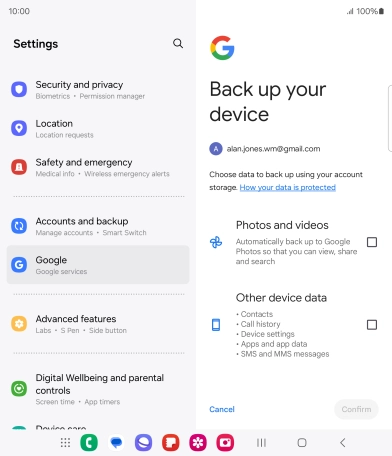
Tap Confirm.
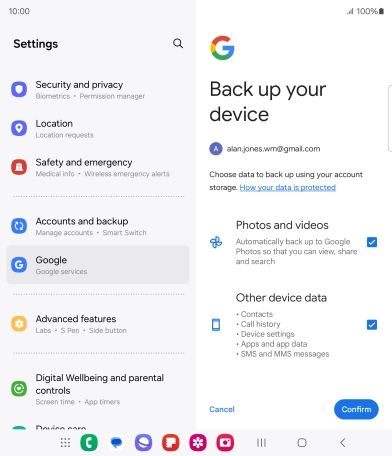
Tap Manage backup.
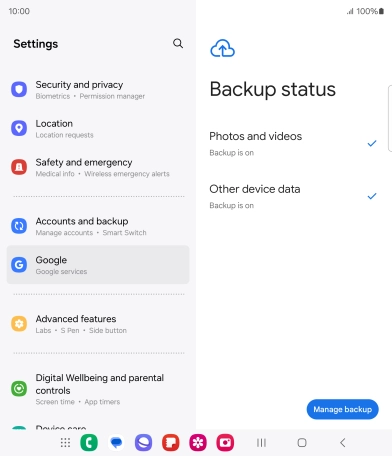
Turn on automatic Google One backup
Tap the indicator next to "Backup by Google one" to turn on the function.
The phone memory will be backed up automatically when your mobile phone is charging, the screen lock is turned on and a Wi-Fi connection is established.
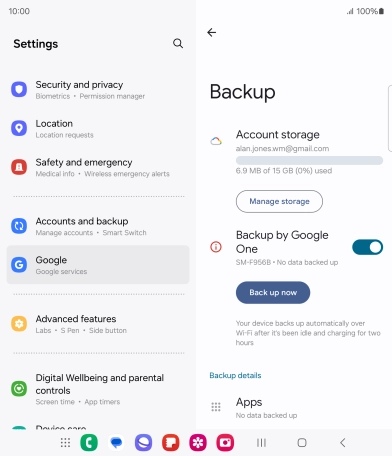
Turn automatic back up using mobile network on or off
Tap the indicator next to "Back up using mobile or metered Wi-Fi data" to turn the function on or off.
The phone memory will be backed up automatically using the mobile network when no Wi-Fi networks are within range.
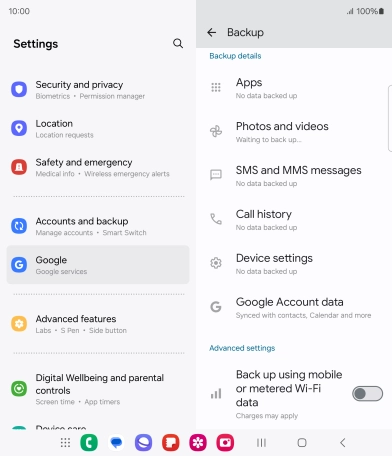
Back up phone memory to Google One
Tap Back up now and wait while the phone memory is backed up.
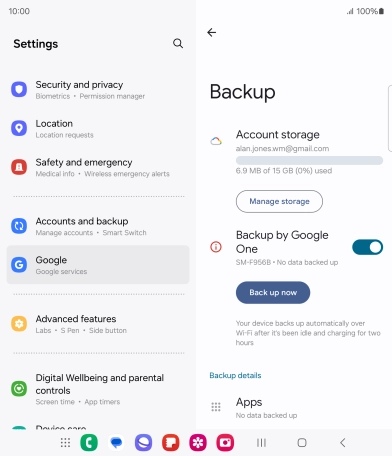
Return to the home screen
Tap the Home key to return to the home screen.