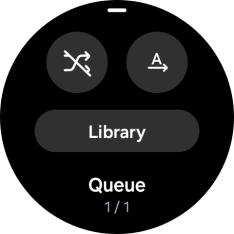Device Guides
I can't play music
This troubleshooting guide will take you through a number of possible causes to help you find a solution to your problem.
Possible cause 1:
No audio files have been transferred to your smartwatch: Transfer audio files from your mobile phone to your smartwatch.
List view
1. Transfer audio files from your mobile phone
On your mobile phone: Tap Wearable.
On your mobile phone: Tap Watch settings.
On your mobile phone: Tap Manage content.
On your mobile phone: Tap Tracks on watch.
On your mobile phone: Tap the add icon.
On your mobile phone: Tap the required audio files to select them.
On your mobile phone: Tap Add to watch.
2. Open music player
Slide your finger upwards starting from the bottom of the screen.

Tap the music player icon.
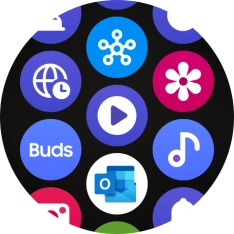
3. Play audio file
Slide your finger upwards starting from the bottom of the screen.
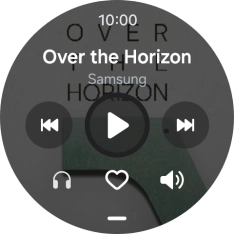
Tap Library.
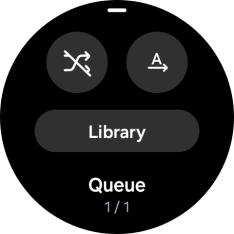
Tap Tracks.
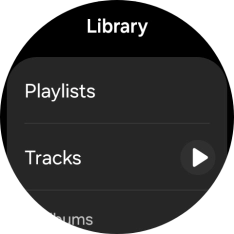
Tap the required audio file.
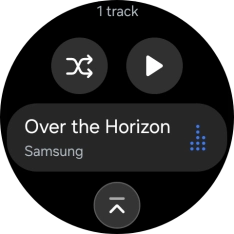
4. Go to the next or previous audio file
Tap arrow right to go to the next audio file.

Tap arrow left twice to go to the previous audio file.

5. Choose volume
Tap the volume icon.

Slide the circle to select the required volume.
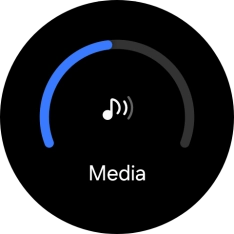
Tap the Return key.
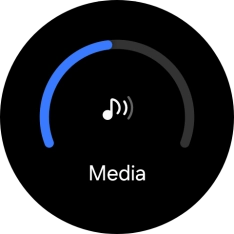
6. Turn repeat on or off
Slide your finger upwards starting from the bottom of the screen.

Tap the repeat icon to turn the function on or off.
You can choose whether you want the music player to repeat one or more audio files.
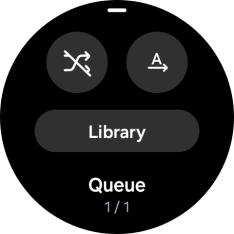
7. Turn shuffle on or off
Tap the shuffle icon to turn the function on or off.
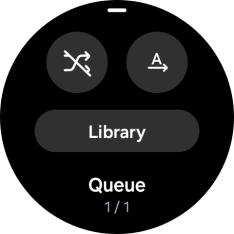
8. Return to the home screen
Tap the Home key to return to the home screen.