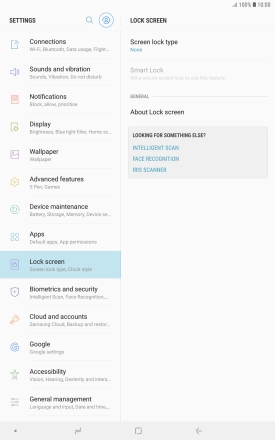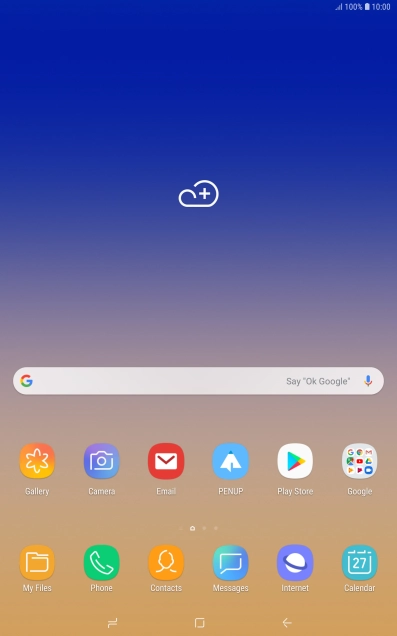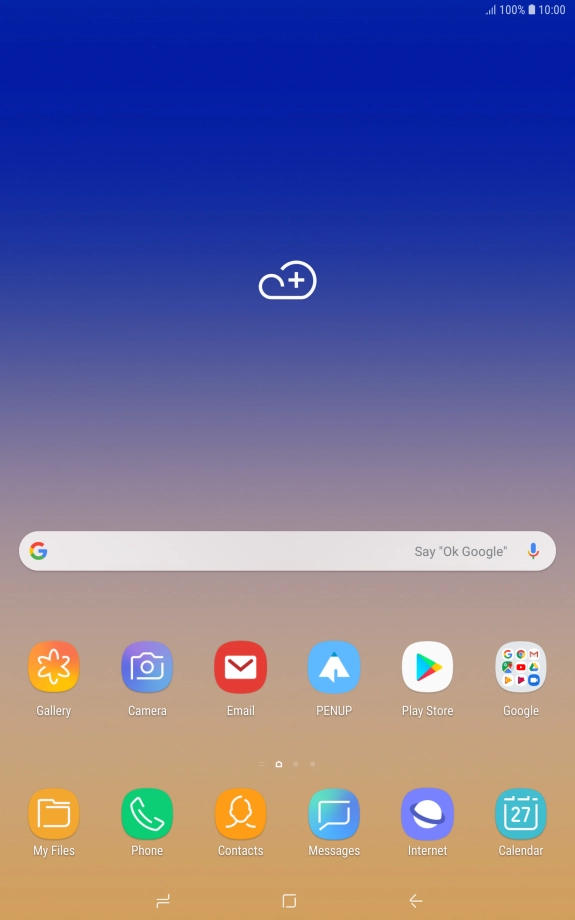Device Guides
How to
Turn use of lock code on or off
The lock code prevents others from accessing the contents of your tablet (pictures, messages etc.). When the lock code is turned on, it needs to be used every time you turn on your tablet and when it has been in sleep mode.
List view
Find "Screen lock type"
Slide your finger downwards starting from the top of the screen.
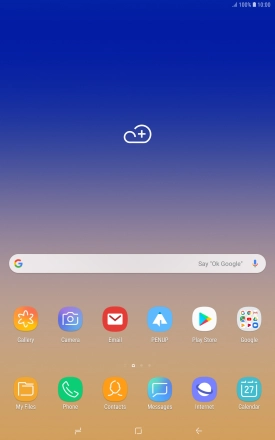
Tap the settings icon.
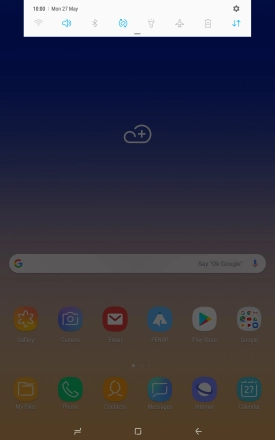
Tap Lock screen.
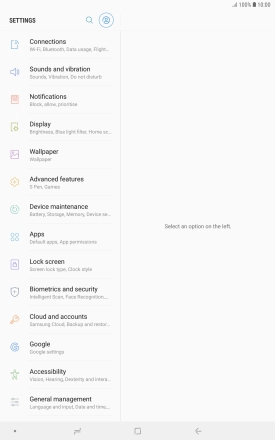
Tap Screen lock type.
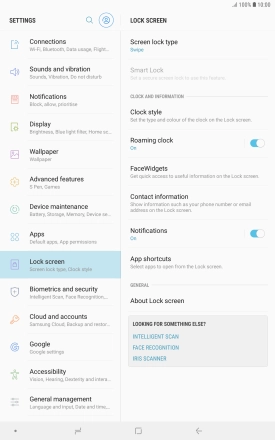
Create lock code using iris scanning
Tap Iris.
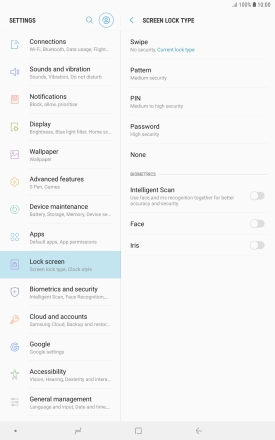
Tap CONTINUE.
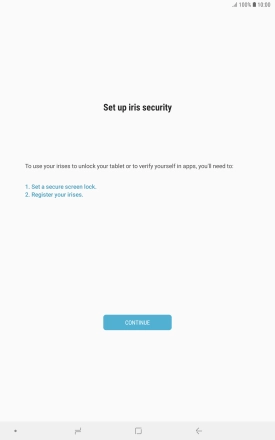
Tap the required lock code and follow the instructions on the screen to create an additional lock code.
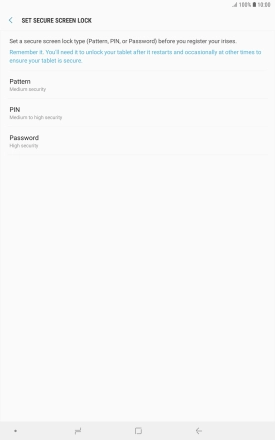
Tap CONTINUE.
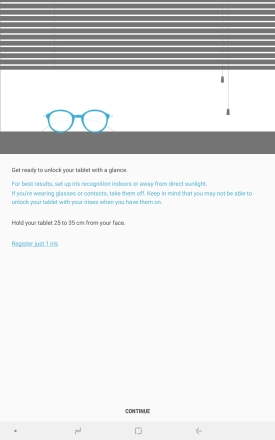
Follow the instructions on the screen to create the lock code using iris scanning.
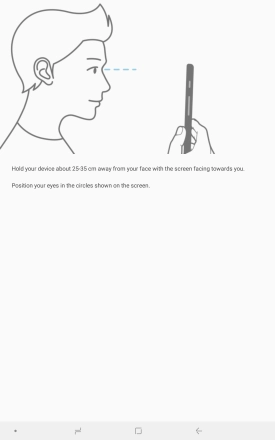
Tap the indicators next to the required settings.
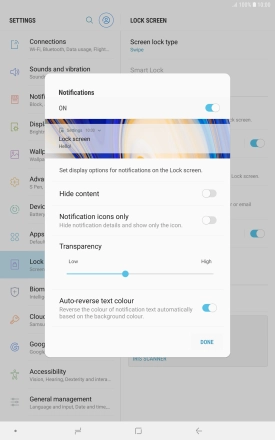
Tap DONE.
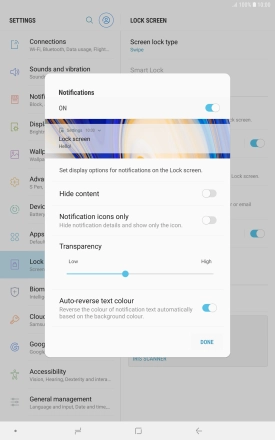
Turn off use of lock code
Tap Screen lock type and key in the current lock code.
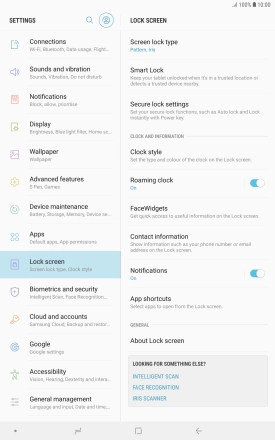
Tap None.
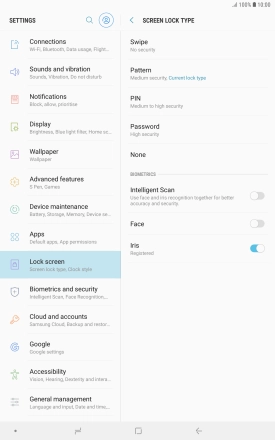
Tap REMOVE DATA.
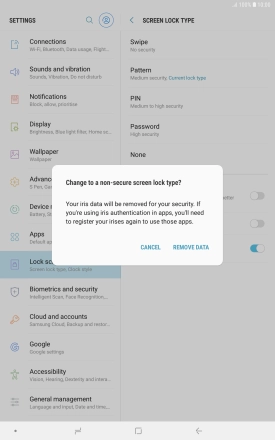
Tap REMOVE.
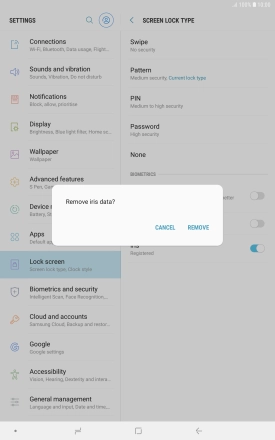
Return to the home screen
Tap the Home key to return to the home screen.