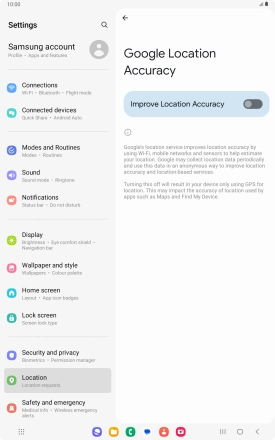Device Guides
My tablet's battery life is short
This troubleshooting guide will take you through a number of possible causes to help you find a solution to your problem.
Possible cause 6:
GPS is turned on: Turn off GPS.
List view
1. Find "Location"
Slide two fingers downwards starting from the top the screen.
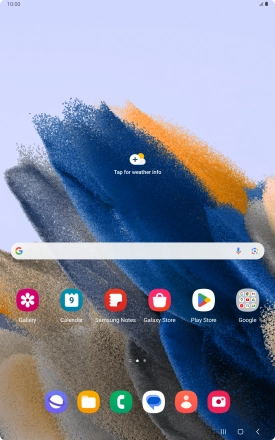
Tap the settings icon.
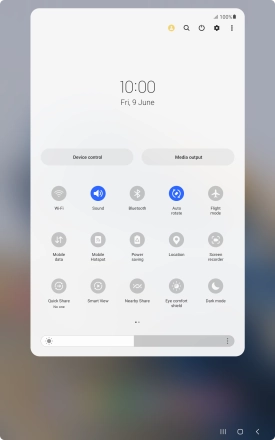
Tap Location.
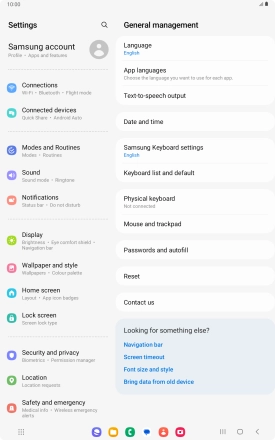
2. Turn GPS on or off
Tap the indicator to turn the function on or off.
If you turn on location access, your tablet can find your position using GPS. If you turn off the function, you can't use any of the GPS functions on your tablet.
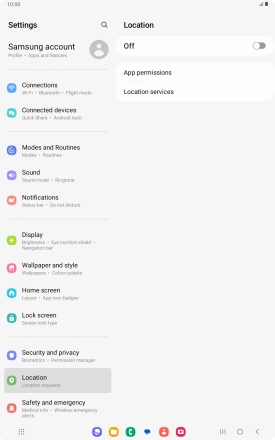
3. Turn use of GPS position for applications on or off
Tap App permissions.
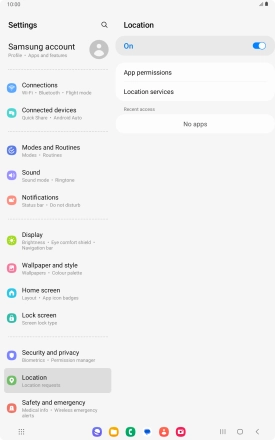
Tap the required app.
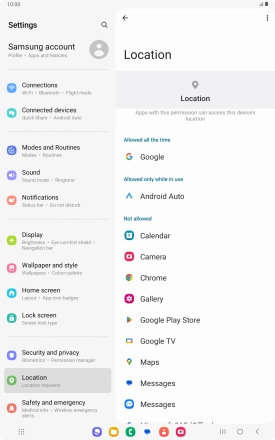
Tap the required setting.
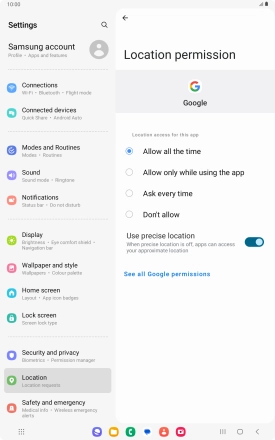
Tap the Return key twice.
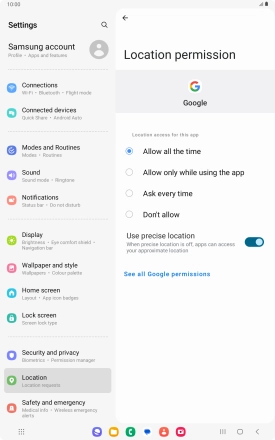
4. Select positioning method
Tap Location services.
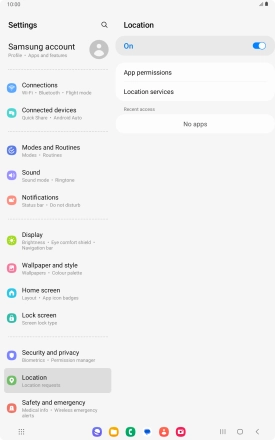
Tap Google Location Accuracy.
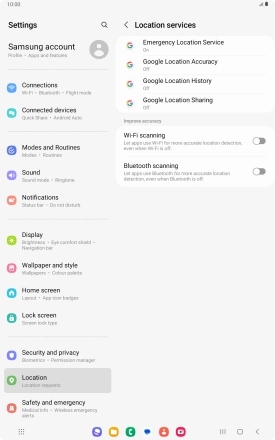
If you tap the indicator next to "Improve Location Accuracy" to turn on the function, your tablet can find your exact position using the GPS satellites, the mobile network and nearby Wi-Fi networks. Satellite-based GPS requires a clear view of the sky.
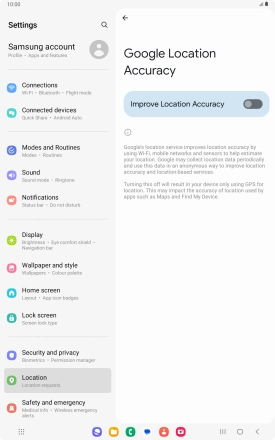
If you tap the indicator next to "Improve Location Accuracy" to turn off the function, your tablet can find your exact position using the GPS satellites but it may take longer as there is no access to supplementary information from the mobile network or nearby Wi-Fi networks.
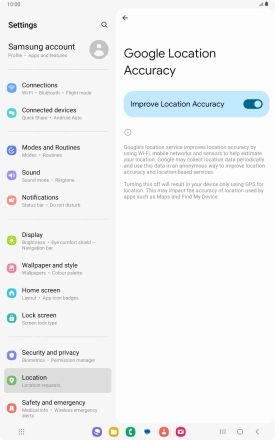
5. Return to the home screen
Tap the Home key to return to the home screen.