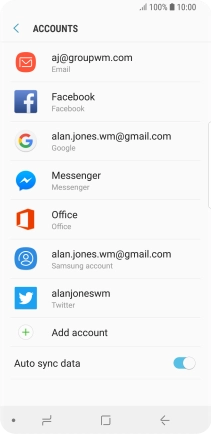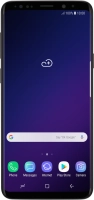Device Guides
My mobile phone's battery life is short
This troubleshooting guide will take you through a number of possible causes to help you find a solution to your problem.
Possible cause 5:
Automatic content synchronisation is turned on: Turn off automatic content synchronisation.
List view
1. Find "Accounts"
Slide your finger downwards starting from the top of the screen.
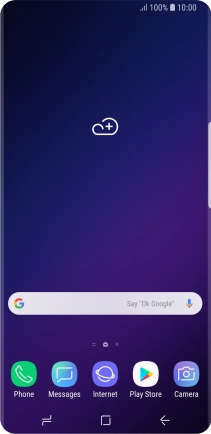
Tap the settings icon.
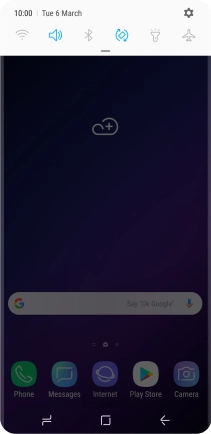
Tap Cloud and accounts.
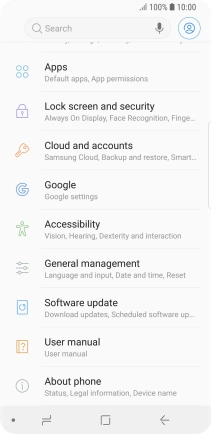
Tap Accounts.
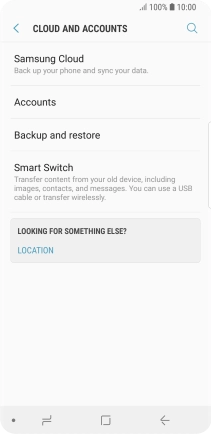
2. Turn automatic synchronisation of content on or off
Tap the indicator next to "Auto sync data".
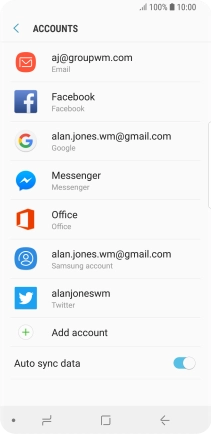
Tap OK.
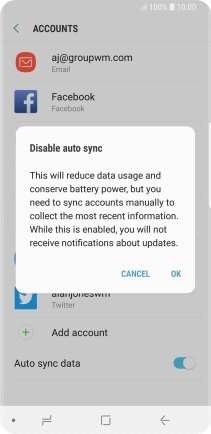
3. Return to the home screen
Tap the Home key to return to the home screen.