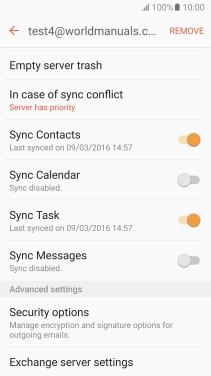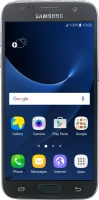Device Guides
I can't send and receive email
This troubleshooting guide will take you through a number of possible causes to help you find a solution to your problem.
Possible cause 2:
Your mobile phone hasn't been correctly set up for Exchange email: Set up your mobile phone for Exchange email.
List view
1. Find "Accounts"
Slide your finger downwards starting from the top of the screen.
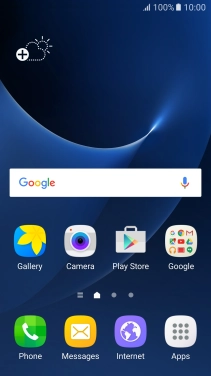
Tap the settings icon.
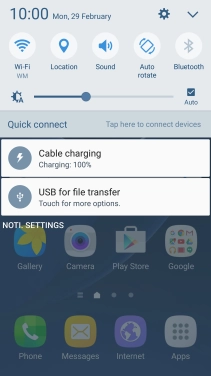
Tap Accounts.
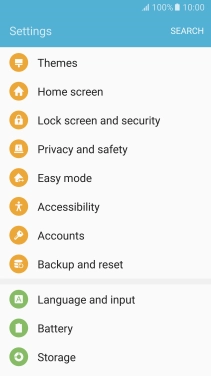
2. Create new email account
Tap Add account.
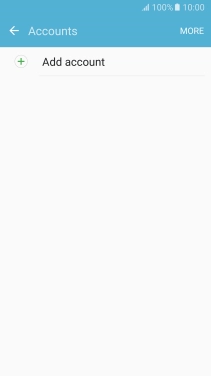
Tap Microsoft Exchange ActiveSync.
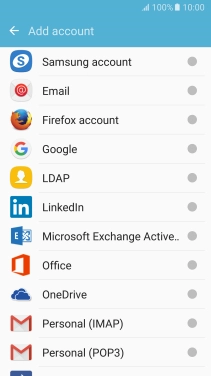
3. Enter email address
Tap Email address and key in your email address.
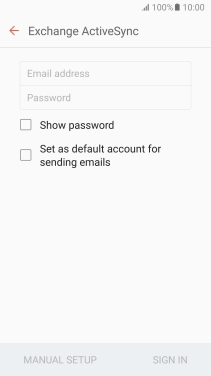
4. Enter password
Tap Password and key in the password for your email account.
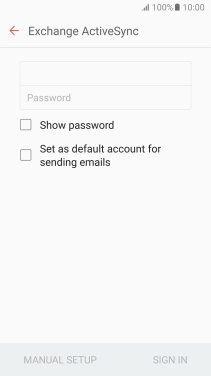
Tap SIGN IN.
If the screen tells you that the email account has been set up, follow the instructions on the screen to select more settings and finish the setup.
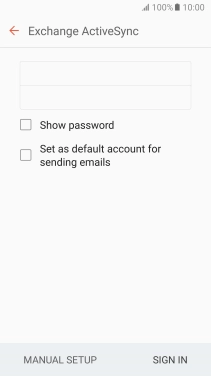
5. Enter domain and username
Tap the field below "Domain\user name" and key in the domain and username separated by a "\".
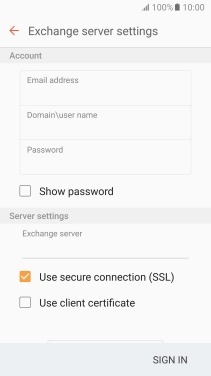
6. Enter server address
Tap the field below "Exchange server" and key in the server address.
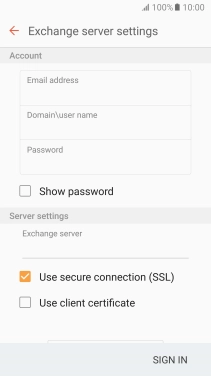
7. Turn SSL encryption on or off
Tap Use secure connection (SSL) to turn the function on or off.
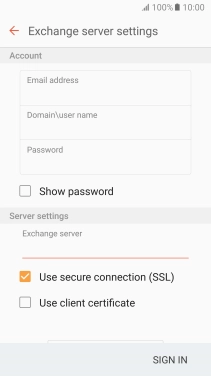
Tap Use client certificate to turn the function on or off.
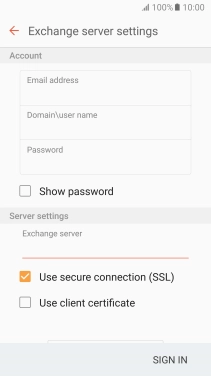
If you turn on the function, tap CLIENT CERTIFICATE and follow the instructions on the screen to install the required certificate.
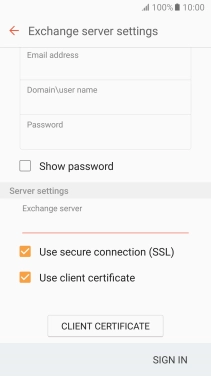
Tap SIGN IN.
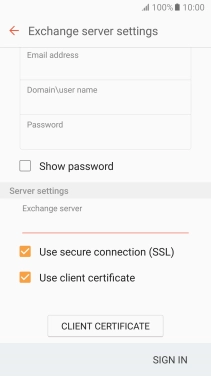
8. Turn synchronisation on or off
Tap Microsoft Exchange ActiveSync.
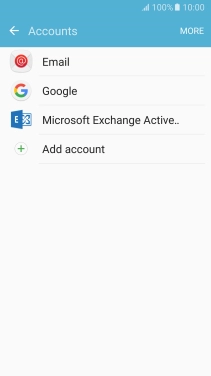
9. Turn calendar synchronisation on or off
Tap the indicator next to "Sync Calender" to turn the function on or off.
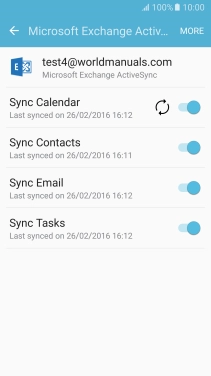
10. Turn contact synchronisation on or off
Tap the indicator next to "Sync Contacts" to turn the function on or off.
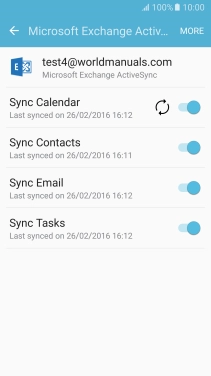
11. Turn email synchronisation on or off
Tap the indicator next to "Sync Email" to turn the function on or off.
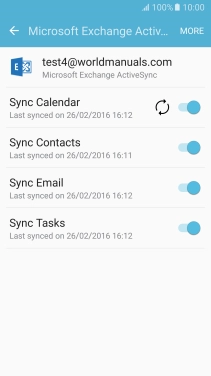
12. Turn task synchronisation on or off
Tap the indicator next to "Sync Tasks" to turn the function on or off.
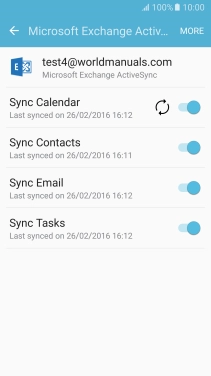
13. Return to the home screen
Tap the Home key to return to the home screen.
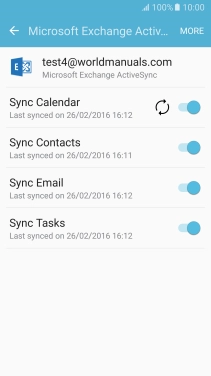
14. Find "Email"
Tap Apps.
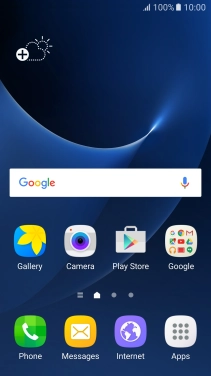
Tap Samsung.
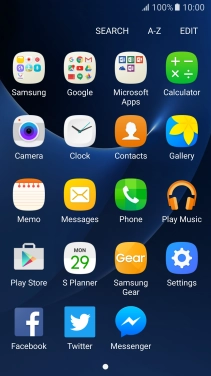
Tap Email.
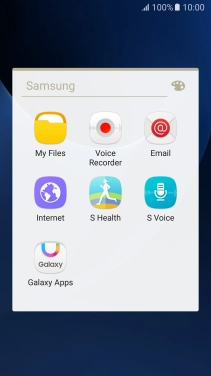
15. Turn on email synchronisation
Tap MORE.
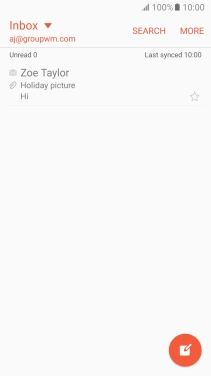
Tap Settings.
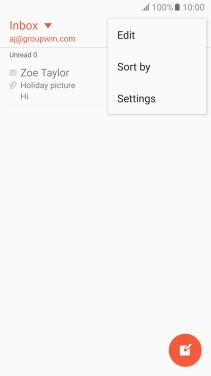
Tap the required Exchange account.
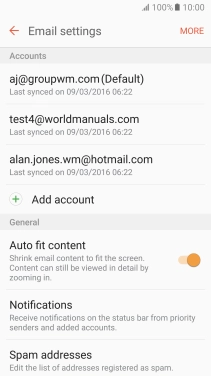
Tap Sync account to turn on the function.

16. Enter account name
Tap Account name and key in the required name.

Tap OK.
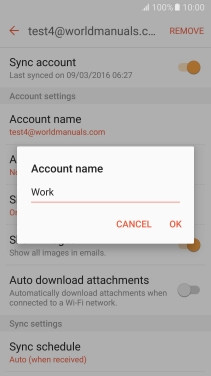
17. Select settings for retrieval of new email
Tap Sync schedule.

Tap Set sync schedule.
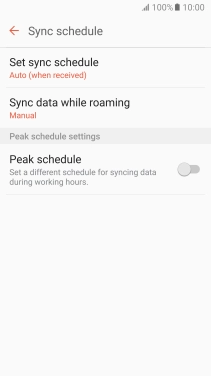
Tap the required setting.
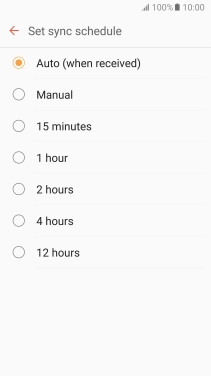
18. Select settings for synchronisation of data
Tap the required data types to turn synchronisation on or off.
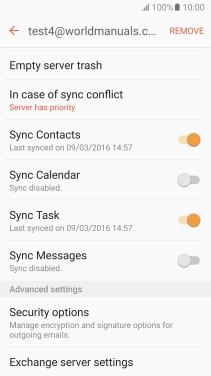
19. Return to the home screen
Tap the Home key to return to the home screen.