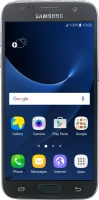Device Guides
I can't take pictures using the camera
This troubleshooting guide will take you through a number of possible causes to help you find a solution to your problem.
Possible cause 2:
The pictures are saved in the wrong memory: Change memory for saving pictures.
List view
1. Find "Camera"
Tap Apps.
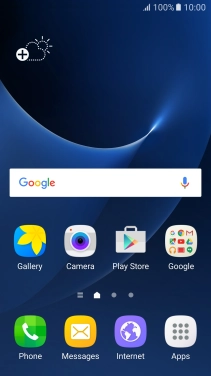
Tap Camera.
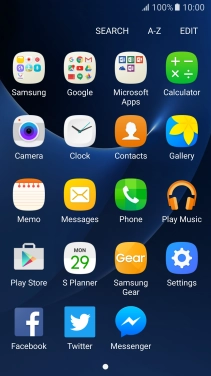
2. Turn flash on or off
Tap the flash icon repeatedly to select the required setting.

3. Select resolution
Tap the resolution icon.

Tap the required setting.
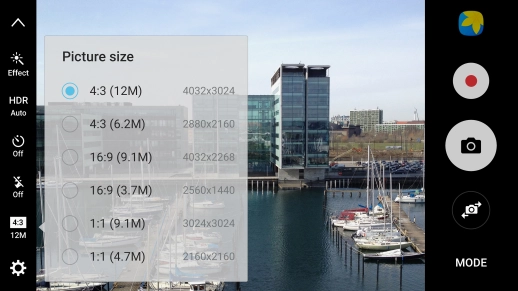
4. Turn geotagging on or off
Tap the settings icon.

Tap the indicator next to "Location tags" to turn the function on or off.

If you turn on the function, tap OK.
If you turn on geotagging, the GPS position for the pictures you take is saved.
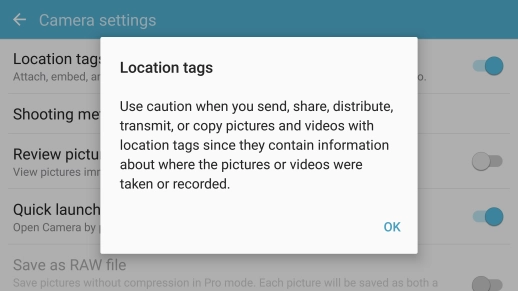
5. Select memory
Tap Storage location.

Tap the required setting.
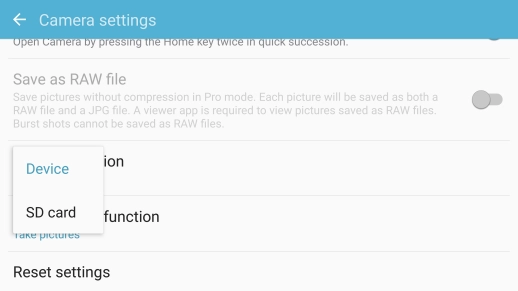
6. Take a picture
Point the camera lens at the back of your mobile phone at the required object.
Tap the camera icon to take a picture.

7. Return to the home screen
Tap the Home key to return to the home screen.