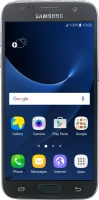Device Guides
I can't use my mobile phone as a Wi-Fi Hotspot
This troubleshooting guide will take you through a number of possible causes to help you find a solution to your problem.
Possible cause 1:
Wi-Fi Hotspot isn't used correctly: See how to use your mobile phone as a Wi-Fi Hotspot.
List view
1. Find "Configure Mobile hotspot"
Slide your finger downwards starting from the top of the screen.
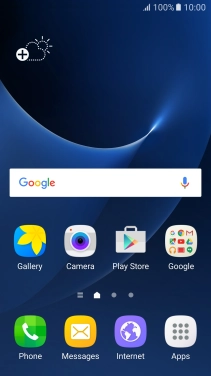
Tap the settings icon.
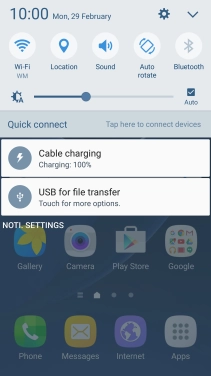
Tap Mobile hotspot and tethering.
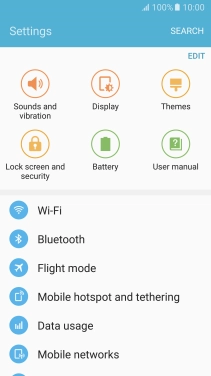
Tap Mobile hotspot.
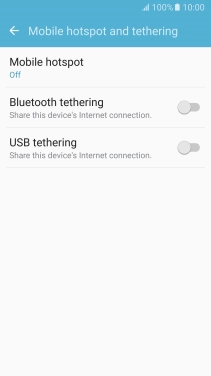
Tap MORE.
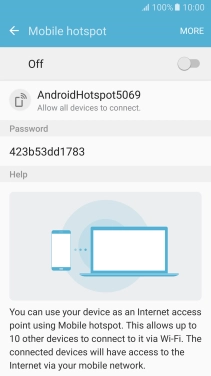
Tap Configure Mobile hotspot.
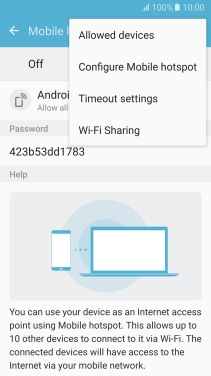
2. Select Wi-Fi Hotspot settings
Tap the field below "Network name" and key in the required name.
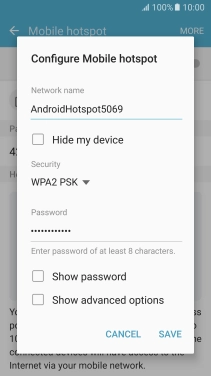
Tap the drop down list below "Security".
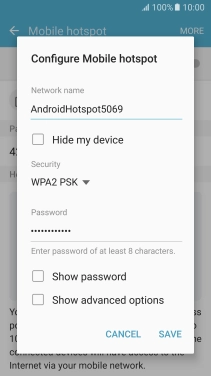
Tap WPA2 PSK to password protect your Wi-Fi Hotspot.
The password prevents others from accessing your Wi-Fi Hotspot without your approval.
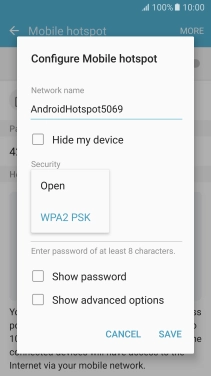
Tap the field below "Password" and key in the required password.
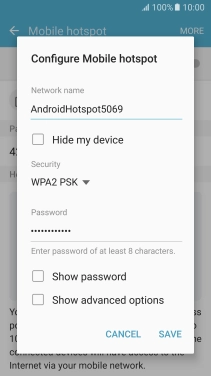
Tap SAVE.
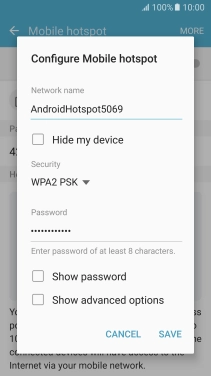
3. Turn on Wi-Fi Hotspot
Tap the indicator to turn on the function.
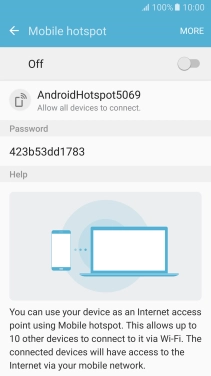
If Wi-Fi is turned on, tap OK.
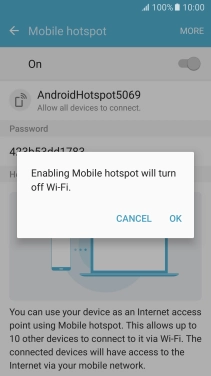
4. Return to the home screen
Tap the Home key to return to the home screen.
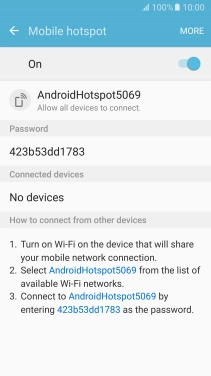
5. Establish connection to Wi-Fi Hotspot from another device
Turn on Wi-Fi.
Find the list of available Wi-Fi networks and select your own Wi-Fi Hotspot.
Key in the password for your Wi-Fi Hotspot and establish the connection.
When the connection is established, you can access the internet from the other device.
Find the list of available Wi-Fi networks and select your own Wi-Fi Hotspot.
Key in the password for your Wi-Fi Hotspot and establish the connection.
When the connection is established, you can access the internet from the other device.