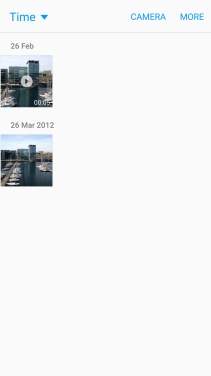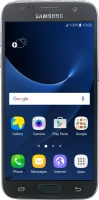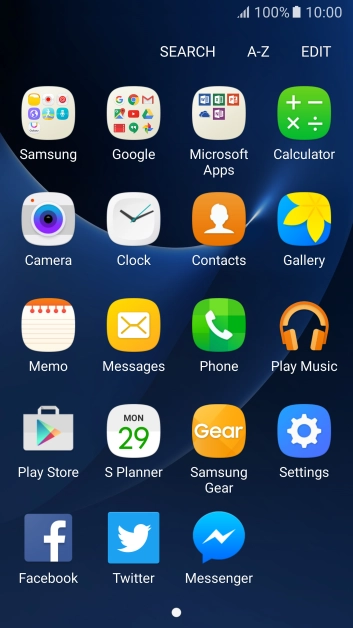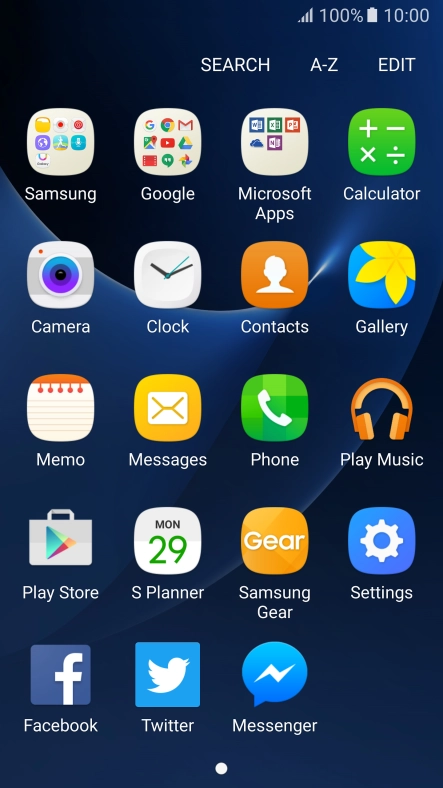Device Guides
How to
Send picture or video in an email
You can send a picture or a video in an email.
List view
Find "Gallery"
Tap Apps.
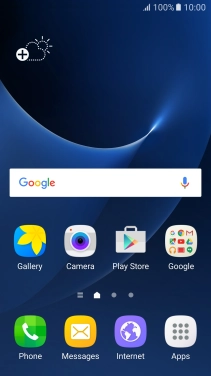
Tap Gallery.
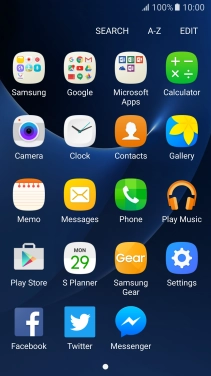
Select picture or video clip
Go to the required folder and tap the required picture or video clip.
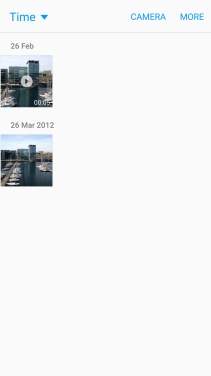
Send picture or video clip in an email
Tap Share.

Tap Email.
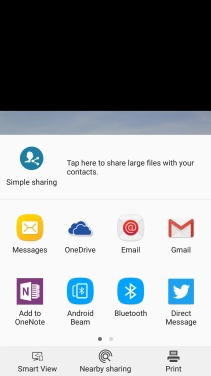
Tap the field next to "To" and key in the first letters of the recipient's name.
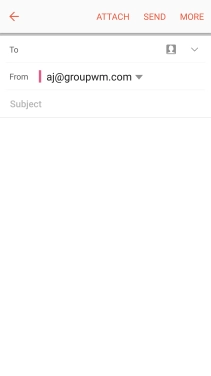
Tap the required contact.
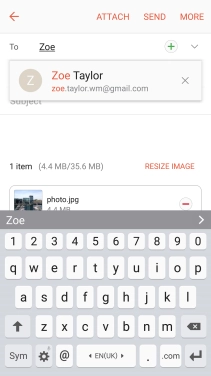
Tap Subject and key in the subject of your email.

Tap the text input field and write the text for your email.
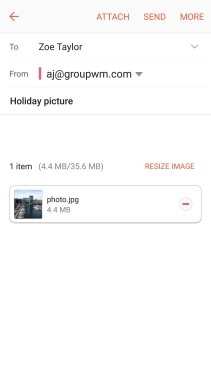
Tap SEND.
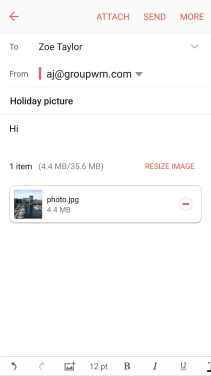
Return to the home screen
Tap the Home key to return to the home screen.