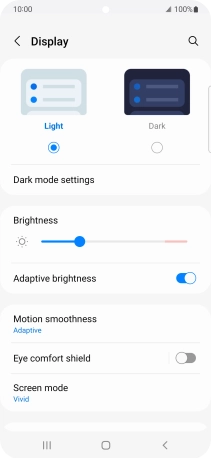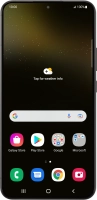Device Guides
How to
Change screen brightness
You can adjust the screen brightness to your surroundings.
List view
Find "Display"
Slide two fingers downwards starting from the top the screen.
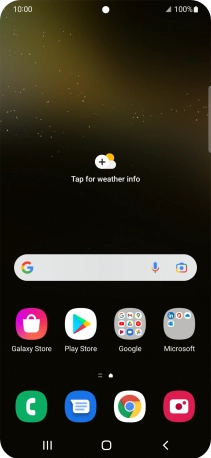
Tap the settings icon.
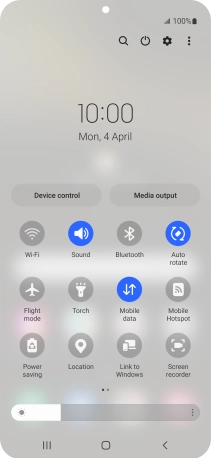
Tap Display.
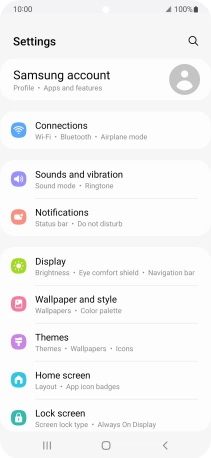
Adjust screen brightness
Tap the indicator next to "Adaptive brightness" to turn automatic brightness on or off.
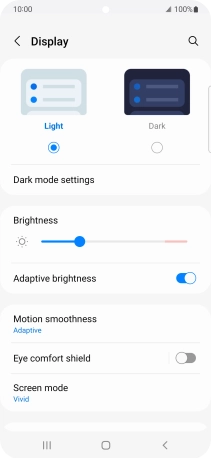
Drag the indicator right or left to set the brightness manually.
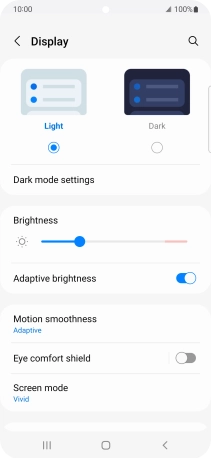
Return to the home screen
Tap the Home key to return to the home screen.