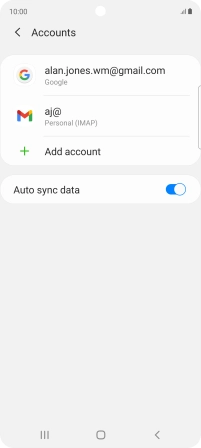Device Guides
I can't send and receive email
This troubleshooting guide will take you through a number of possible causes to help you find a solution to your problem.
Possible cause 5:
Your mobile phone hasn't been correctly set up for IMAP email: Set up your mobile phone for IMAP email.
List view
1. Find "Accounts"
Slide two fingers downwards starting from the top the screen.
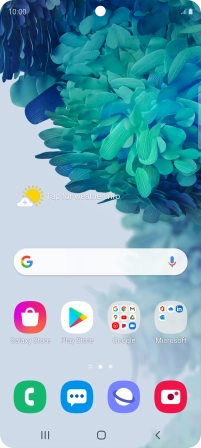
Tap the settings icon.
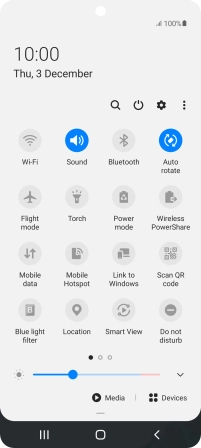
Tap Accounts and backup.
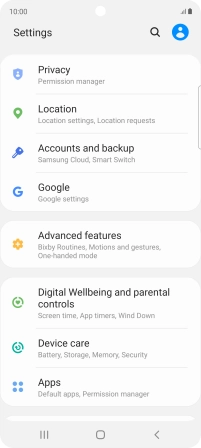
Tap Accounts.
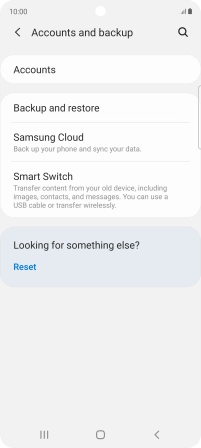
2. Create new email account
Tap Add account.
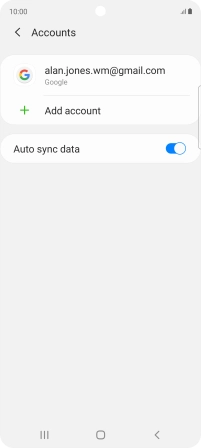
3. Select server type
Tap Personal (IMAP).
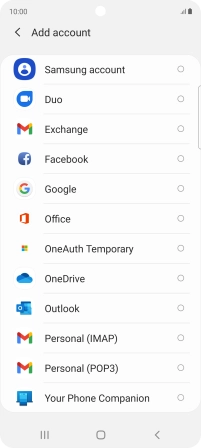
4. Enter email address
Tap the field below "Enter your email address" and key in your email address.
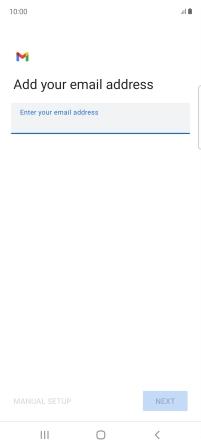
Tap NEXT.
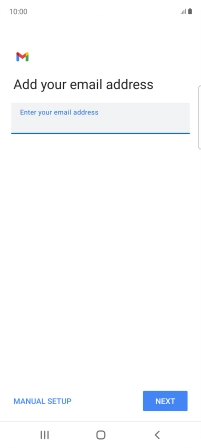
5. Enter password
Tap the field below "Password" and key in the password for your email account.
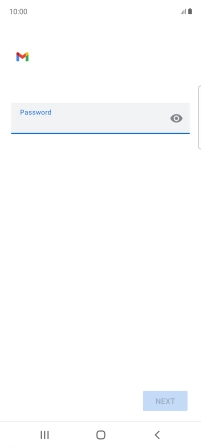
Tap NEXT.
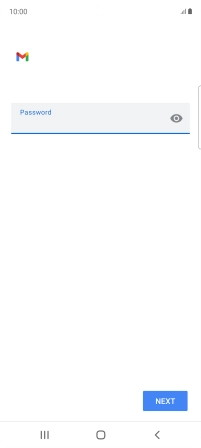
If this screen is displayed, you email account has been recognised and set up automatically. Follow the instructions on the screen to key in more information and finish setting up your mobile phone.
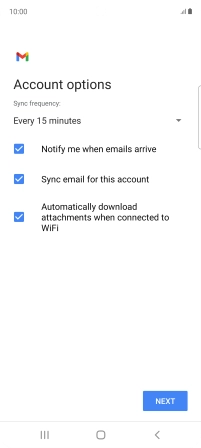
6. Enter username
Tap the field below "Username" and key in the username for your email account.
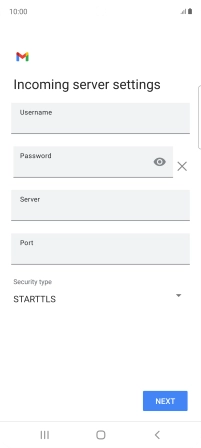
7. Enter incoming server
Tap the field below "Server" and key in the name of your email provider's incoming server. If Optus is your email provider, key in mail.optusnet.com.au as your incoming server.
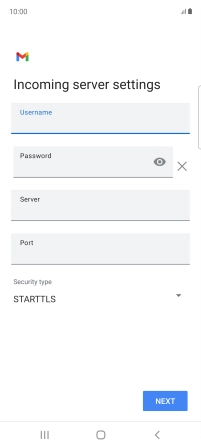
mail.optusnet.com.au
8. Enter incoming port number
Tap the field below "Port" and key in 143.
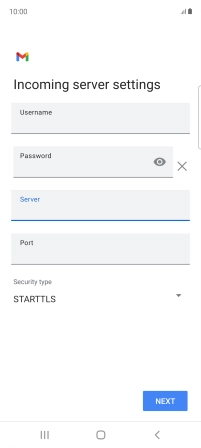
143
9. Turn off encryption of incoming email
Tap the drop down list below "Security type".
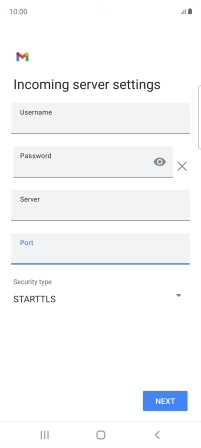
Tap None.
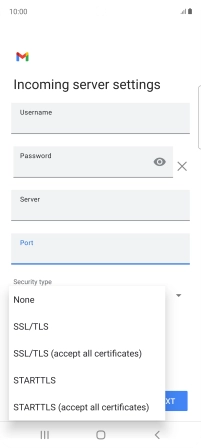
Tap NEXT.
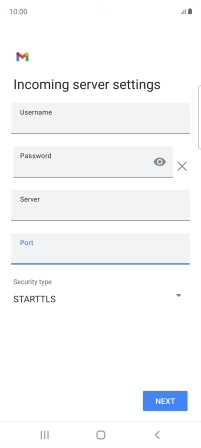
10. Turn off SMTP authentication
Tap the indicator next to "Require sign-in" to turn off the function.
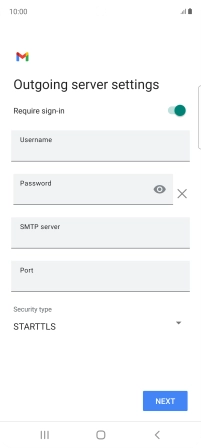
11. Enter outgoing server
Tap the field below "SMTP server" and key in smtp.optusnet.com.au.
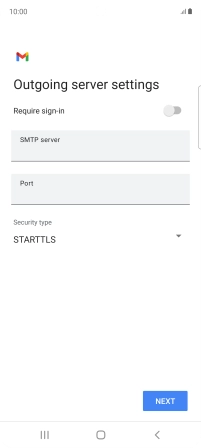
smtp.optusnet.com.au
12. Enter outgoing port number
Tap the field below "Port" and key in 25.
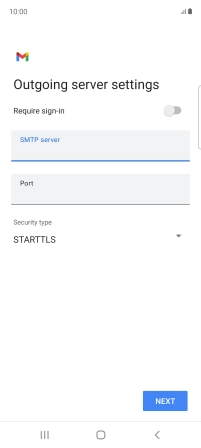
25
13. Turn off encryption of outgoing email
Tap the drop down list below "Security type".
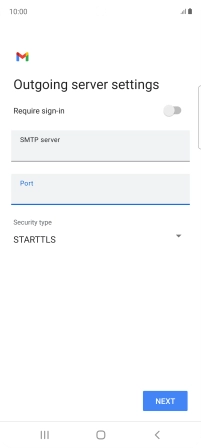
Tap None.
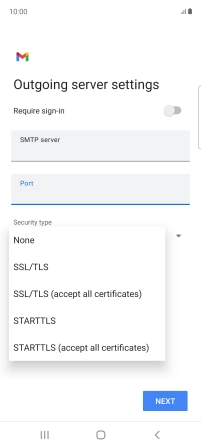
Tap NEXT.
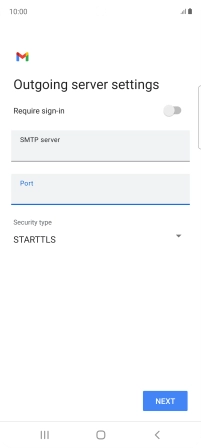
14. Select setting for retrieval of new email
Tap the drop down list below "Sync frequency:".
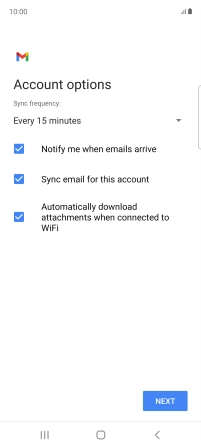
Tap the required setting.
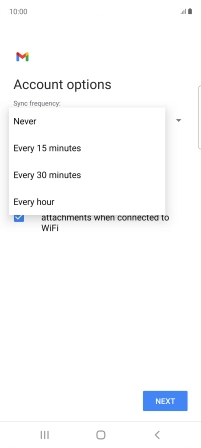
15. Turn email notifications on or off
Tap the field next to "Notify me when emails arrive" to turn the function on or off.
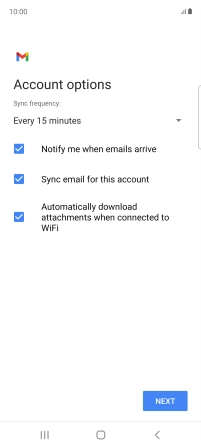
16. Turn on email synchronisation
Tap the field next to "Sync email for this account" to turn on the function.
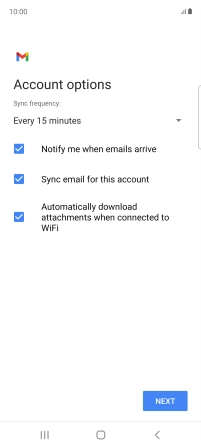
Tap NEXT.
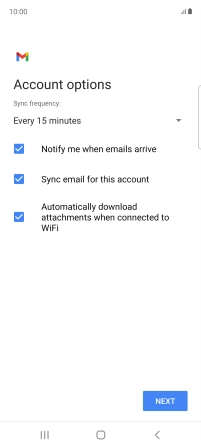
17. Enter account name
Tap the field below "Account name (optional)" and key in the required name.
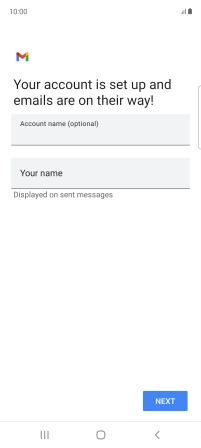
18. Enter sender name
Tap Your name and key in the required sender name.
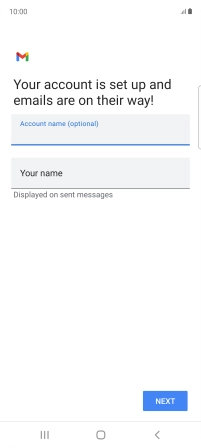
Tap NEXT.
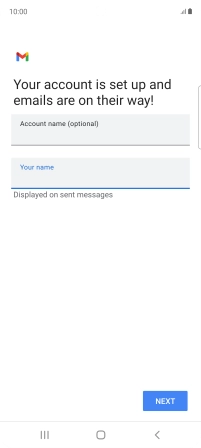
19. Return to the home screen
Tap the Home key to return to the home screen.