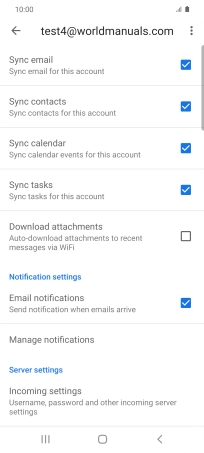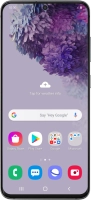Device Guides
I can't send and receive email
This troubleshooting guide will take you through a number of possible causes to help you find a solution to your problem.
Possible cause 1:
Your mobile phone hasn't been correctly set up for Exchange email: Set up your mobile phone for Exchange email.
List view
1. Find "Accounts"
Slide two fingers downwards starting from the top the screen.
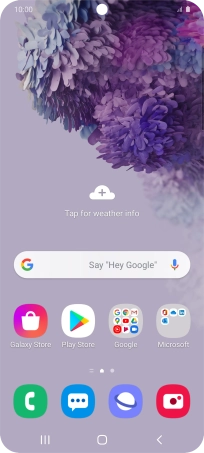
Tap the settings icon.
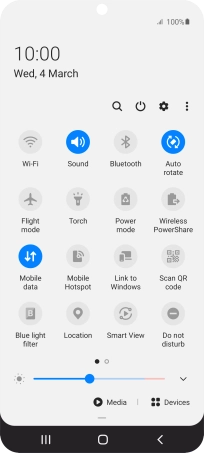
Tap Accounts and backup.
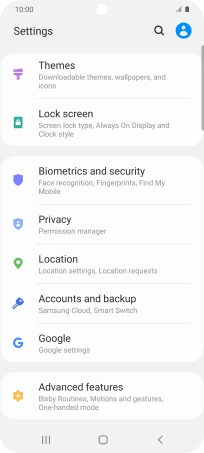
Tap Accounts.
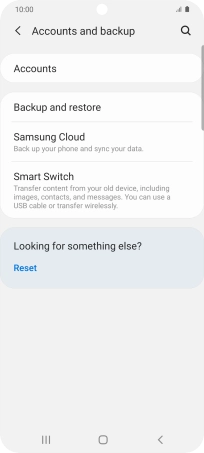
2. Create new email account
Tap Add account.
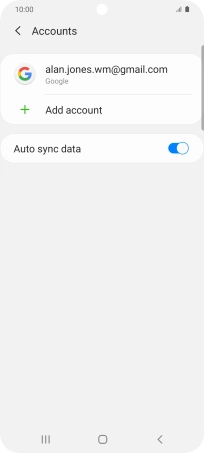
3. Select server type
Tap Exchange.
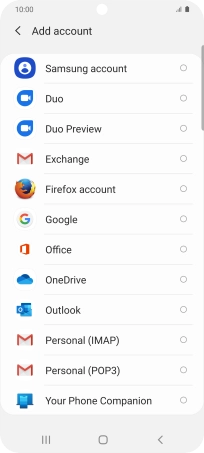
4. Enter email address
Tap the field below "Email" and key in your email address.
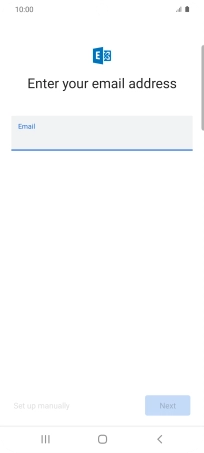
Tap Next.
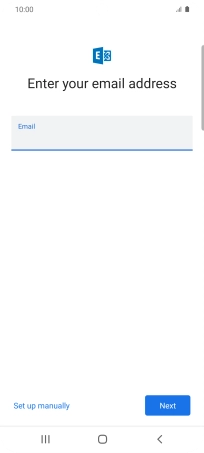
If this screen is displayed, you email account has been recognised and set up automatically. Follow the instructions on the screen to key in more information and finish setting up your mobile phone.
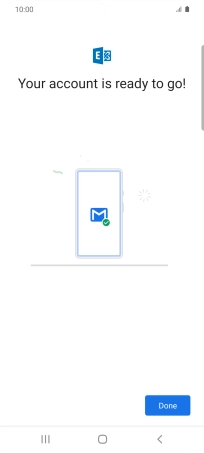
5. Enter password
Tap Password and key in the password for your email account.
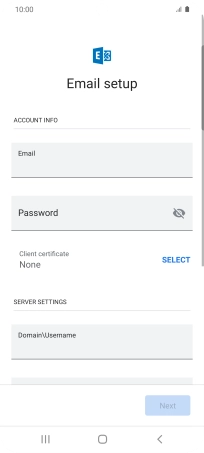
6. Select client certificate
To turn on the function, tap SELECT and follow the instructions on the screen to install the required certificate.
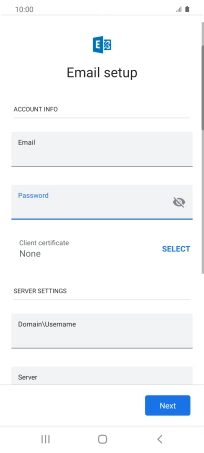
7. Enter domain and username
Tap the field below "Domain\Username" and key in the domain and username separated by a "\".
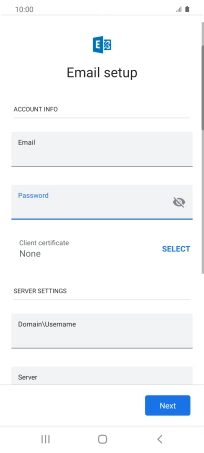
8. Enter server address
Tap the field below "Server" and key in the server address.
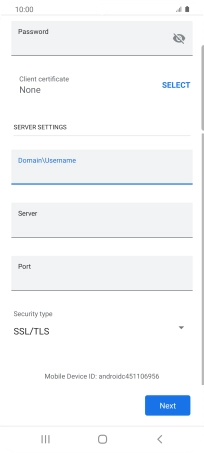
9. Enter port number
Tap the field below "Port" and key in the port number.
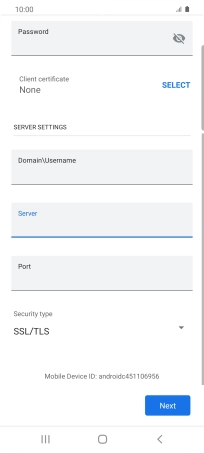
10. Turn encryption of incoming email on or off
Tap the drop down list below "Security type".
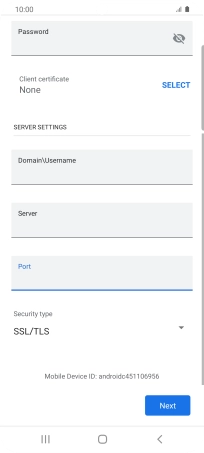
Tap the required setting.
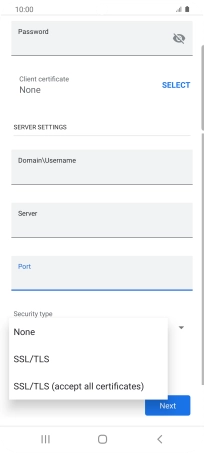
Tap Next.
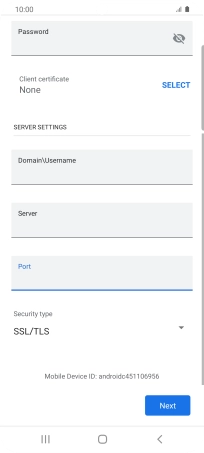
Tap Done.
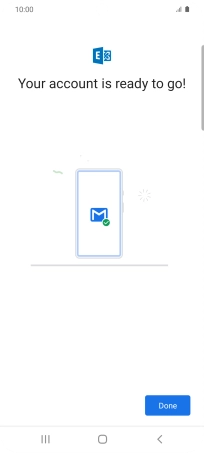
11. Enter account name
Tap the required email account.
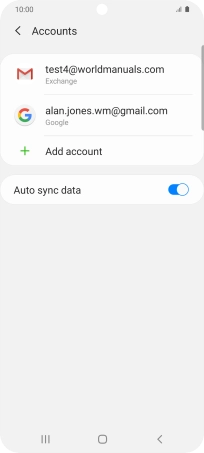
Tap Account settings.
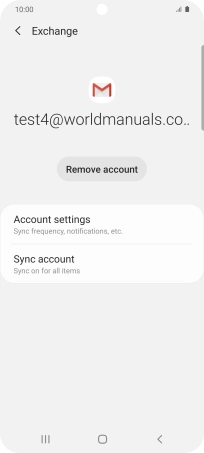
Tap the required email account.
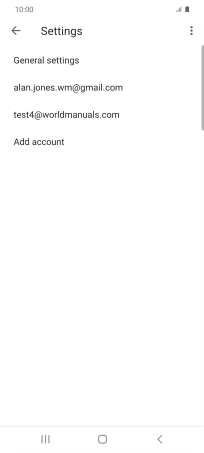
Tap Account name and key in the required name.
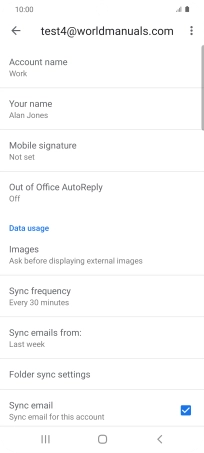
Tap OK.
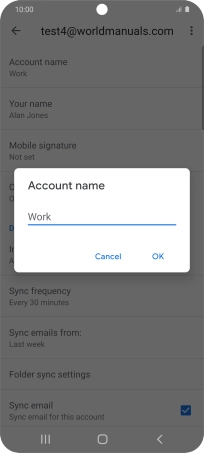
12. Enter sender name
Tap Your name and key in the required sender name.
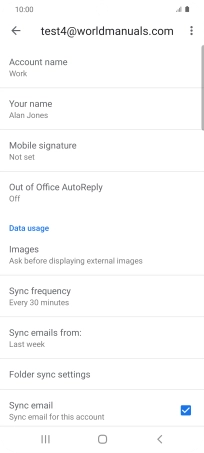
Tap OK.
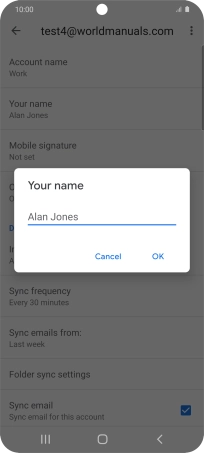
13. Select setting for retrieval of new email
Tap Sync frequency.
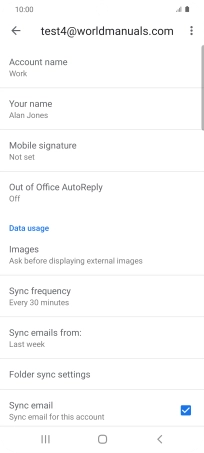
Tap the required setting.
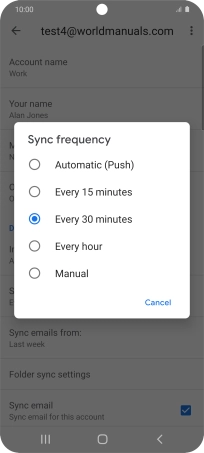
14. Turn on email synchronisation
Tap the field next to "Sync email" to turn on the function.
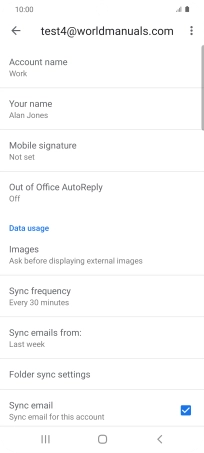
15. Select data types for synchronisation
Tap the fields next to the required data types to turn synchronisation on or off.
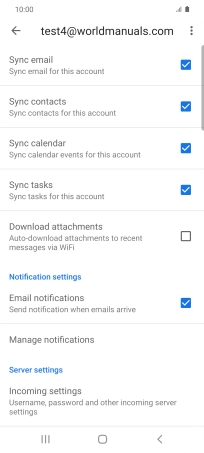
16. Turn email notifications on or off
Tap the field next to "Email notifications" to turn the function on or off.
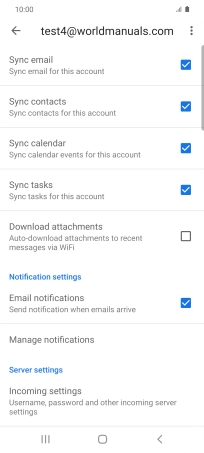
17. Return to the home screen
Tap the Home key to return to the home screen.