Device Guides

Search in Samsung Galaxy S10 5G
How to
Set up your mobile phone for Exchange email
You can set up your mobile phone to send and receive email from your Exchange email account. Before you can set up your mobile phone for Exchange email, you need to set up your mobile phone for internet.
Find "Accounts"
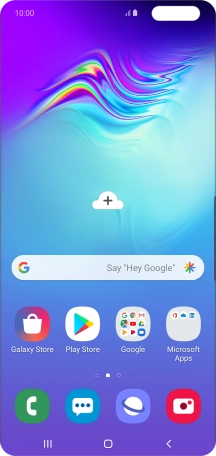
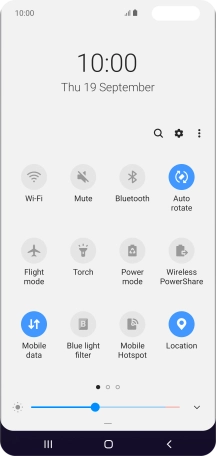
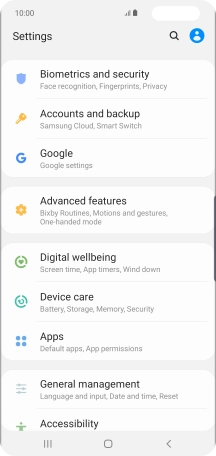
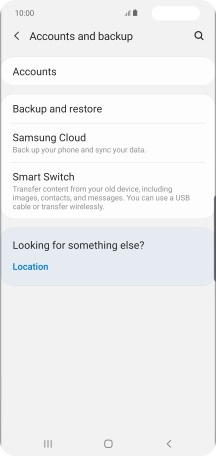
Create new email account
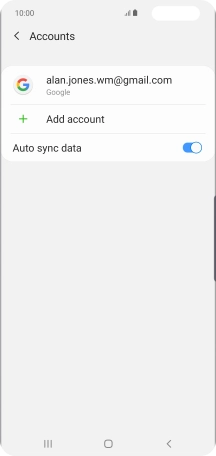
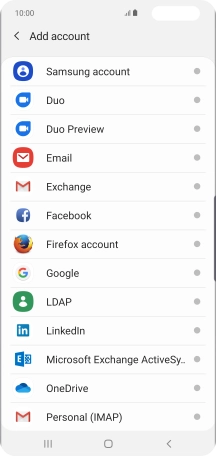
Enter email address
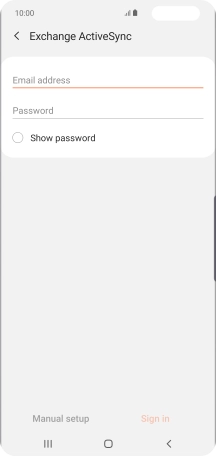
Enter password
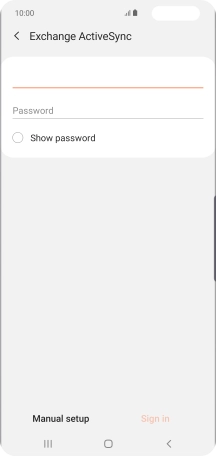
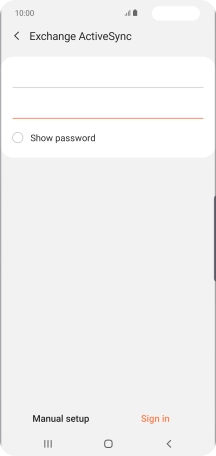
Enter domain and username
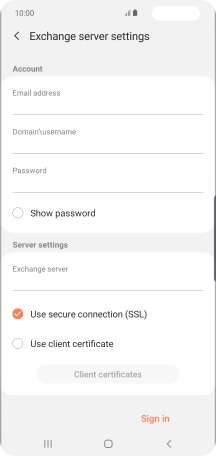
Enter server address
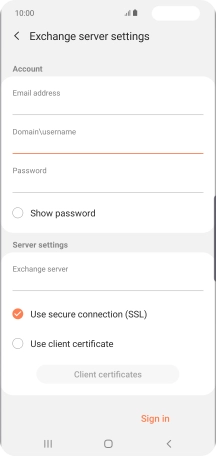
Turn SSL encryption on or off
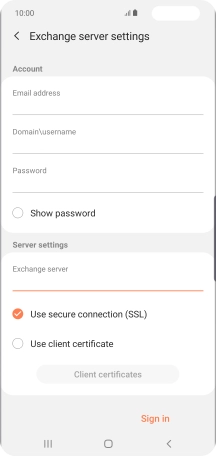
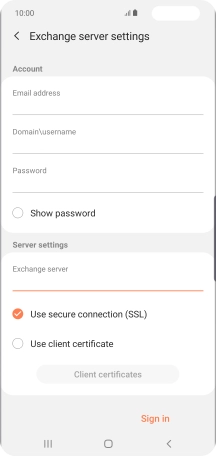
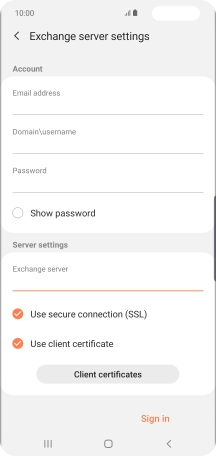
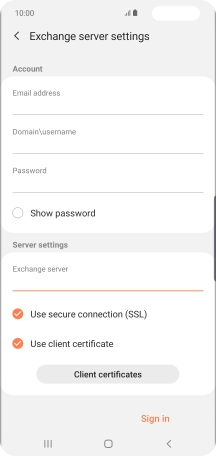
Return to the home screen
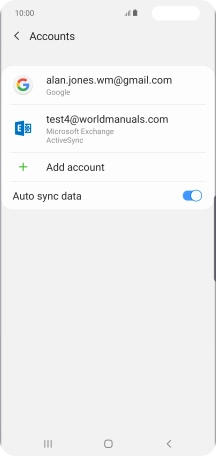
Find "Email"
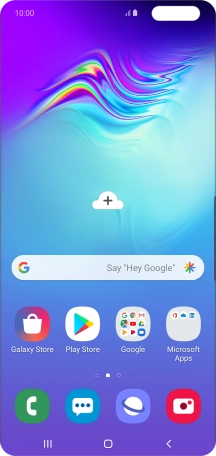
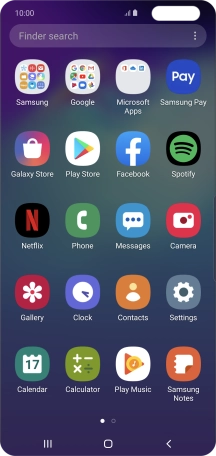
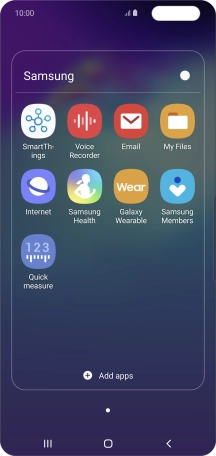
Turn email notifications on or off
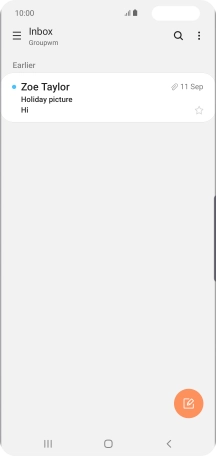
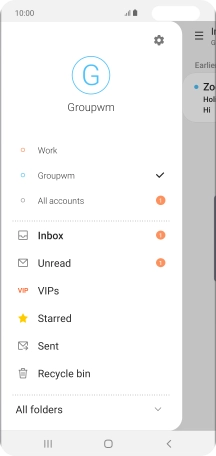
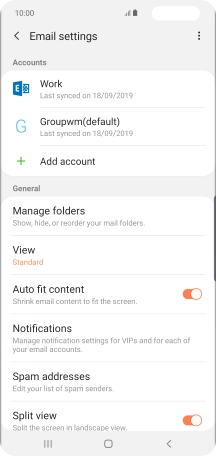
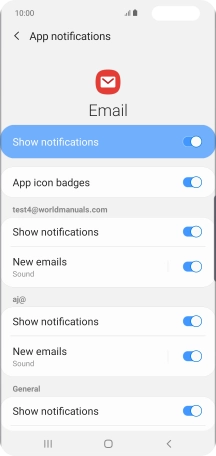
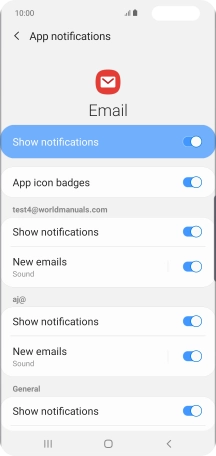
Turn on email synchronisation
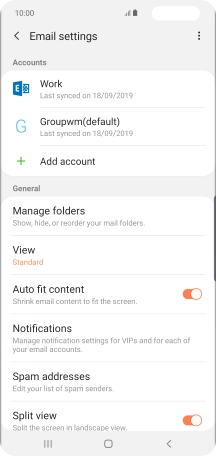
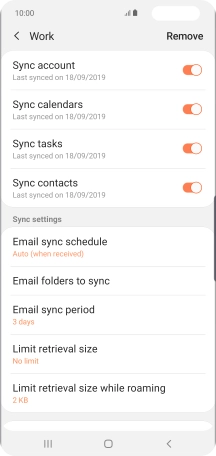
Enter account name
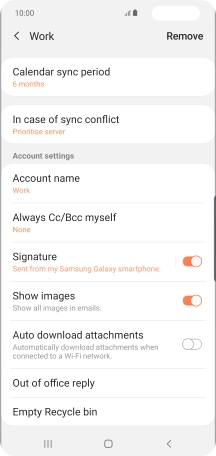
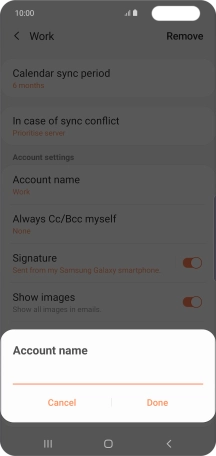
Select setting for synchronisation during off-peak hours
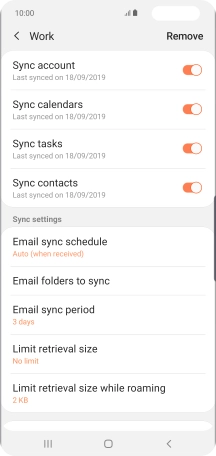
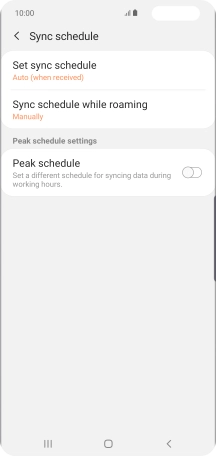
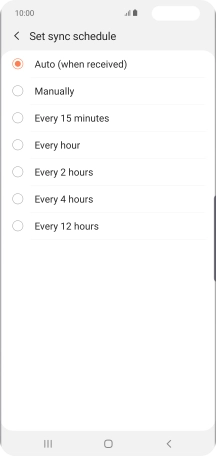
Select setting for synchronisation during peak hours
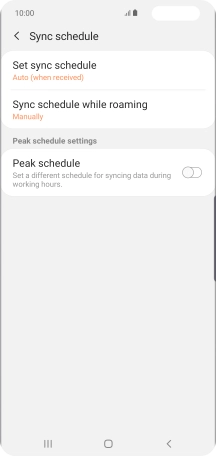
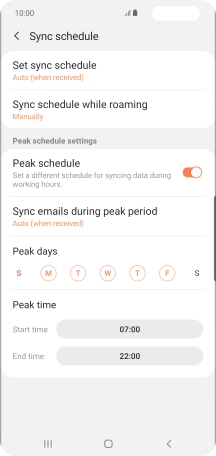
Select data types for synchronisation
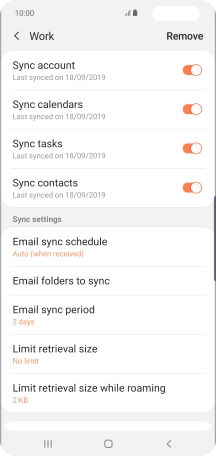
Return to the home screen
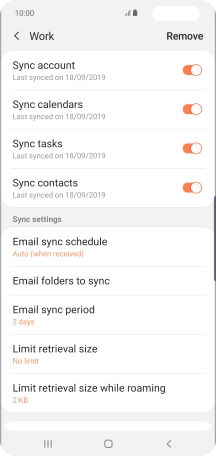
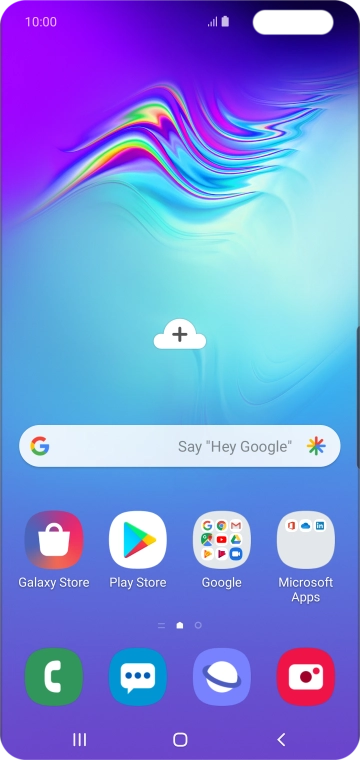
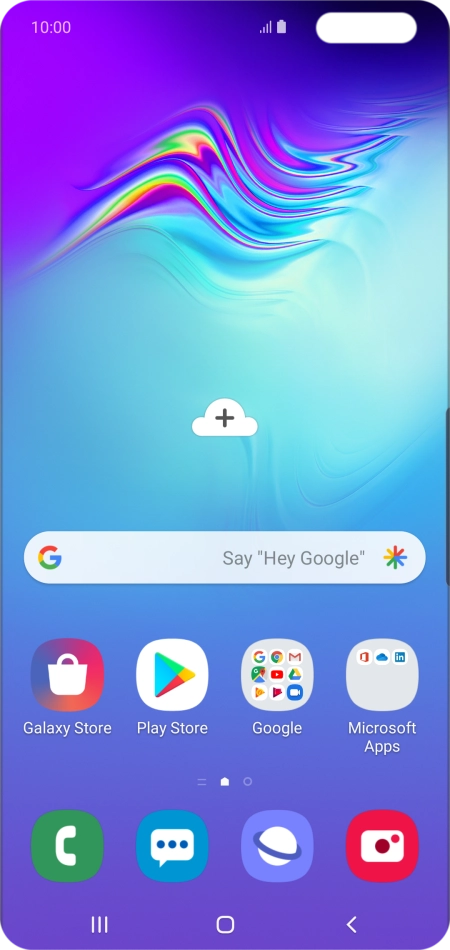
Slide two fingers downwards starting from the top the screen.
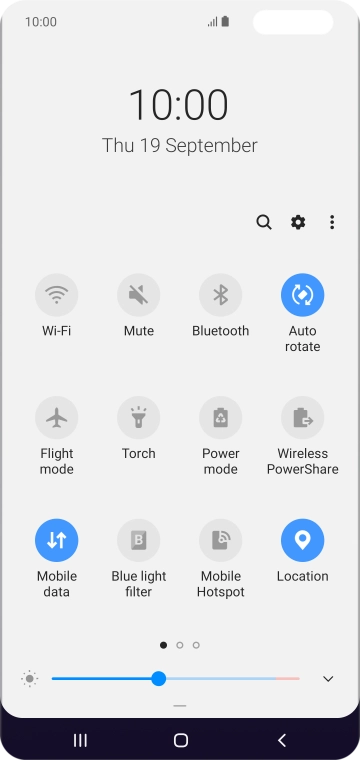
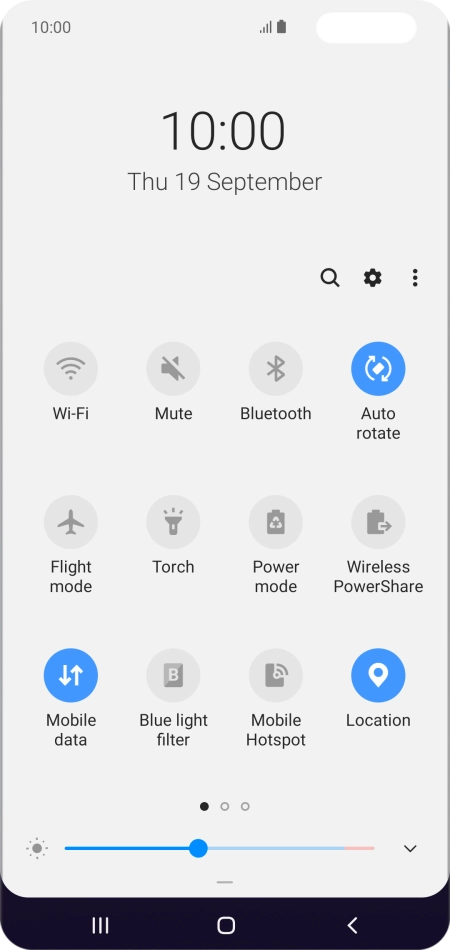
Tap the settings icon.
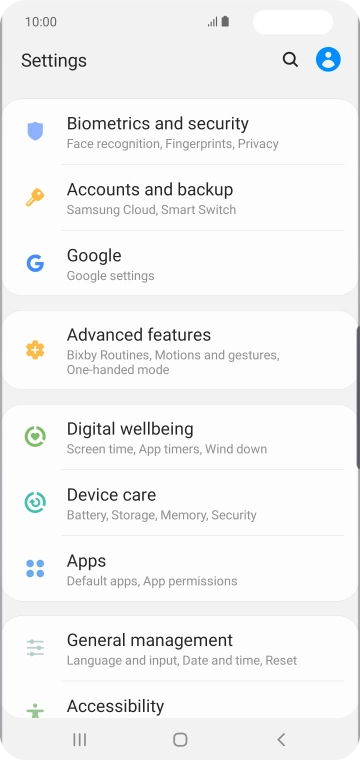
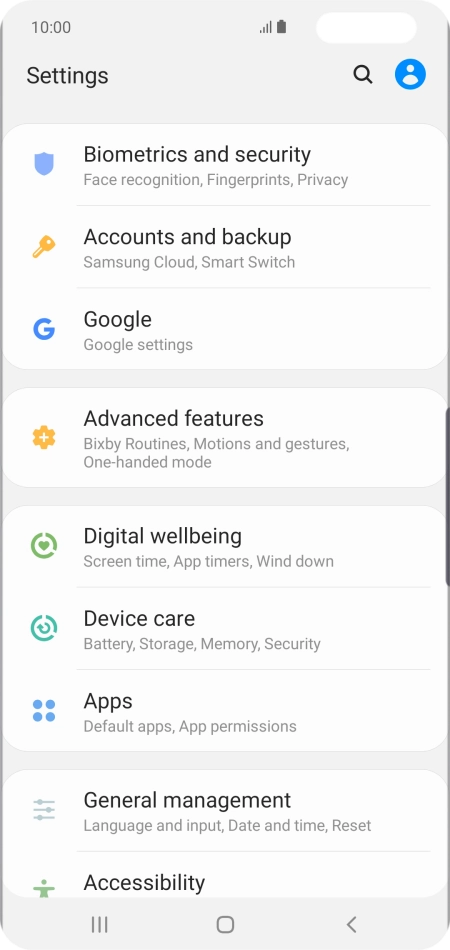
Tap Accounts and backup.
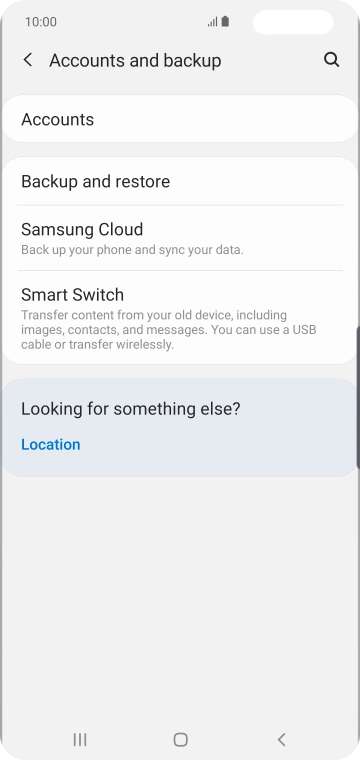
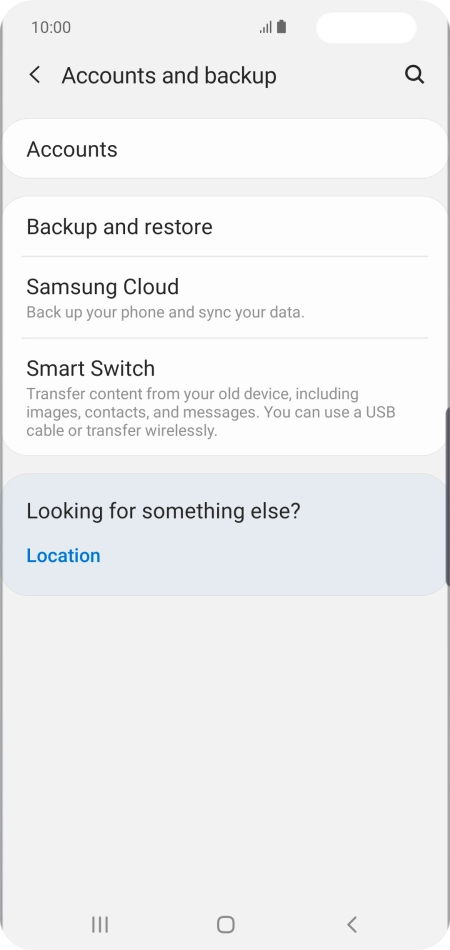
Tap Accounts.
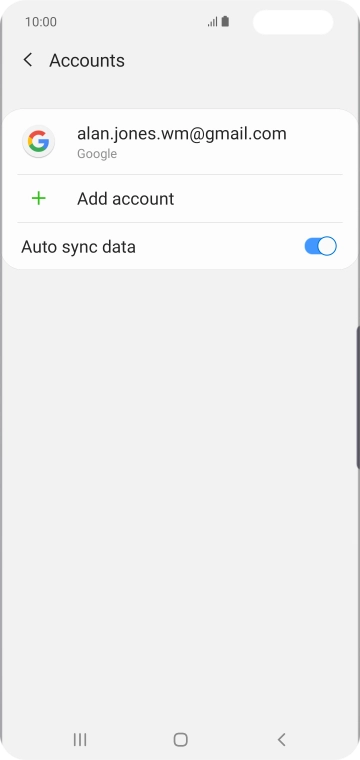
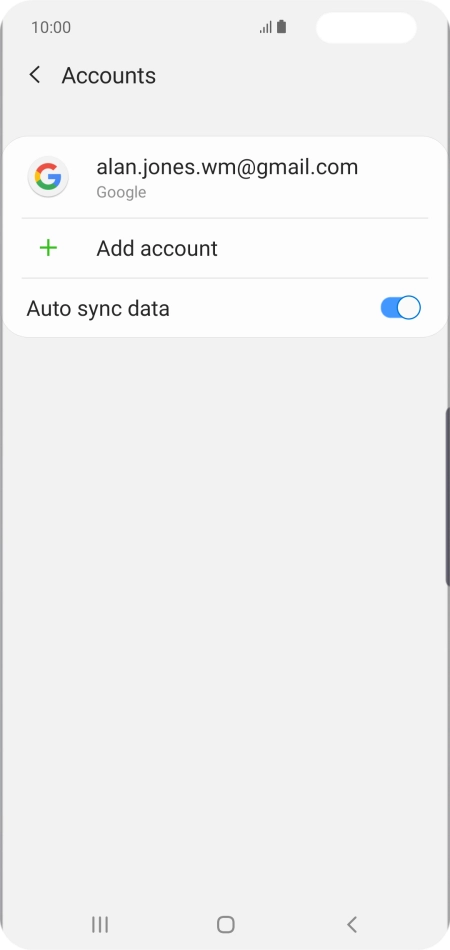
Tap Add account.
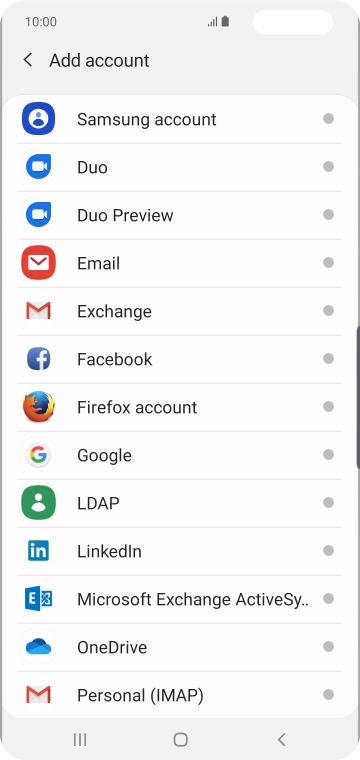
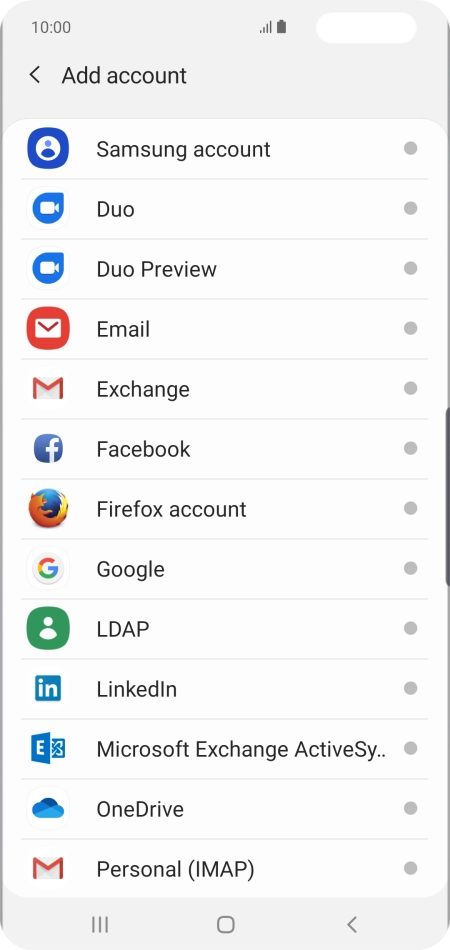
Tap Microsoft Exchange ActiveSync.
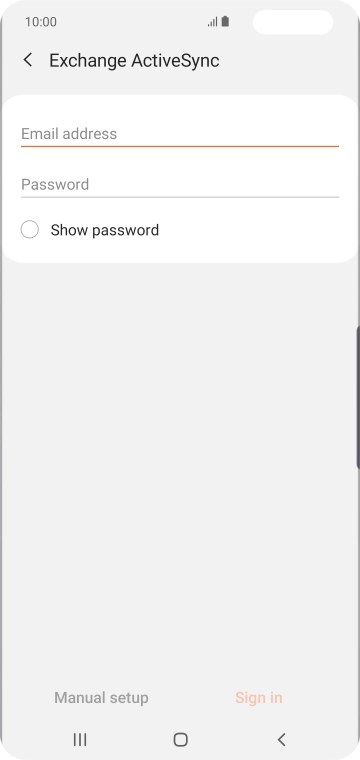
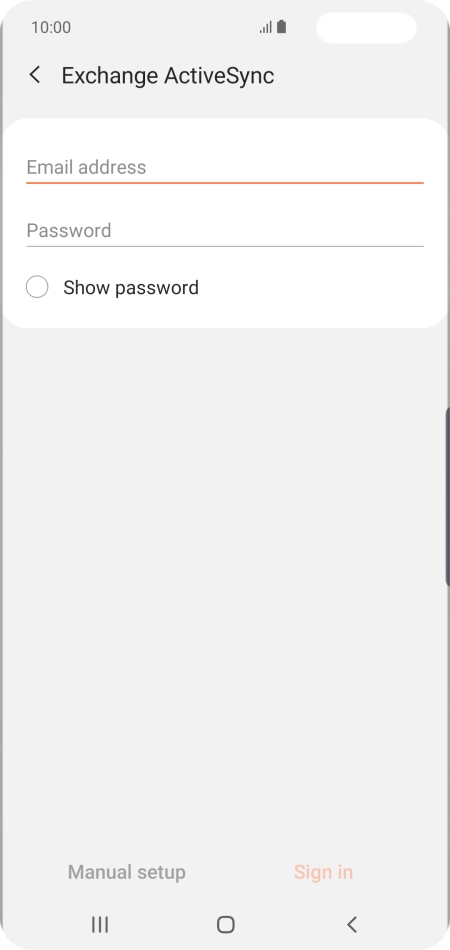
Tap Email address and key in your email address.
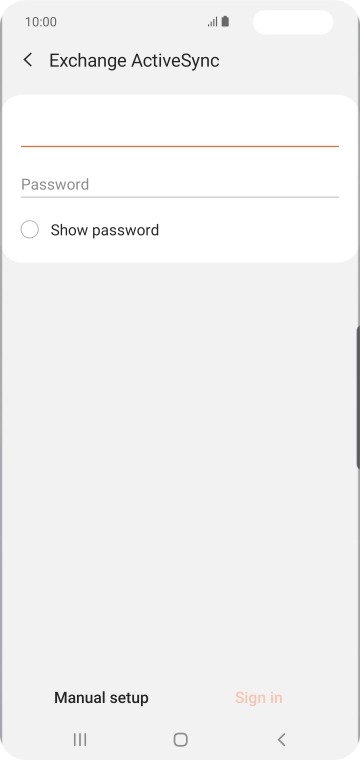
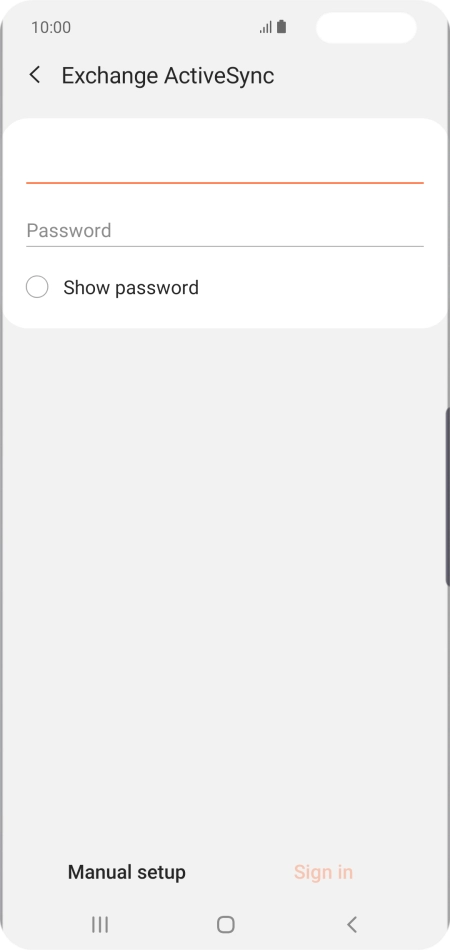
Tap Password and key in the password for your email account.
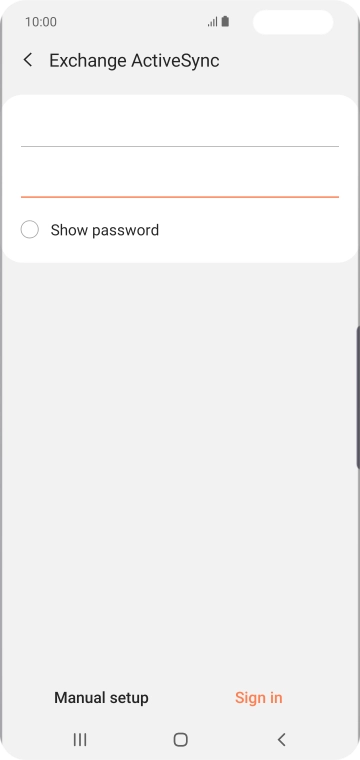
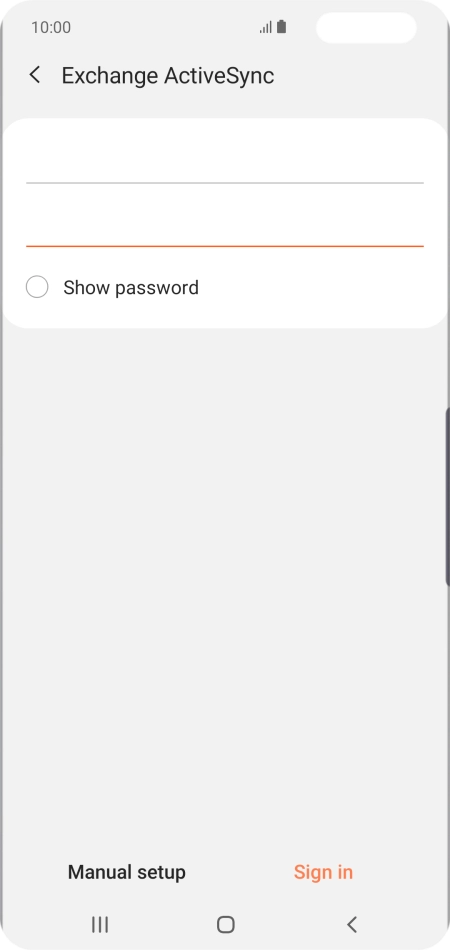
Tap Sign in.
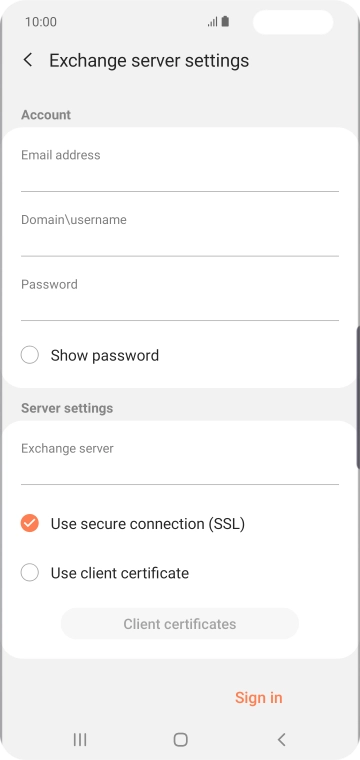
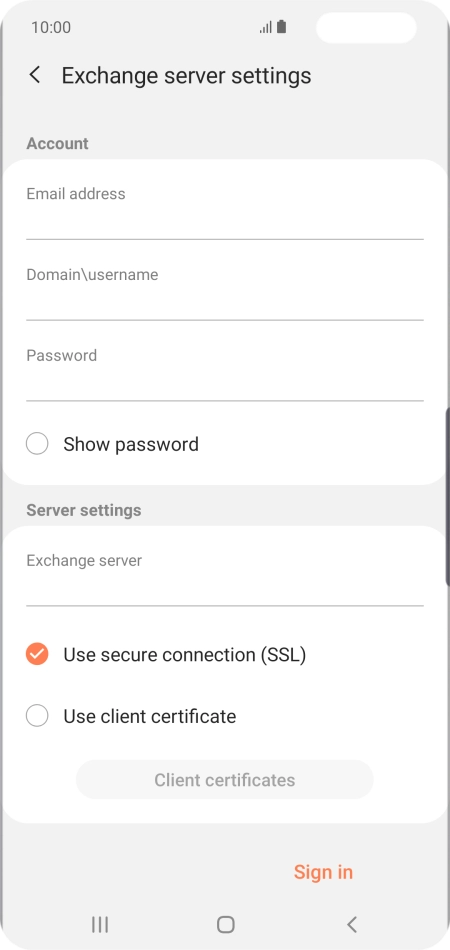
Tap the field below "Domain\Username" and key in the domain and username separated by a "\".
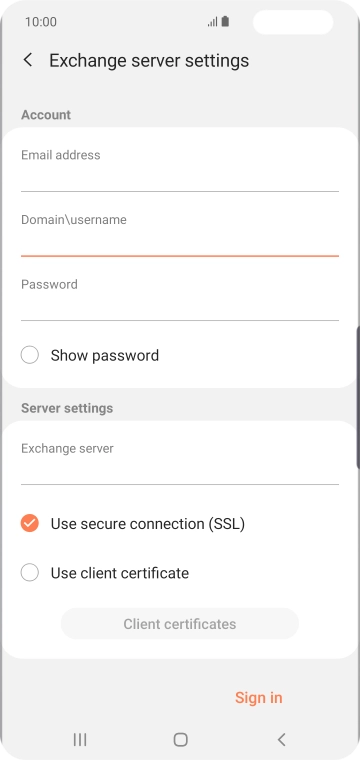
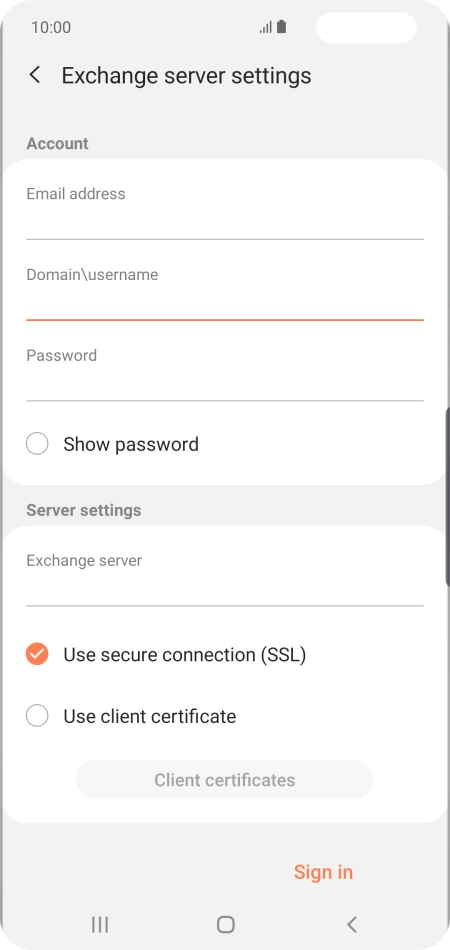
Tap the field below "Exchange server" and key in the server address.
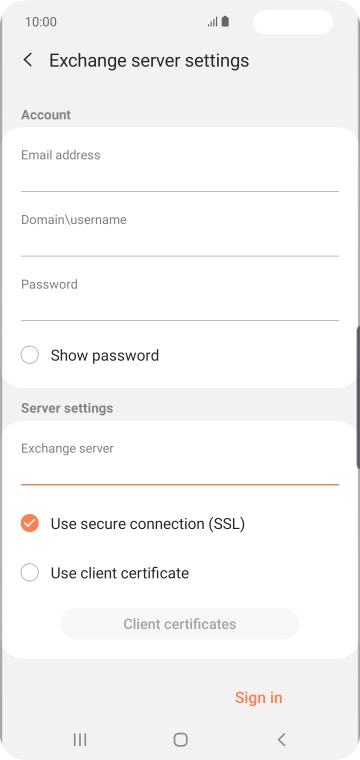
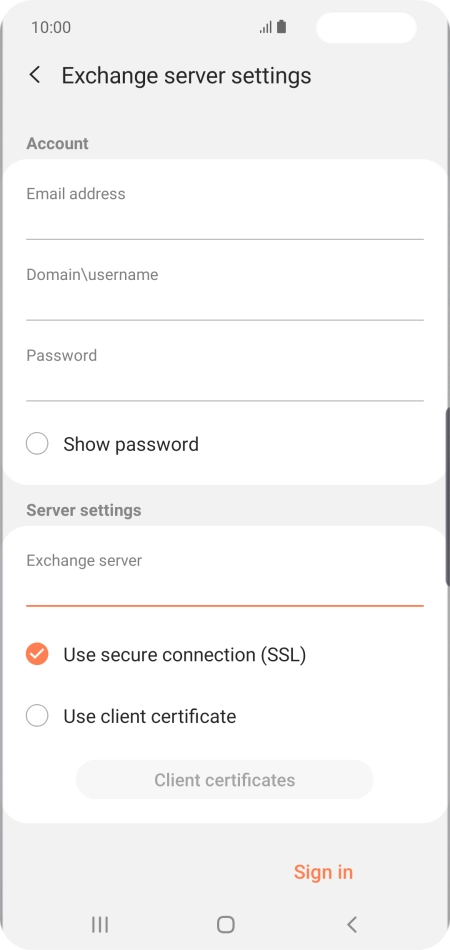
Tap Use secure connection (SSL) to turn the function on or off.
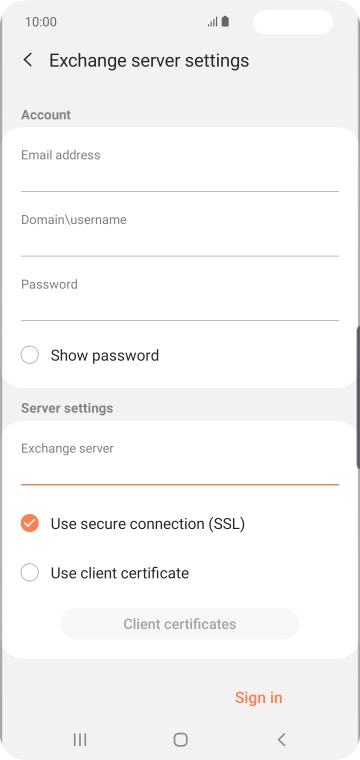
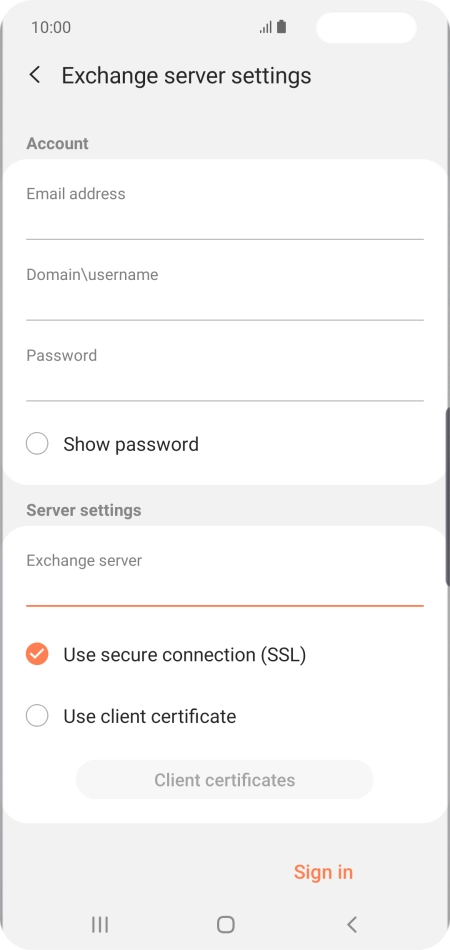
Tap Use client certificate to turn the function on or off.
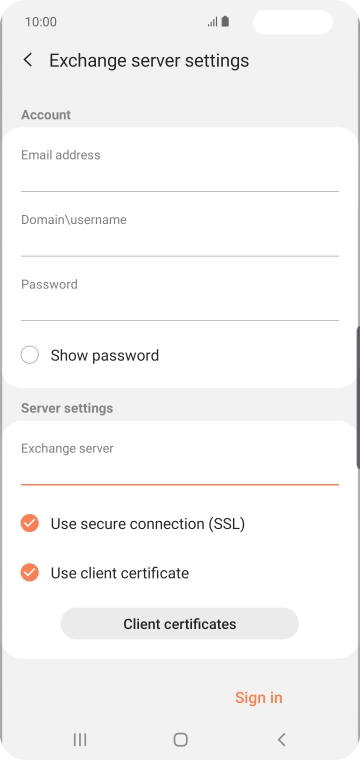
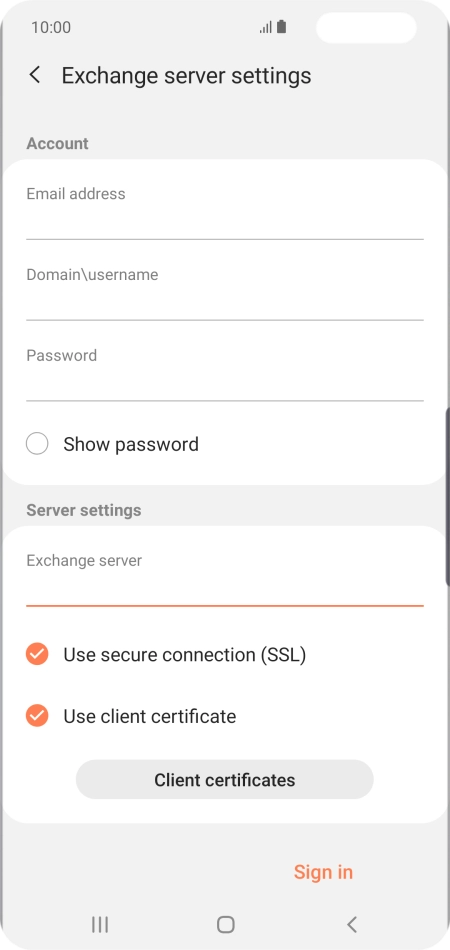
If you turn on the function, tap Client certificates and follow the instructions on the screen to install the required certificate.
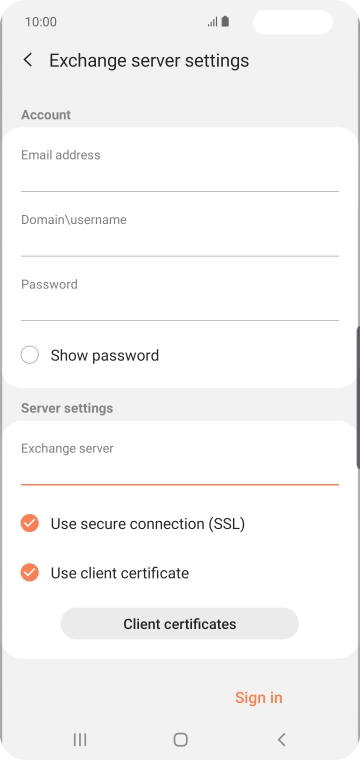
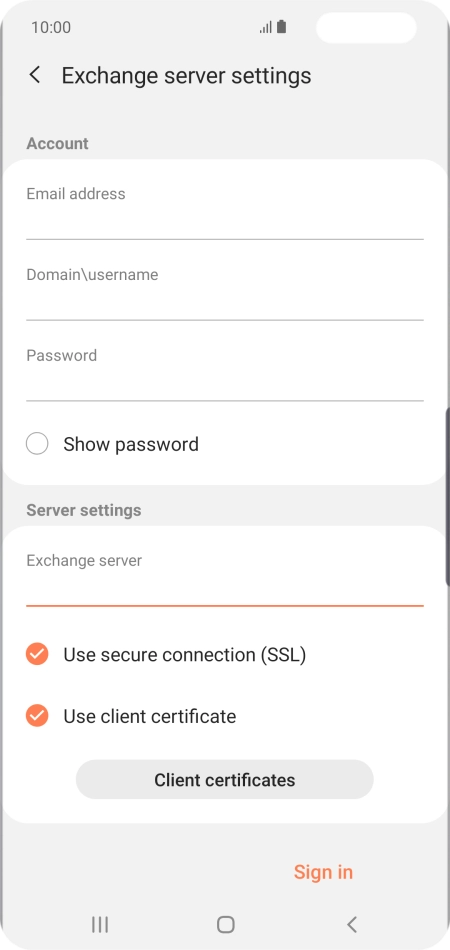
Tap Sign in.
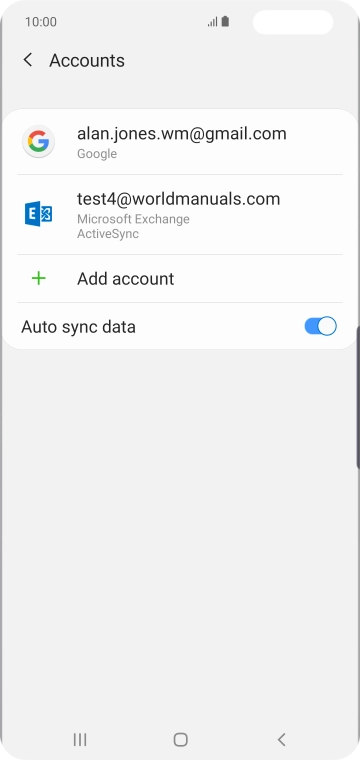
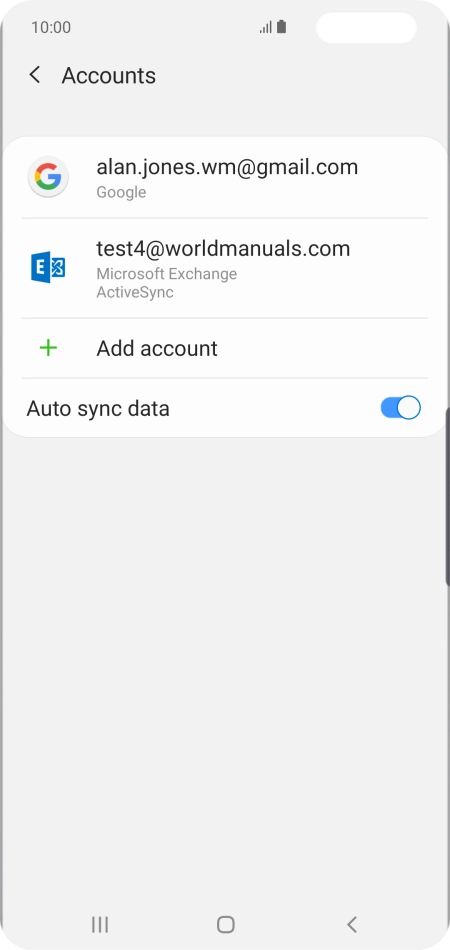
Tap the Home key to return to the home screen.
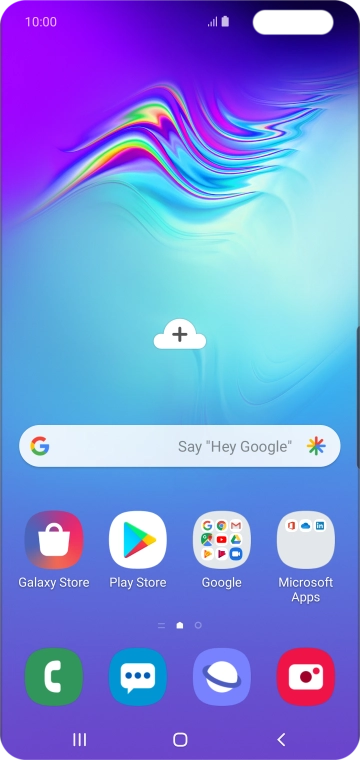
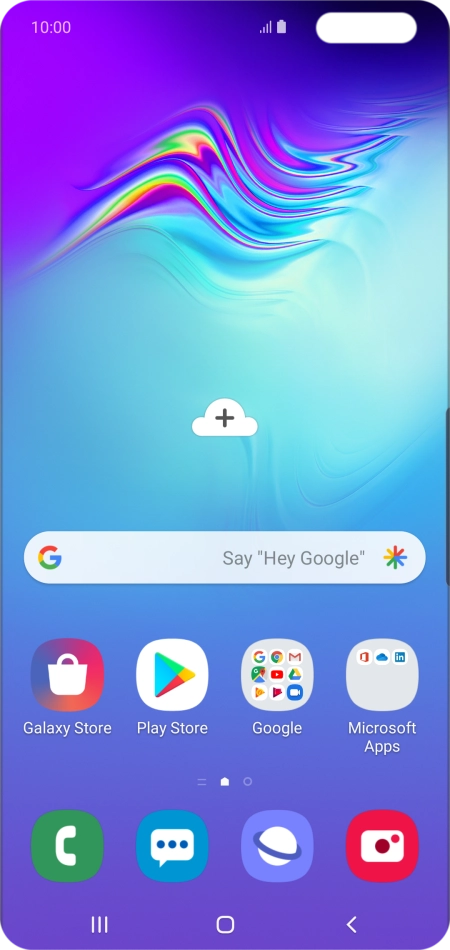
Slide your finger upwards on the screen.
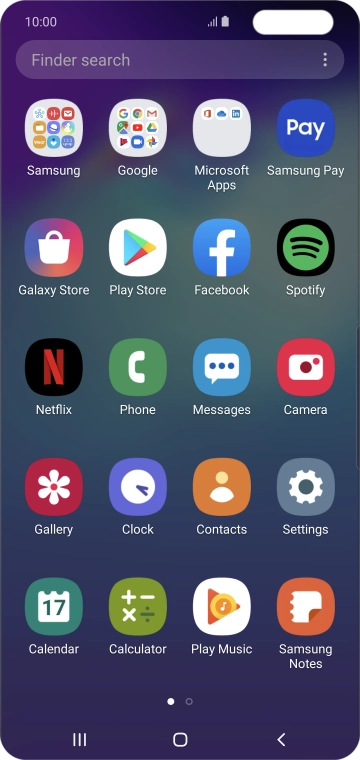
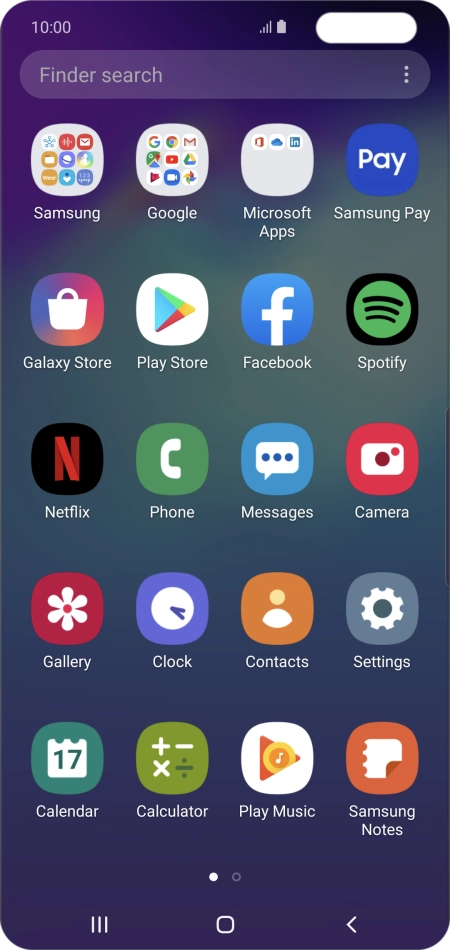
Tap Samsung.
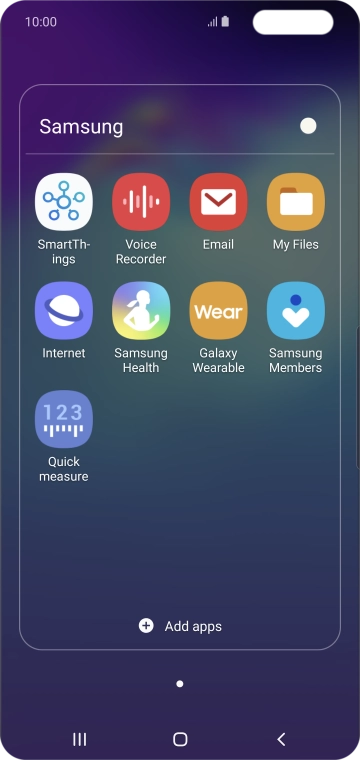
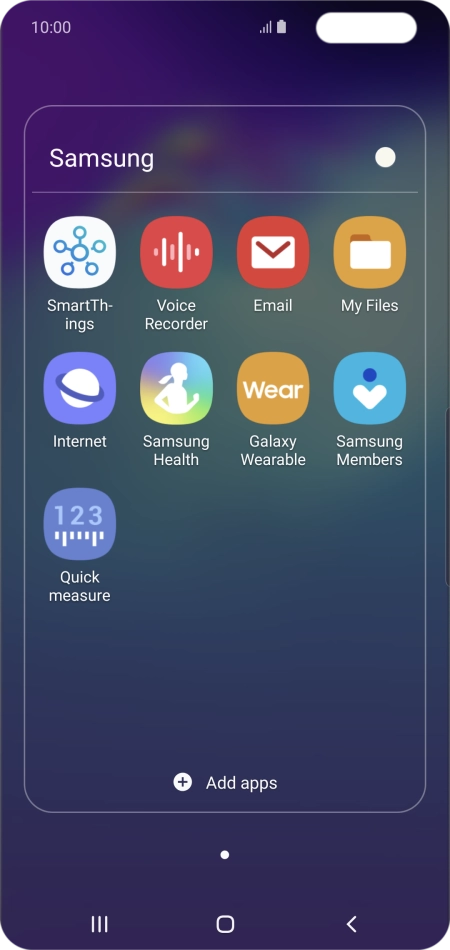
Tap Email.
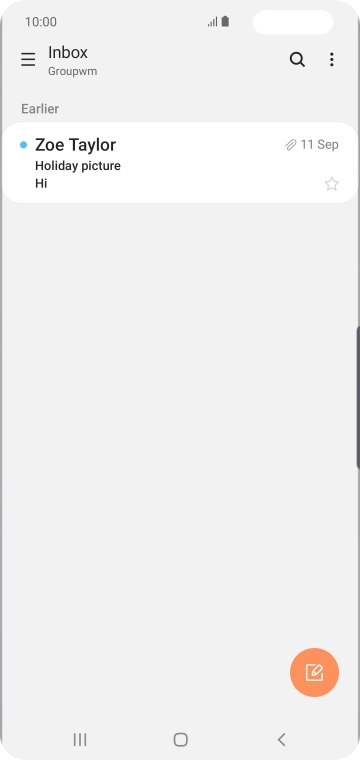
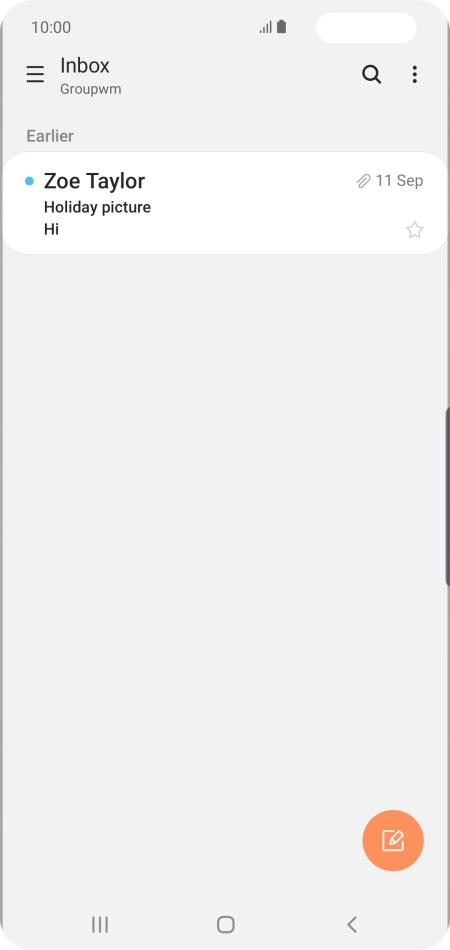
Slide your finger right starting form the left side of the screen.
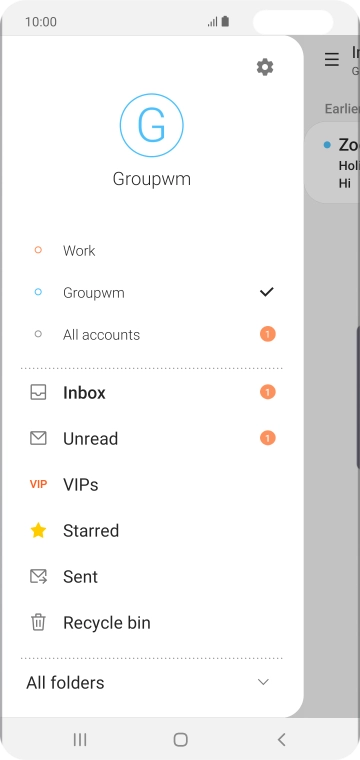
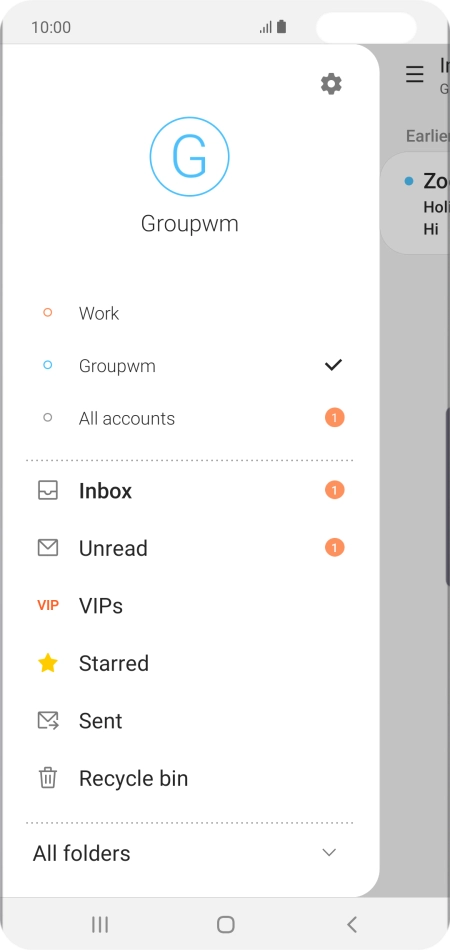
Tap the settings icon.
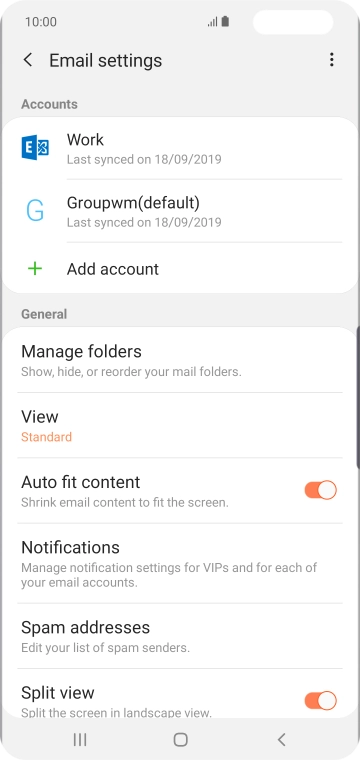
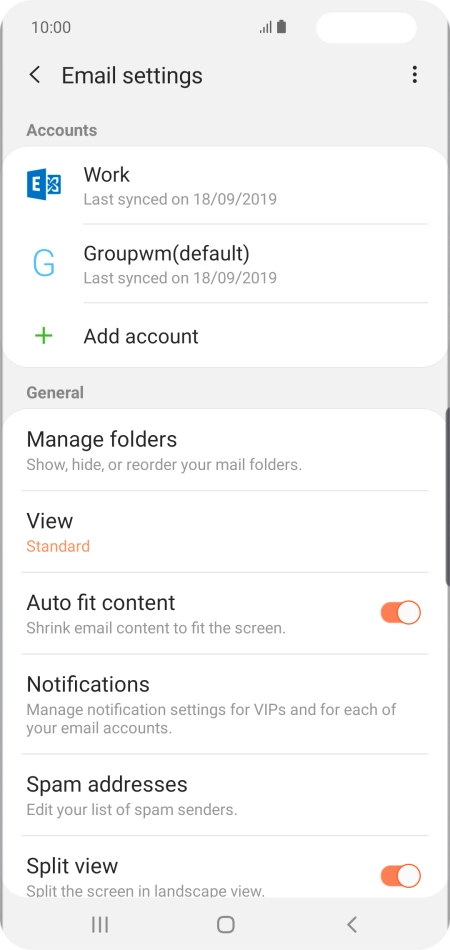
Tap Notifications.
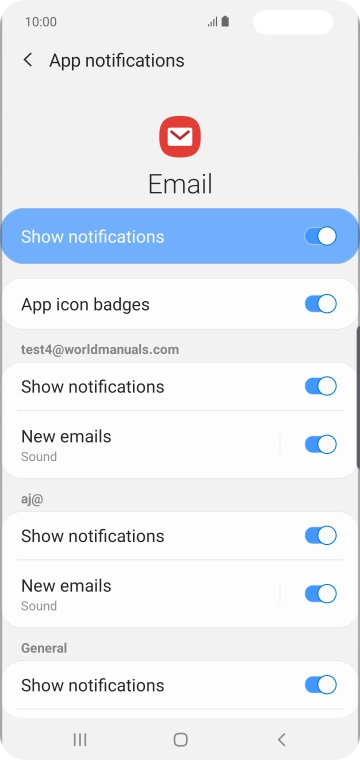
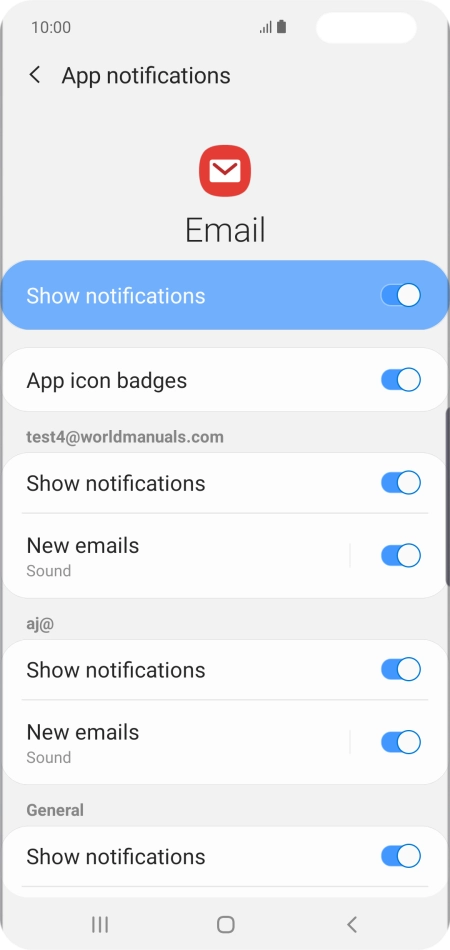
Tap the indicator next to "Show notifications" below the required email account to turn the function on or off.
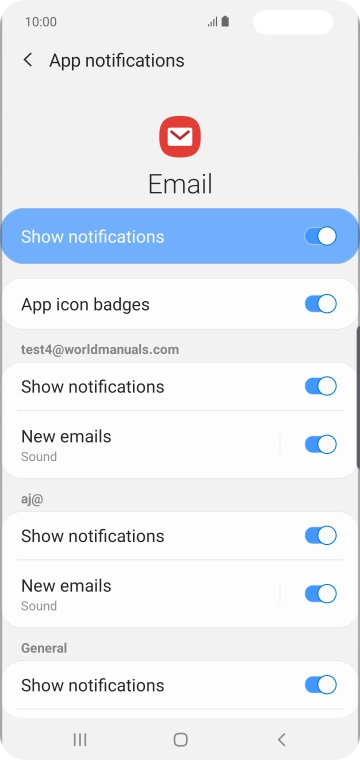
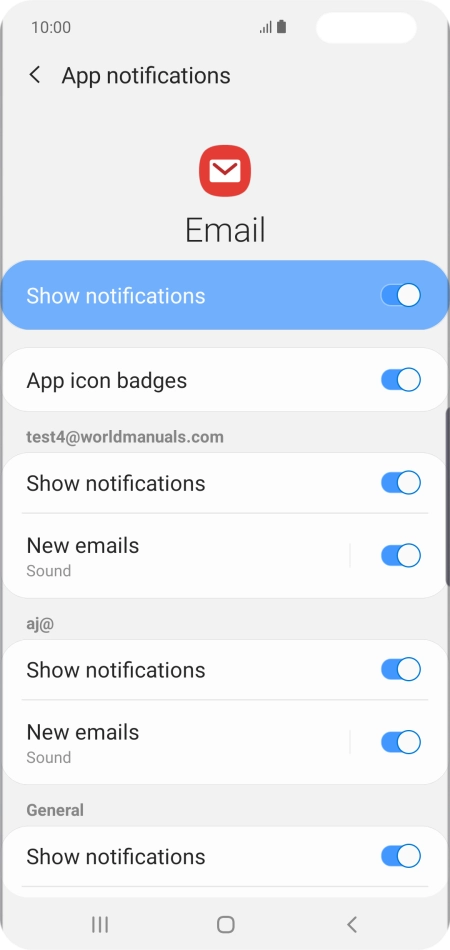
Tap the Return key.
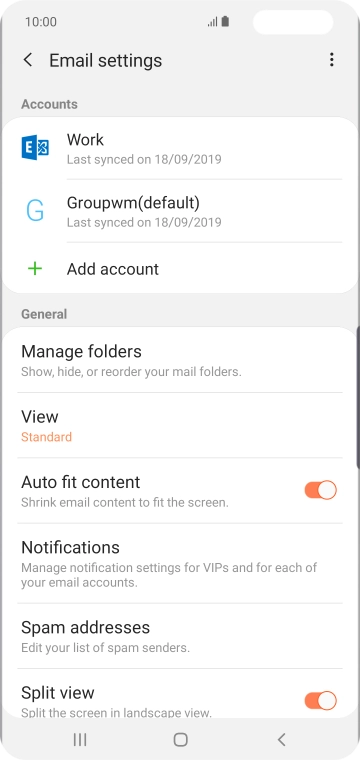
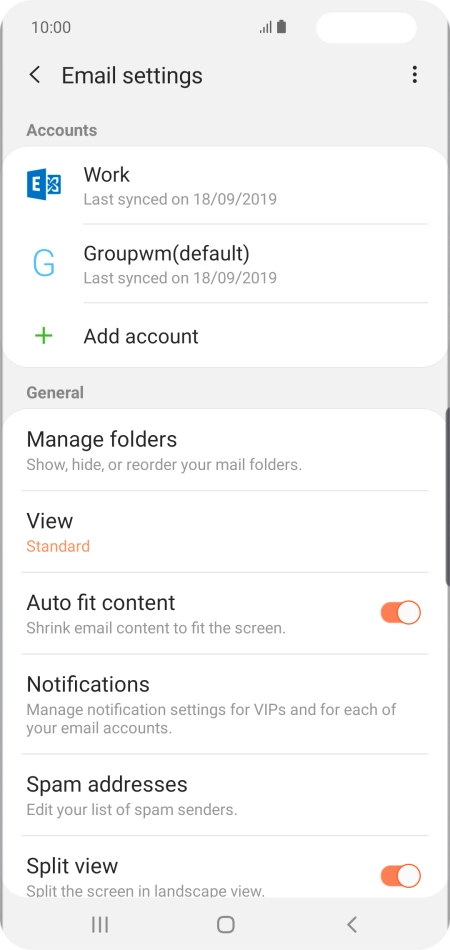
Tap the required account.
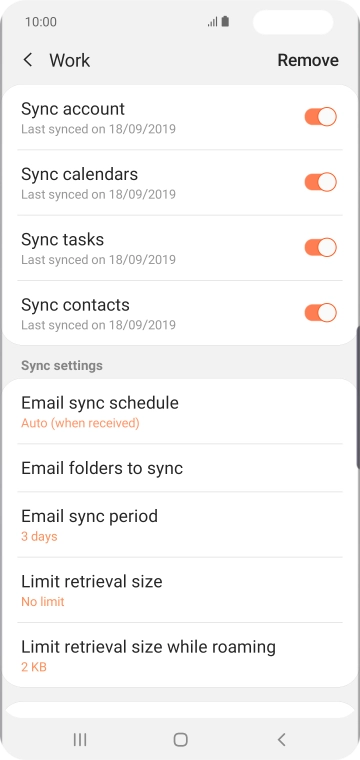
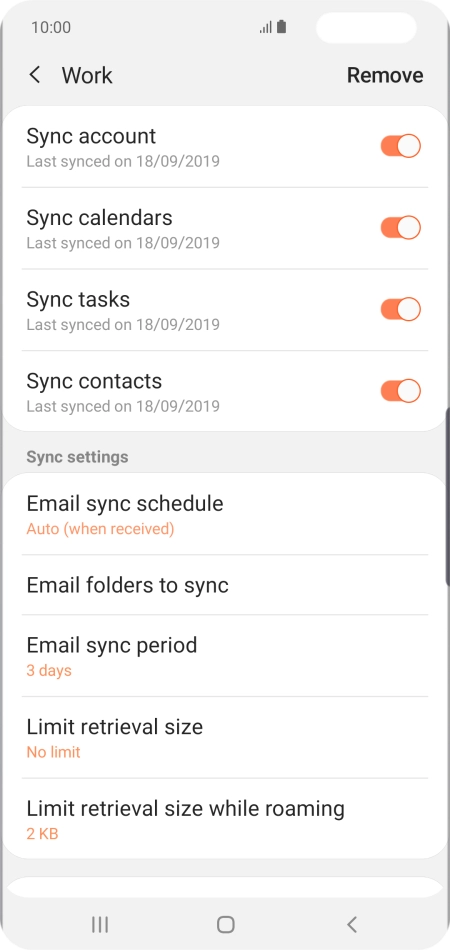
Tap the indicator next to "Sync account" to turn on the function.
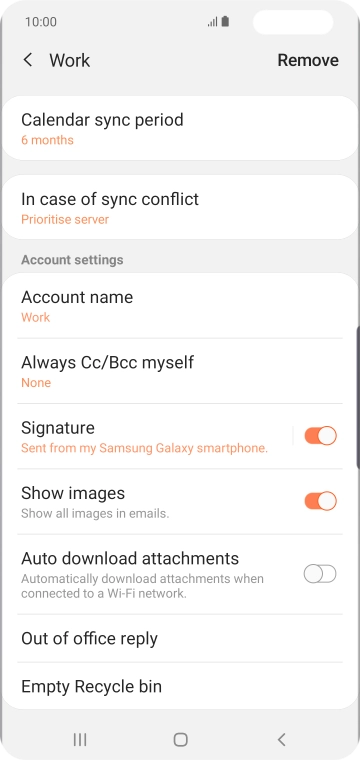
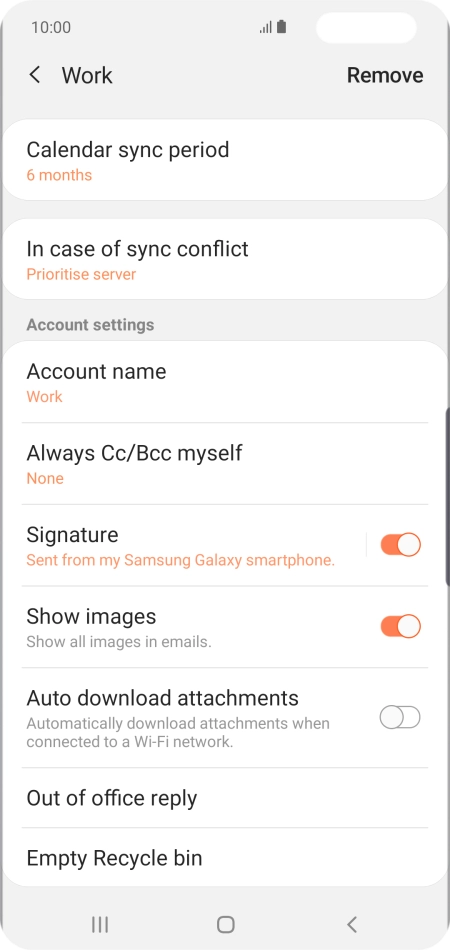
Tap Account name.
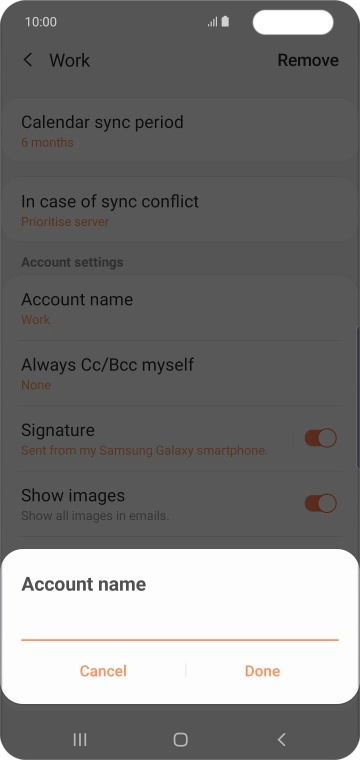
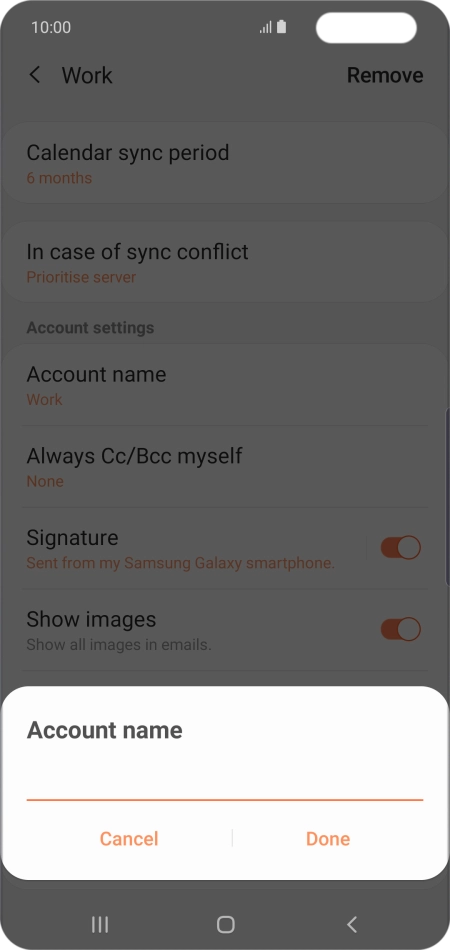
Key in a name for the email account and tap Done.
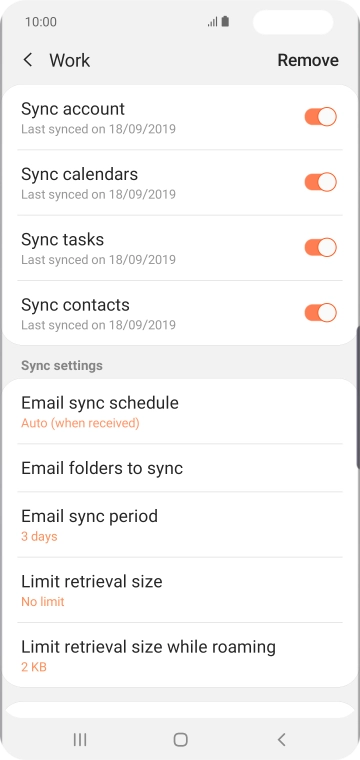
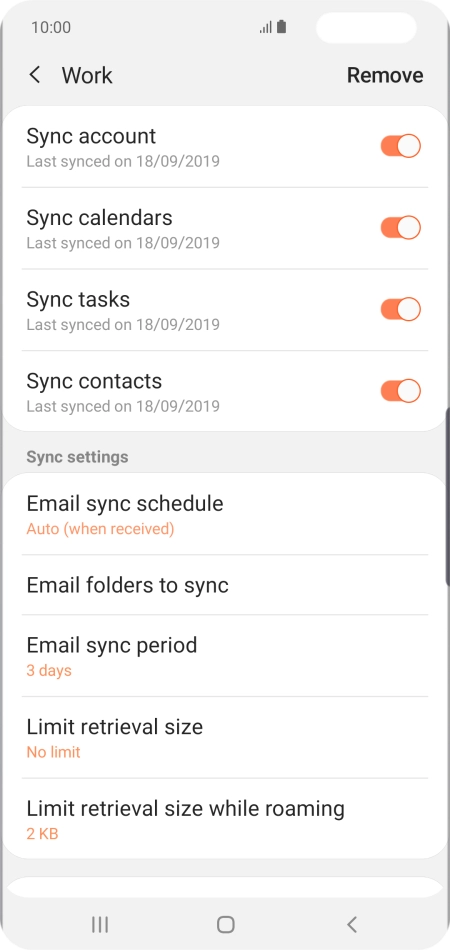
Tap Email sync schedule.
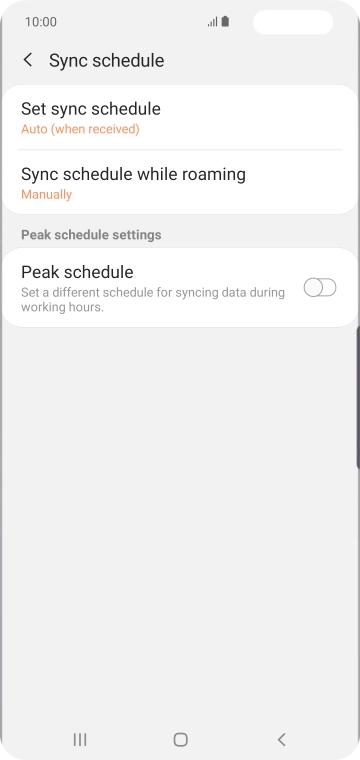
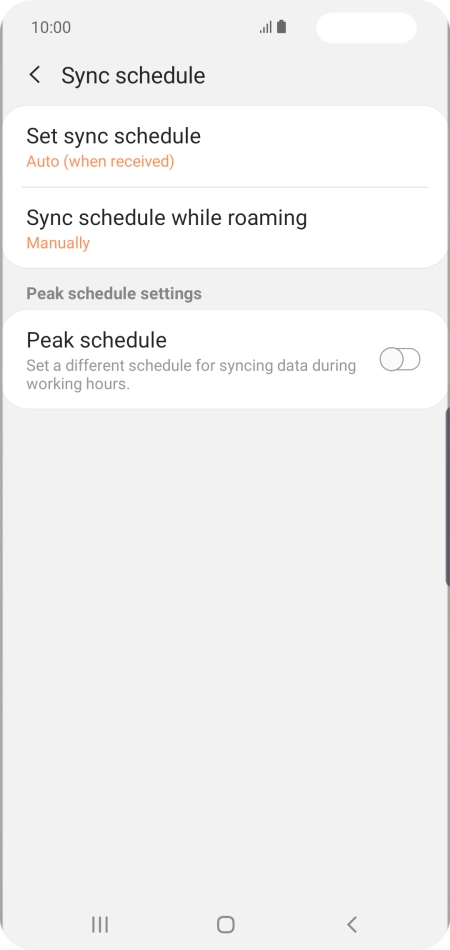
Tap Set sync schedule.
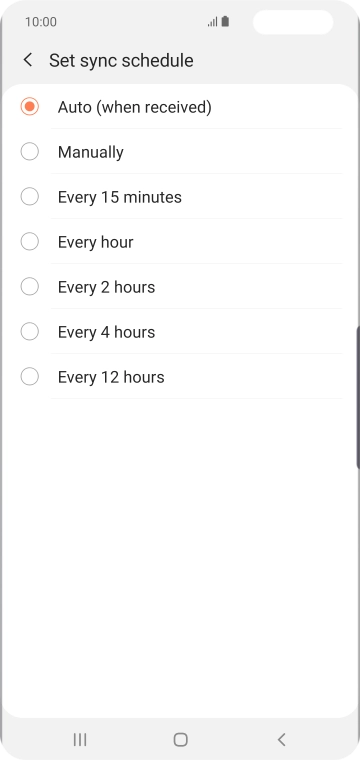
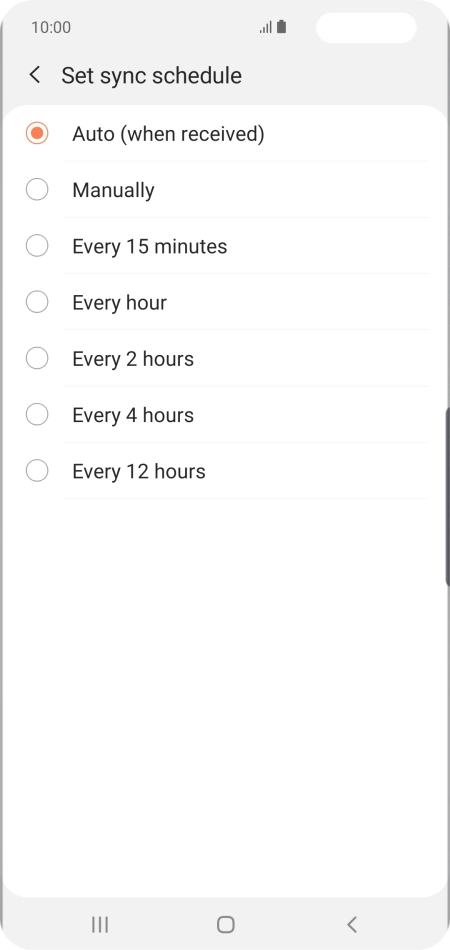
Tap the required setting.
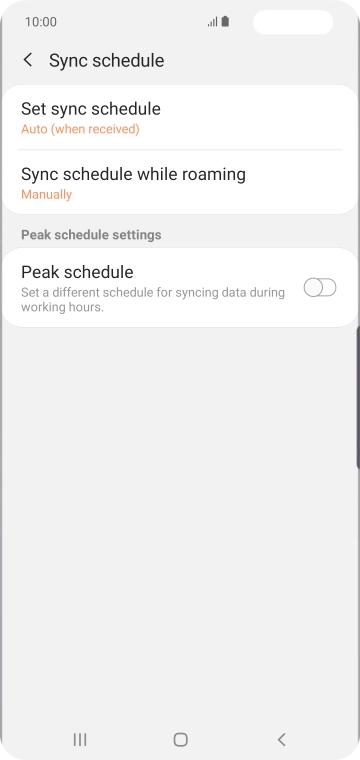
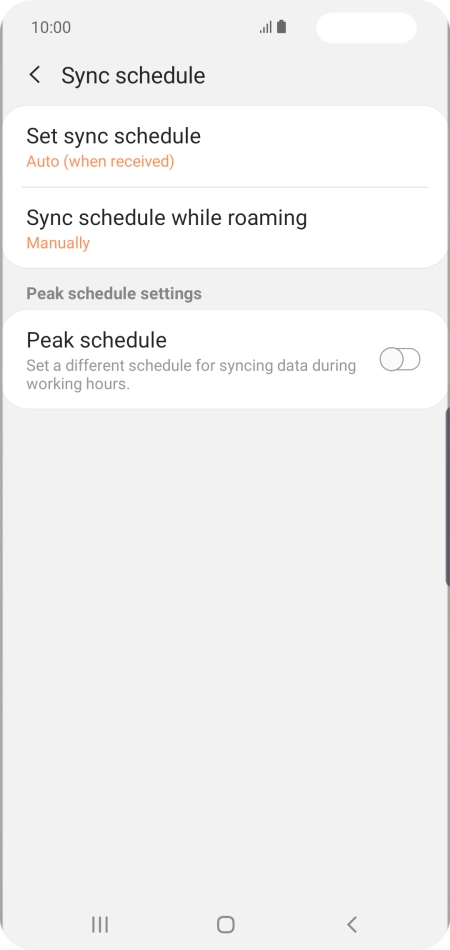
Tap the indicator next to "Peak schedule" to turn on the function and follow the instructions on the screen to select the required settings.
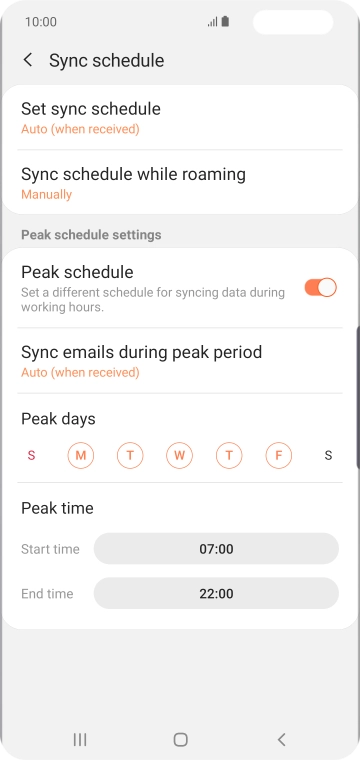
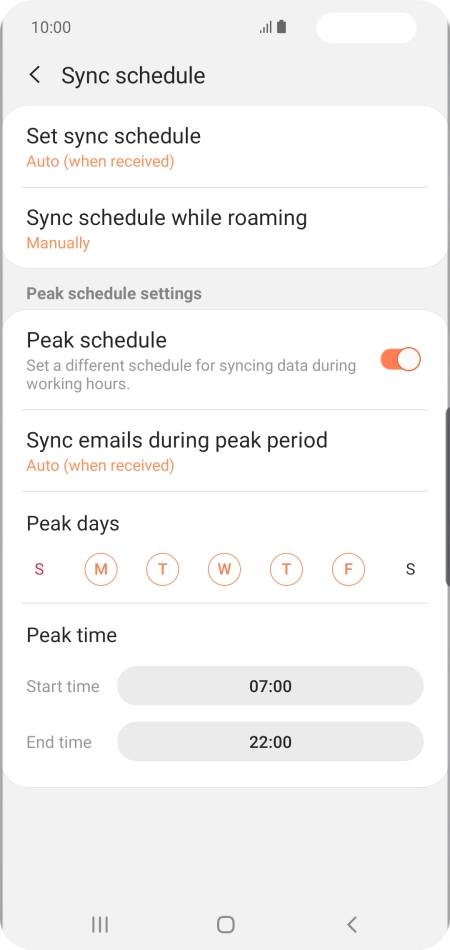
Tap the Return key.
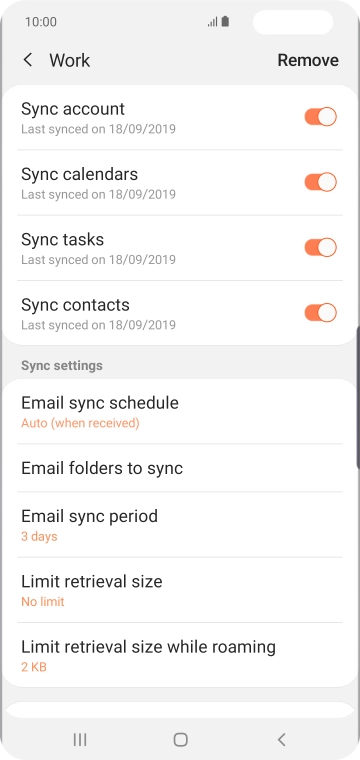
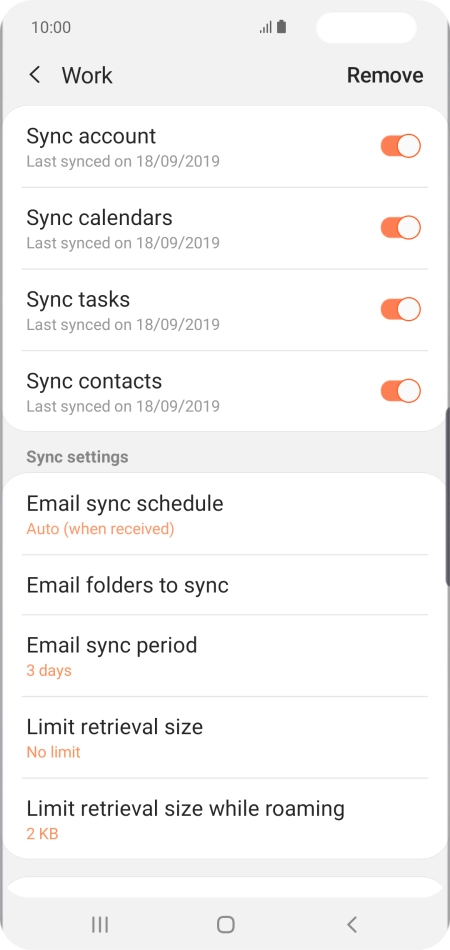
Tap the indicator next to the required data types to turn synchronisation on or off.
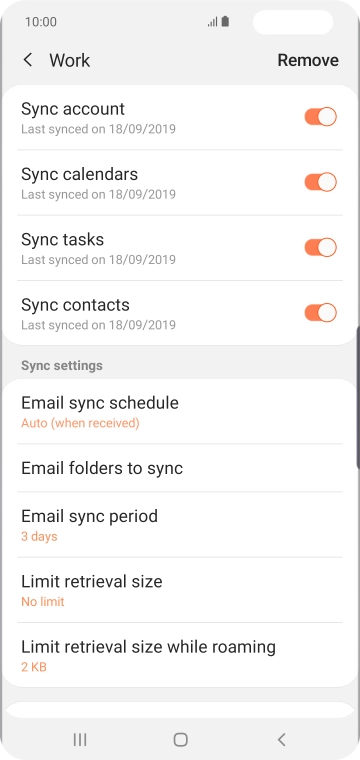
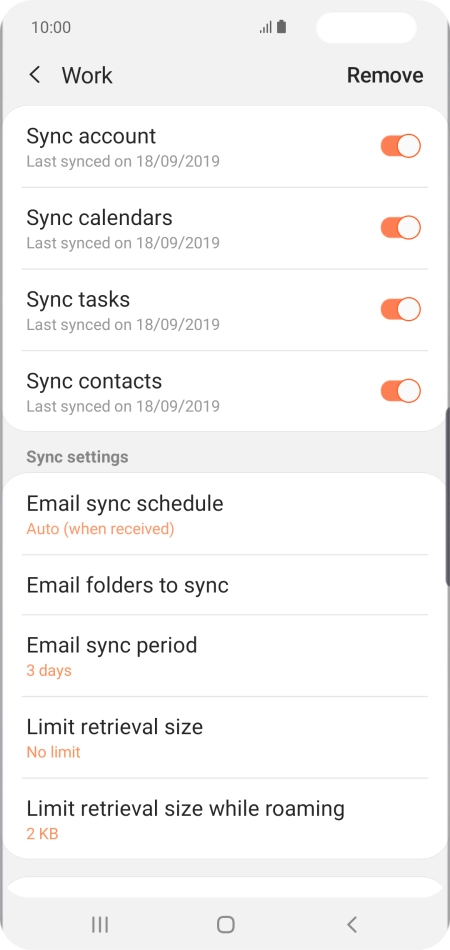
Tap the Home key to return to the home screen.
