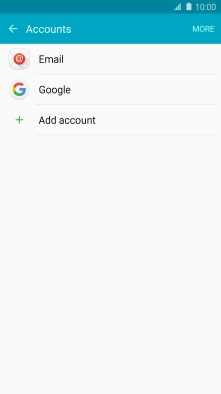Device Guides
I can't send and receive email
This troubleshooting guide will take you through a number of possible causes to help you find a solution to your problem.
Possible cause 1:
Your mobile phone hasn't been correctly set up for POP3 email: Set up your mobile phone for POP3 email.
List view
1. Find "Accounts"
Slide your finger downwards starting from the top of the screen.
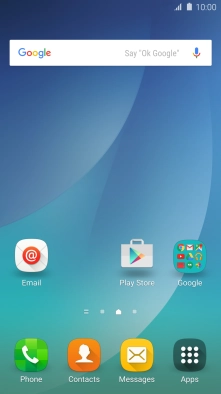
Tap the settings icon.
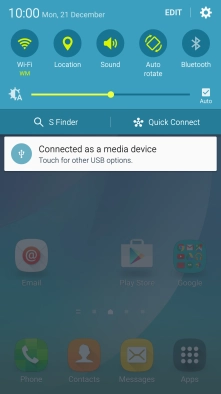
Tap Accounts.
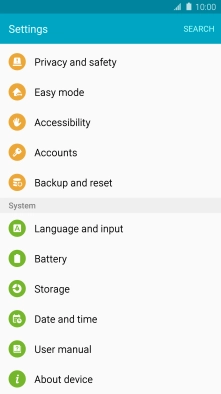
2. Create new email account
Tap Add account.
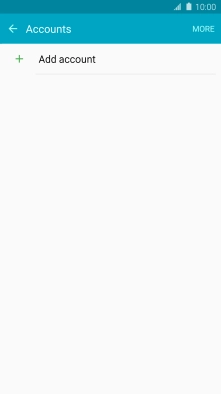
Tap Email.
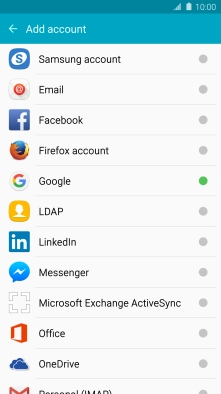
3. Enter email address
Tap Email address and key in your email address.
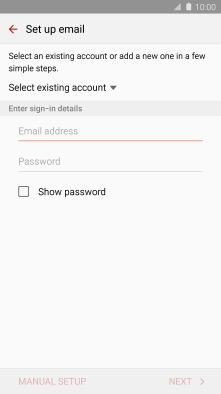
4. Enter password
Tap Password and key in the password for your email account.
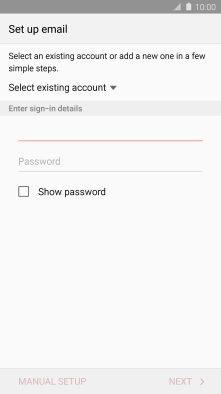
Tap NEXT.
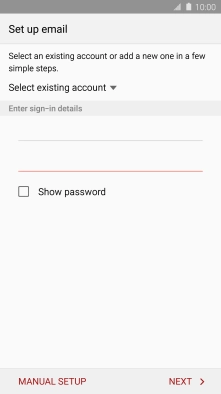
If this screen is displayed, you email account has been recognised and set up automatically. Follow the instructions on the screen to key in more information and finish setting up your mobile phone.
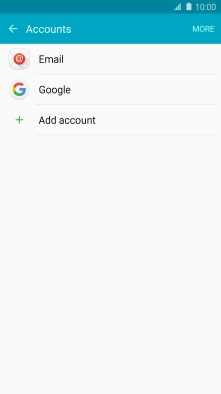
5. Select server type
Tap POP3 ACCOUNT.
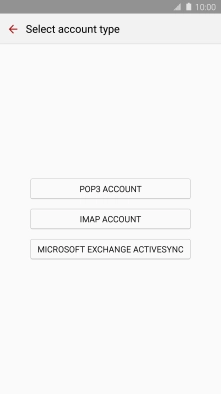
6. Enter username
Tap the field below "User name" and key in the username for your email account.
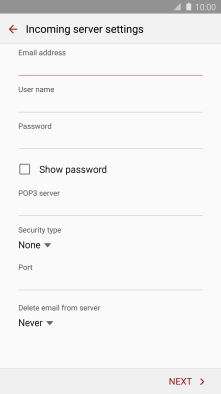
7. Enter incoming server
Tap POP3 server and key in the name of your email provider's incoming server. If Optus is your email provider, key in mail.optusnet.com.au as your incoming server.
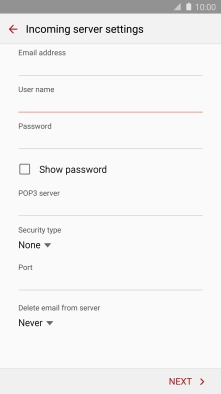
mail.optusnet.com.au
8. Turn encryption of incoming email on or off
Tap the drop down list below "Security type".
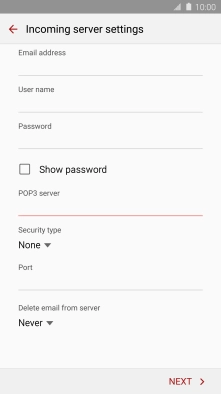
Tap None to turn off the function.
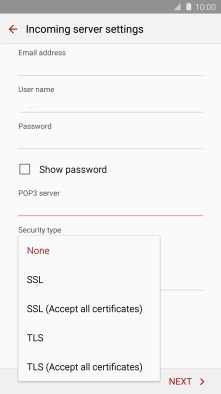
Tap the required setting to turn on the function.
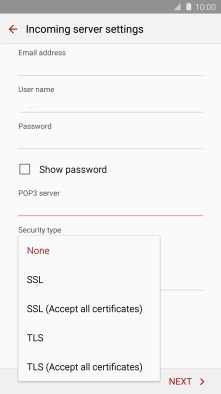
9. Enter incoming port number
Tap the field below "Port" and key in your email provider's incoming port number.
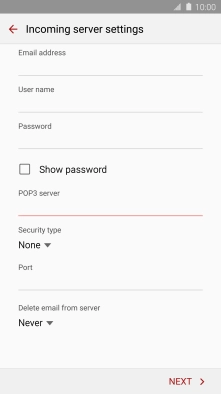
10. Turn deletion of email on server on or off
Tap the field below "Delete email from server".
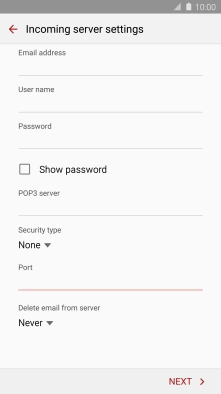
Tap Never to keep email on the server when deleting them on your mobile phone.
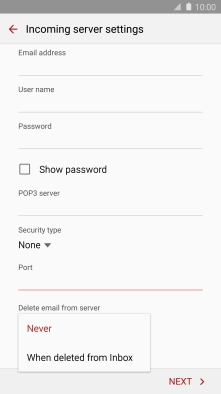
Tap When deleted from Inbox to delete email on the server when deleting them on your mobile phone.
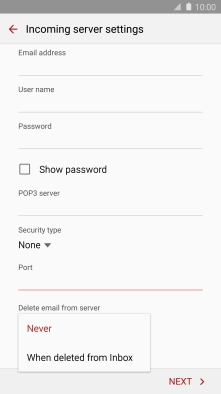
Tap NEXT.
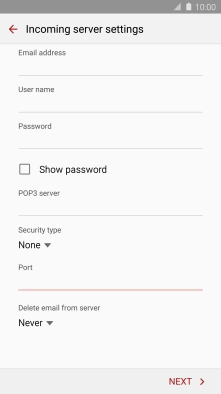
11. Enter outgoing server
Tap the field below "SMTP server" and key in the name of your email provider's outgoing server.
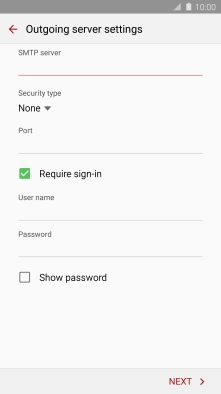
12. Turn encryption of outgoing email on or off
Tap the drop down list below "Security type".
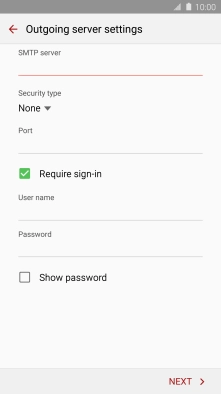
Tap None to turn off the function.
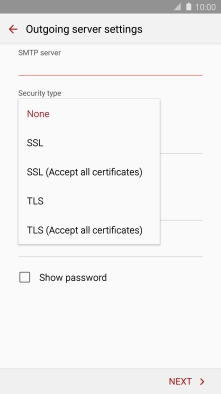
Tap the required setting to turn on the function.
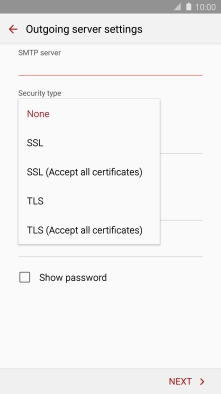
13. Enter outgoing port number
Tap the field below "Port" and key in your email provider's outgoing port number.
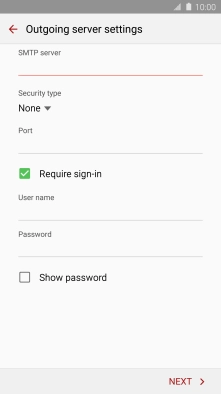
14. Turn off SMTP authentication
Tap Require sign-in to turn off the function.
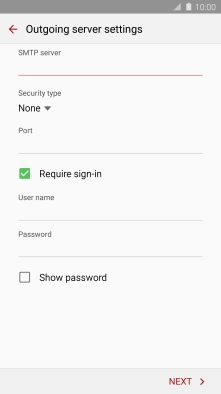
Tap NEXT.
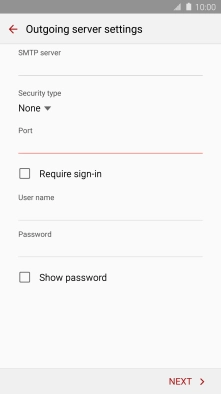
15. Return to the home screen
Tap the Home key to return to the home screen.