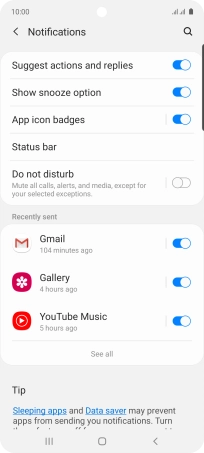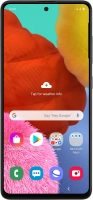Device Guides
My mobile phone uses a large amount of mobile data
This troubleshooting guide will take you through a number of possible causes to help you find a solution to your problem.
Possible cause 2:
Notifications are turned on: Turn notifications on or off.
List view
1. Find "Notifications"
Slide two fingers downwards starting from the top the screen.
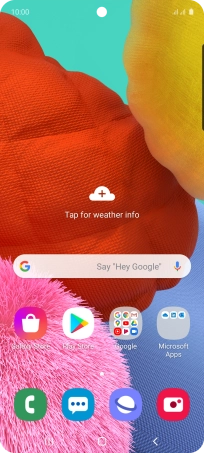
Tap the settings icon.
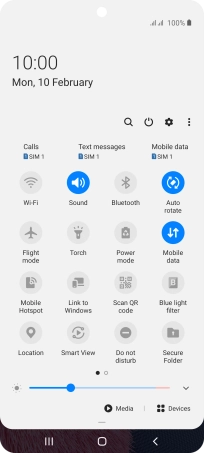
Tap Notifications.
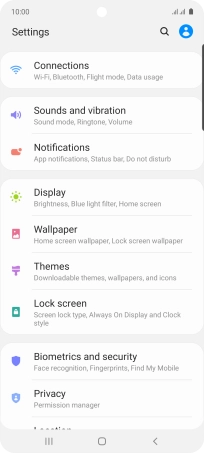
2. Turn notifications on or off
Tap See all.
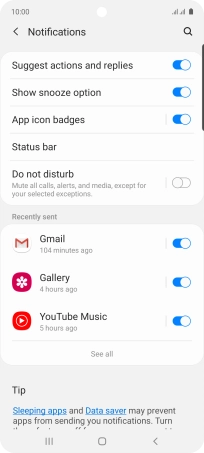
Tap the drop down list.
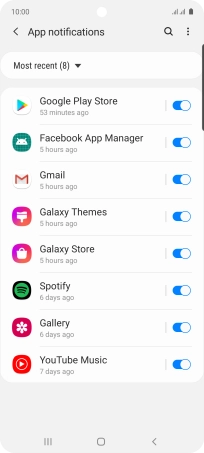
Tap All.
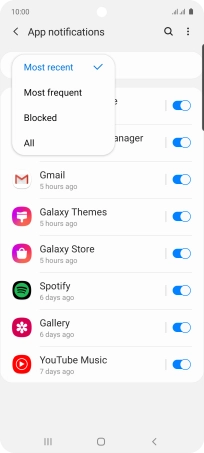
Tap the indicators next to the required apps to turn the function on or off.
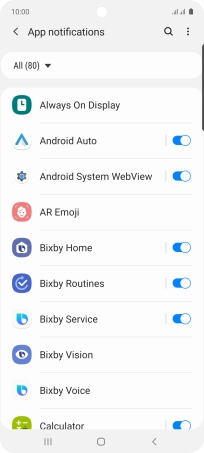
3. Return to the home screen
Tap the Home key to return to the home screen.