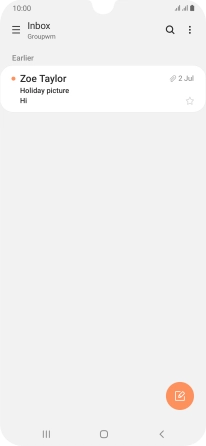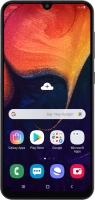Device Guides
I can't send and receive email
This troubleshooting guide will take you through a number of possible causes to help you find a solution to your problem.
Possible cause 3:
The email isn't written correctly: See how to write and send an email.
List view
1. Find "Email"
Slide your finger upwards on the screen.
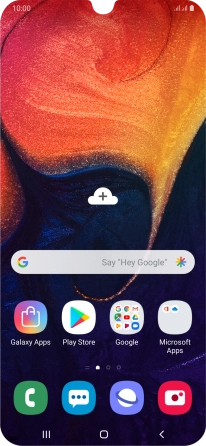
Tap Samsung.
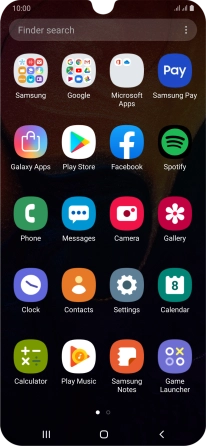
Tap Email.
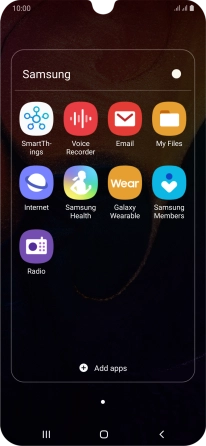
2. Select email account
Slide your finger right starting form the left side of the screen.
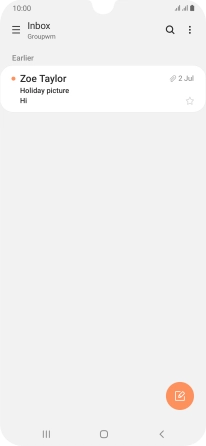
Tap the required email account.
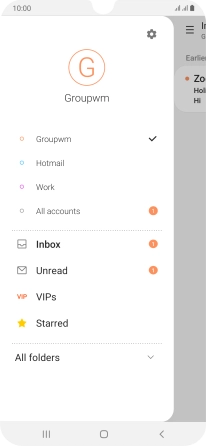
3. Create new email
Tap the new email icon.
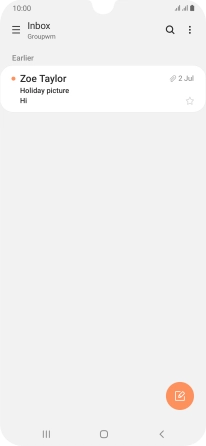
4. Select recipient
Tap To and key in the first letters of the recipient's name.
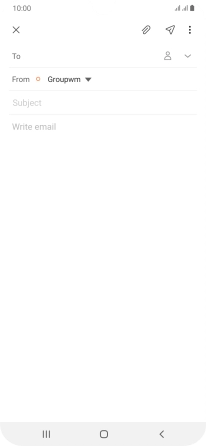
Tap the required contact.
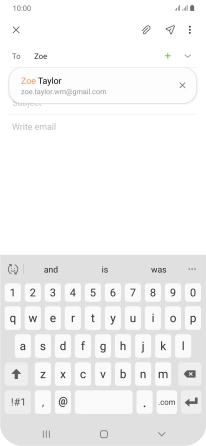
5. Enter subject
Tap Subject and key in the required subject.
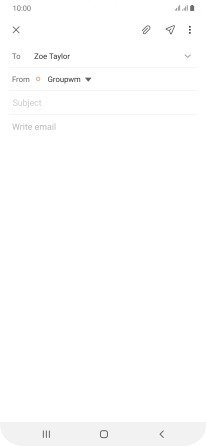
6. Write text
Tap the text input field and write the text for your email.
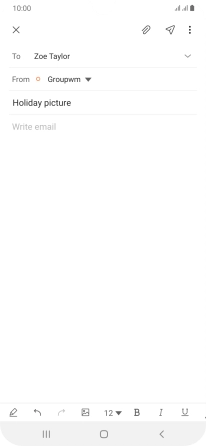
7. Attach file
Tap the attachment icon.
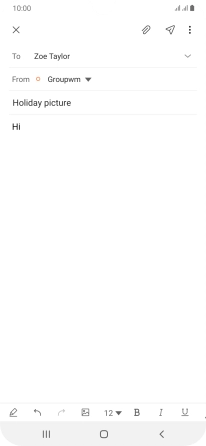
Tap My Files and go to the required folder.
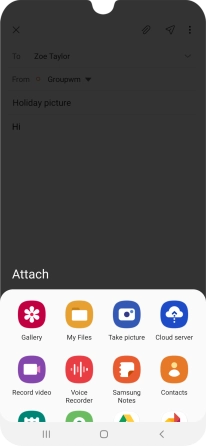
Tap the required file.
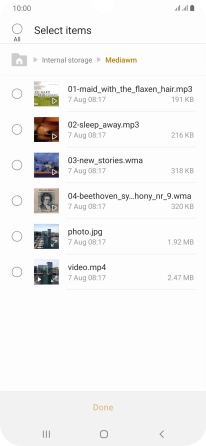
Tap Done.
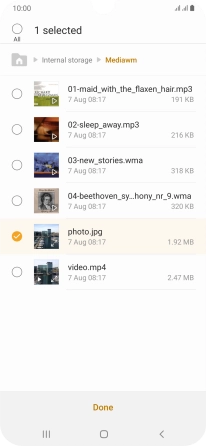
8. Send the email
Tap the send icon when you've finished your email.
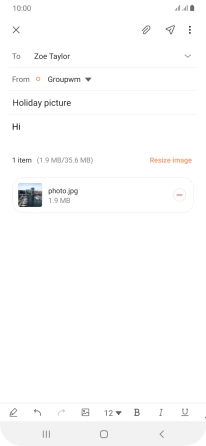
9. Return to the home screen
Tap the Home key to return to the home screen.