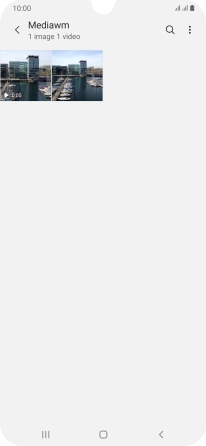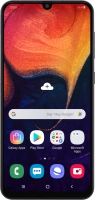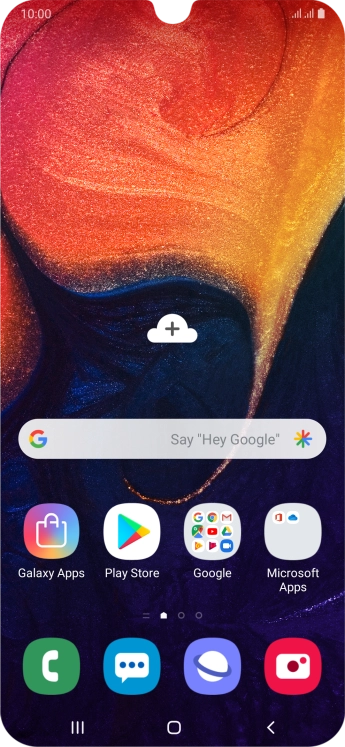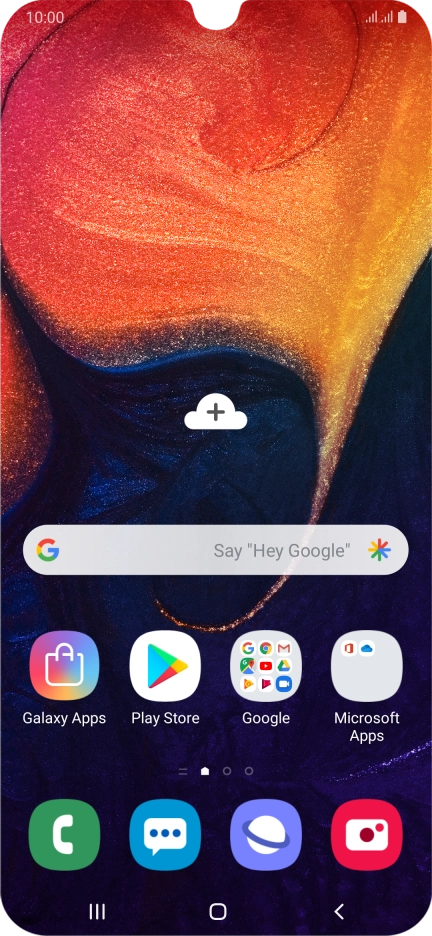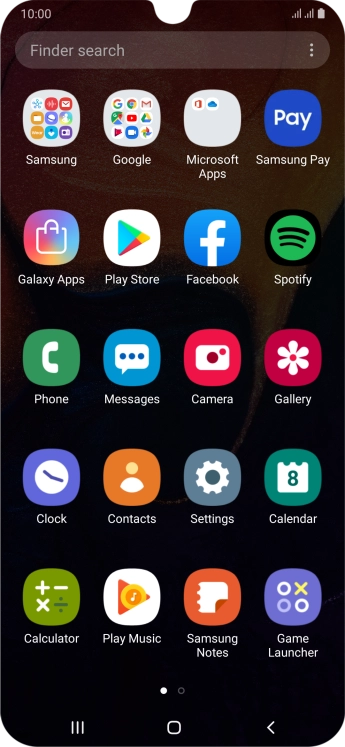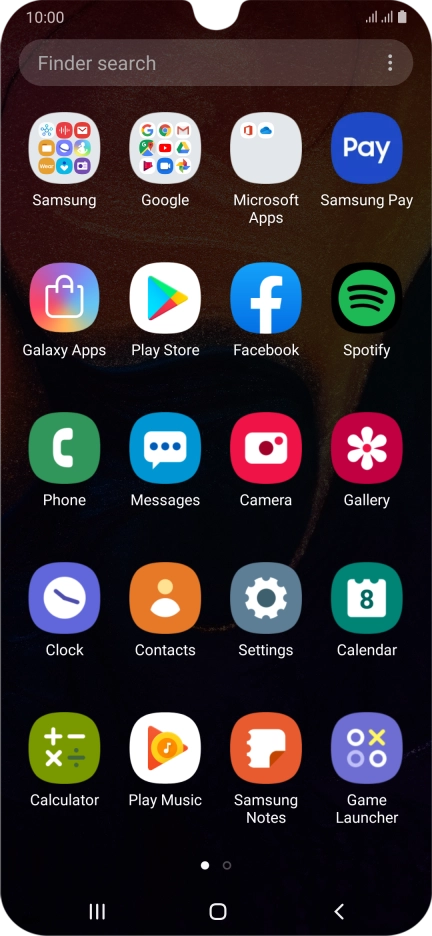Device Guides
How to
Back up pictures and video clips to Google Drive
You can back up pictures and video clips to Google Drive to ensure no data is lost when you update your mobile phone's software or if you lose your mobile phone. Before you can back up your pictures and video clips, you need to set up your mobile phone for internet.
List view
Find "Albums"
Slide your finger upwards on the screen.
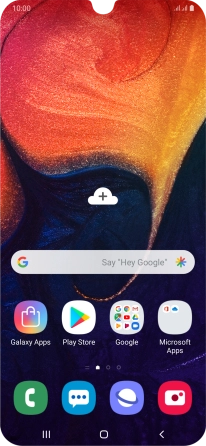
Tap Gallery.
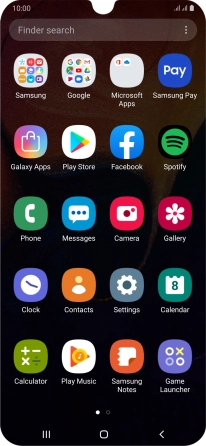
Tap Albums and go to the required folder.
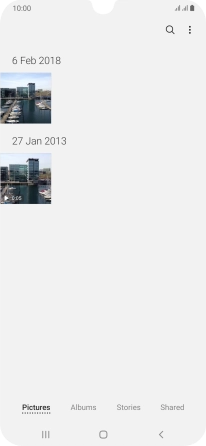
Select pictures or video clips
Tap and hold any picture or video clip.
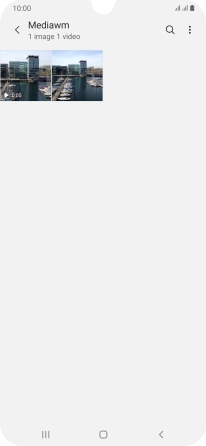
Tap the field above "All".
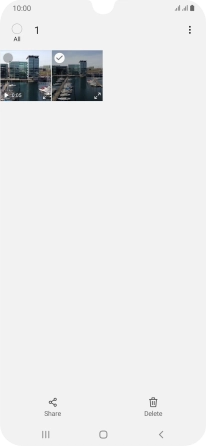
Tap Share.
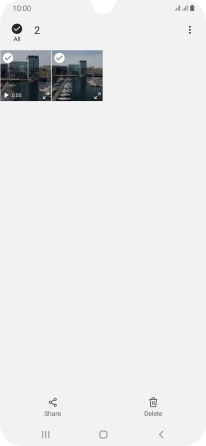
Tap Save to Drive.
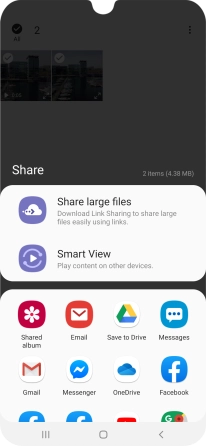
Select location
Tap the field below "Folder" and go to the required folder.
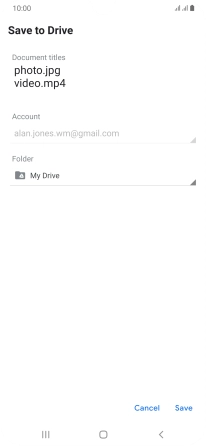
To create a new folder, tap the new folder icon and follow the instructions on the screen to create a new folder.
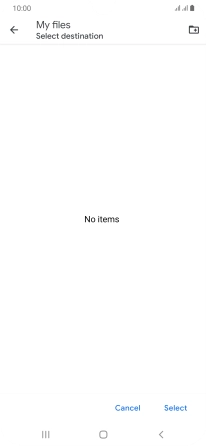
Tap Select.
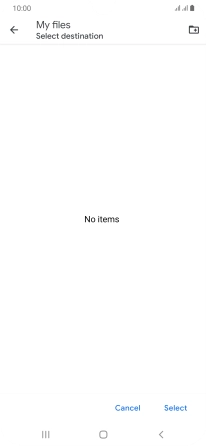
Back up pictures and video clips
Tap Save.
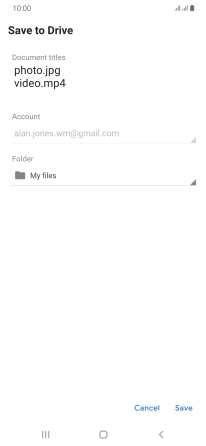
Return to the home screen
Tap the Home key to return to the home screen.