Device Guides
I can't send and receive MMS
This troubleshooting guide will take you through a number of possible causes to help you find a solution to your problem.
Possible cause 1:
Your mobile phone hasn't been correctly set up for MMS: Set up your mobile phone for MMS.
List view
1. Find "Access Point Names"
Slide your finger downwards starting from the top of the screen.
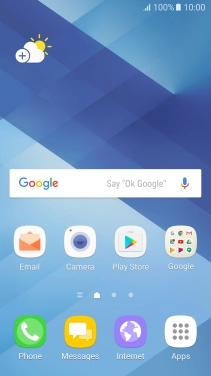
Tap the settings icon.
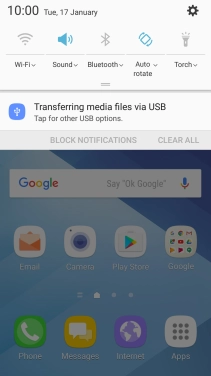
Tap Connections.
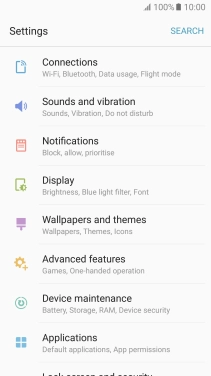
Tap Mobile networks.
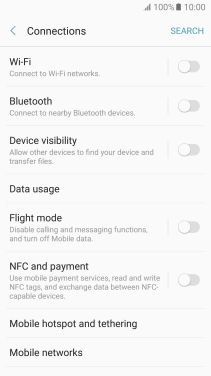
Tap Access Point Names.
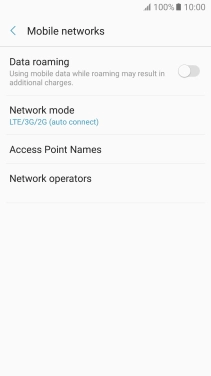
2. Create new data connection
Tap ADD.
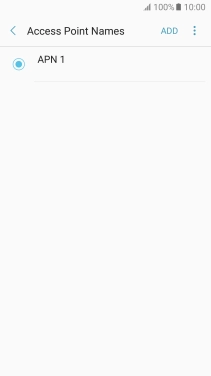
Tap Name.

Key in Optus MMS and tap OK.
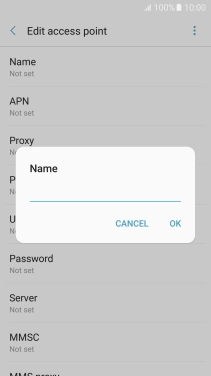
Optus MMS
3. Enter APN
Tap APN.

Key in mms and tap OK.
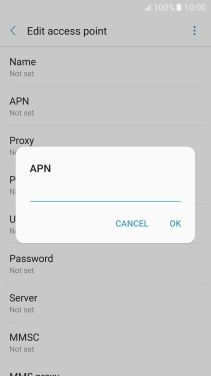
mms
4. Enter MMS centre
Tap MMSC.

Key in http://mmsc.optus.com.au:8002/ and tap OK.
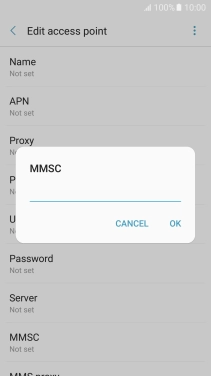
http://mmsc.optus.com.au:8002/
5. Enter IP address
Tap MMS proxy.
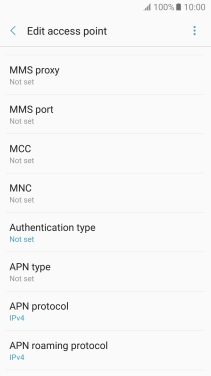
Key in 61.88.190.10 and tap OK.
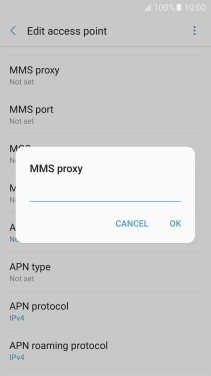
61.88.190.10
6. Enter port number
Tap MMS port.
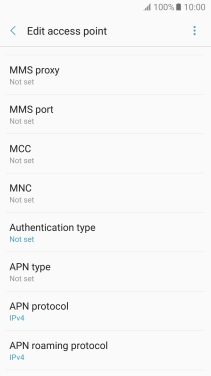
Key in 8070 and tap OK.
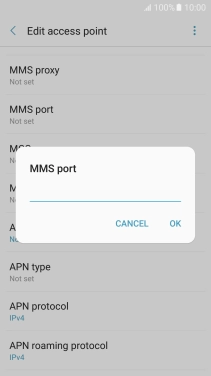
8070
7. Enter country code
Tap MCC.
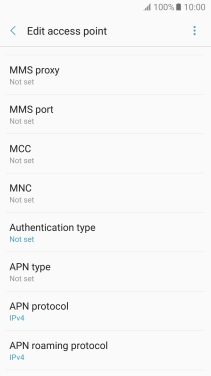
Key in 505 and tap OK.
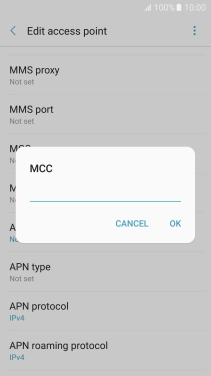
505
8. Enter network code
Tap MNC.
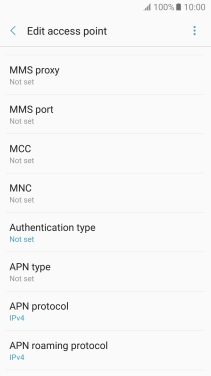
Key in 02 and tap OK.
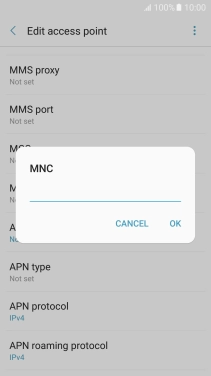
02
9. Select authentication type
Tap Authentication type.
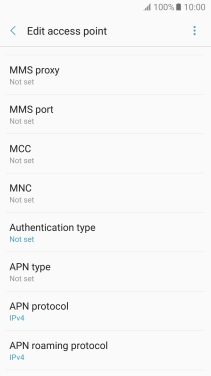
Tap PAP.
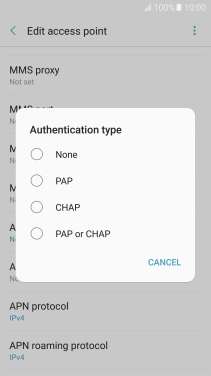
10. Select APN type
Tap APN type.
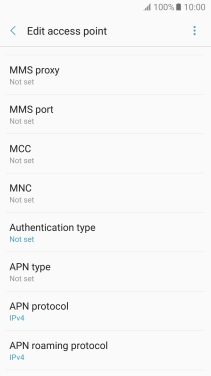
Key in mms and tap OK.
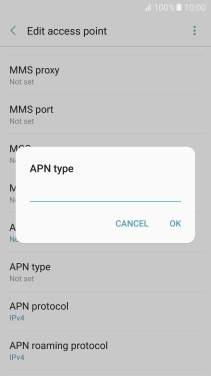
mms
11. Save data connection
Tap the menu icon.
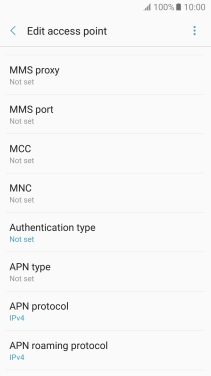
Tap Save.
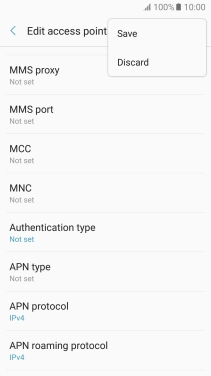
12. Return to the home screen
Tap the Home key to return to the home screen.



























































