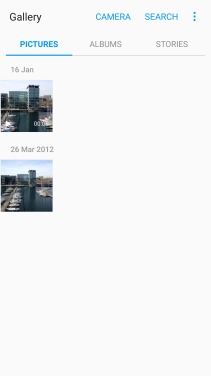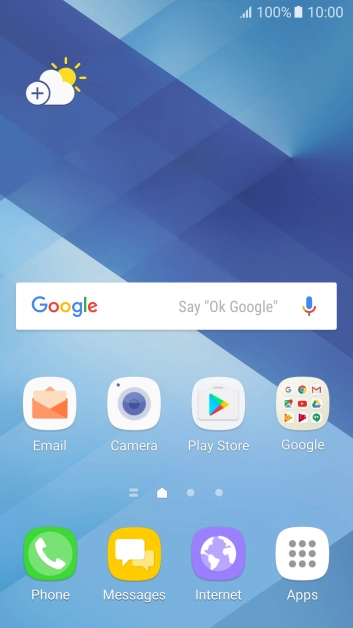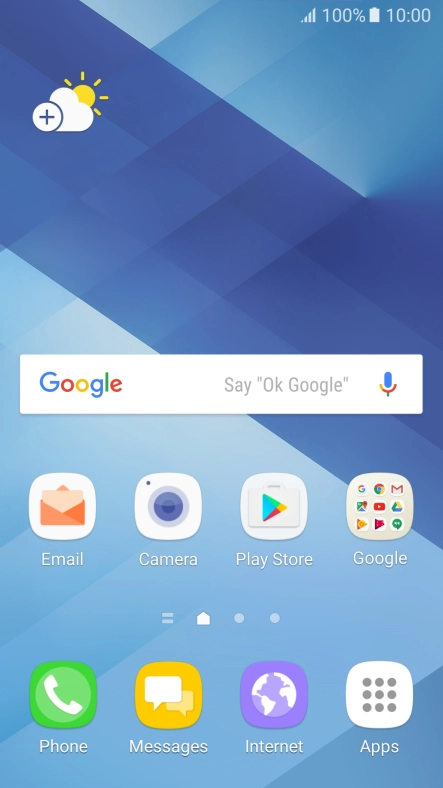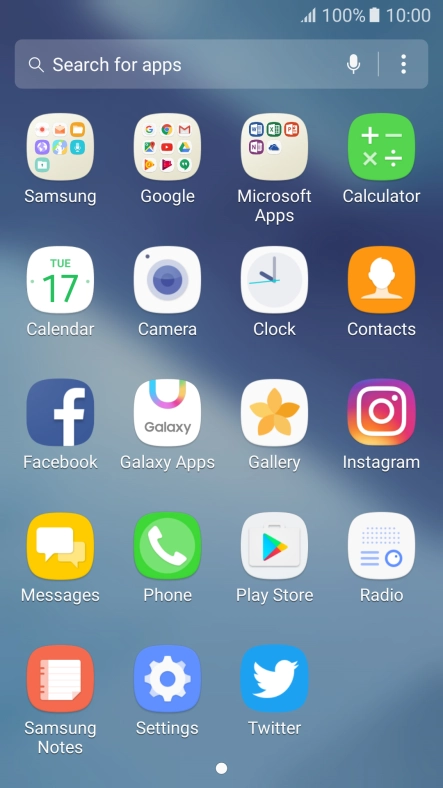Device Guides
How to
Back up pictures and video clips to Google Drive
You can back up pictures and video clips to Google Drive to ensure no data is lost when you update your mobile phone's software or if you lose your mobile phone. Before you can back up your pictures and video clips, you need to set up your mobile phone for internet.
List view
Find "Gallery"
Tap Apps.
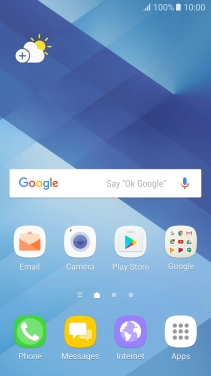
Tap Gallery and go to the required folder.
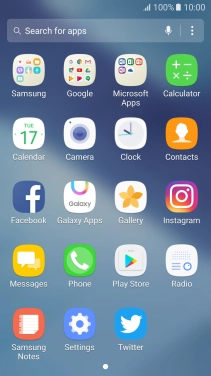
Select pictures and video clips
Tap and hold the required picture or video clip.
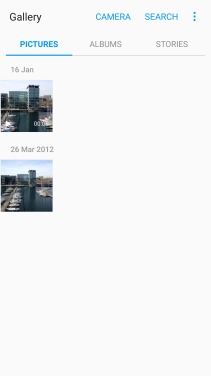
Tap the field above "All".
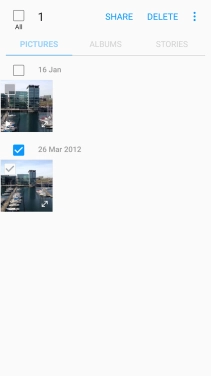
Tap SHARE.
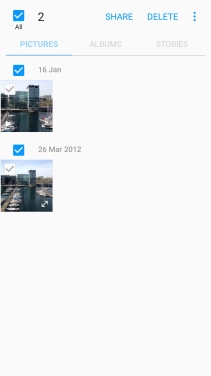
Tap Save to Drive.
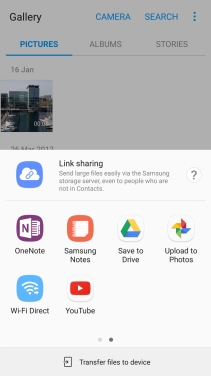
Select location
Tap the field below "Folder".

Tap the new folder icon.
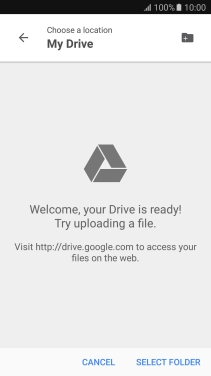
Key in a name for the folder and tap OK.
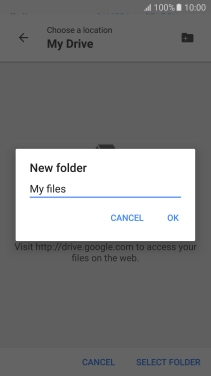
Tap SELECT FOLDER.
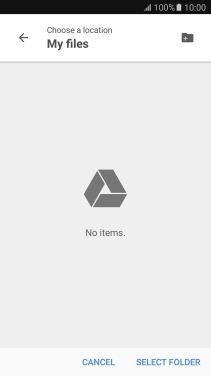
Back up pictures and video clips
Tap SAVE.
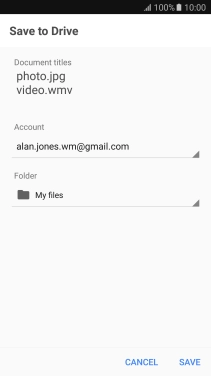
Return to the home screen
Tap the Home key to return to the home screen.