Device Guides
I can't use my modem as a Wi-Fi Hotspot
This troubleshooting guide will take you through a number of possible causes to help you find a solution to your problem.
Possible cause 3:
The Wi-Fi Hotspot password has been changed: Remove Wi-Fi Hotspot from Windows.
List view
1. Change Wi-Fi Hotspot password
Click Advanced Settings.
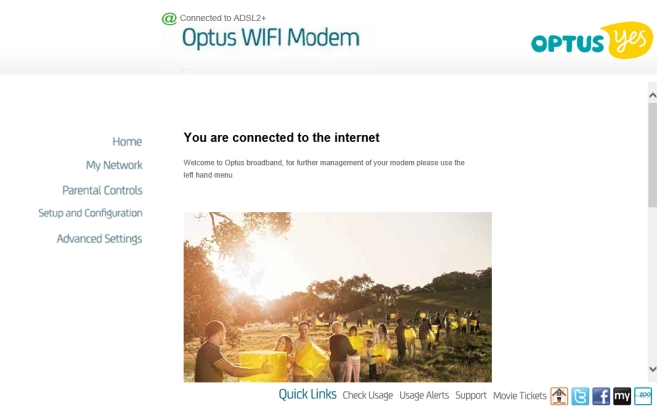
Click WIFI.
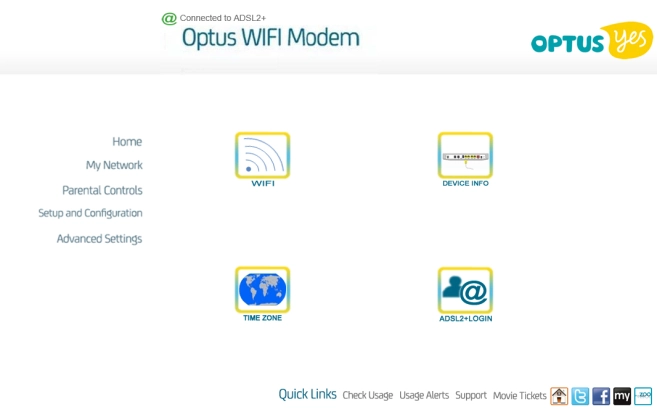
Click the field next to "WIFI Password" and key in the required password.
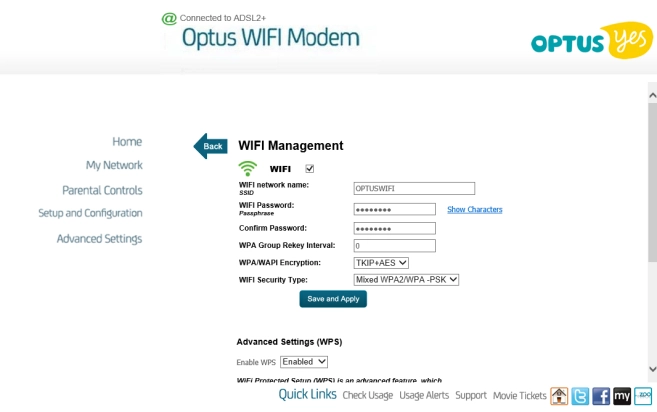
Click the field next to "Confirm Password" and key in the same password again.
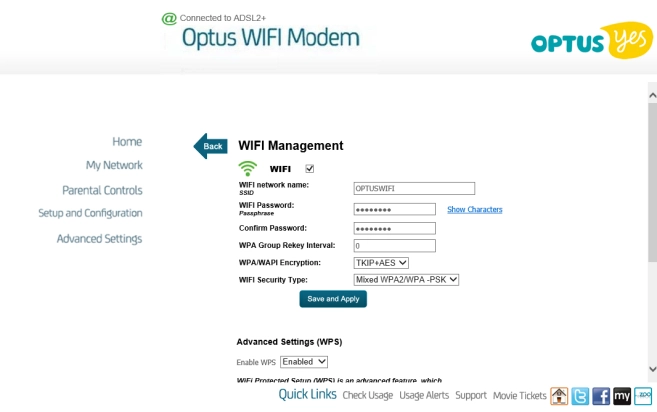
Click Save and Apply.
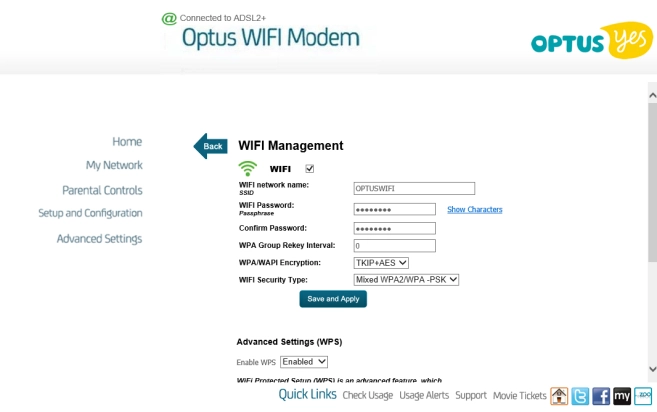
2. Remove Wi-Fi Hotspot in Windows
Click the network icon.
Click Network settings.
Click Manage known networks.
Click the required Wi-Fi network.
Click Forget.
Please note: the internet connection is ended and you need to establish a wireless internet connection again with the new settings.










