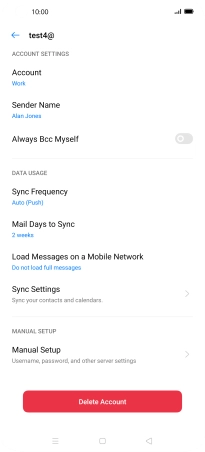Device Guides
I can't send and receive email
This troubleshooting guide will take you through a number of possible causes to help you find a solution to your problem.
Possible cause 2:
Your mobile phone hasn't been correctly set up for Exchange email: Set up your mobile phone for Exchange email.
List view
1. Find "Users & Accounts"
Slide two fingers downwards starting from the top the screen.
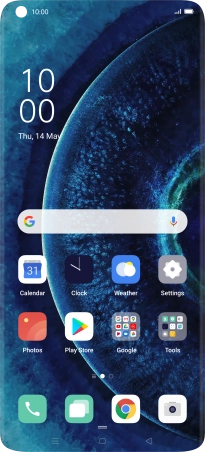
Tap the settings icon.
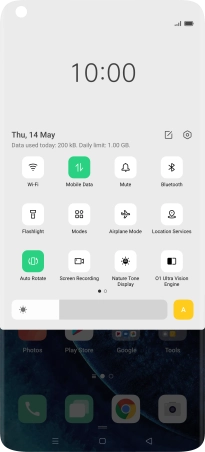
Tap Users & Accounts.
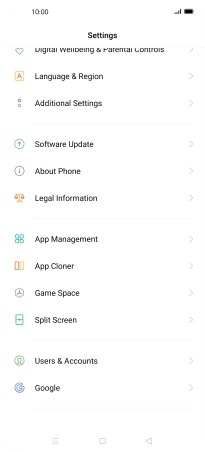
2. Create new email account
Tap Add Account.
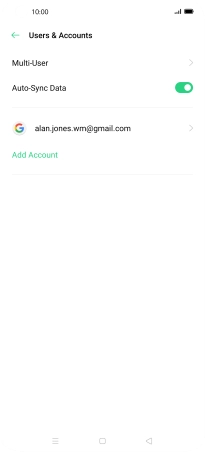
3. Select server type
Tap Exchange.
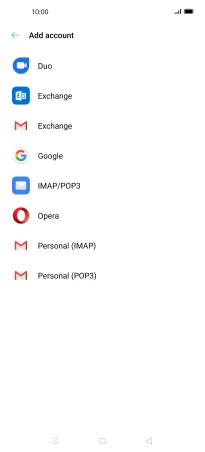
4. Enter email address
Tap the field below "Email Account" and key in your email address.
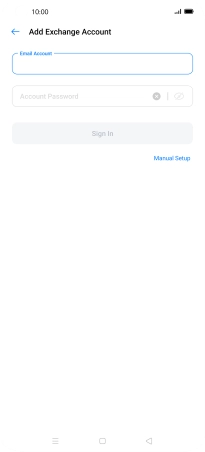
5. Enter password
Tap Account Password and key in the password for your email account.
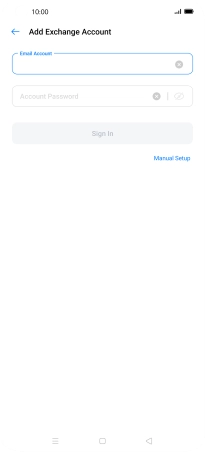
Tap Manual Setup.
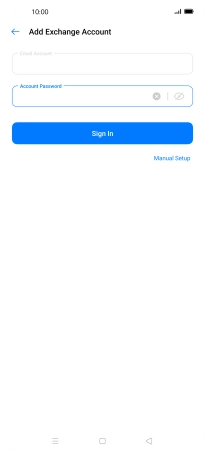
6. Enter domain and username
Tap Username and key in the username.
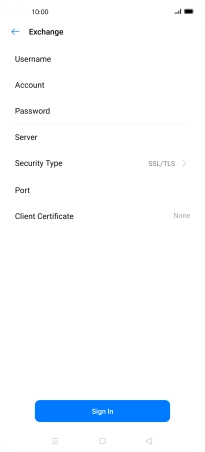
7. Enter account name
Tap Account and key in the required name.
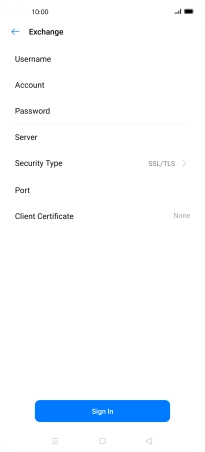
8. Enter server address
Tap Server and key in the server address.
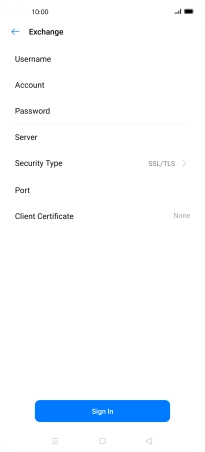
9. Turn encryption of incoming email on or off
Tap Security type.
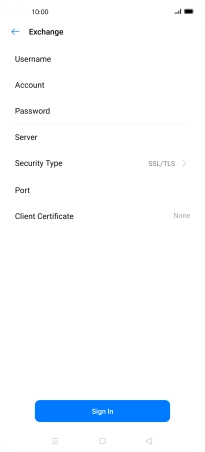
Tap the required setting.
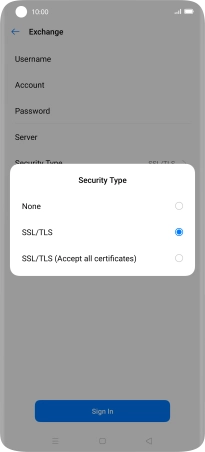
10. Enter port number
Tap Port and key in the port number.
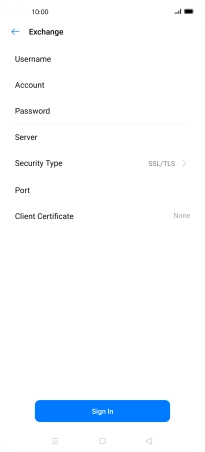
11. Select client certificate
To turn on the function, tap Client Certificate and follow the instructions on the screen to install the required certificate.
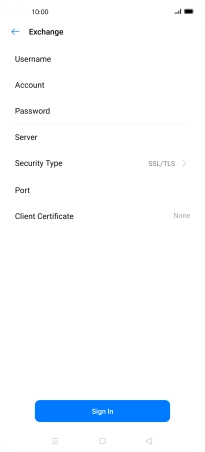
Tap Sign In.
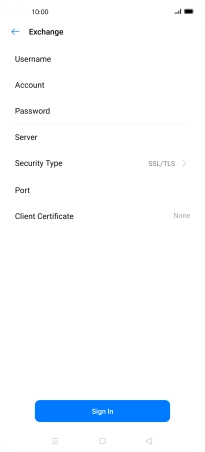
12. Enter sender name
Tap Sender Name and key in the required sender name.
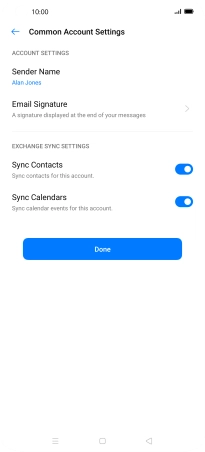
Tap OK.
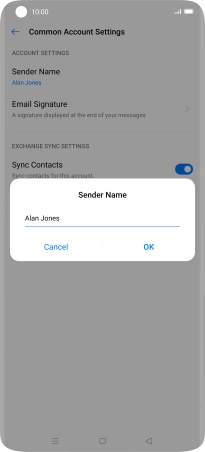
13. Select data types for synchronisation
Tap the indicators next to the required data types to turn synchronisation on or off.
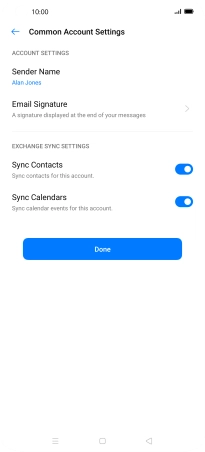
Tap Done.
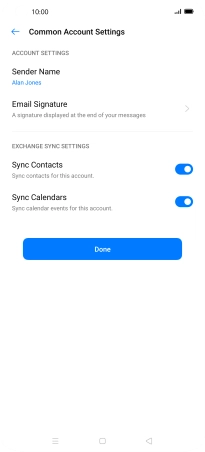
14. Turn email notifications on or off
Slide your finger right starting form the left side of the screen.
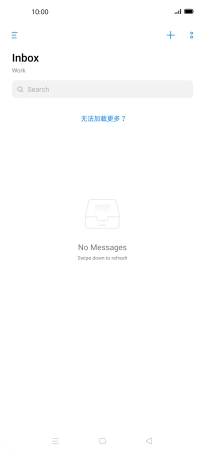
Tap Settings.
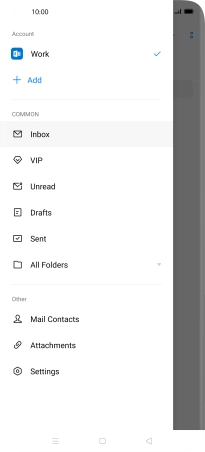
Tap Notifications.
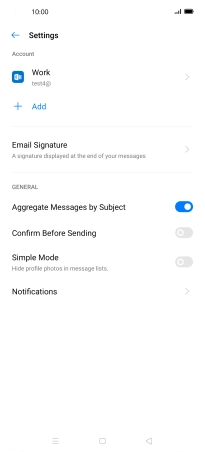
Tap the indicator next to "Allow Notifications" to turn the function on or off.
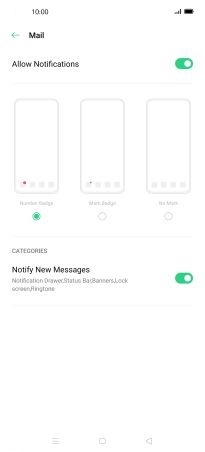
Tap the Return key.
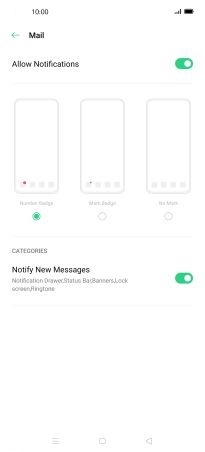
15. Select setting for retrieval of new email
Tap the required email account.
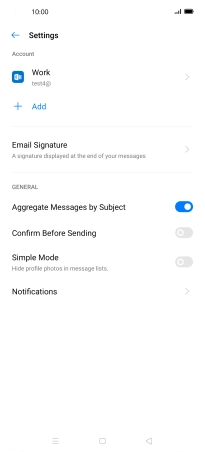
Tap Sync Frequency.
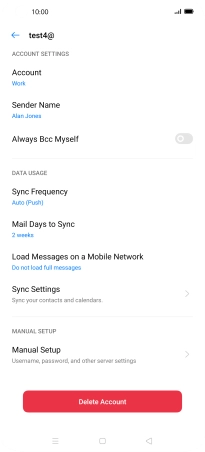
Tap the required setting.
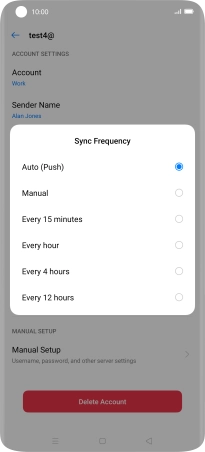
16. Return to the home screen
Tap the Home key to return to the home screen.