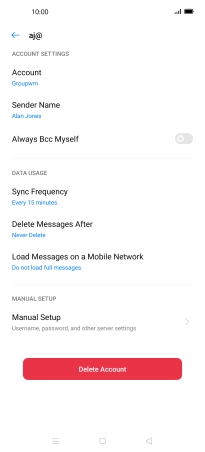Device Guides
I can't send and receive email
This troubleshooting guide will take you through a number of possible causes to help you find a solution to your problem.
Possible cause 1:
Your mobile phone hasn't been correctly set up for POP3 email: Set up your mobile phone for POP3 email.
List view
1. Find "Users & Accounts"
Slide two fingers downwards starting from the top the screen.
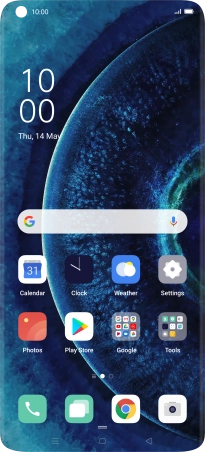
Tap the settings icon.
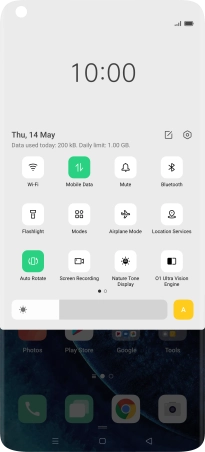
Tap Users & Accounts.
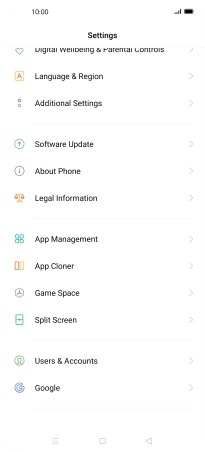
2. Create new email account
Tap Add Account.
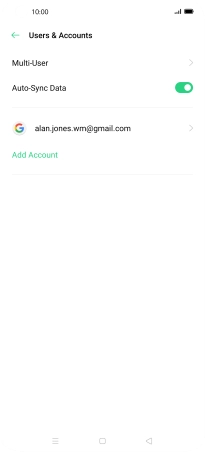
3. Select server type
Tap IMAP/POP3.
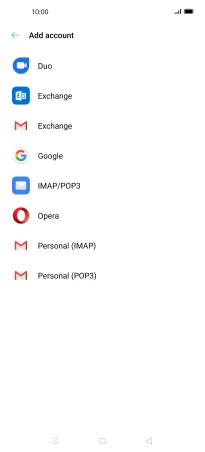
4. Enter email address
Tap the field below "Email Account" and key in your email address.
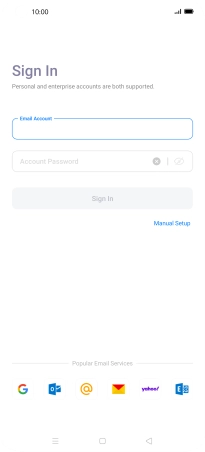
5. Enter password
Tap Account Password and key in the password for your email account.
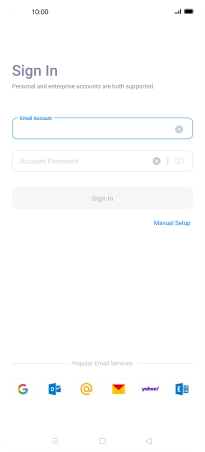
Tap Sign In.
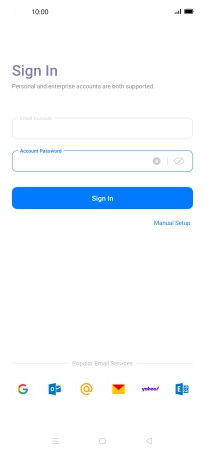
6. Enter sender name
Tap Sender Name and key in the required sender name.
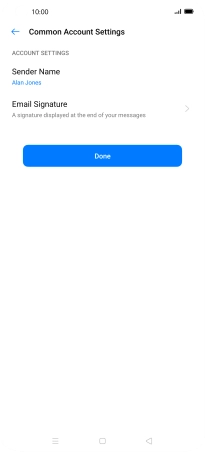
Tap OK.
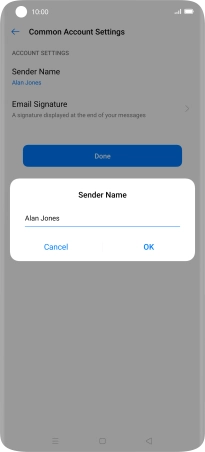
Tap Done.
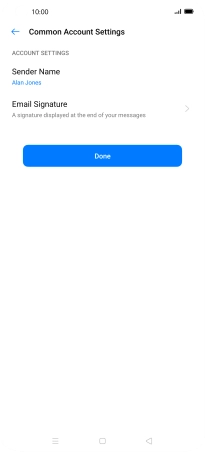
7. Turn email notifications on or off
Slide your finger right starting form the left side of the screen.
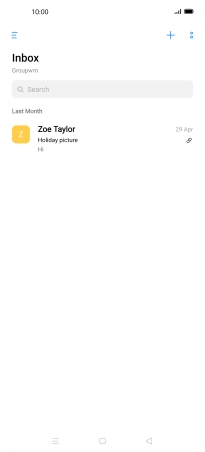
Tap Settings.
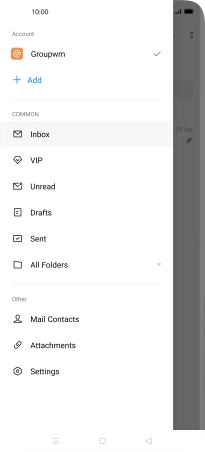
Tap Notifications.
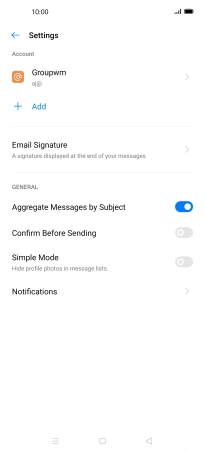
Tap the indicator next to "Allow Notifications" to turn the function on or off.
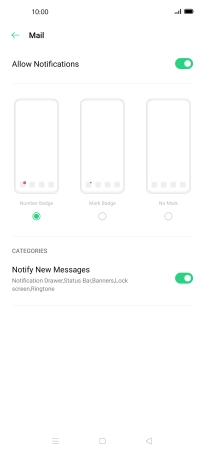
Tap the Return key.
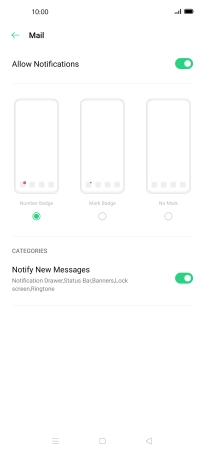
8. Enter account name
Tap the required account.
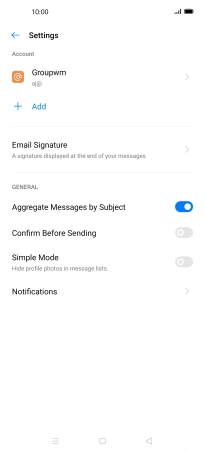
Tap Account and key in the required name.
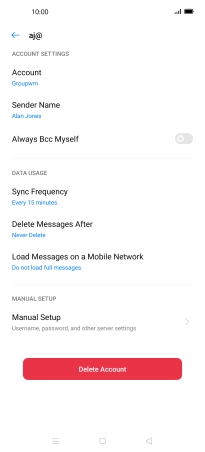
Tap OK.
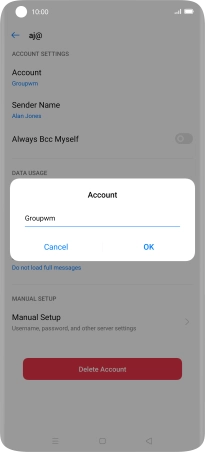
9. Select setting for retrieval of new email
Tap Sync Frequency.
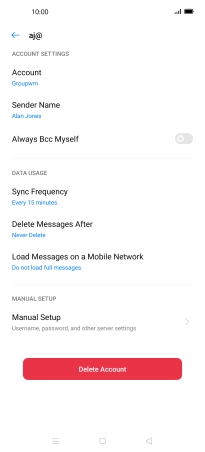
Tap the required setting.
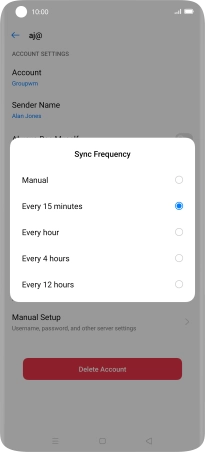
10. Enter username
Tap Manual Setup.
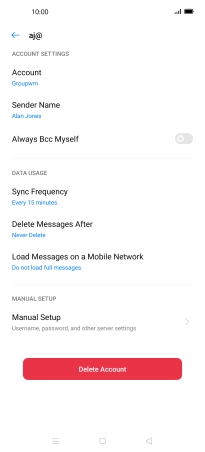
Tap Advanced Settings.
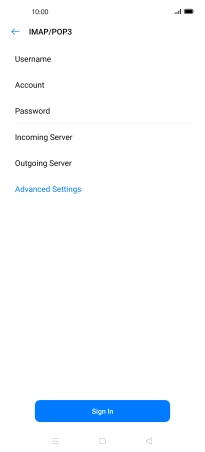
Tap Username and key in the username for your email account.
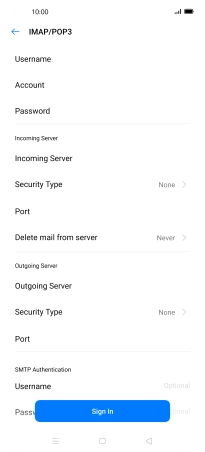
11. Enter incoming server
Tap Incoming Server and key in the name your email provider's incoming server. If Optus is your email provider, key in mail.optusnet.com.au as your incoming server.
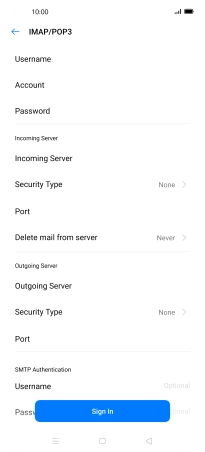
mail.optusnet.com.au
12. Turn off encryption of incoming email
Tap Security Type.
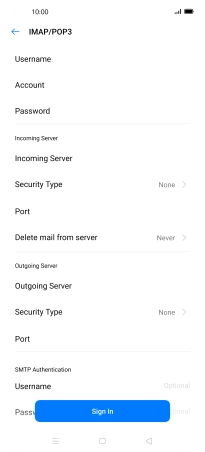
Tap None.
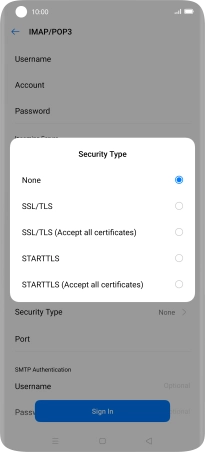
13. Enter incoming port number
Tap Port and key in 110.
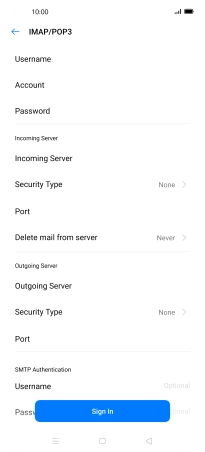
110
14. Enter outgoing server
Tap Outgoing Server and key in smtp.optusnet.com.au.
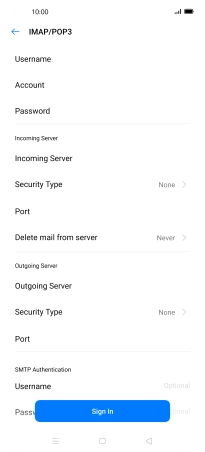
smtp.optusnet.com.au
15. Turn off encryption of outgoing email
Tap Security Type.
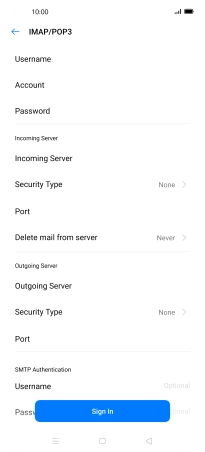
Tap None.
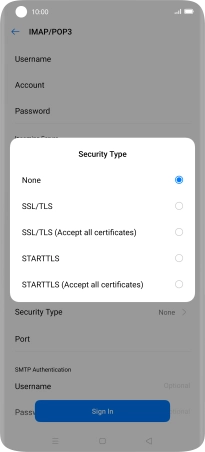
16. Enter outgoing port number
Tap Port and key in 25.
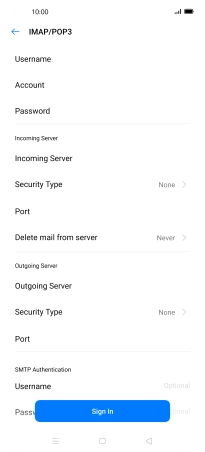
25
Tap Sign In.
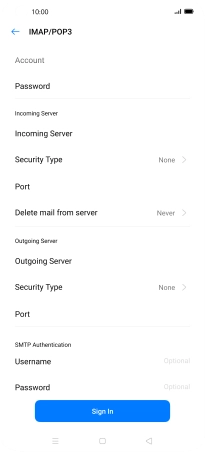
17. Return to the home screen
Tap the Home key to return to the home screen.