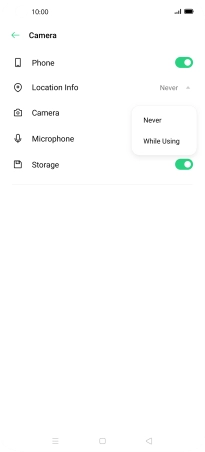Device Guides
I can't use GPS navigation
This troubleshooting guide will take you through a number of possible causes to help you find a solution to your problem.
Possible cause 1:
GPS has been turned off: Turn on GPS.
List view
1. Find "Location"
Slide two fingers downwards starting from the top the screen.
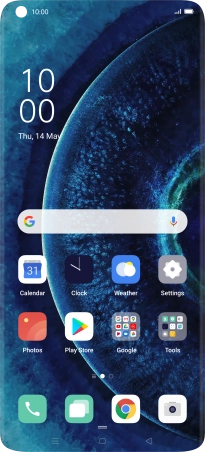
Tap the settings icon.
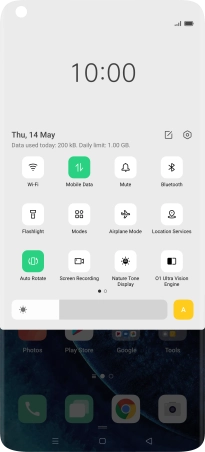
Tap Location.
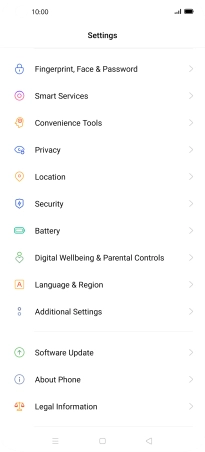
2. Turn GPS on or off
Tap the indicator next to "Location Service" to turn the function on or off.
If you turn on location access, your mobile phone can find your position using GPS. If you turn off the function, you can't use any of the GPS functions on your mobile phone.
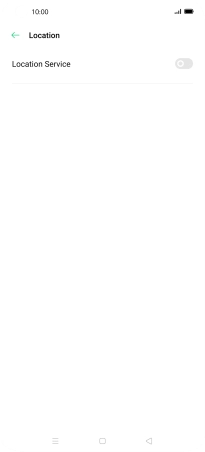
3. Select positioning method
Tap Google Location Accuracy.
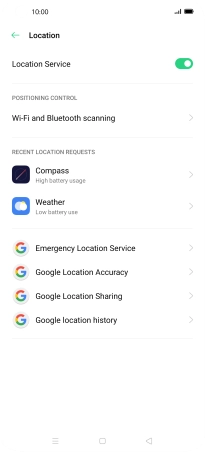
If you tap the indicator next to "Improve Location Accuracy" to turn on the function, your mobile phone can find your exact position using the GPS satellites, the mobile network and nearby Wi-Fi networks. Satellite-based GPS requires a clear view of the sky.
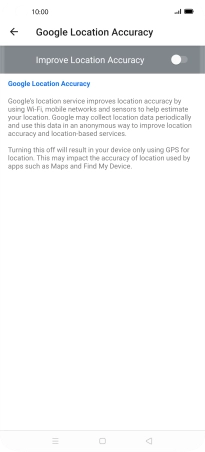
If you tap the indicator next to "Improve Location Accuracy" to turn off the function, your mobile phone can find your exact position using the GPS satellites but it may take longer as there is no access to supplementary information from the mobile network or nearby Wi-Fi networks.

Tap the Return key twice.
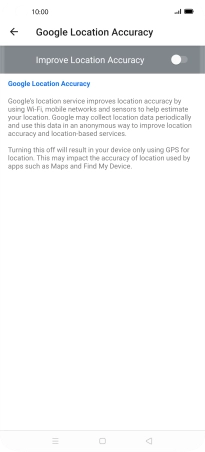
4. Turn use of GPS position for applications on or off
Tap App Management.
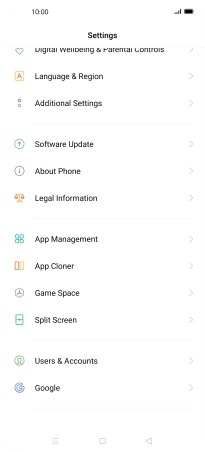
Tap App Permissions.
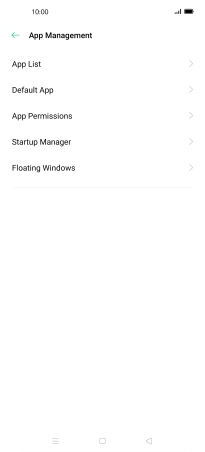
Tap Apps.
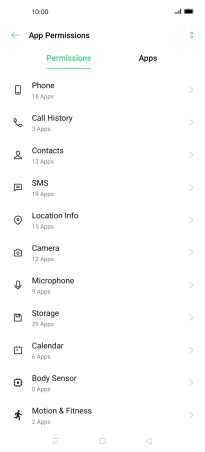
Tap the required app.
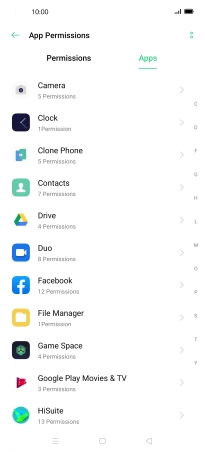
Tap the drop down list next to "Location Info".
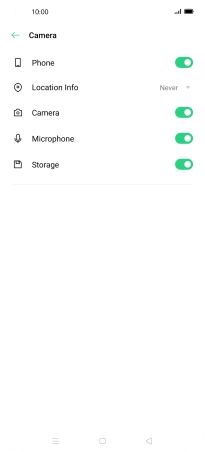
Tap the required setting.
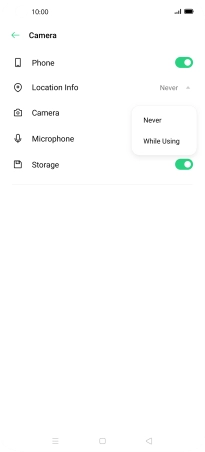
5. Return to the home screen
Tap the Home key to return to the home screen.