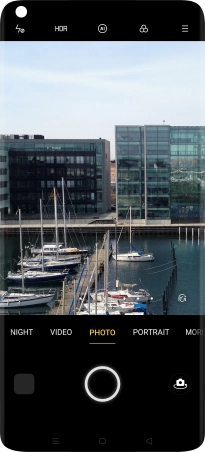Device Guides
I can't take pictures using the camera
This troubleshooting guide will take you through a number of possible causes to help you find a solution to your problem.
Possible cause 2:
The camera isn't used correctly: See how to use the phone camera.
List view
1. Find "PHOTO"
Tap the camera icon.
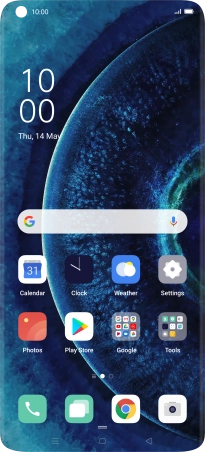
Tap PHOTO.
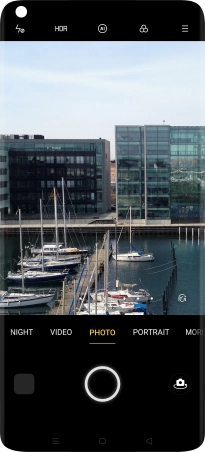
2. Turn flash on or off
Tap the flash icon.
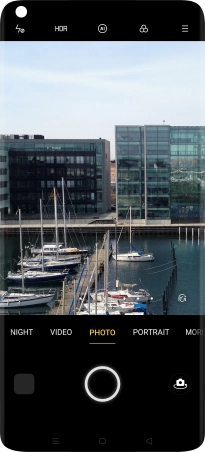
Tap the required setting.
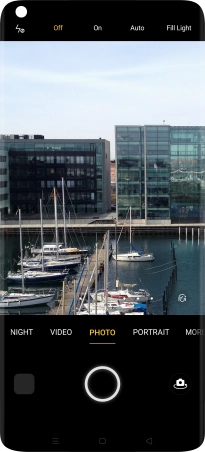
3. Take a picture
Point the camera lens at the back of your mobile phone at the required object.
Drag two fingers together or apart to zoom in or out.
Tap the take picture icon to take a picture.
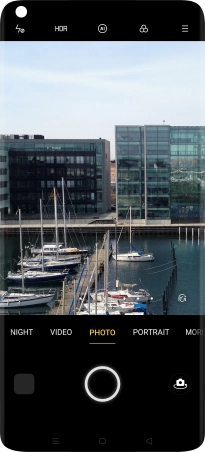
4. Return to the home screen
Tap the Home key to return to the home screen.