Device Guides

Search in OPPO A78 5G
How to
Set up your mobile phone for Exchange email
You can set up your mobile phone to send and receive email from your Exchange email account. Before you can set up your mobile phone for Exchange email, you need to set up your mobile phone for internet.
Find "Users & accounts"
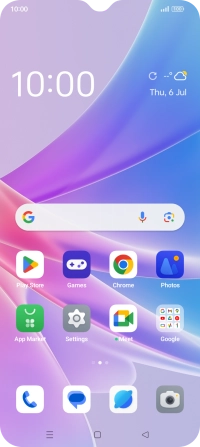
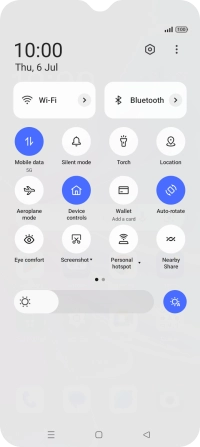
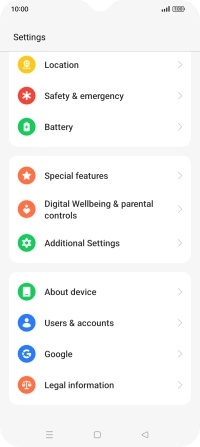
Create new email account
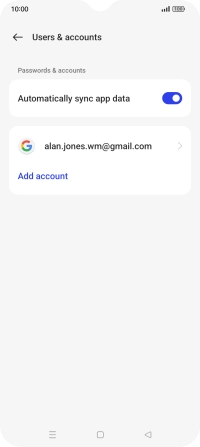
Select server type
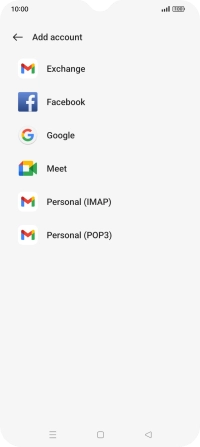
Enter email address
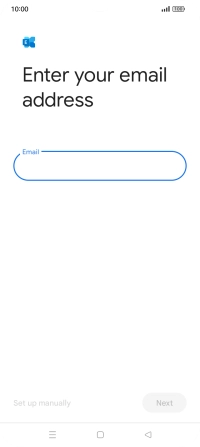
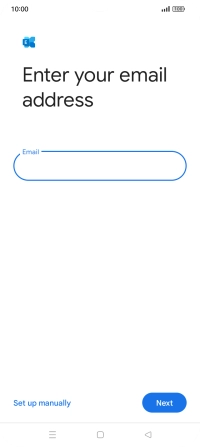
Enter password
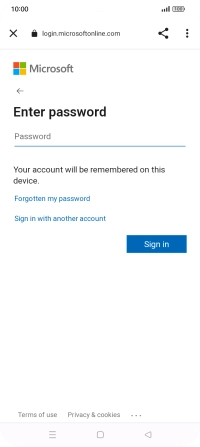
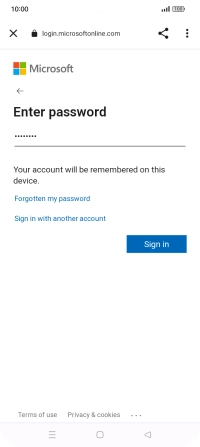
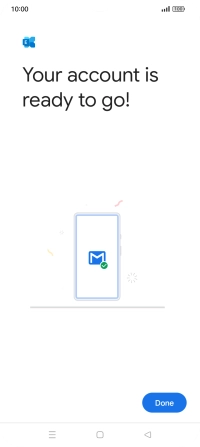
Return to the home screen
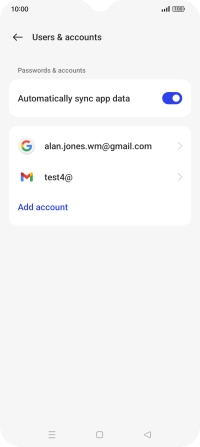
Find "Gmail"
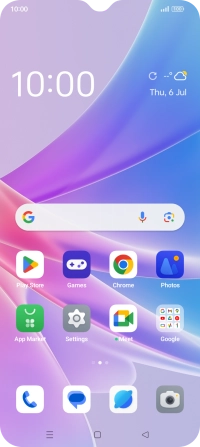
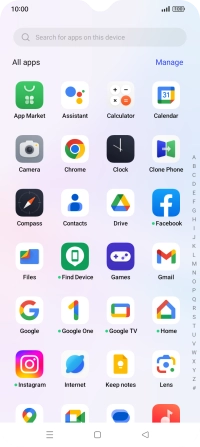
Enter account name
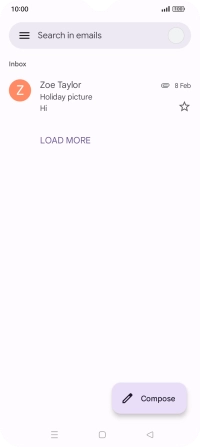
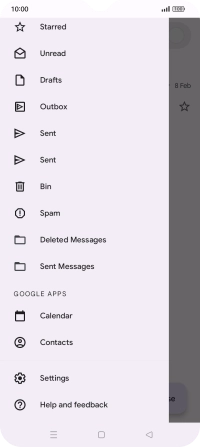
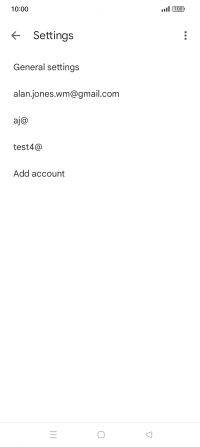
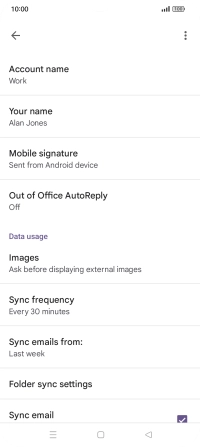
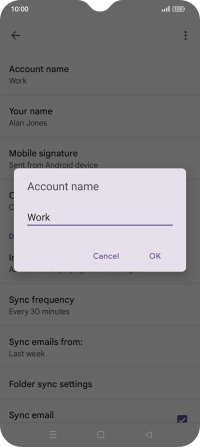
Enter sender name
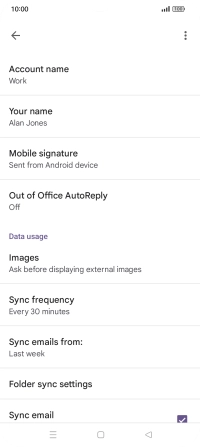
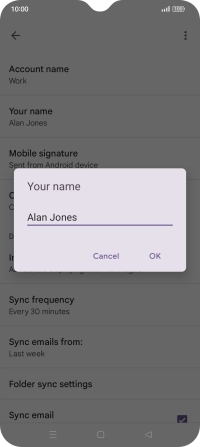
Select setting for retrieval of new email
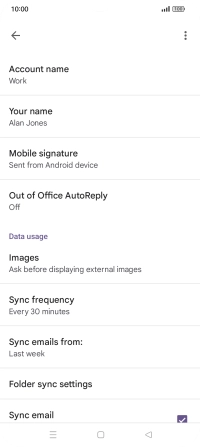
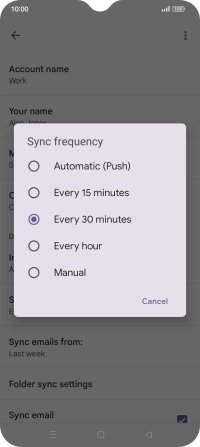
Turn on email synchronisation
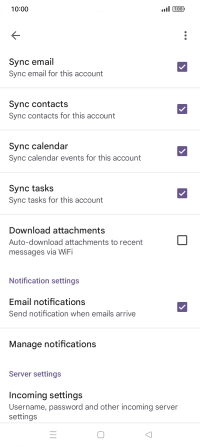
Select data types for synchronisation
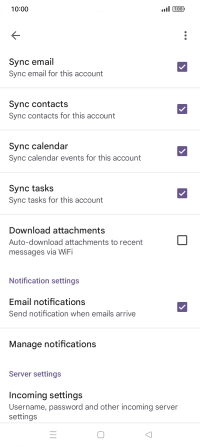
Turn email notifications on or off
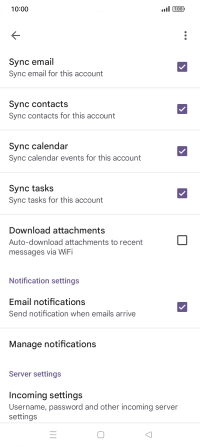
Return to the home screen
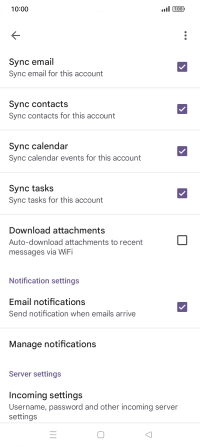


Slide two fingers downwards starting from the top the screen.
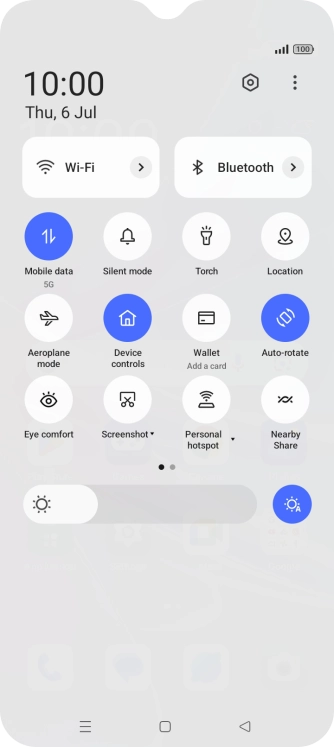
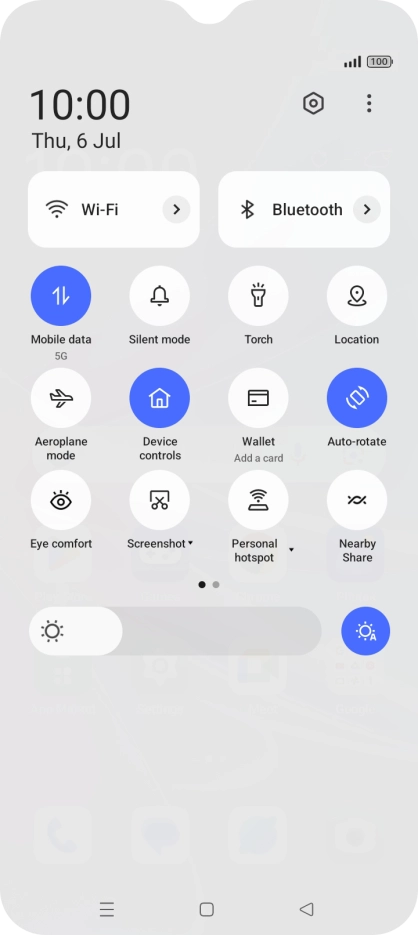
Tap the settings icon.
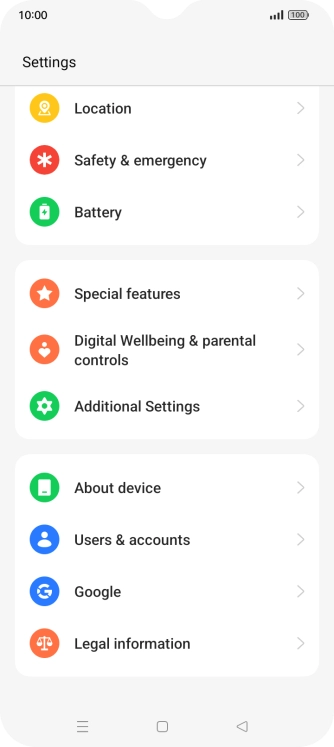
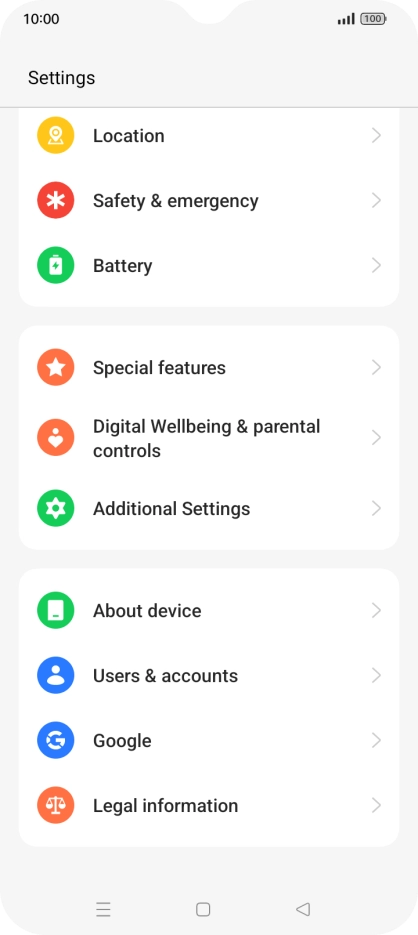
Tap Users & accounts.


Tap Add account.
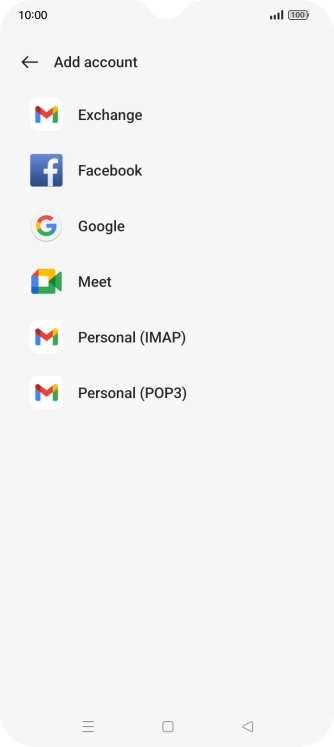

Tap Exchange.


Tap the field below "Email" and key in your email address.
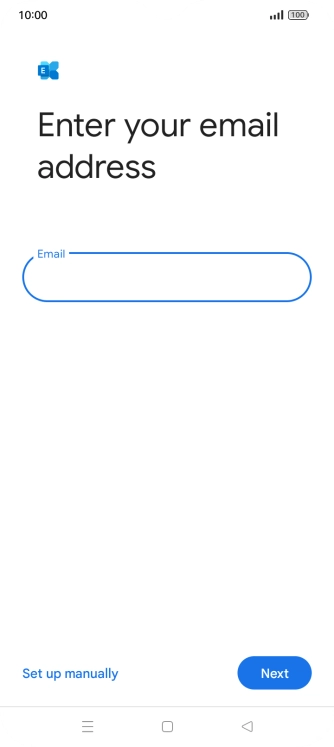
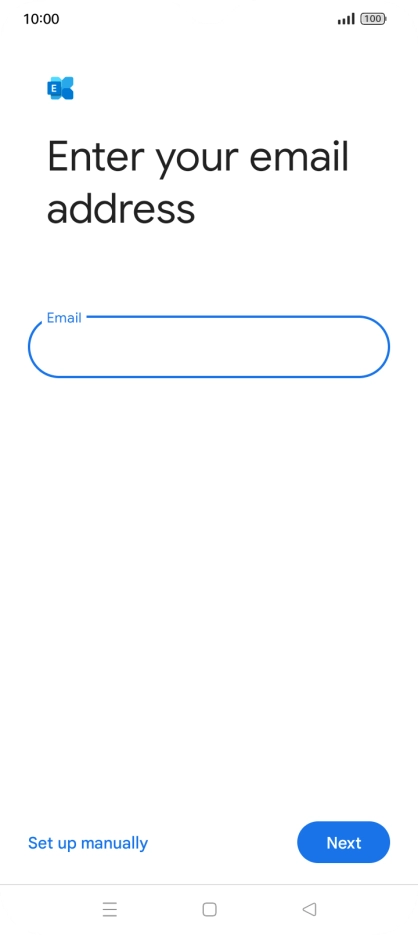
Tap Next.
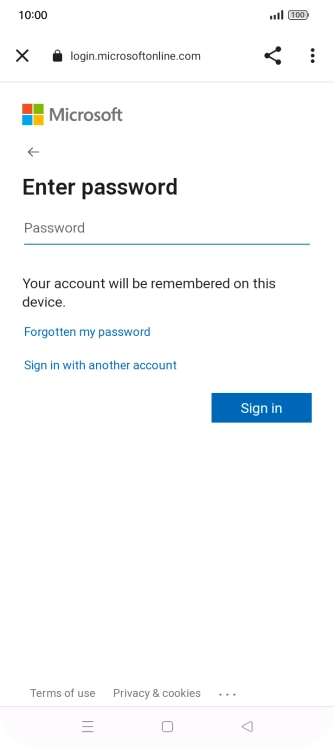
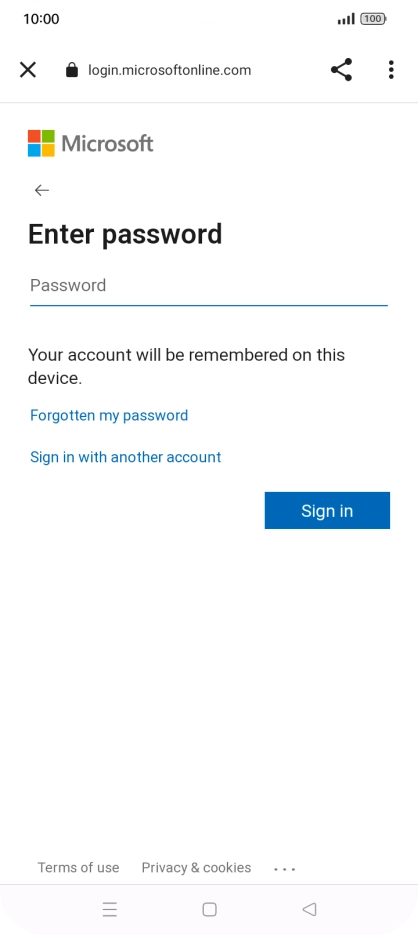
Tap Password and key in the password for your email account.
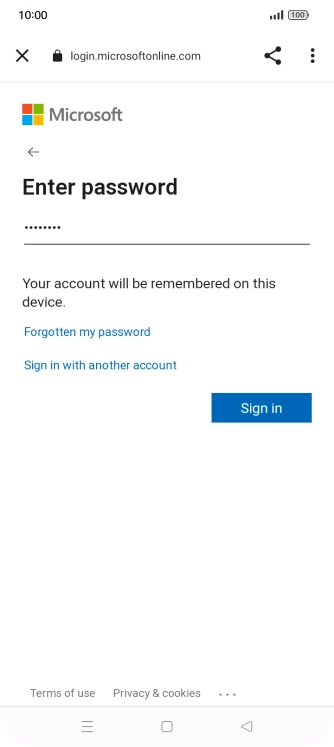
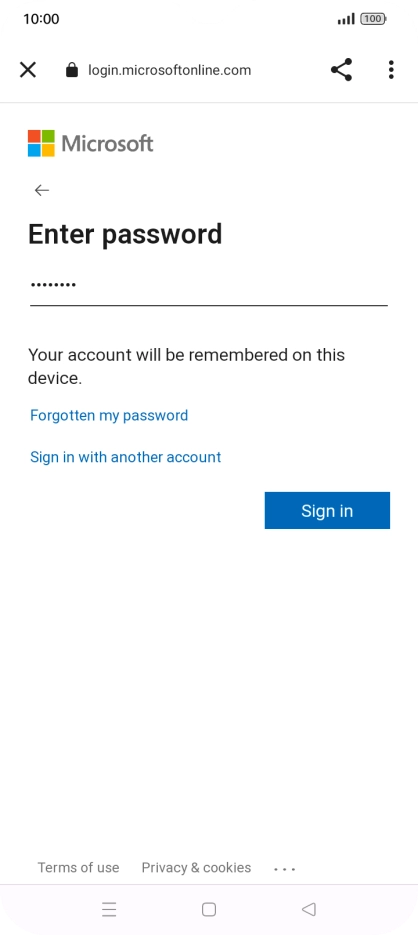
Tap Sign in.
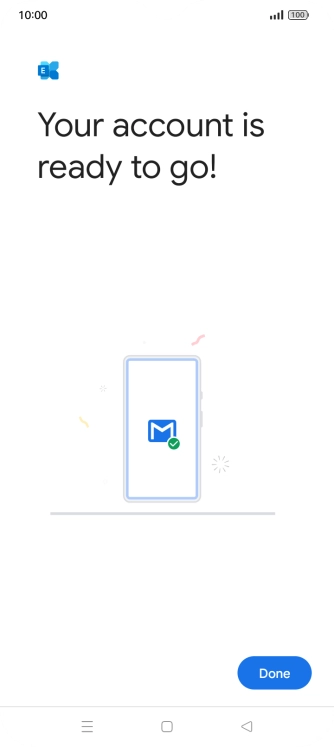
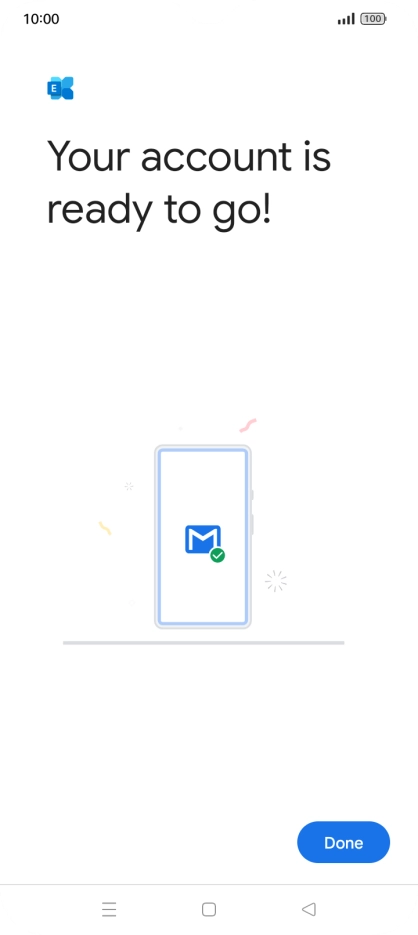
Tap Done.
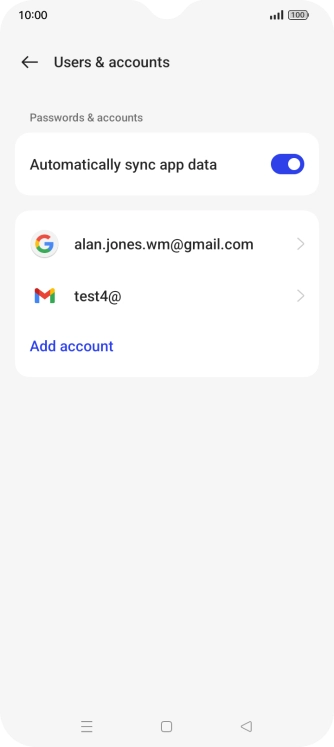
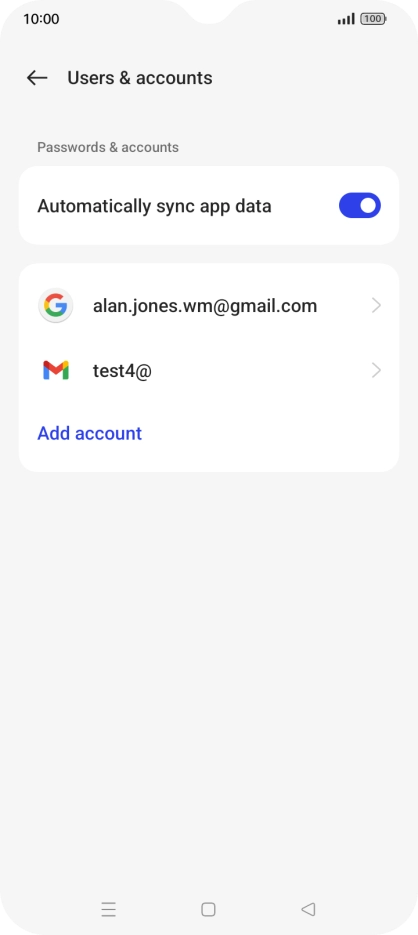
Tap the Home key to return to the home screen.


Slide your finger upwards on the screen.
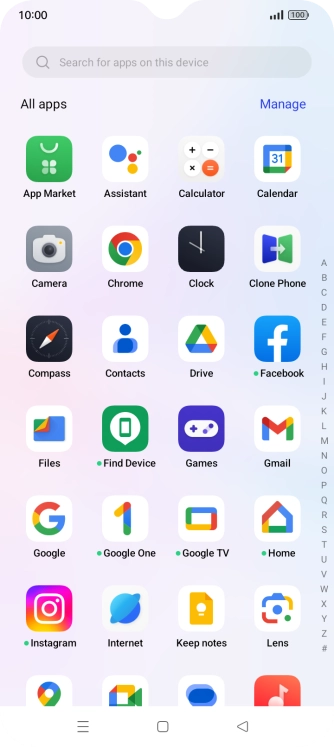
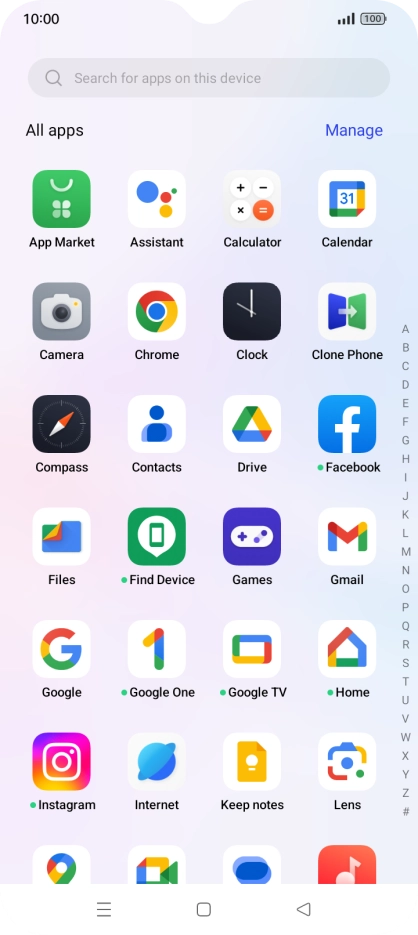
Tap Gmail.
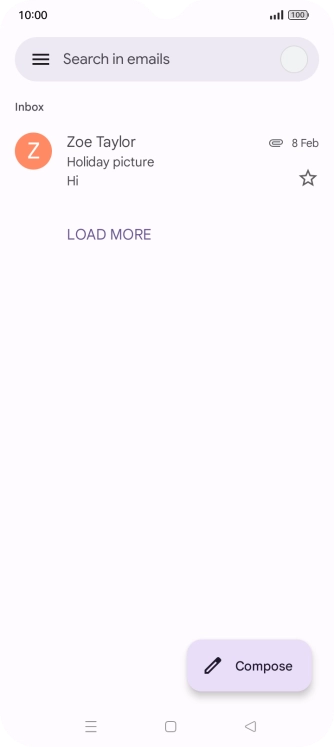
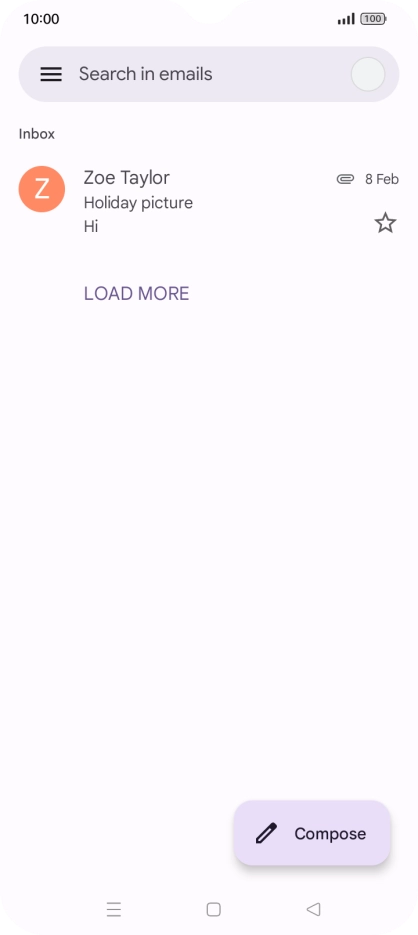
Tap the menu icon.
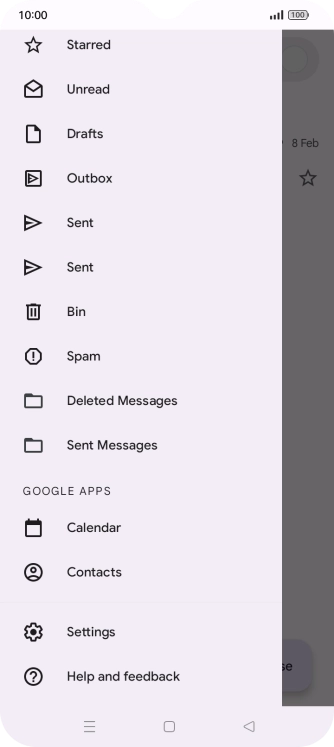
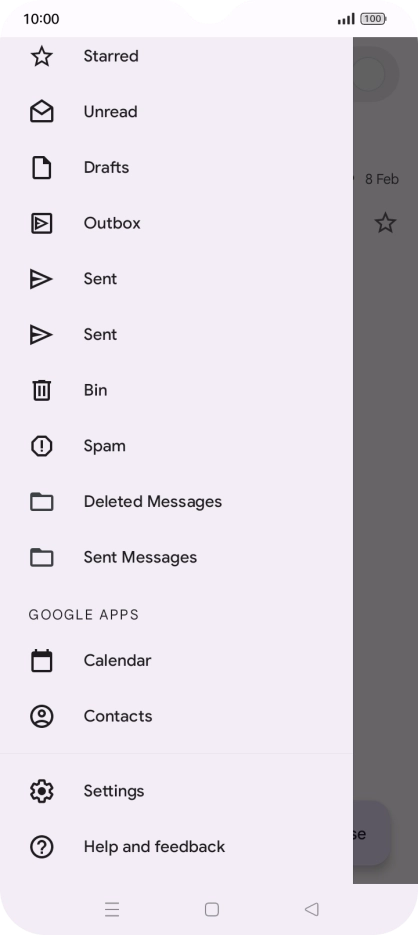
Tap Settings.


Tap the required account.
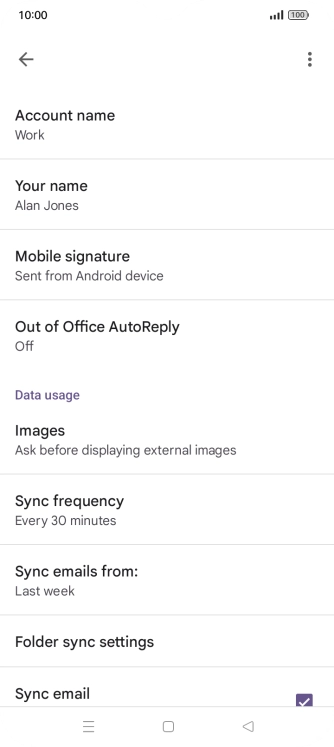
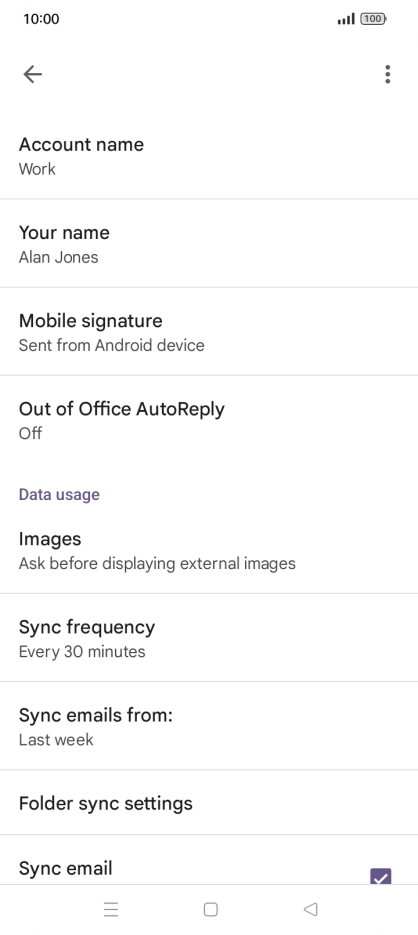
Tap Account name and key in the required name.
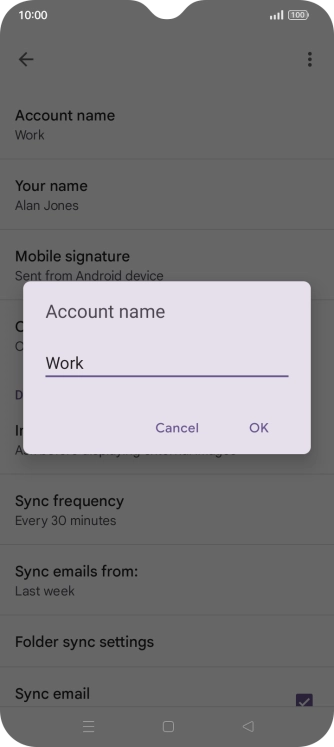
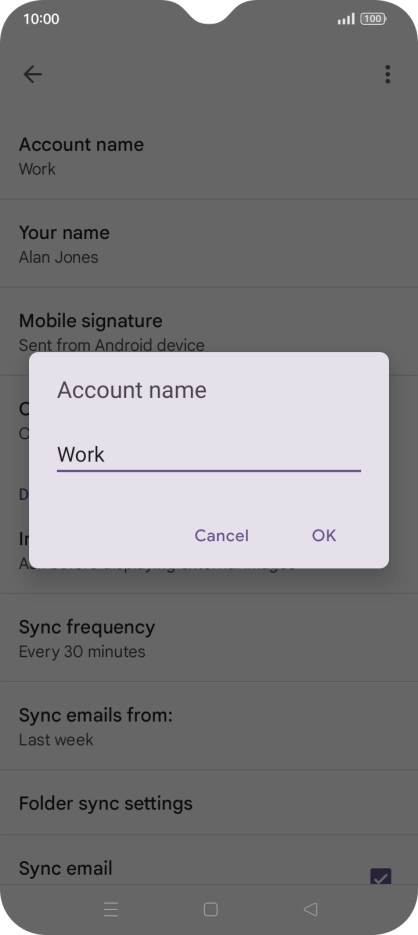
Tap OK.
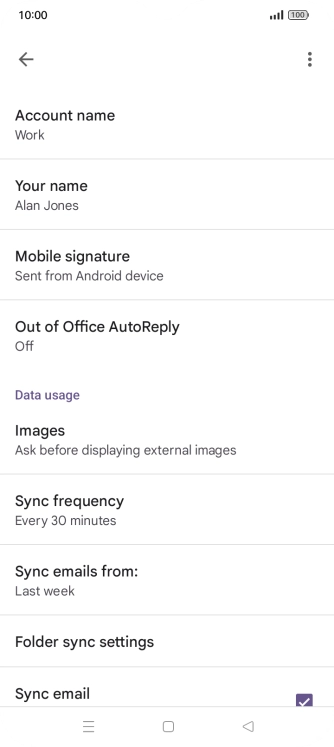
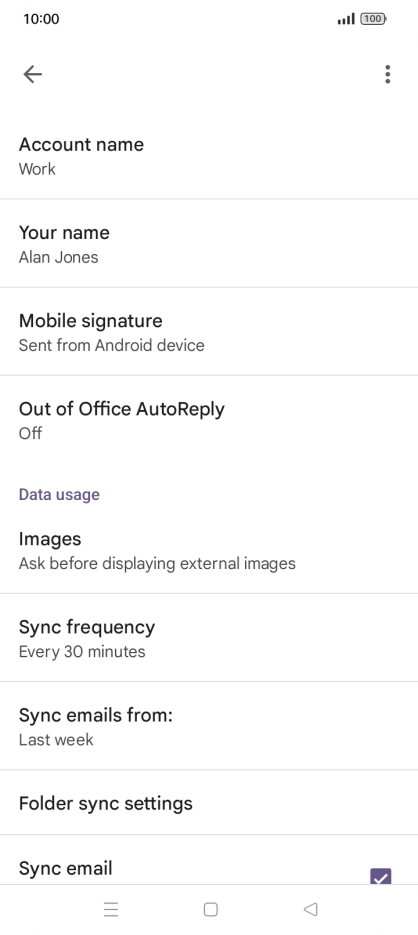
Tap Your name and key in the required sender name.
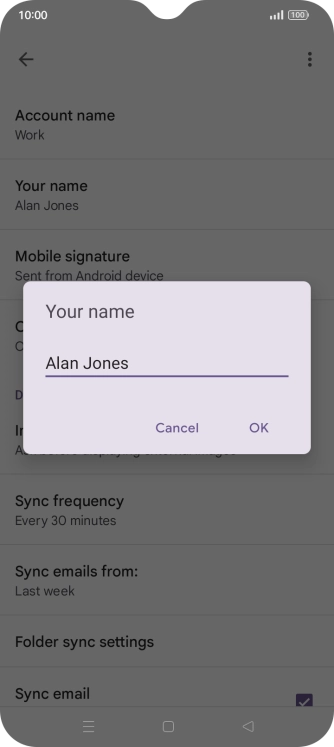
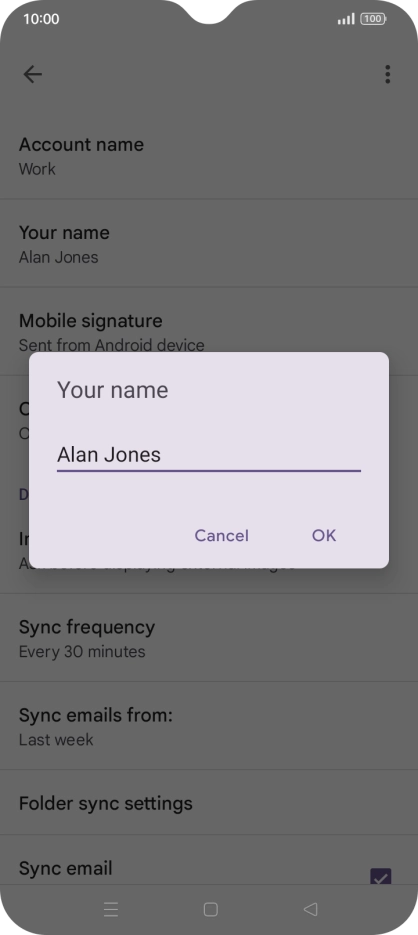
Tap OK.
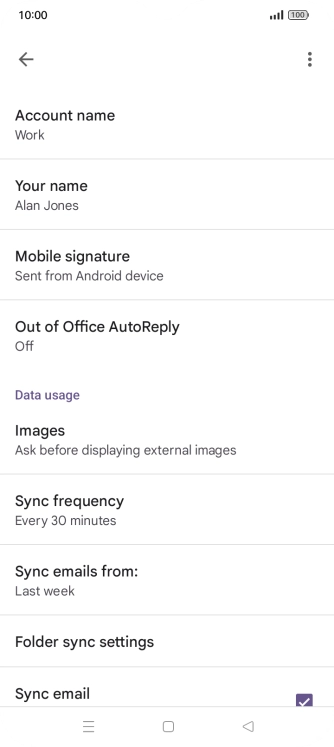
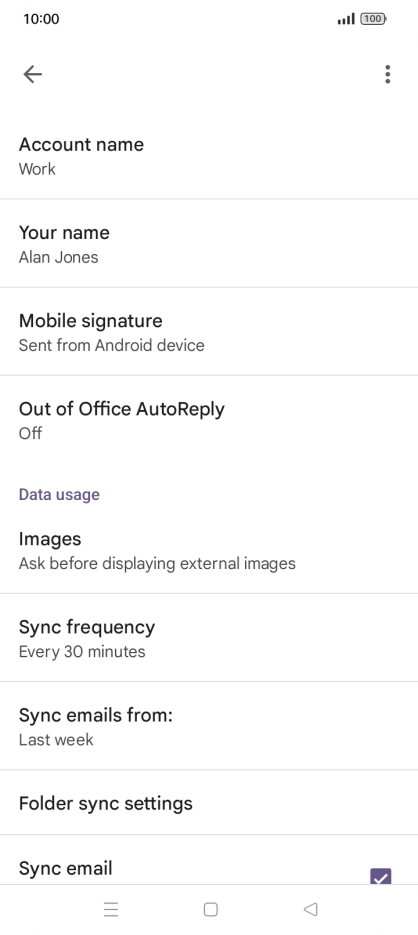
Tap Sync frequency.
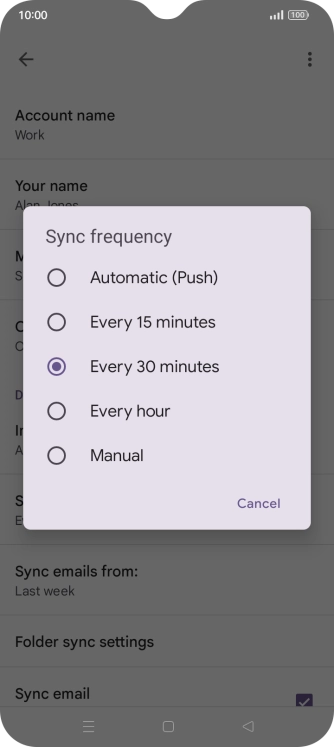
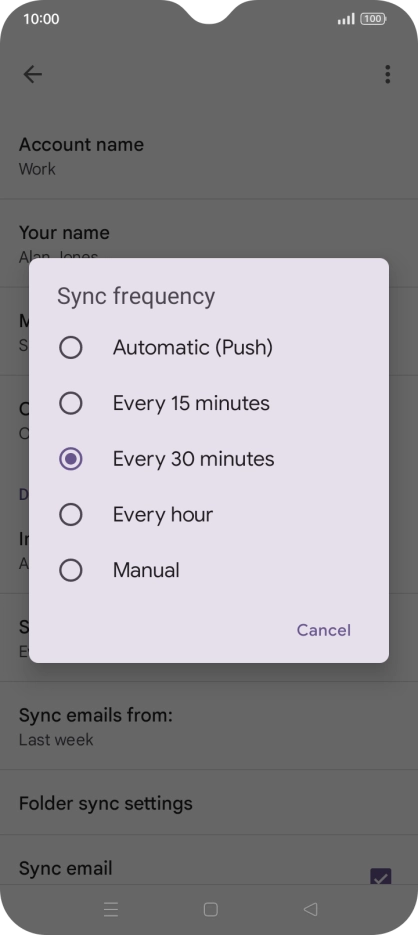
Tap the required setting.
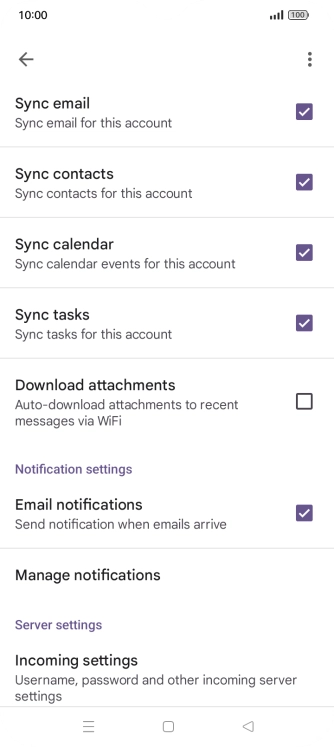
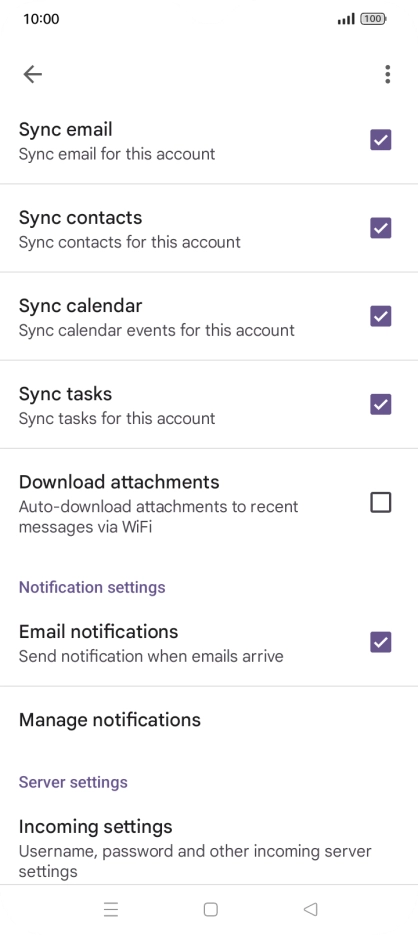
Tap the field next to "Sync email" to turn on the function.
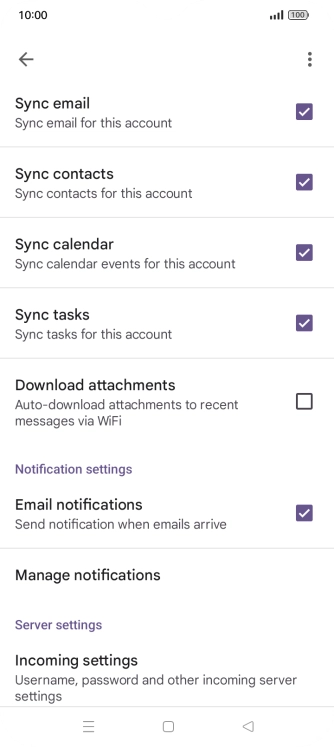
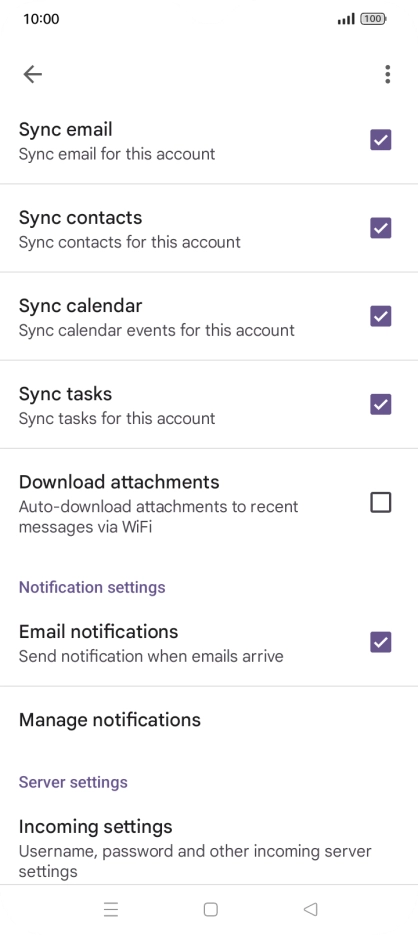
Tap the fields next to the required data types to turn synchronisation on or off.
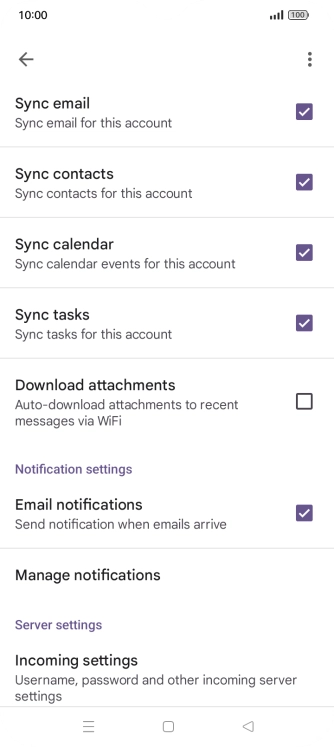
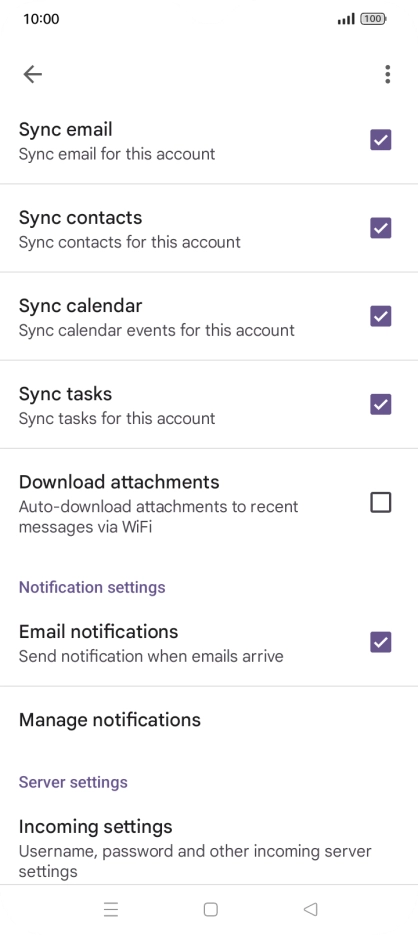
Tap the field next to "Email notifications" to turn the function on or off.
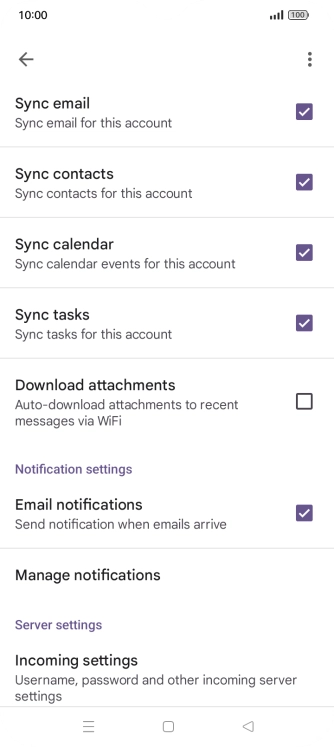
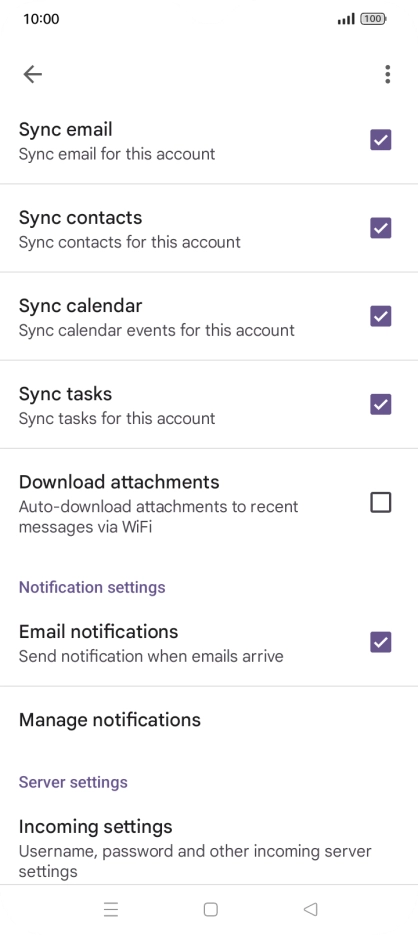
Tap the Home key to return to the home screen.
