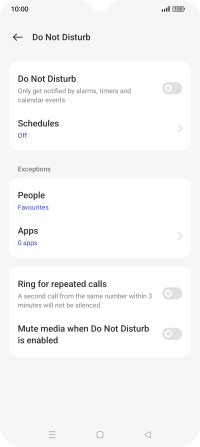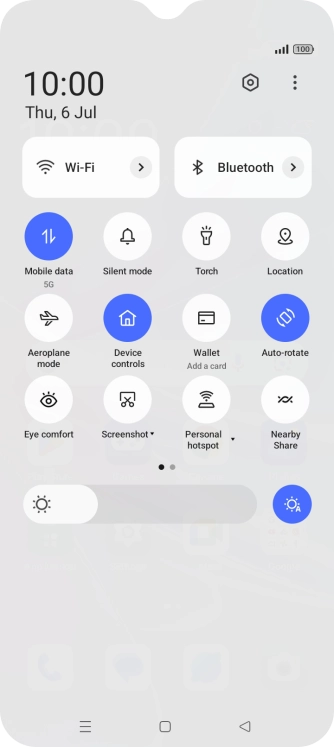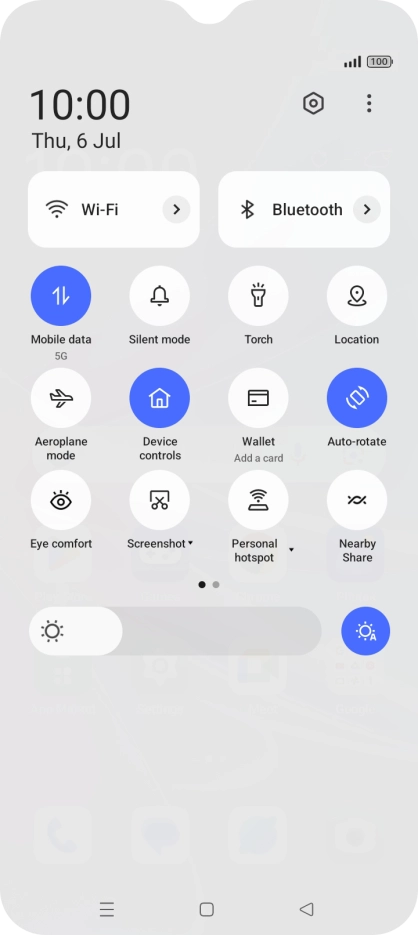Device Guides
How to
Use Do Not Disturb
If you don't want to be disturbed by calls or notifications, you can set your mobile phone to silent mode for a specified period of time. You can also choose that your mobile phone should ring when you receive calls from certain contacts even though your mobile phone is in silent mode.
List view
Find "Do Not Disturb"
Slide two fingers downwards starting from the top the screen.
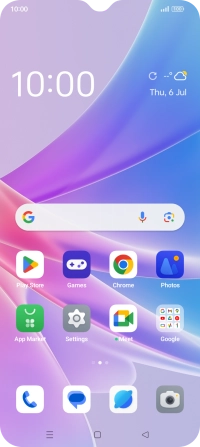
Tap the settings icon.
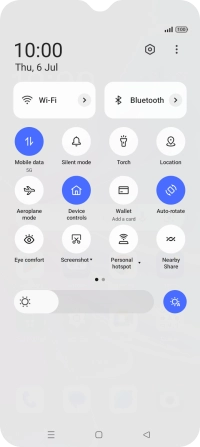
Tap Sound & vibration.
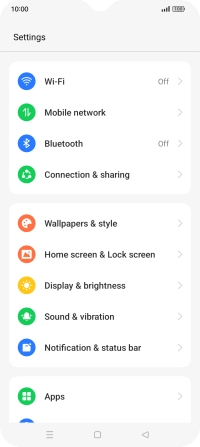
Tap Do Not Disturb.
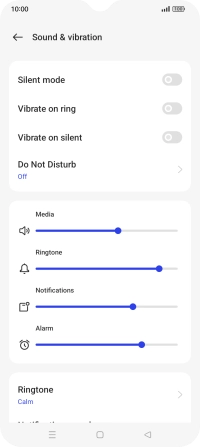
Turn Do Not Disturb on or off
Tap the indicator next to "Do Not Disturb" to turn the function on or off.
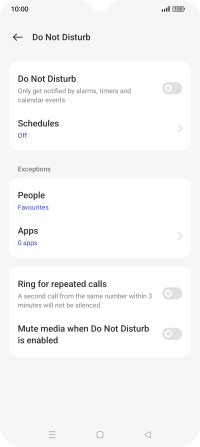
Select settings for automatic activation of Do Not Disturb
Tap Schedules.
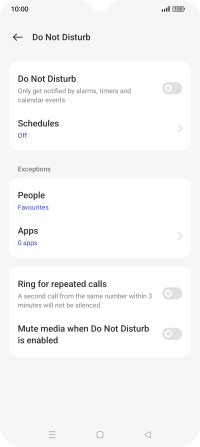
Tap the add icon and follow the instructions on the screen to select settings for automatic activation of Do Not Disturb.
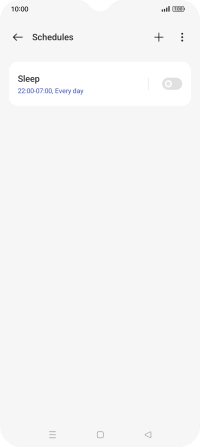
Tap the Return key.
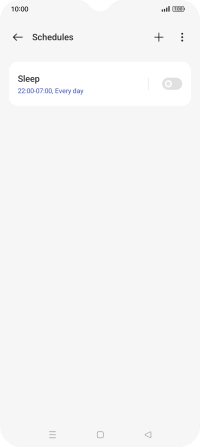
Select contacts
Tap People and follow the instructions on the screen to select which contacts you would like to receive calls and notifications from when Do Not Disturb is turned on.
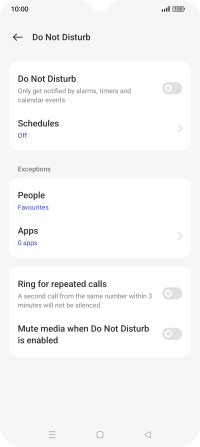
Select apps
Tap Apps and follow the instructions on the screen to select which apps you would like to receive notifications from when Do Not Disturb is turned on.
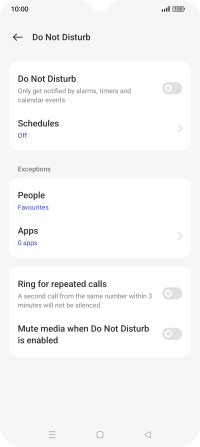
Turn Repeated Calls on or off
Tap the indicator next to "Ring for repeated calls" to turn the function on or off.
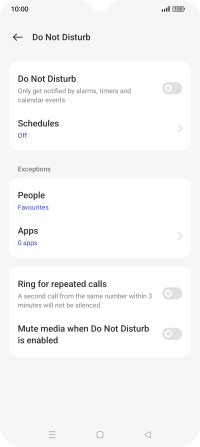
Turn silent mode on or off during media playback
Tap the indicator next to "Mute media when Do Not Disturb is enabled" to turn the function on or off.
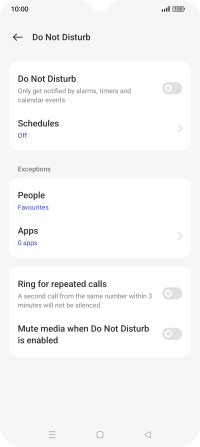
Return to the home screen
Tap the Home key to return to the home screen.