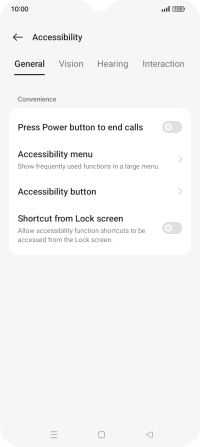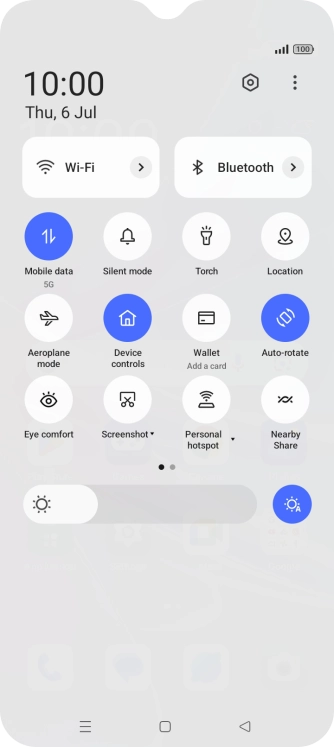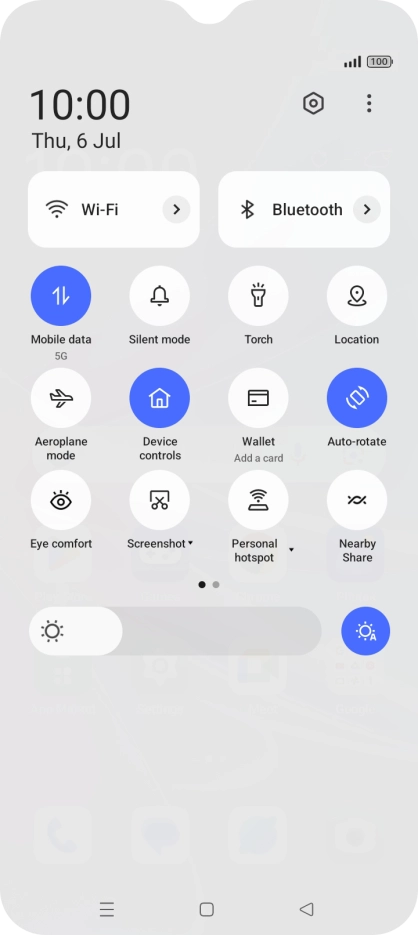Device Guides
How to
Choose help function settings
You can select various accessibility settings for screen, sound and interaction making it easier to use the phone functions.
List view
Find "Accessibility"
Slide two fingers downwards starting from the top the screen.
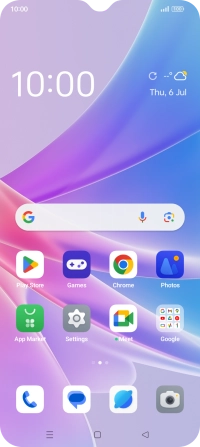
Tap the settings icon.
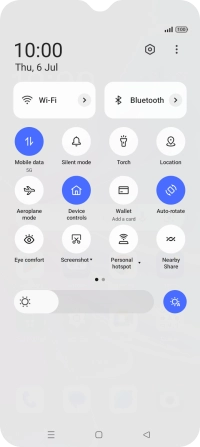
Tap Additional Settings.
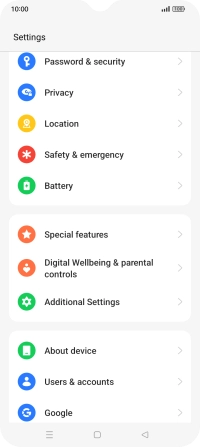
Tap Accessibility.
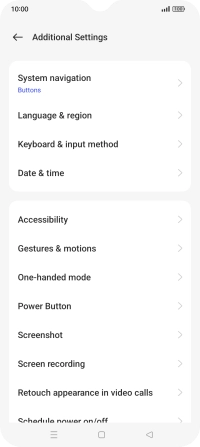
Select screen visibility settings
Tap Vision and follow the instructions on the screen to select the required settings.
You can set your mobile phone to change contrast, colour, font size and select settings for text reading.
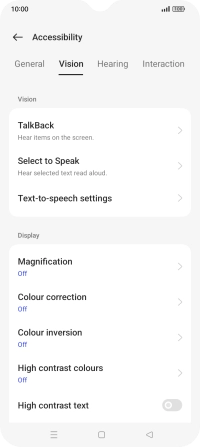
Select sound adjustment settings
Tap Hearing and follow the instructions on the screen to select the required settings.
You can select different sound enhancement settings on your mobile phone and turn on word transcription and subtitle generation during media playback.
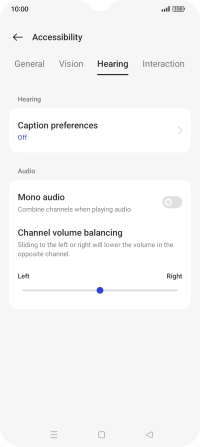
Select interaction control settings
Tap Interaction and follow the instructions on the screen to select the required settings.
You can select different interaction control settings on your mobile phone, eg. voice control and dexterity.

Select more settings
Tap General and follow the instructions on the screen to select the required settings.
You can select more help function settings, eg. turn display of shortcut key for the help function menu on or off and assign certain functions to the phone keys.
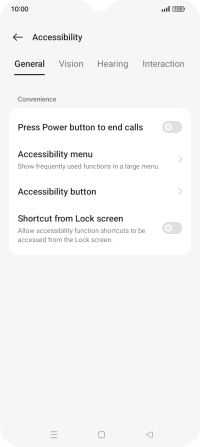
Return to the home screen
Tap the Home key to return to the home screen.