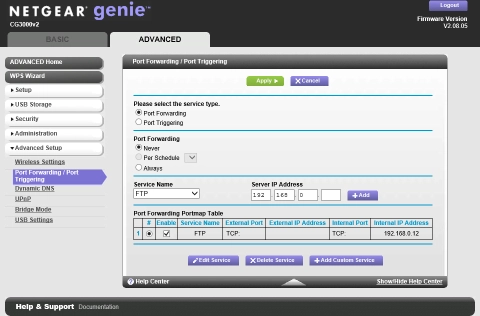Device Guides
How to
Set up port forwarding
You can open and forward the modem ports to a computer or game console on your local network. Remember, you need to know the IP address of the device you want to forward the ports to and establish a connection to the modem settings menu before you can use this function.
List view
Find "Port Forwarding / Port Triggering"
Click ADVANCED.
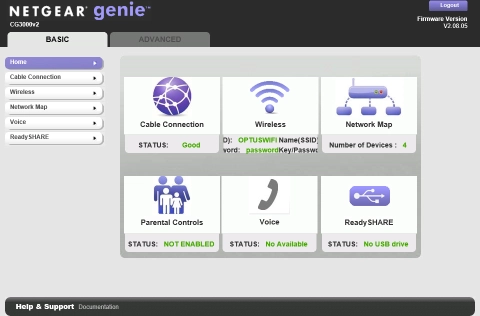
Click Advanced Setup.
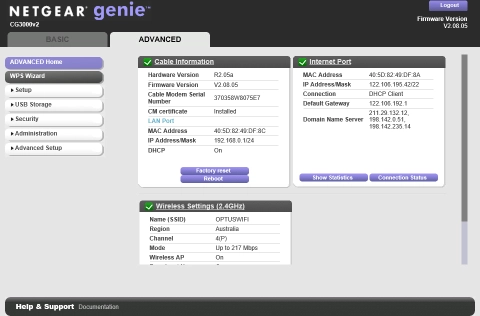
Click Port Forwarding / Port Triggering.
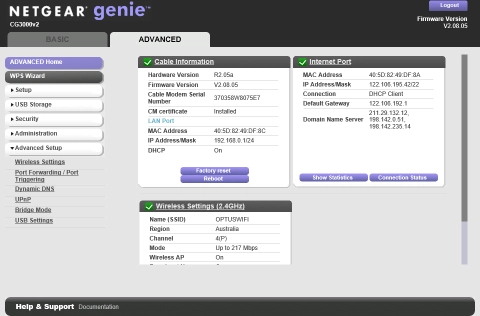
Turn on forwarding
Click the field next to "Always" to turn on the function.
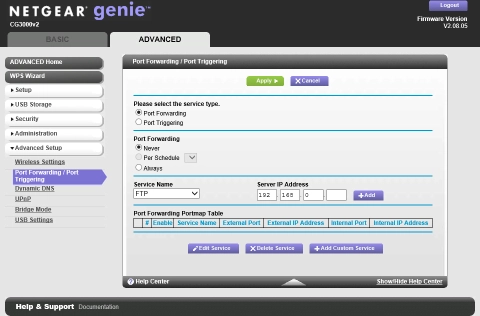
Enter internal IP address
Click the field below "Server IP Address" and key in the IP address of the device to which the external port numbers are to be forwarded.
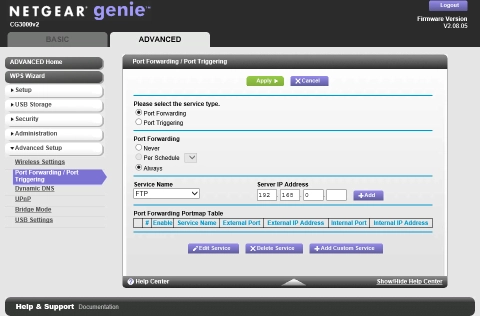
Click Add.
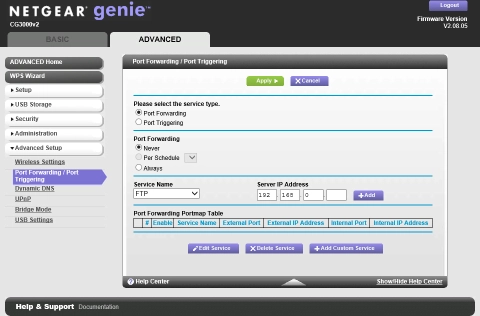
Click the field next to the required forwarding.
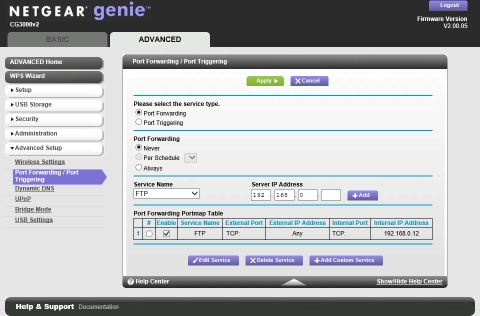
Click Edit Service.
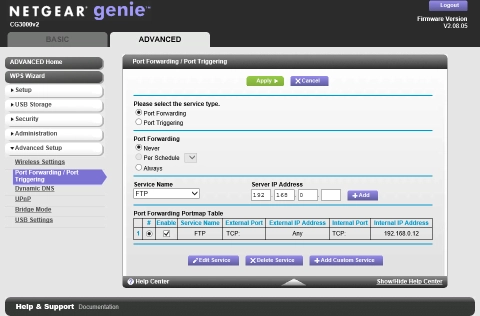
Enter forwarding name
Click the field next to "Service Name" and key in the required name.
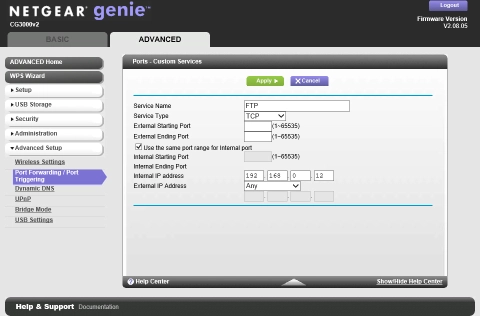
Select protocol
Click the drop down list next to "Service Type".
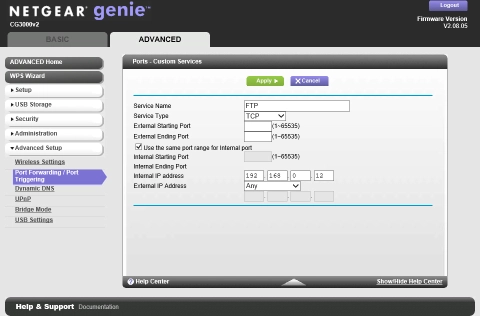
Click the required setting.
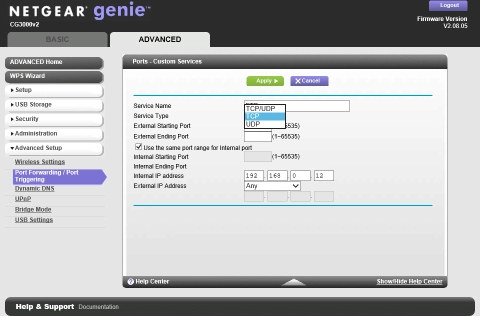
Enter internal IP address
Click the field next to "Internal IP address" and key in the IP address of the device to which the external port numbers are to be forwarded.
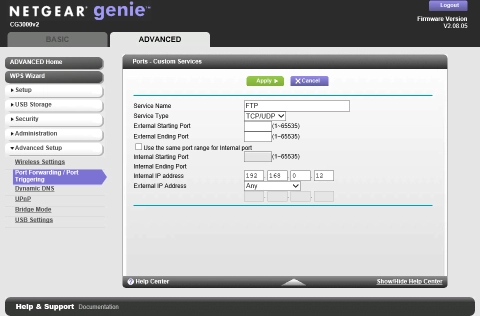
Enter external port numbers
Click the field next to "External Starting Port" and key in the first port number of the required interval.
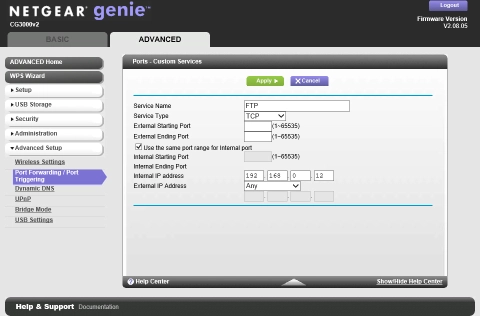
Click the field next to "External Ending Port" and key in the last port number of the required interval.
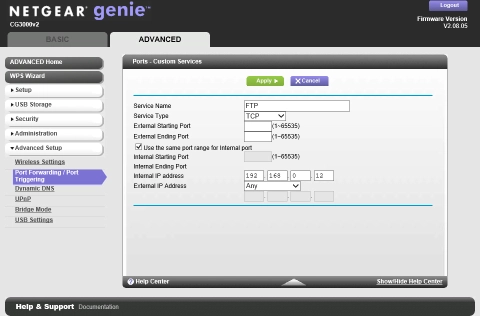
Enter internal port numbers
Click the field next to "Use the same port range for Internal port" to turn off the function.
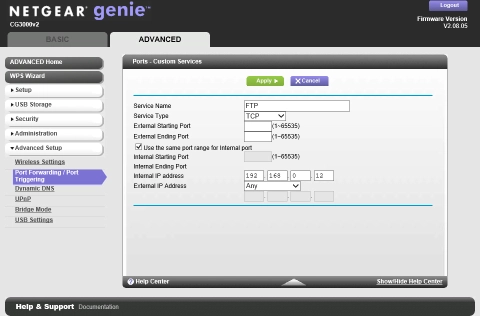
Click the field next to "Internal Starting Port" and key in the first port number of the required interval to which the external port numbers are to be forwarded.
The last internal port number of the required interval is inserted automatically and will correspond to the last port number of the interval which you keyed in in external port numbers.
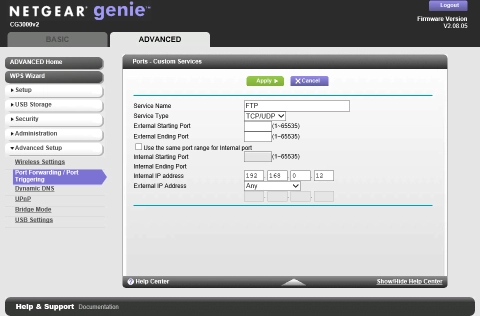
Enter external IP address
Click the drop down list next to "External IP address".
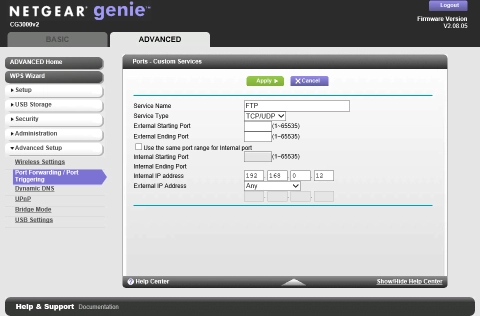
Click Single address.
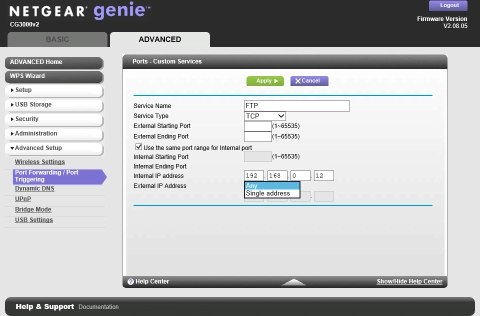
Click the field next to "External IP address" and key in the required IP address.
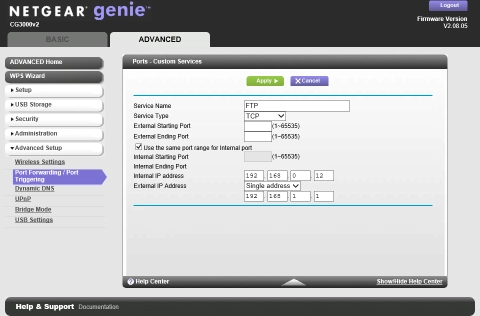
Click Apply.
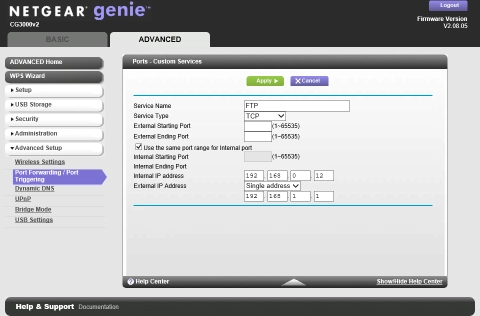
Save forwarding
Click Apply.