Device Guides

Search in LG G5
How to
Set up your mobile phone for Exchange email
You can set up your mobile phone to send and receive email from your Exchange email account. Before you can set up your mobile phone for Exchange email, you need to set up your mobile phone for internet.
Find "Accounts & sync"
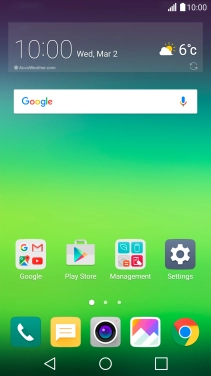
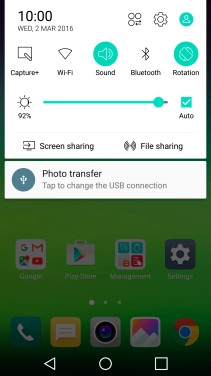
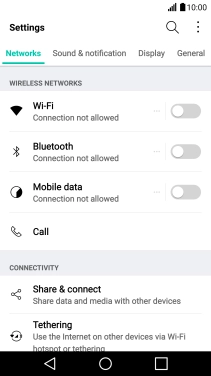
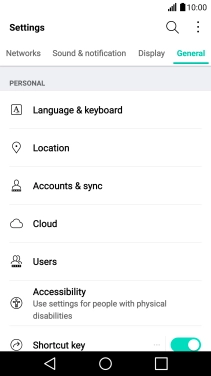
Create new email account
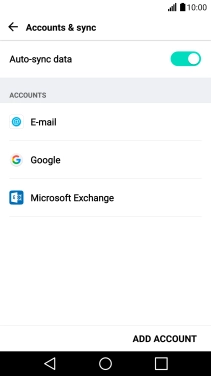
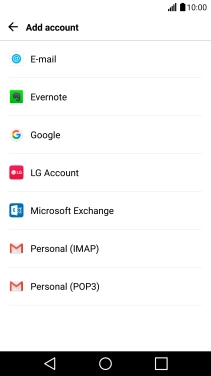
Enter email address and password
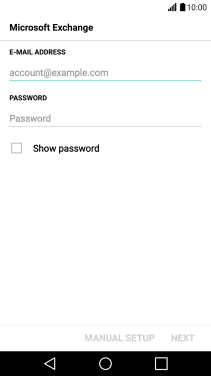
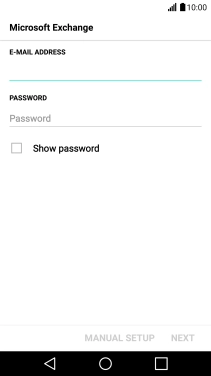
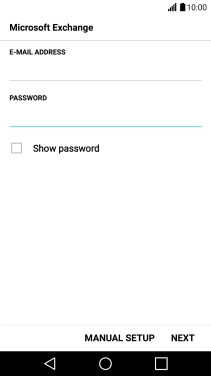
Enter server address
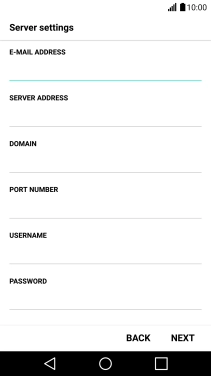
Enter domain name
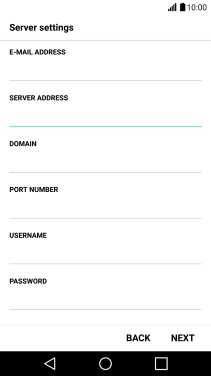
Enter port number
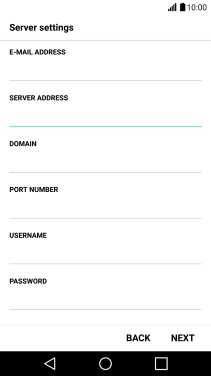
Enter username
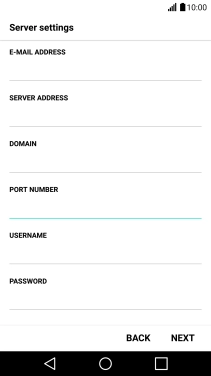
Turn SSL encryption on or off
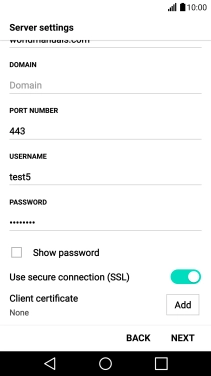
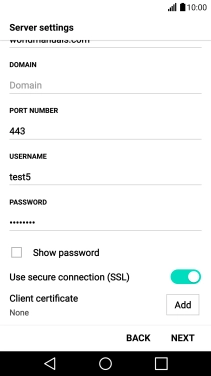
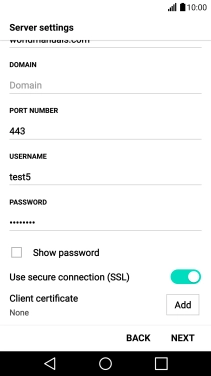
Turn email notifications on or off
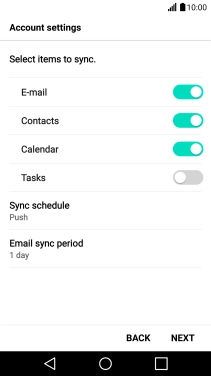
Turn contact synchronisation on or off
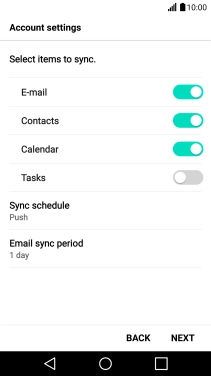
Turn calendar synchronisation on or off
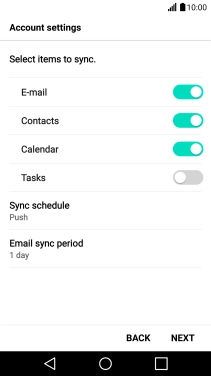
Select period for email synchronisation
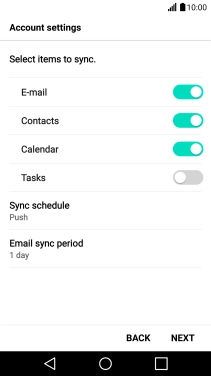
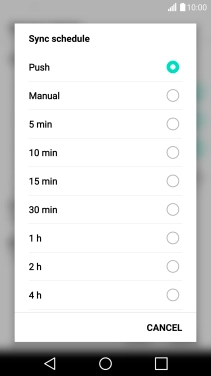
Select period for email synchronisation
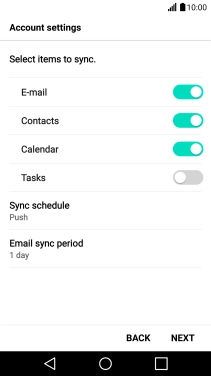
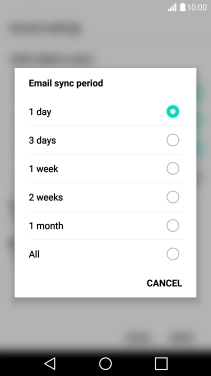
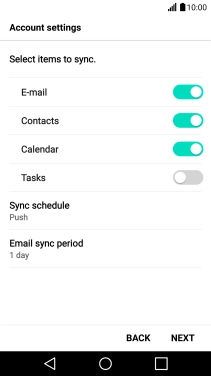
Enter account name
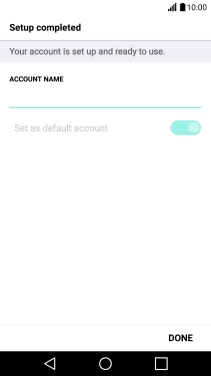
Finish setup
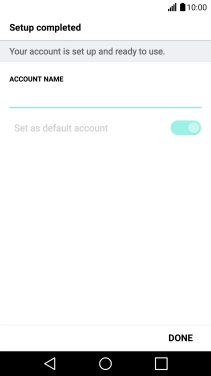
Return to the home screen
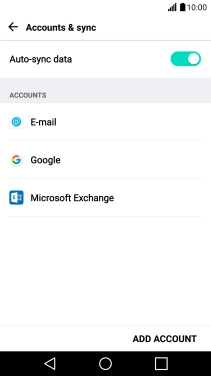
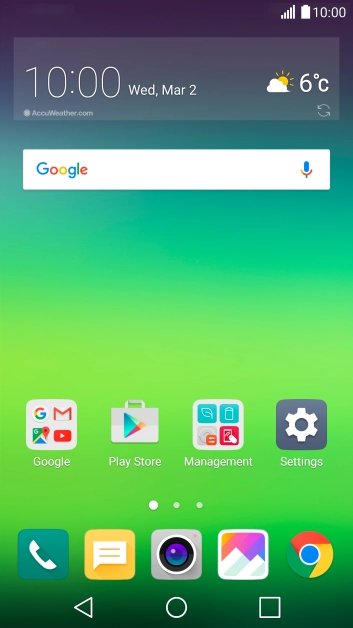
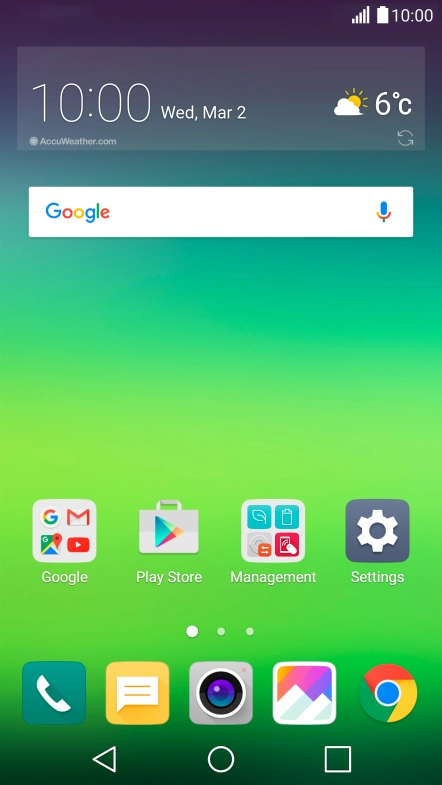
Slide your finger downwards starting from the top of the screen.
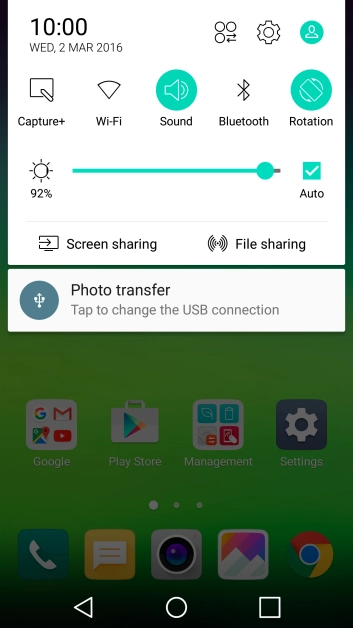
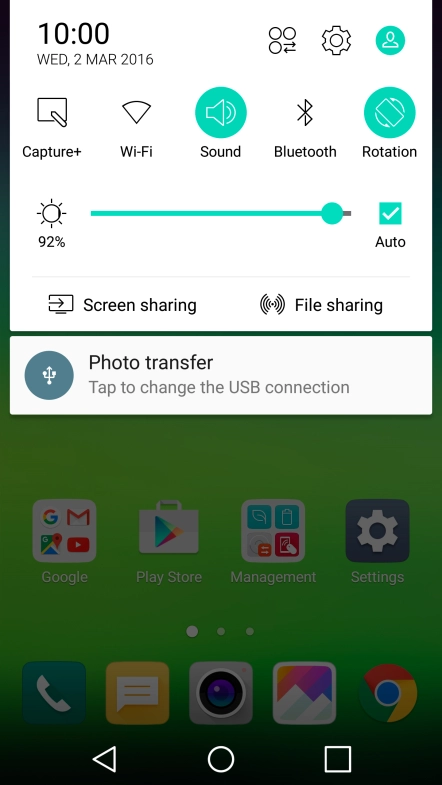
Tap the settings icon.
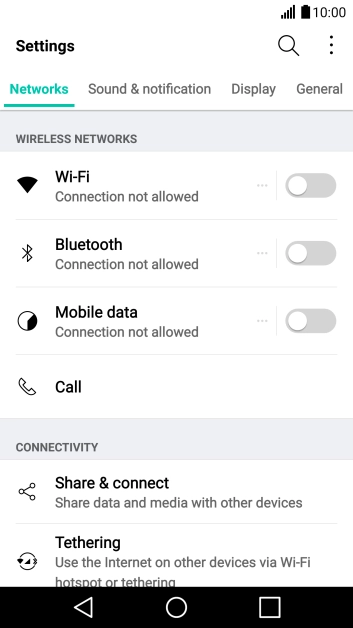
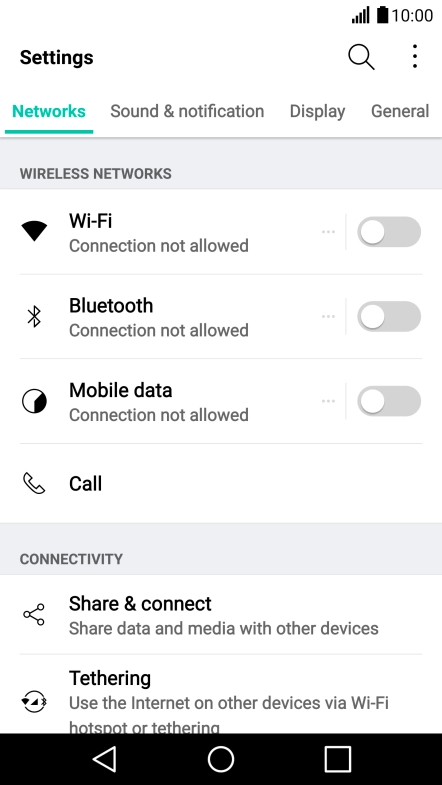
Tap General.
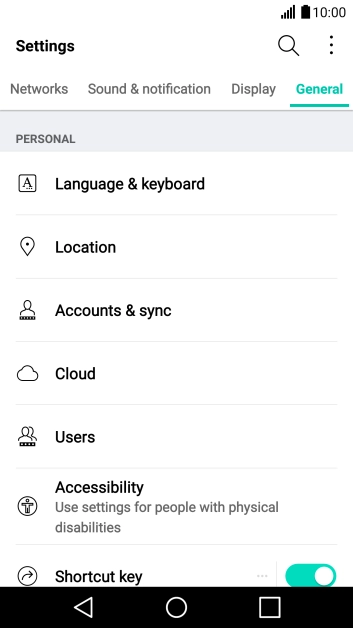
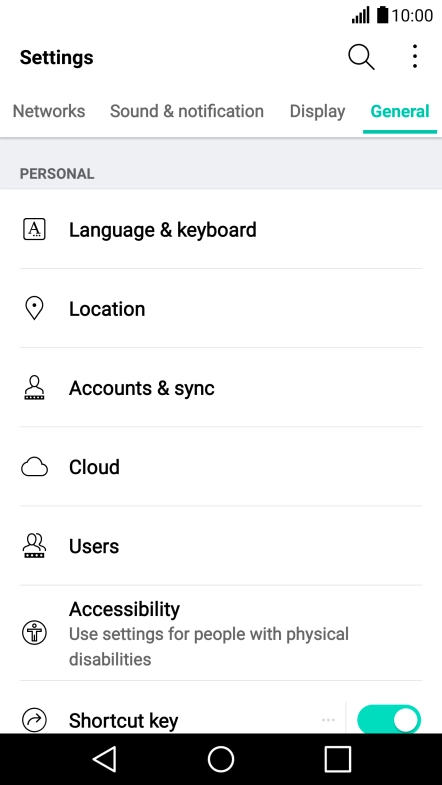
Tap Accounts & sync.
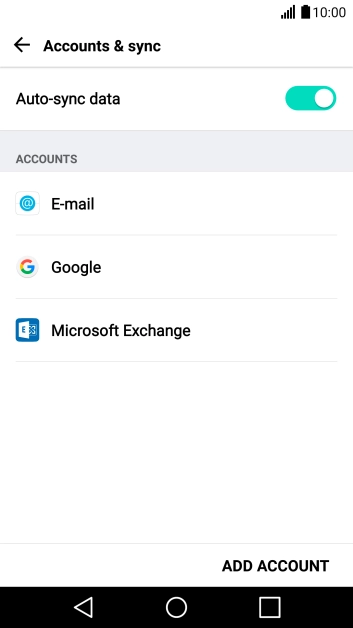
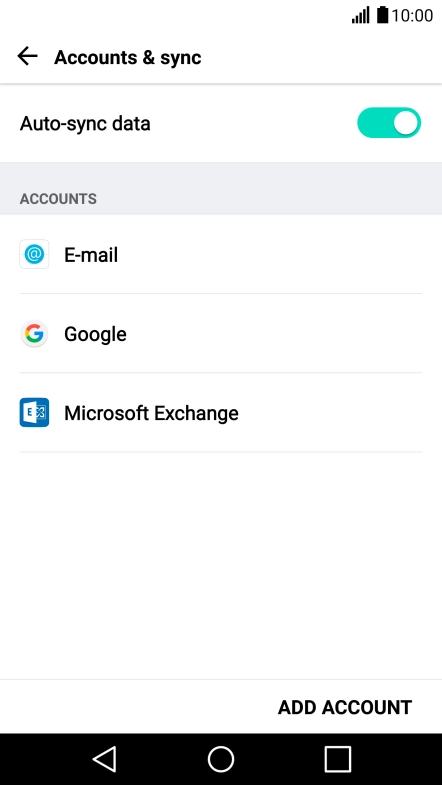
Tap ADD ACCOUNT.
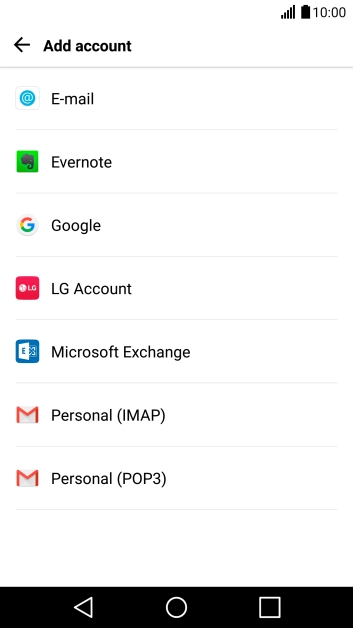
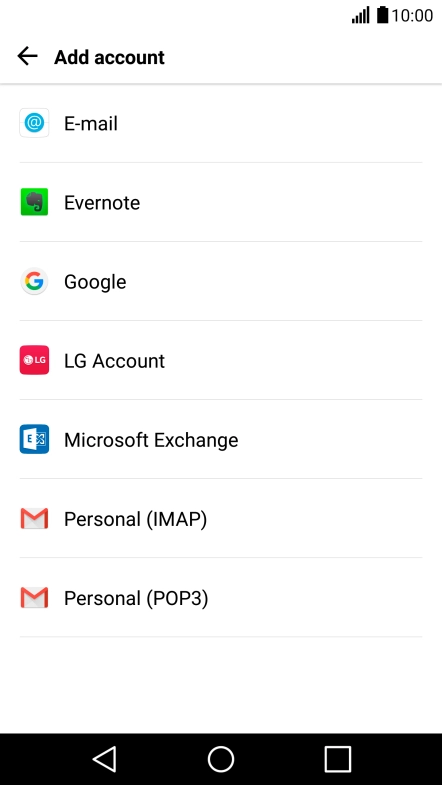
Tap Microsoft Exchange.
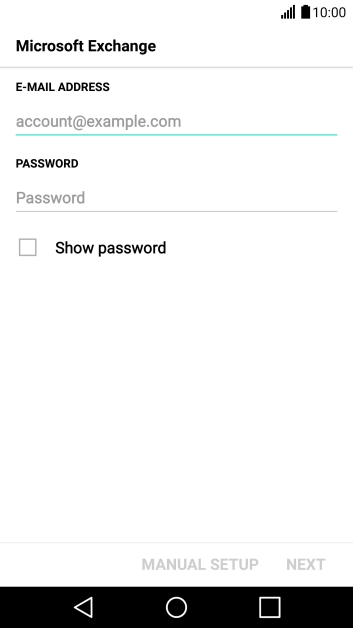
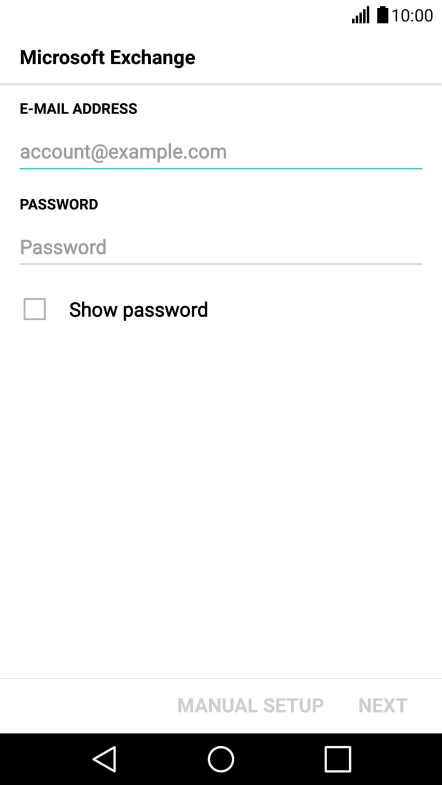
Tap the field below "E-MAIL ADDRESS" and key in your email address.
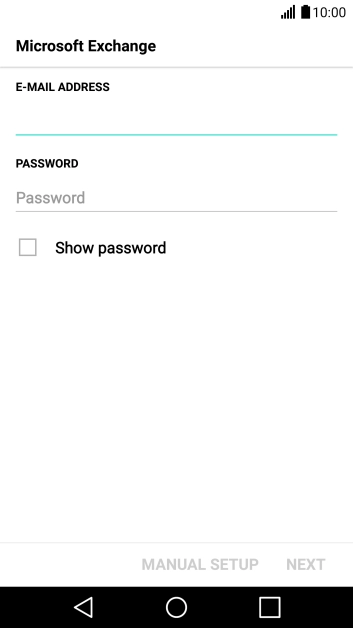
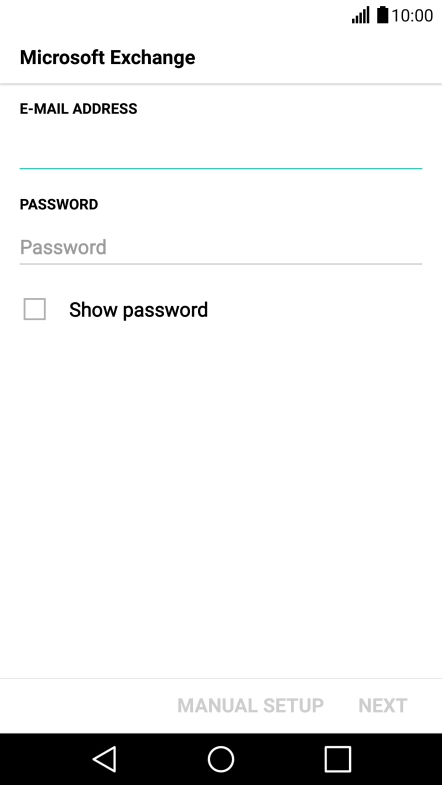
Tap PASSWORD and key in the password for your email account.
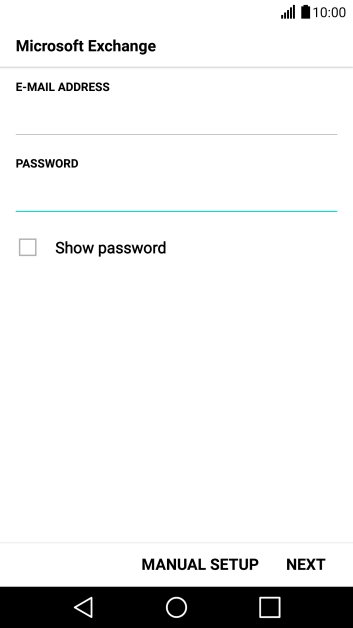
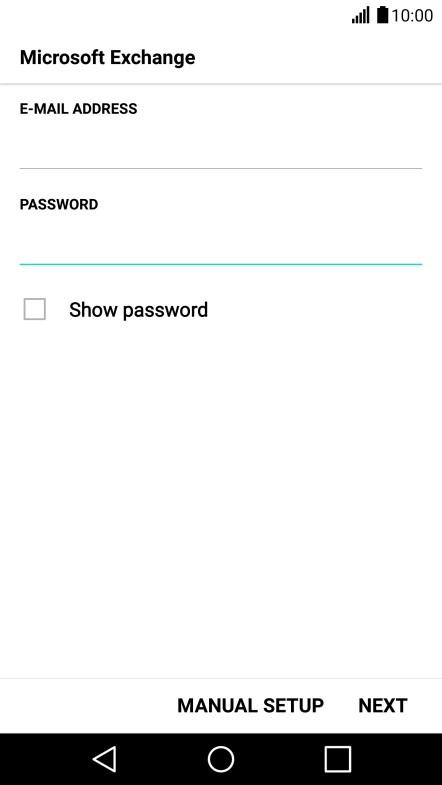
Tap NEXT.
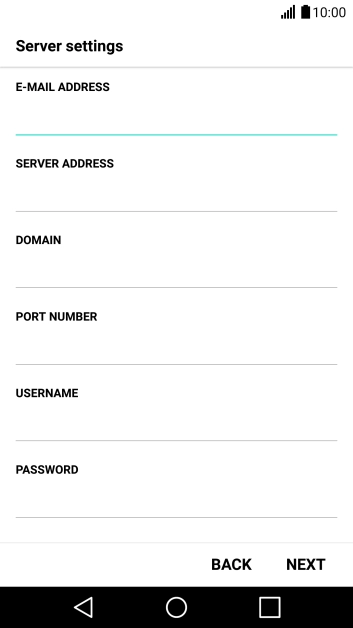
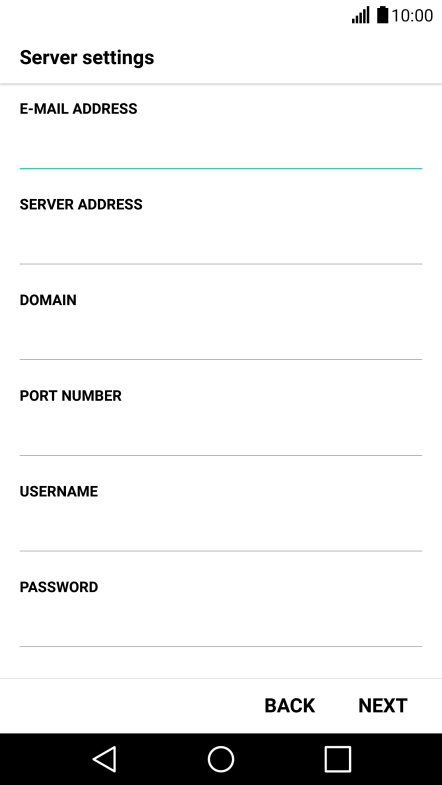
Tap the field below "SERVER ADDRESS" and key in the server address.
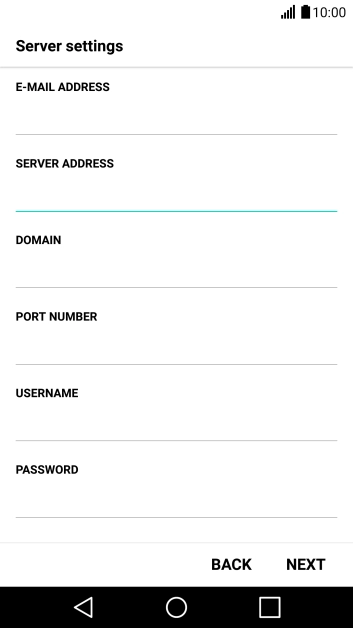
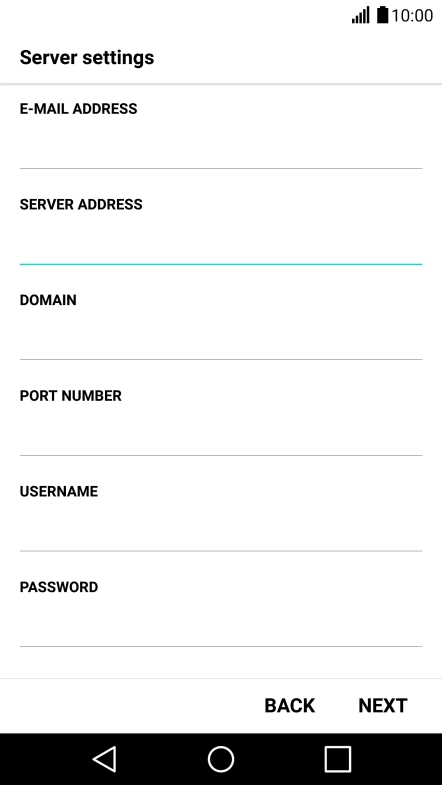
Tap the field below "DOMAIN" and key in the domain name.
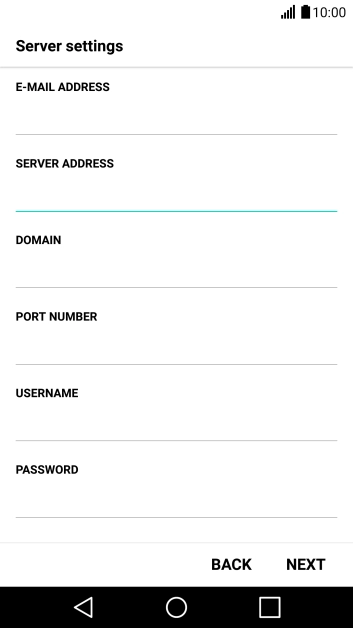
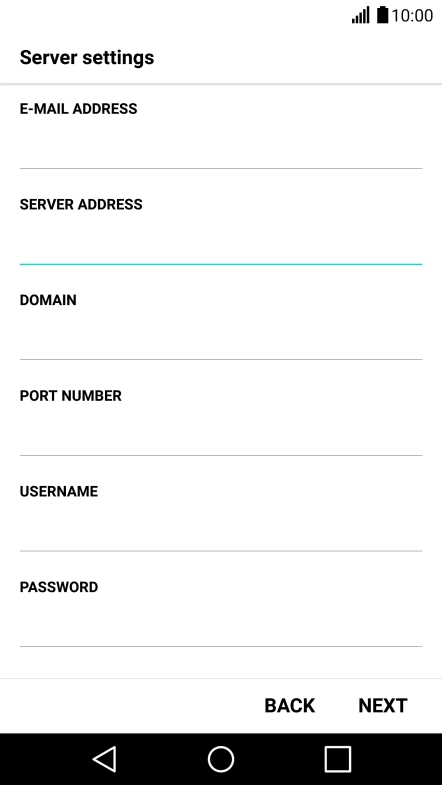
Tap the field below "PORT NUMBER" and key in the required port number.
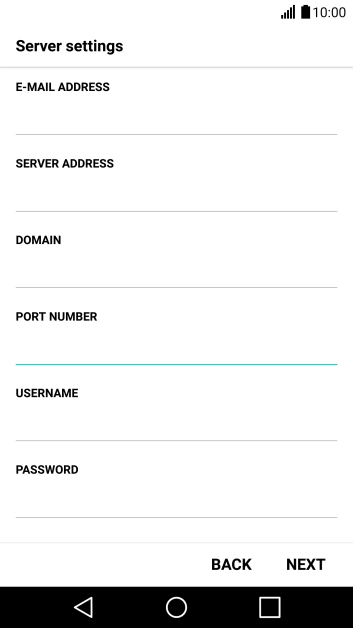
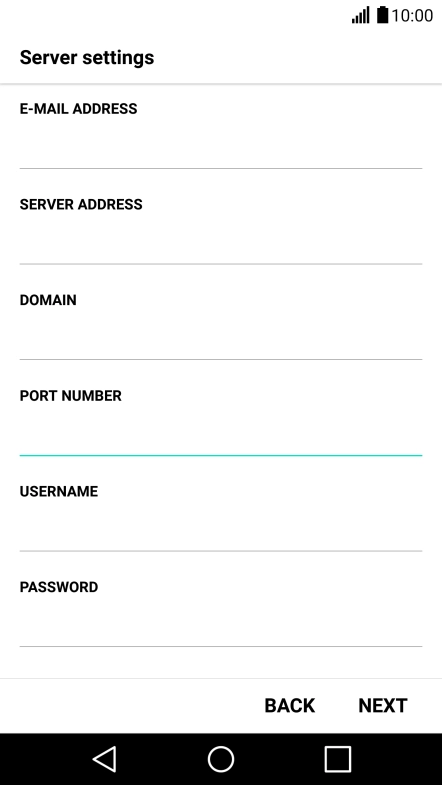
Tap the field below "USERNAME" and key in the username for your email account.
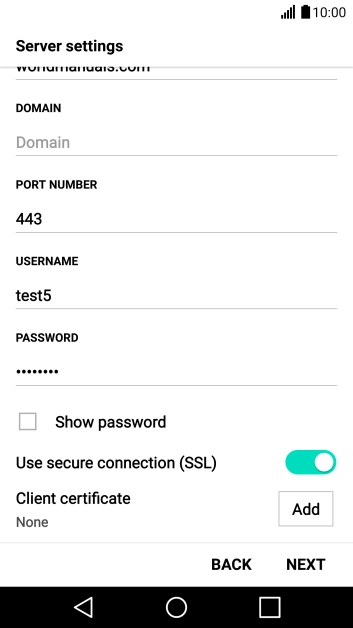
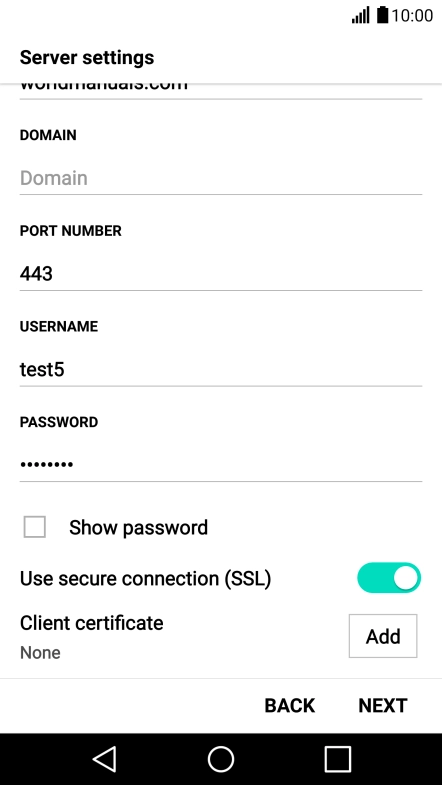
Tap the indicator next to "Use secure connection (SSL)" to turn the function on or off.
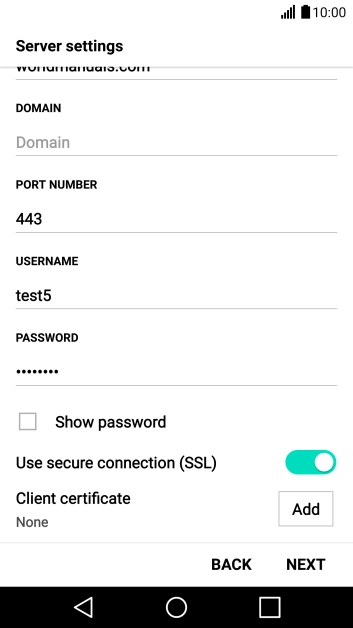
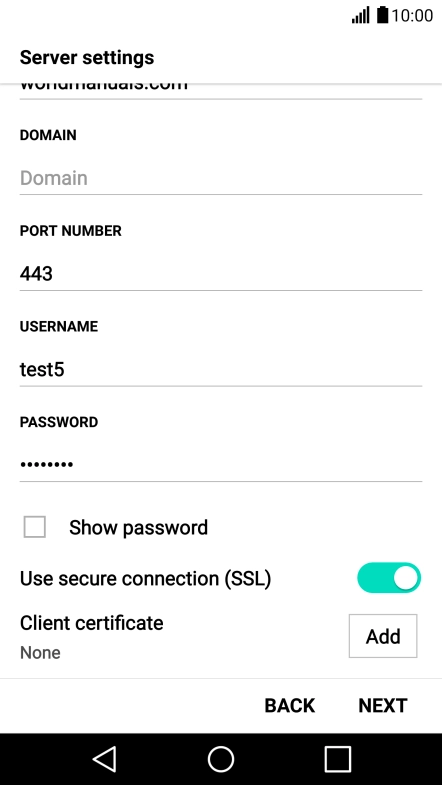
If you turn on the function, tap Add and follow the instructions on the screen to install the required certificate.
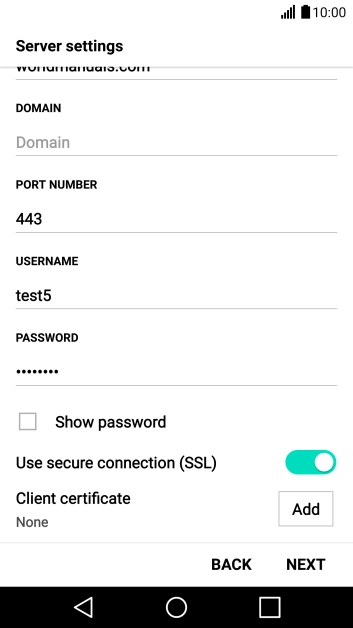
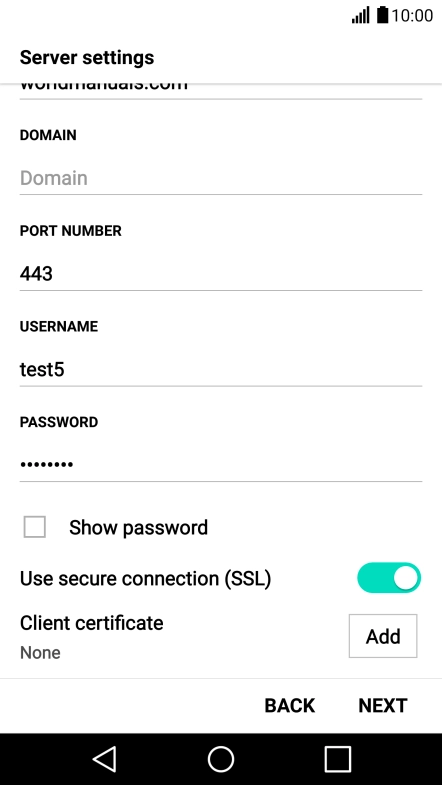
Tap NEXT.
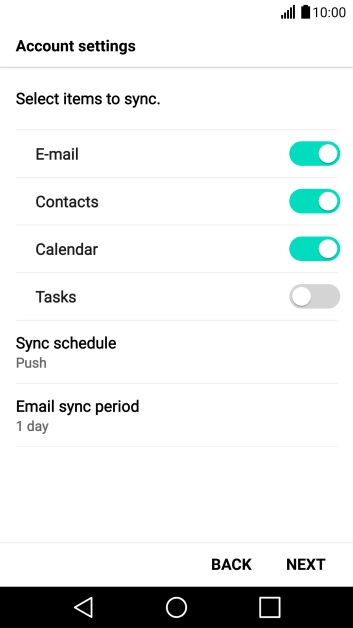
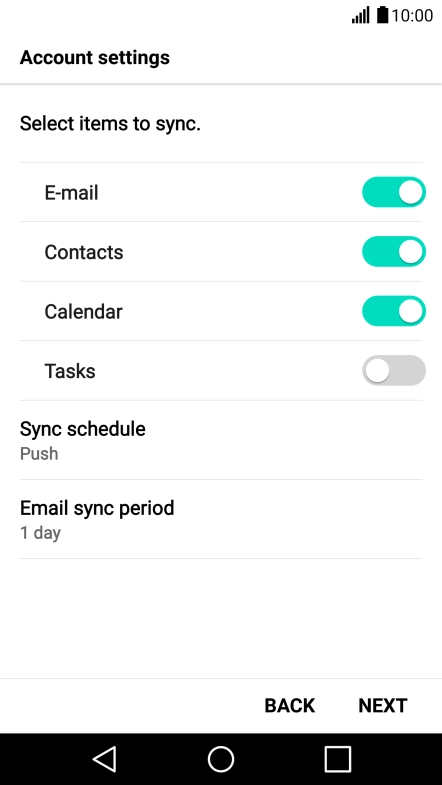
Tap the indicator next to "E-mail" to turn the function on or off.
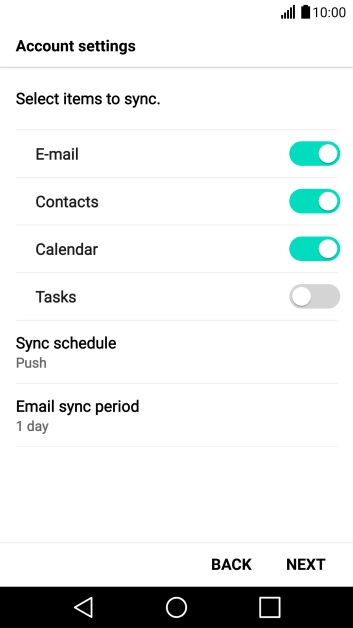
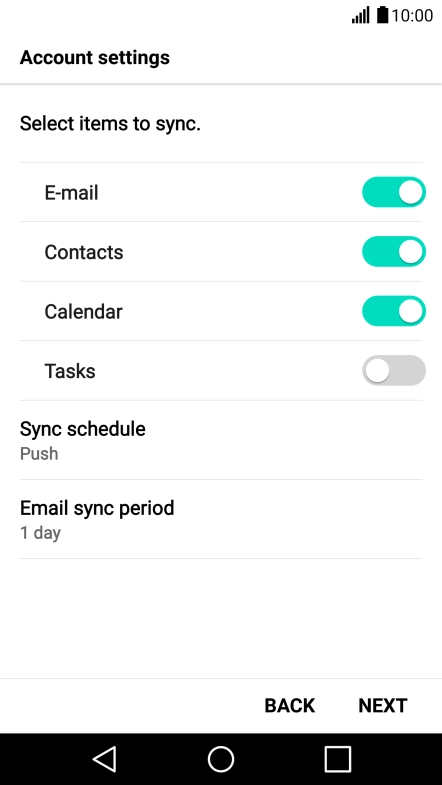
Tap the indicator next to "Contacts" to turn the function on or off.
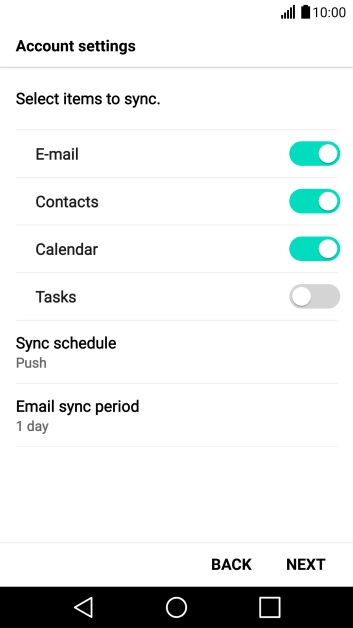
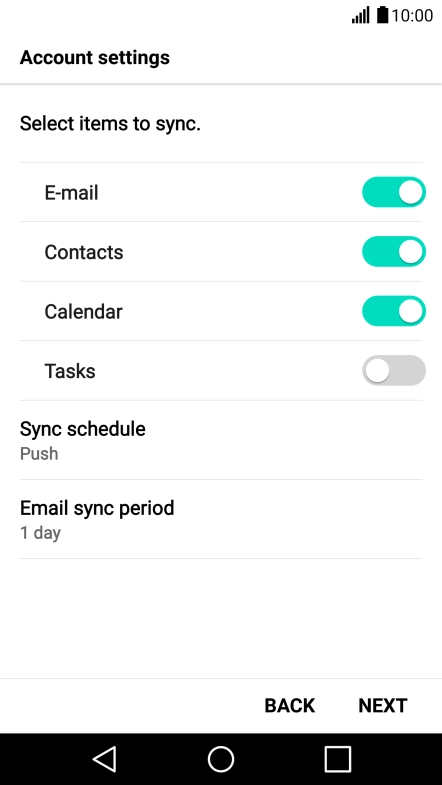
Tap the indicator next to "Calendar" to turn the function on or off.
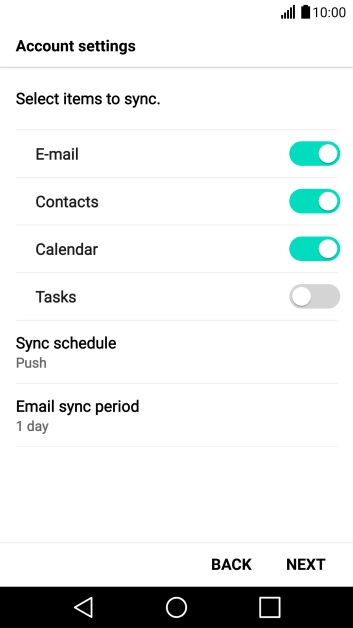
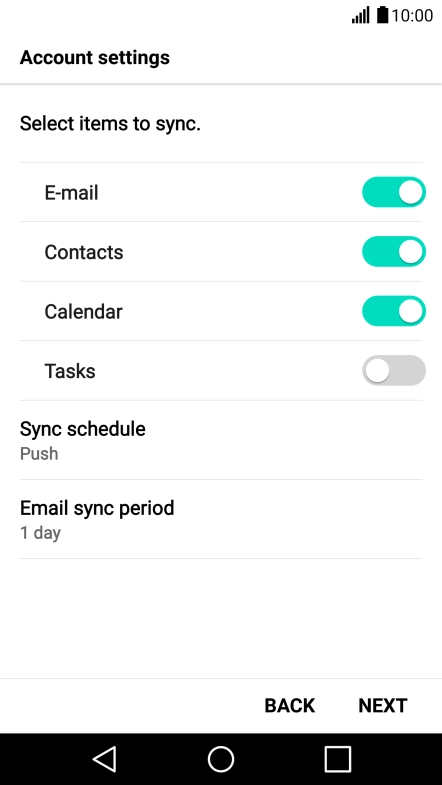
Tap the drop down list below "Sync schedule".
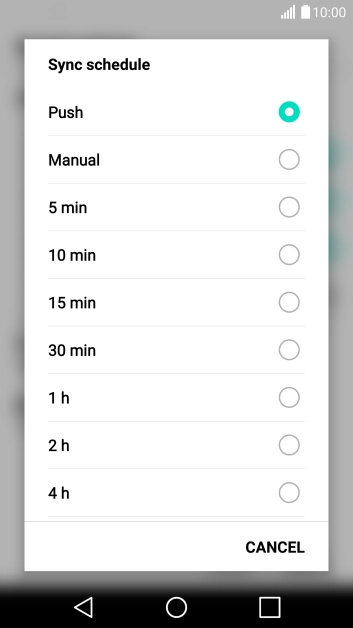
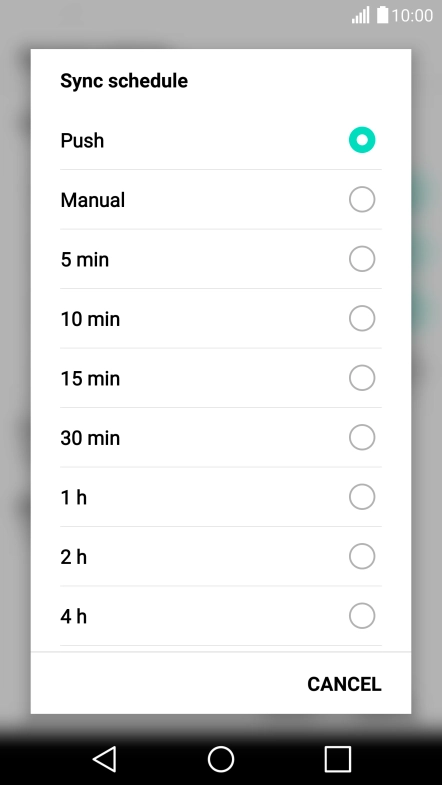
Tap the required setting.
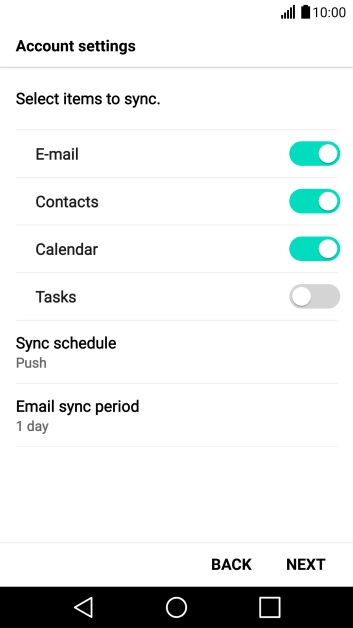
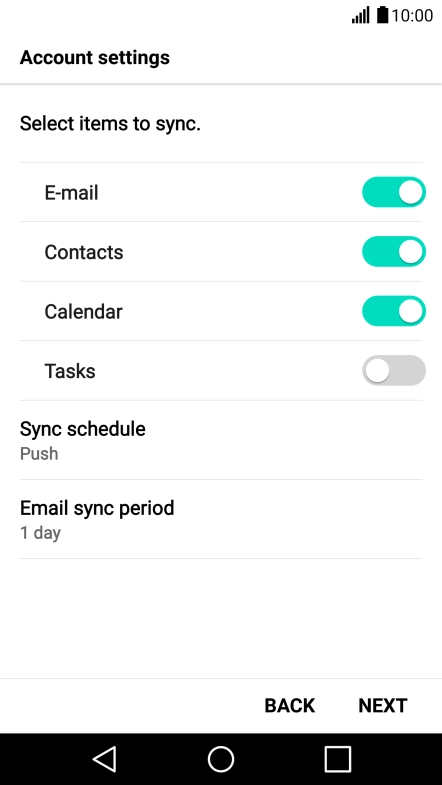
Tap the drop down list below "Email sync period".
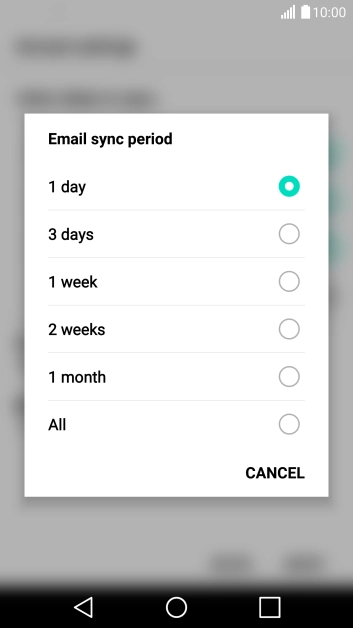
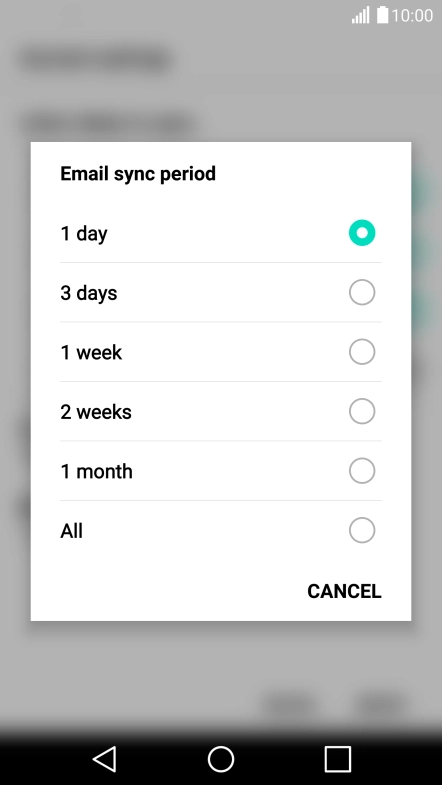
Tap the required setting.
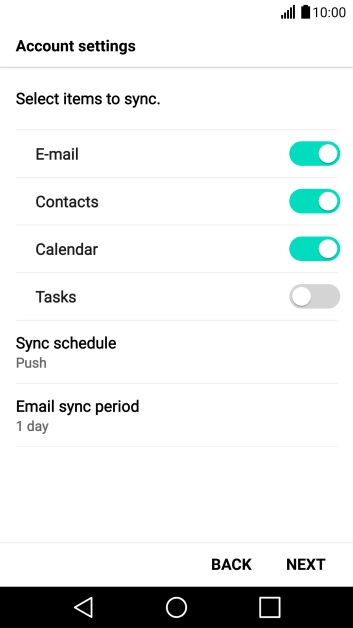
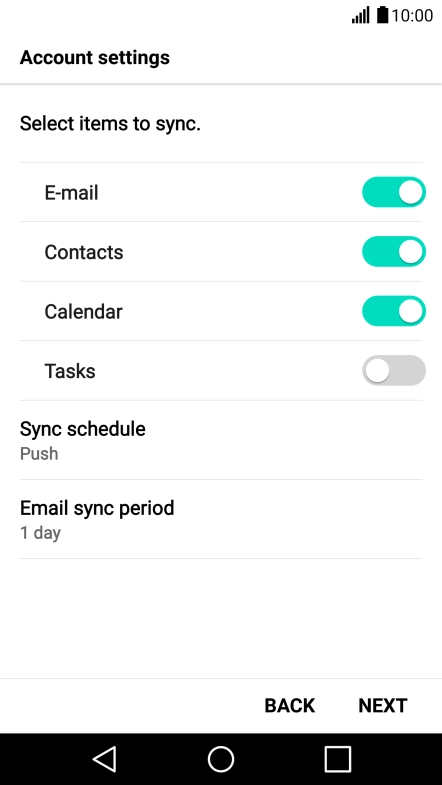
Tap NEXT.
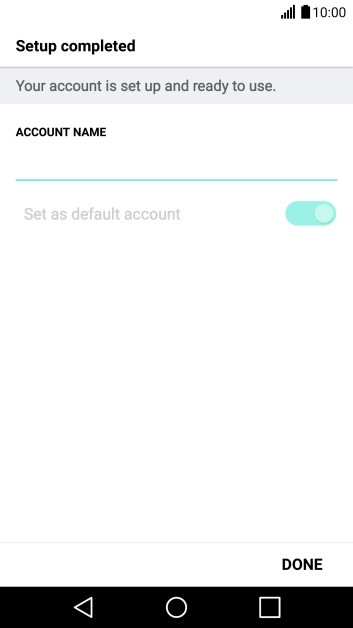
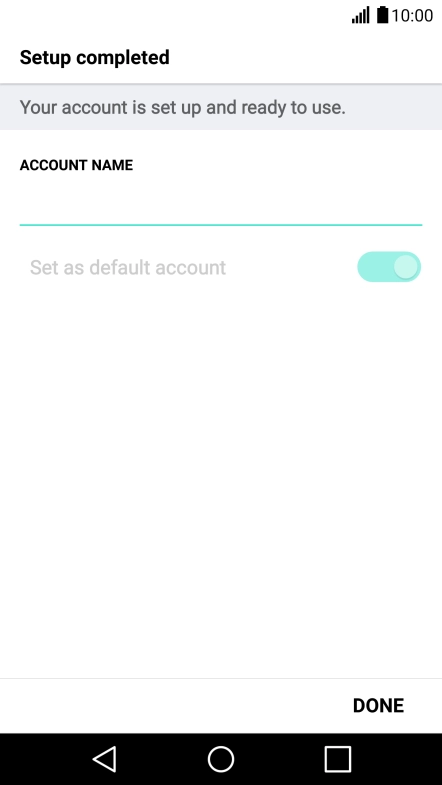
Tap the field below "ACCOUNT NAME" and key in the required name.
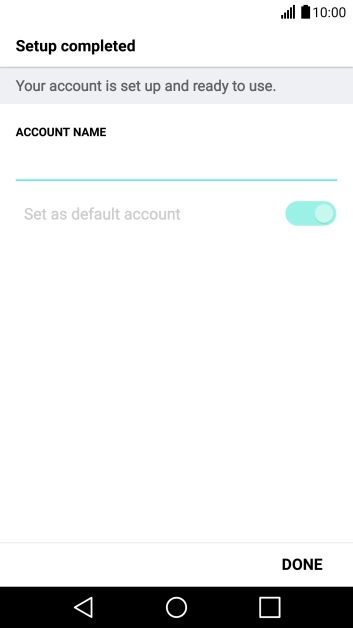
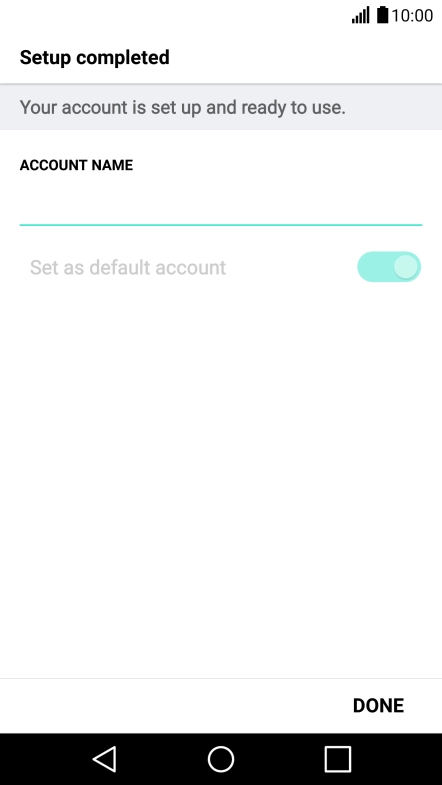
Tap DONE.
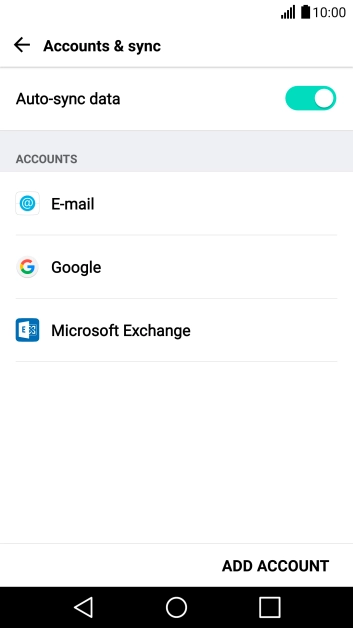
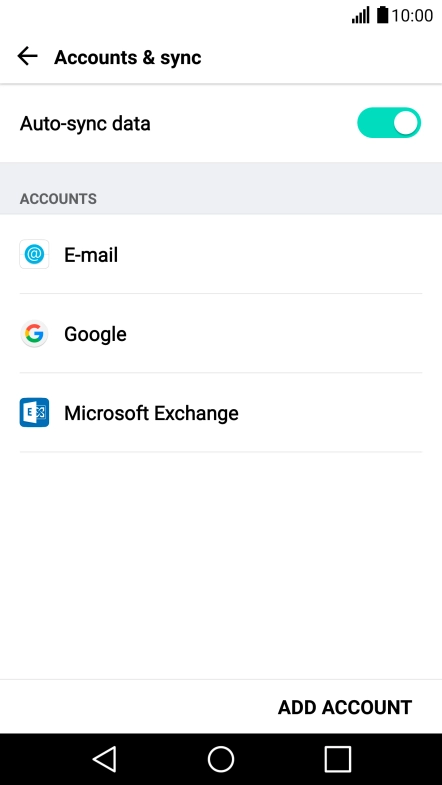
Tap the Home key to return to the home screen.
