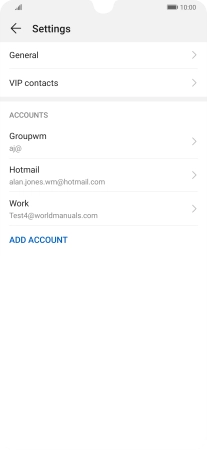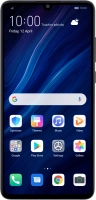Device Guides
I can't send and receive email
This troubleshooting guide will take you through a number of possible causes to help you find a solution to your problem.
Possible cause 2:
Your mobile phone hasn't been correctly set up for Exchange email: Set up your mobile phone for Exchange email.
List view
1. Find "Users & accounts"
Tap Settings.
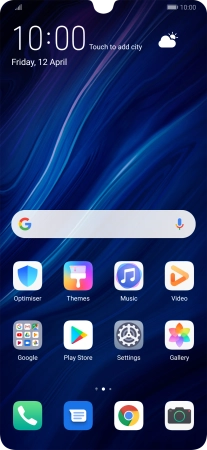
Tap Users & accounts.
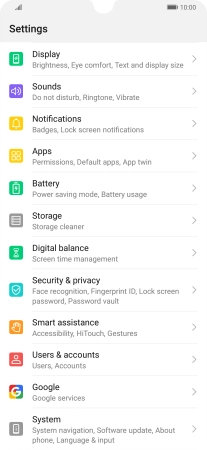
2. Create new email account
Tap Add account.
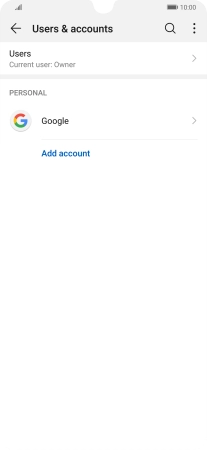
Tap Corporate.
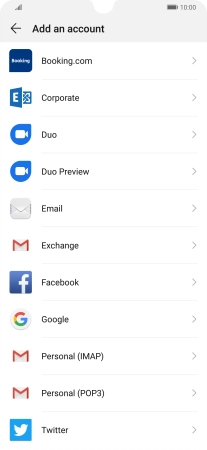
3. Enter email address
Tap Email address and key in your email address.
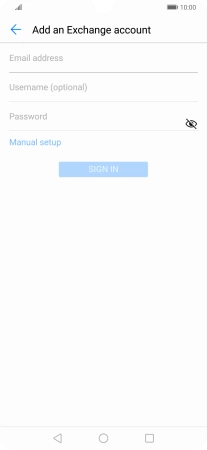
4. Enter username
Tap Username (optional) and key in the username for your email account.
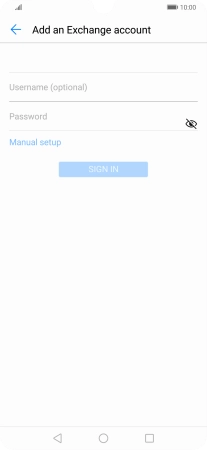
5. Enter password
Tap Password and key in the password for your email account.
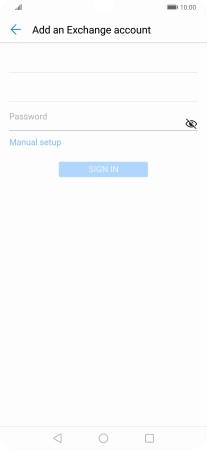
Tap SIGN IN.
If the screen tells you that the email account has been set up, follow the instructions on the screen to select more settings and finish the setup.
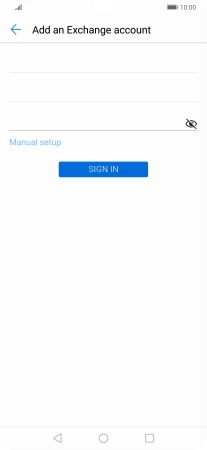
6. Enter domain name
Tap the field below "Domain" and key in the domain name.
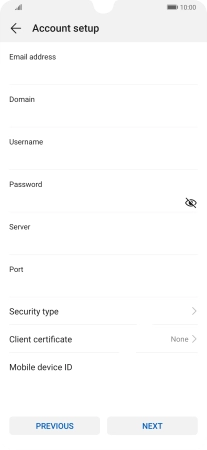
7. Enter server address
Tap the field below "Server" and key in the server address.
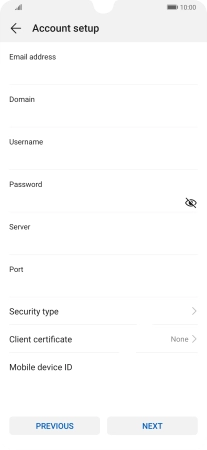
8. Enter incoming port number
Tap the field below "Port" and key in the required port number.
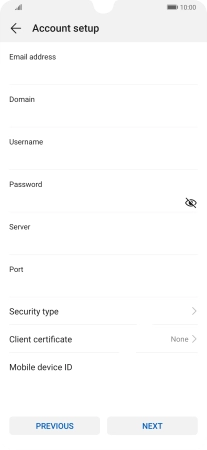
9. Turn SSL encryption on or off
Tap Security type.
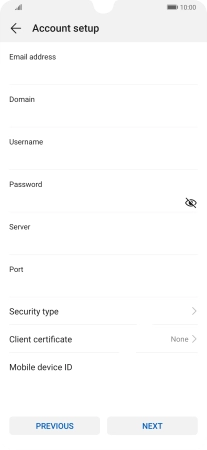
Tap the required setting to turn the function on or off.
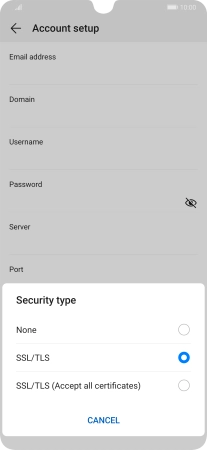
If you turn on the function, tap Client certificate and follow the instructions on the screen to install the required certificate.
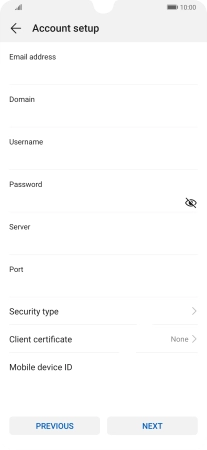
Tap NEXT.
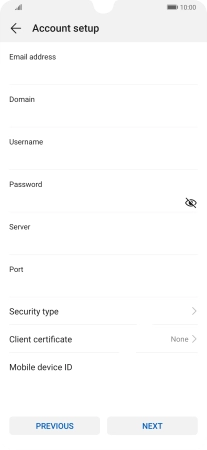
10. Select period for email synchronisation
Tap Sync frequency.
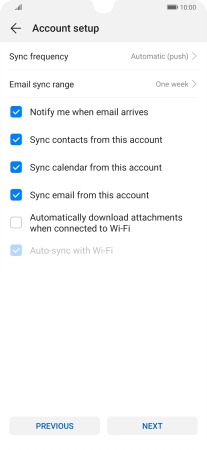
Tap the required setting.
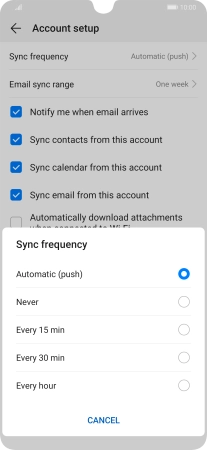
11. Turn email notifications on or off
Tap the field next to "Notify me when email arrives" to turn the function on or off.
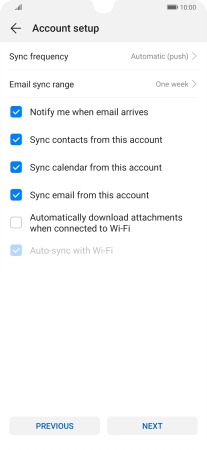
12. Turn contact synchronisation on or off
Tap the field next to "Sync contacts from this account" to turn the function on or off.
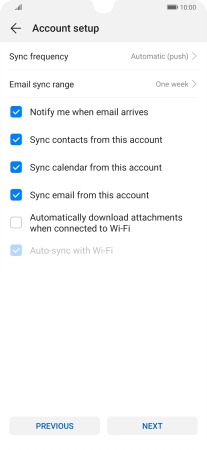
13. Turn calendar synchronisation on or off
Tap the field next to "Sync calendar from this account" to turn the function on or off.
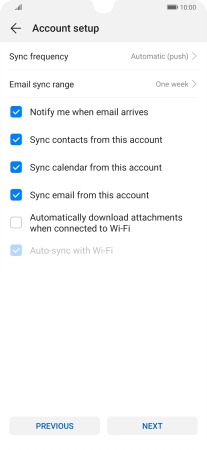
14. Turn on email synchronisation
Tap the field next to "Sync email from this account" to turn on the function.
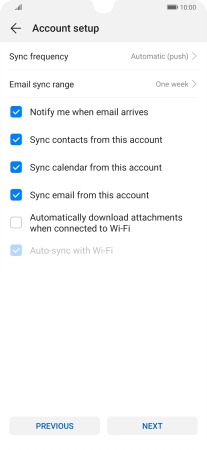
Tap NEXT.
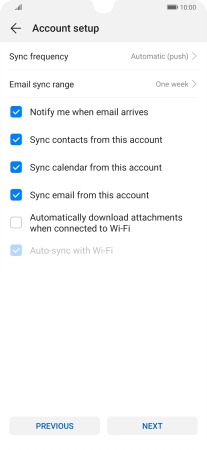
15. Return to the home screen
Slide your finger upwards starting from the bottom of the screen to return to the home screen.
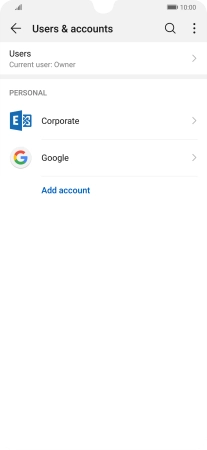
16. Find "Settings"
Tap Email.
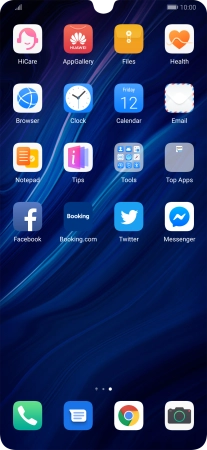
Slide your finger right starting form the left side of the screen.
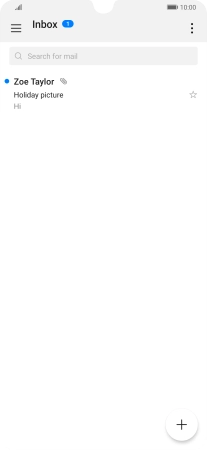
Tap Settings.
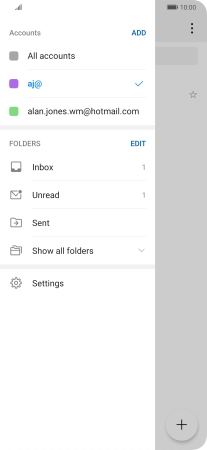
17. Enter account name
Tap the required email account.
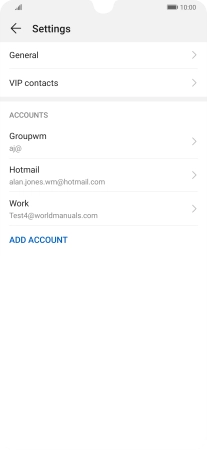
Tap Account name and key in the required name.
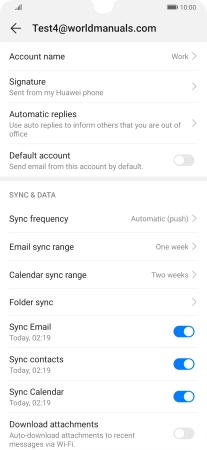
Tap OK.

18. Return to the home screen
Slide your finger upwards starting from the bottom of the screen to return to the home screen.