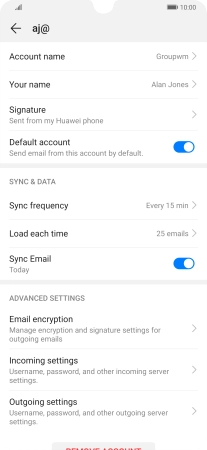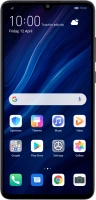Device Guides
I can't send and receive email
This troubleshooting guide will take you through a number of possible causes to help you find a solution to your problem.
Possible cause 1:
Your mobile phone hasn't been correctly set up for POP3 email: Set up your mobile phone for POP3 email.
List view
1. Find "Users & accounts"
Tap Settings.
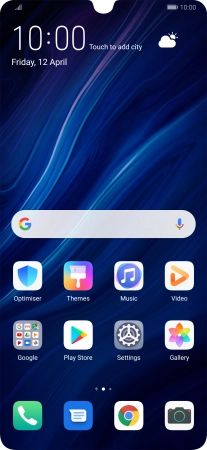
Tap Users & accounts.
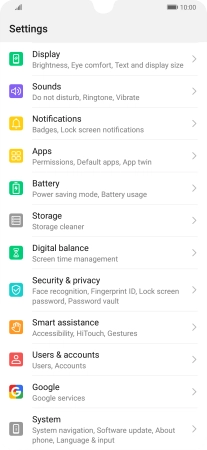
2. Create new email account
Tap Add account.
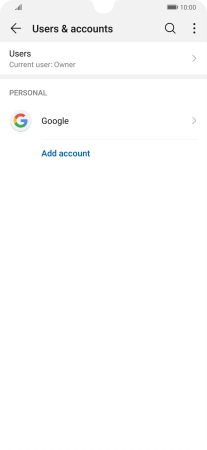
Tap Email.
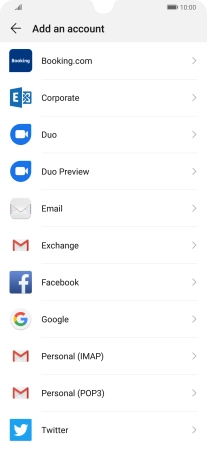
3. Enter email address
Tap Email address and key in your email address.
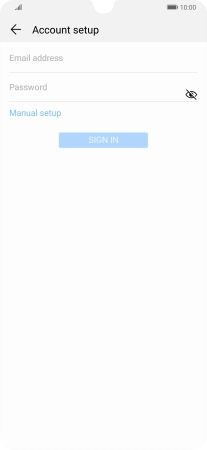
4. Enter password
Tap Password and key in the password for your email account.
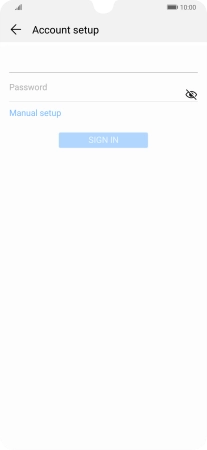
Tap SIGN IN.
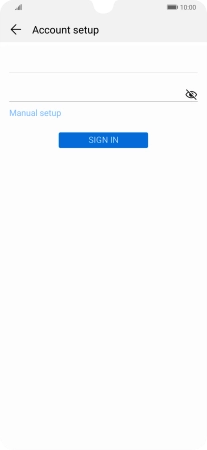
If this screen is displayed, you email account has been recognised and set up automatically. Follow the instructions on the screen to key in more information and finish setting up your mobile phone.
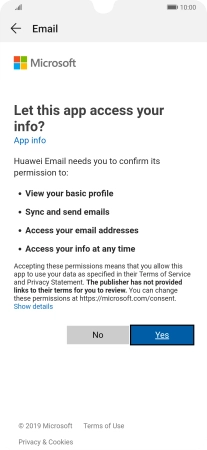
5. Select server type
Tap POP3.
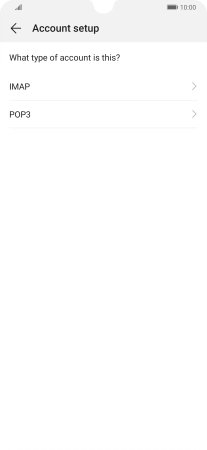
6. Enter username
Tap the field below "Username" and key in the username for your email account.

7. Enter incoming server
Tap the field below "Server" and key in the name of your email provider's incoming server. If Optus is your email provider, key in mail.optusnet.com.au as your incoming server.

mail.optusnet.com.au
8. Enter incoming port number
Tap the field below "Port" and key in 110.

110
9. Turn off encryption of incoming email
Tap Security type.

Tap None to turn off the function.
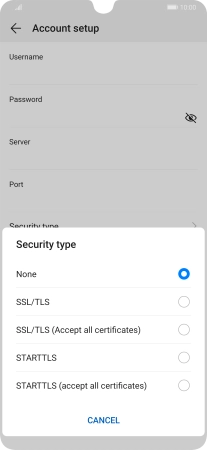
10. Turn deletion of email on server on or off
Tap Delete email from server.

Tap Never to keep email on the server when deleting them on your mobile phone.
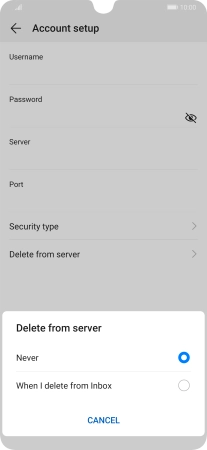
Tap When I delete from Inbox to delete email on the server when deleting them on your mobile phone.
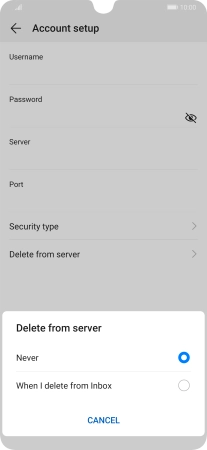
Tap NEXT.

11. Enter outgoing server
Tap the field below "SMTP server" and key in smtp.optusnet.com.au.
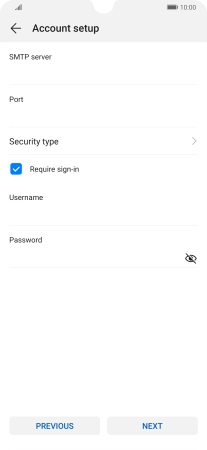
smtp.optusnet.com.au
12. Enter outgoing port number
Tap the field below "Port" and key in 25.
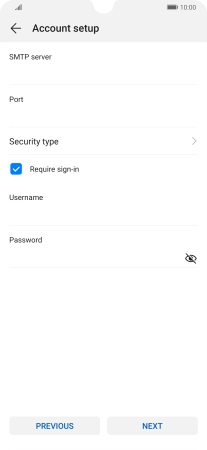
25
13. Turn off encryption of outgoing email
Tap Security type.
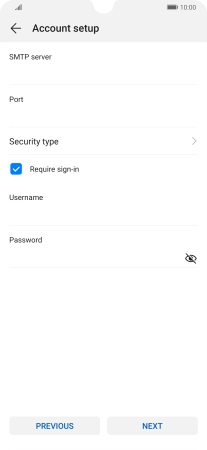
Tap None to turn off the function.

14. Turn off SMTP authentication
Tap the field next to "Require sign-in" to turn off the function.
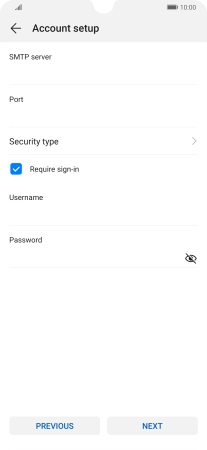
Tap NEXT.
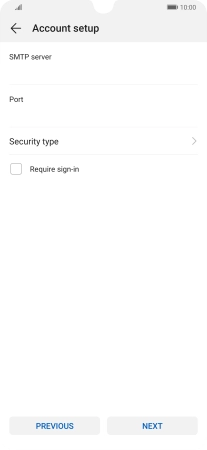
15. Select setting for retrieval of new email
Tap Sync frequency.
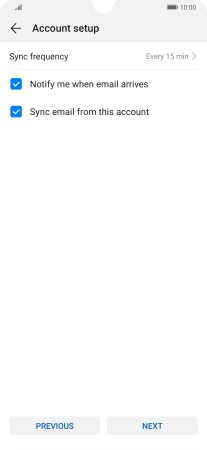
Tap the required setting.
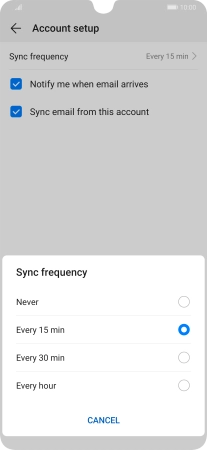
16. Turn email notifications on or off
Tap the field next to "Notify me when email arrives" to turn the function on or off.
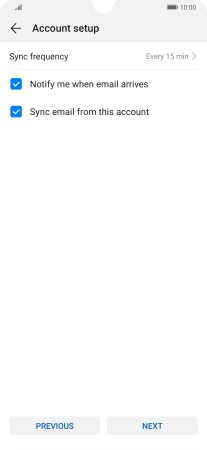
17. Turn on email synchronisation
Tap the field next to "Sync email from this account" to turn on the function.
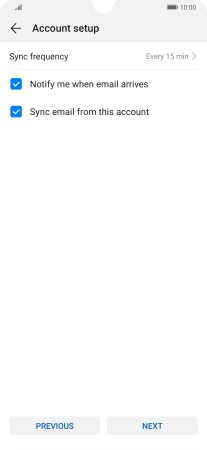
Tap NEXT.
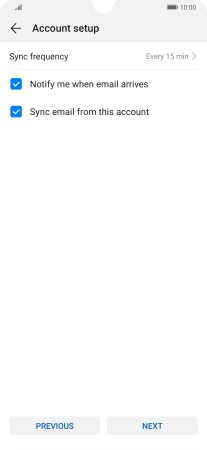
18. Return to the home screen
Slide your finger upwards starting from the bottom of the screen to return to the home screen.
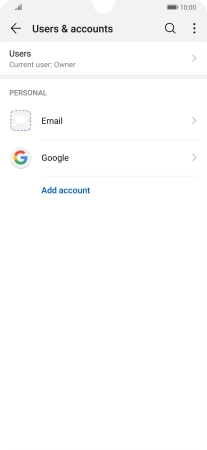
19. Find "Settings"
Tap Email.
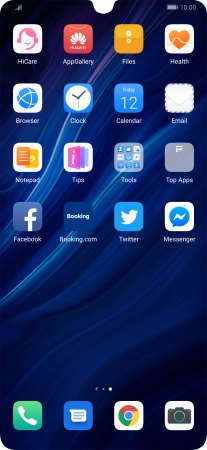
Slide your finger right starting form the left side of the screen.
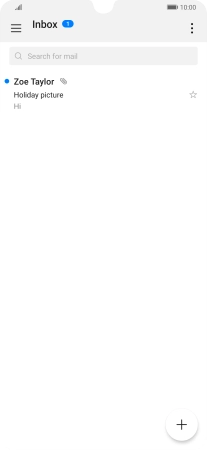
Tap Settings.
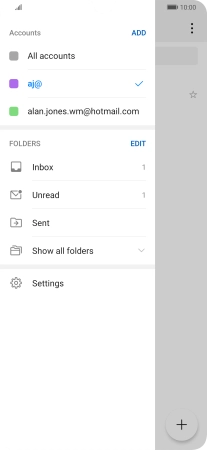
20. Enter account name
Tap the required email account.
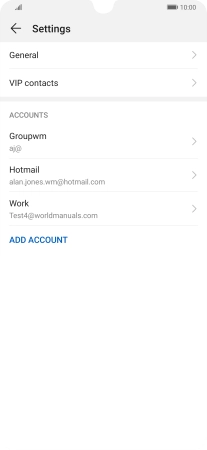
Tap Account name and key in the required name.
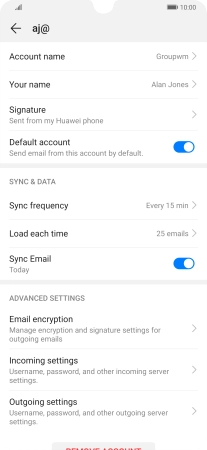
Tap OK.
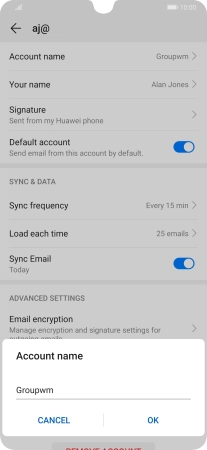
21. Enter sender name
Tap Your name and key in the required sender name.
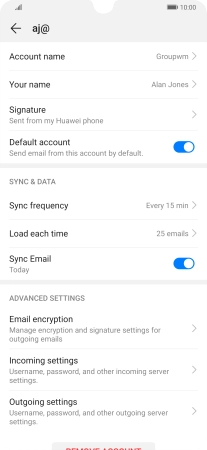
Tap OK.

22. Return to the home screen
Slide your finger upwards starting from the bottom of the screen to return to the home screen.