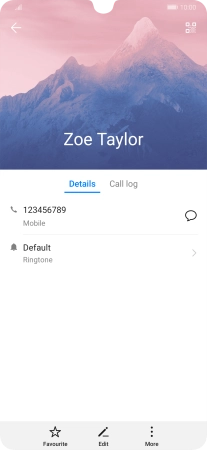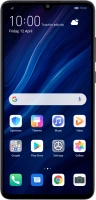Device Guides
How to
Create a contact
You can save your contacts in your mobile phone's address book. You can save additional information to a contact such as email addresses and a personal ringtone.
List view
Find "Contacts"
Tap Tools.
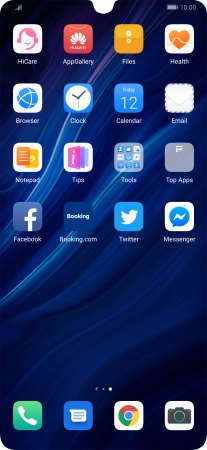
Tap Contacts.
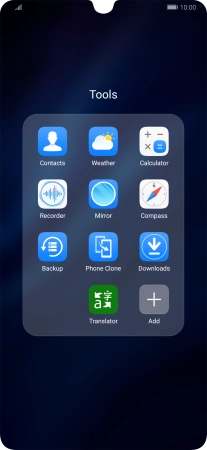
Create contact
Tap the new contact icon.
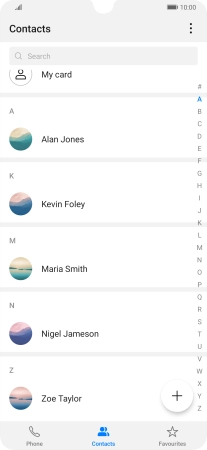
Select address book
Tap the address book drop down list.
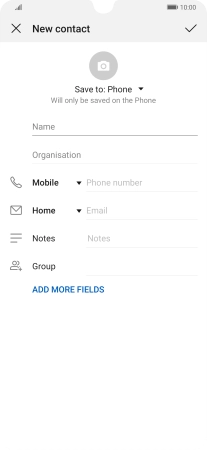
Tap Phone.
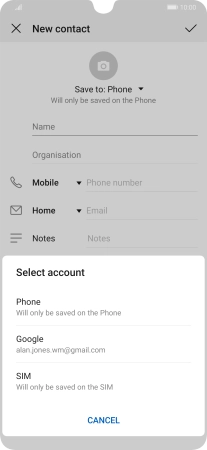
Enter name
Tap Name and key in the name.
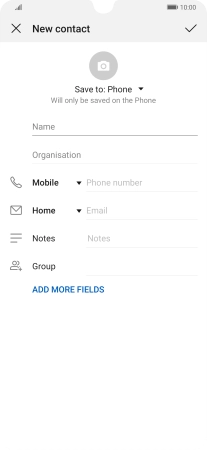
Enter phone number
Tap Phone number and key in the required phone number.
Follow the instructions on the screen to add more information such as an email address and a personal ringtone.
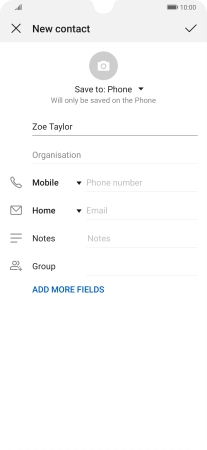
Save contact
Tap the confirm icon.
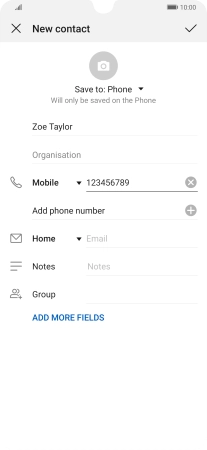
Return to the home screen
Slide your finger upwards starting from the bottom of the screen to return to the home screen.