Device Guides

Search in Huawei Mate 10 Pro
How to
Set up your mobile phone for Exchange email
You can set up your mobile phone to send and receive email from your Exchange email account. Before you can set up your mobile phone for Exchange email, you need to set up your mobile phone for internet.
Find "Users & accounts"
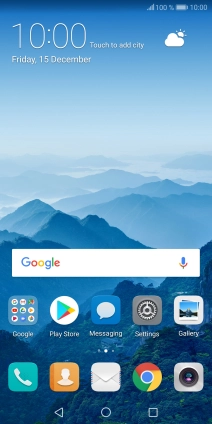
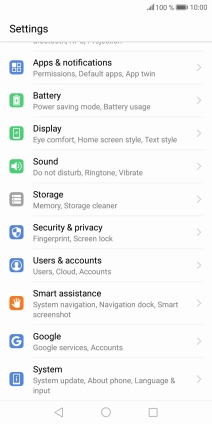
Create new email account
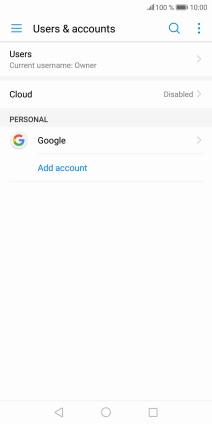
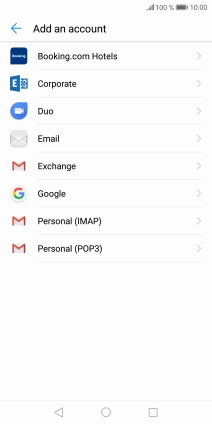
Enter email address
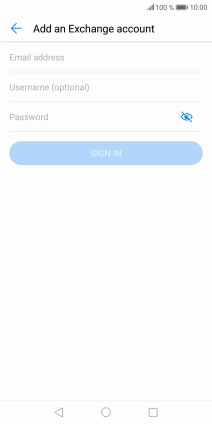
Enter username
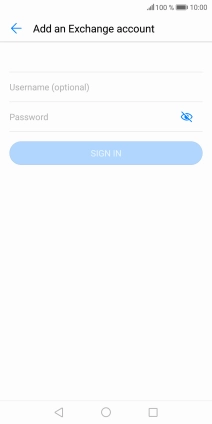
Enter password
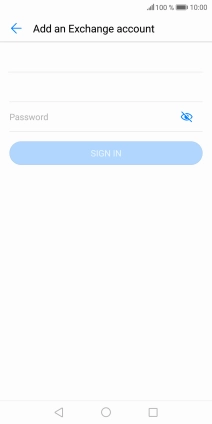
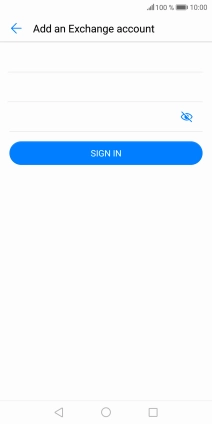
Enter domain name
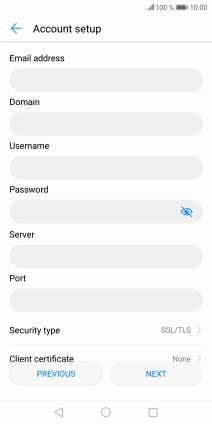
Enter server address
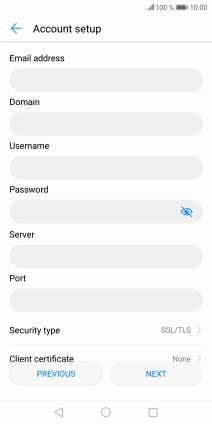
Enter incoming port number
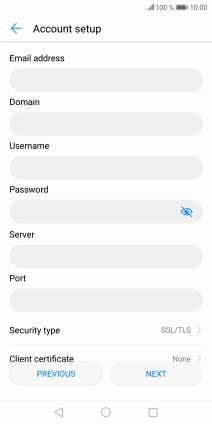
Turn SSL encryption on or off
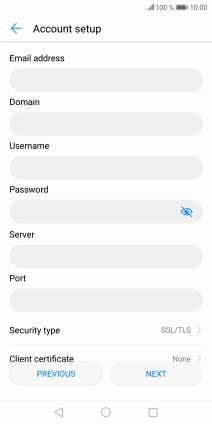
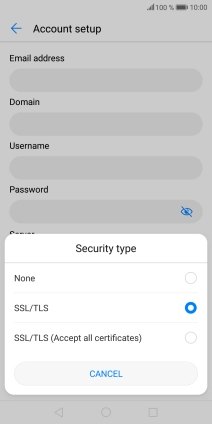
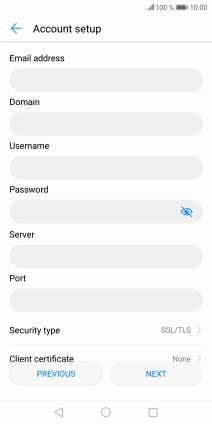
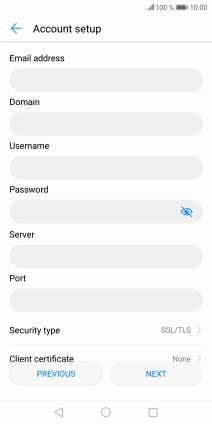
Select period for email synchronisation
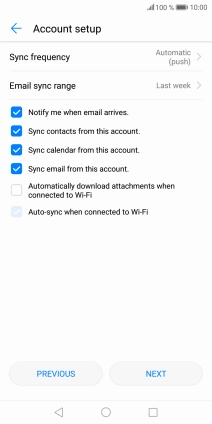
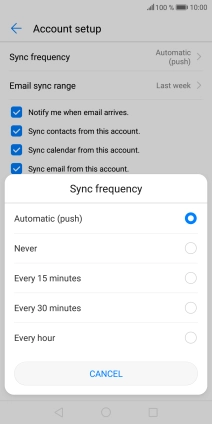
Turn email notifications on or off
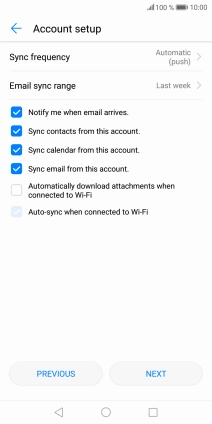
Turn contact synchronisation on or off
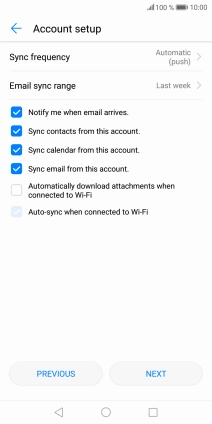
Turn calendar synchronisation on or off
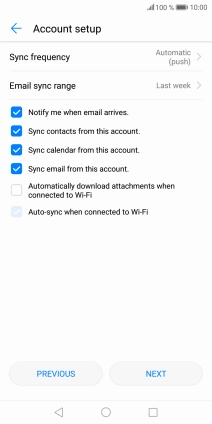
Turn on email synchronisation
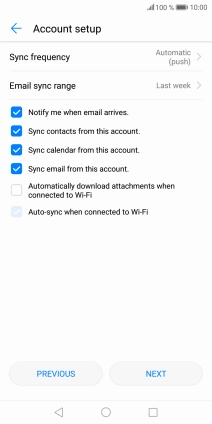
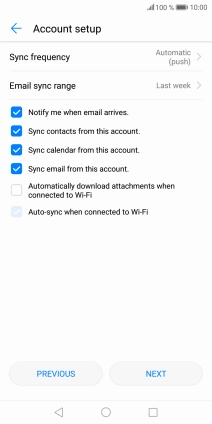
Return to the home screen
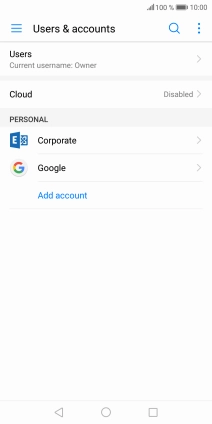
Find "Settings"
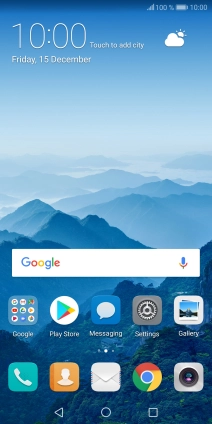
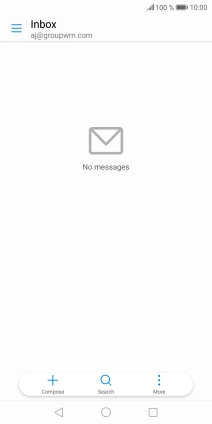
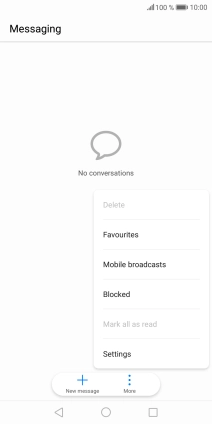
Enter account name
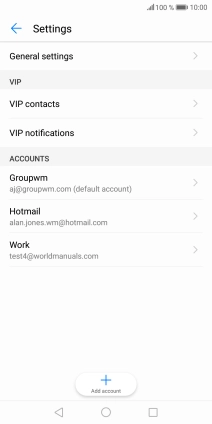
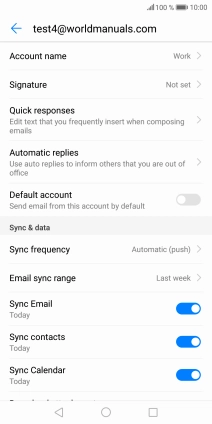
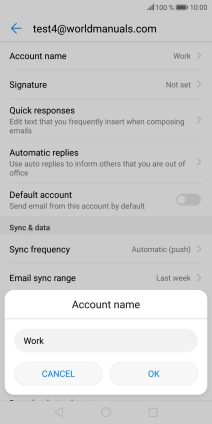
Return to the home screen
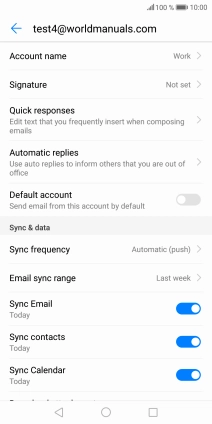


Tap Settings.


Tap Users & accounts.


Tap Add account.


Tap Corporate.


Tap Email address and key in your email address.


Tap Username (optional) and key in the username for your email account.


Tap Password and key in the password for your email account.


Tap SIGN IN.


Tap the field below "Domain" and key in the domain name.


Tap the field below "Server" and key in the server address.


Tap the field below "Port" and key in the required port number.


Tap Security type.


Tap the required setting to turn the function on or off.


If you turn on the function, tap Client certificate and follow the instructions on the screen to install the required certificate.


Tap NEXT.


Tap the drop down list next to "Sync frequency".


Tap the required setting.


Tap the field next to "Notify me when email arrives." to turn the function on or off.


Tap the field next to "Sync contacts from this account." to turn the function on or off.


Tap the field next to "Sync calendar from this account." to turn the function on or off.


Tap the field next to "Sync email from this account." to turn on the function.


Tap NEXT.


Tap the Home key to return to the home screen.


Tap the email icon.


Tap More.


Tap Settings.


Tap the required email account.


Tap Account name and key in the required name.


Tap OK.


Tap the Home key to return to the home screen.
