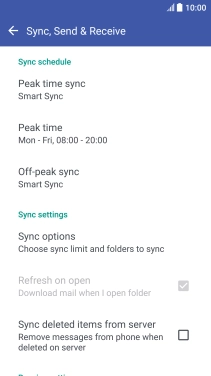Device Guides
I can't send and receive email
This troubleshooting guide will take you through a number of possible causes to help you find a solution to your problem.
Possible cause 2:
Your mobile phone hasn't been correctly set up for Exchange email: Set up your mobile phone for Exchange email.
List view
1. Find "Accounts & sync"
Slide your finger downwards starting from the top of the screen.
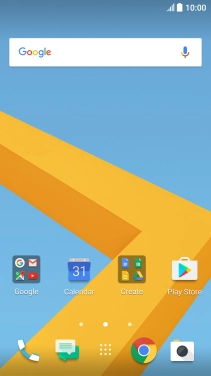
Tap the settings icon.
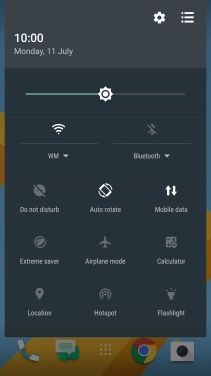
Tap Accounts & sync.
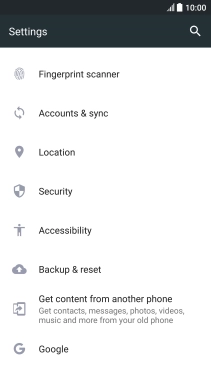
2. Create new email account
Tap the add account icon.
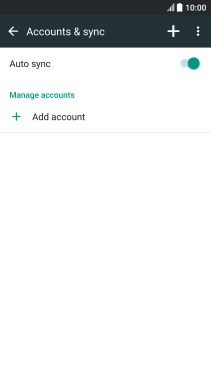
Tap Exchange ActiveSync for HTC Sense.
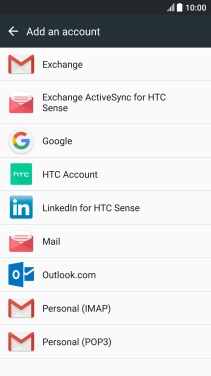
3. Enter email address
Tap Email address and key in your email address.
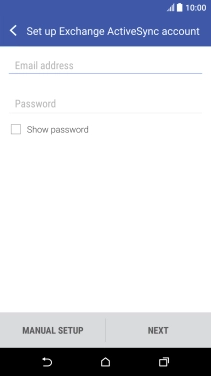
4. Enter password
Tap Password and key in the password for your email account.
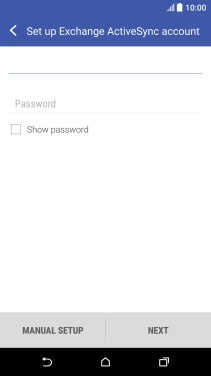
Tap MANUAL SETUP.
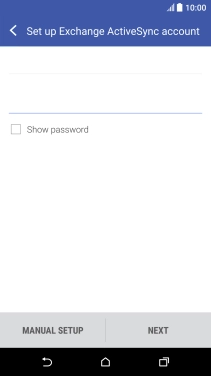
5. Enter server address
Tap the field below "SERVER ADDRESS" and key in the server address.
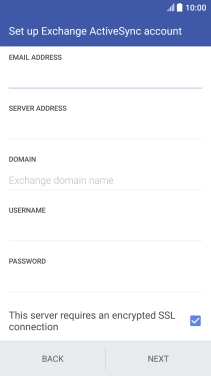
6. Enter domain name
Tap the field below "DOMAIN" and key in the domain name.
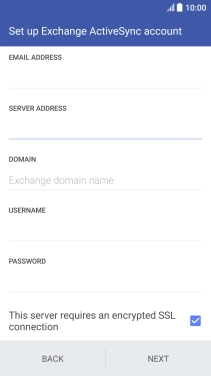
7. Enter username
Tap the field below "USERNAME" and key in the username.
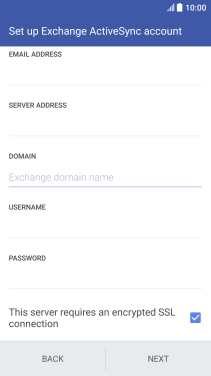
8. Turn SSL encryption on or off
Tap This server requires an encrypted SSL connection to turn the function on or off.
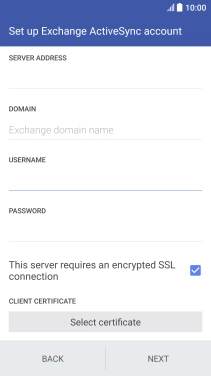
If you turn on the function, tap Select certificate and follow the instructions on the screen to install the required certificate.
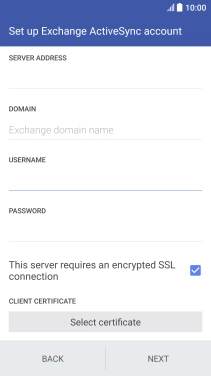
Tap NEXT.
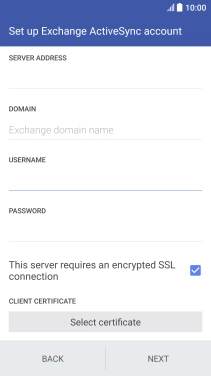
9. Turn email synchronisation on or off
Tap Mail to turn the function on or off.

10. Turn contact synchronisation on or off
Tap Contacts to turn the function on or off.

11. Turn calendar synchronisation on or off
Tap Calendar to turn the function on or off.

12. Select peak schedule synchronisation
Tap the required setting below "PEAK HOUR UPDATE SCHEDULE".

Tap NEXT.

13. Enter account name
Tap the field below "ACCOUNT NAME" and key in the required name.

Tap FINISH.
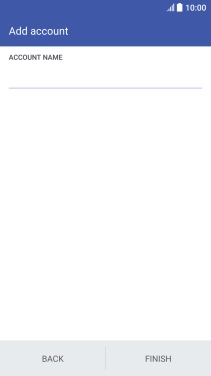
Tap the Home key to return to the home screen.
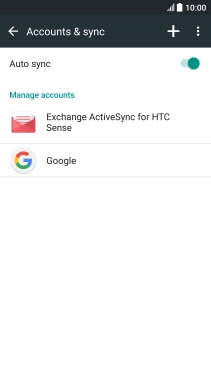
14. Select off-peak schedule synchronisation
Tap the main menu icon.
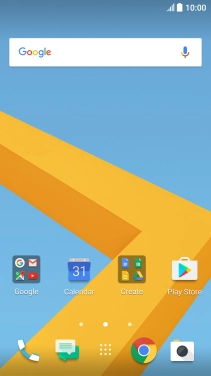
Tap Mail.
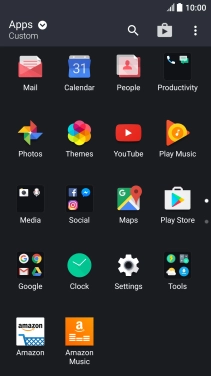
Slide your finger right starting form the left side of the screen.
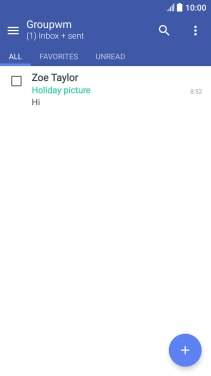
Tap the required email account.
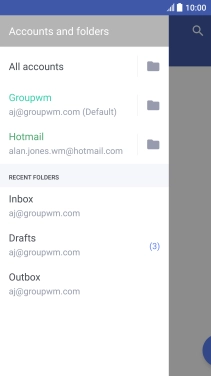
Tap the menu icon.

Tap Settings.
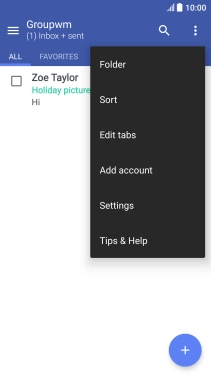
Tap Sync, Send & Receive.
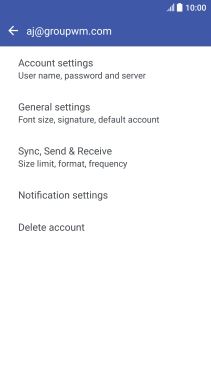
Tap Off-peak sync.
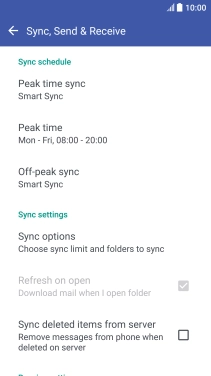
Tap the required setting.
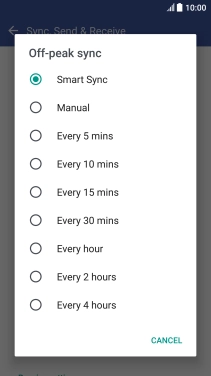
15. Select period for email synchronisation
Tap Peak time sync.
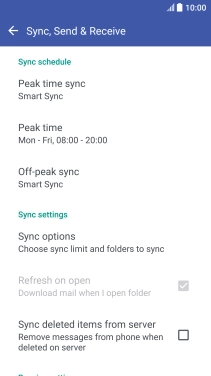
Tap the required setting.
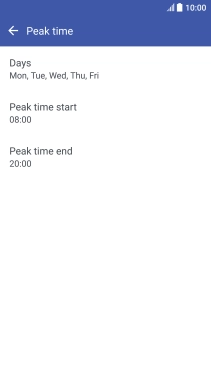
16. Return to the home screen
Tap the Home key to return to the home screen.