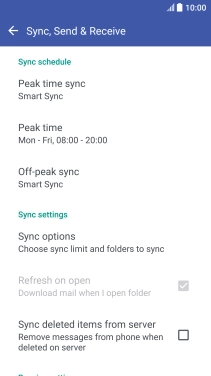Device Guides
I can't send and receive email
This troubleshooting guide will take you through a number of possible causes to help you find a solution to your problem.
Possible cause 1:
Your mobile phone hasn't been correctly set up for POP3 email: Set up your mobile phone for POP3 email.
List view
1. Find "Accounts & sync"
Slide your finger downwards starting from the top of the screen.
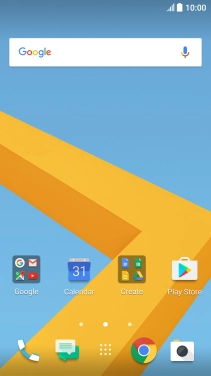
Tap the settings icon.
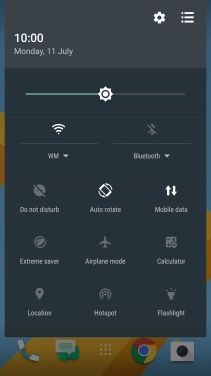
Tap Accounts & sync.
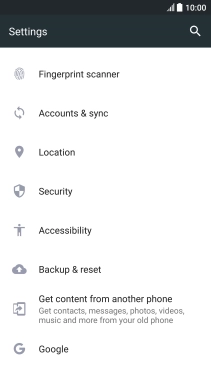
2. Create new email account
Tap the add account icon.
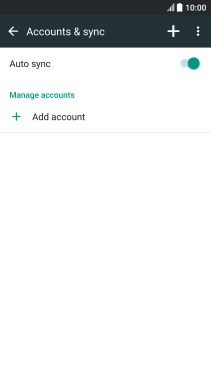
Tap Mail.
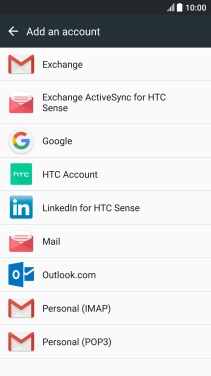
3. Enter email address
Tap Email address and key in your email address.
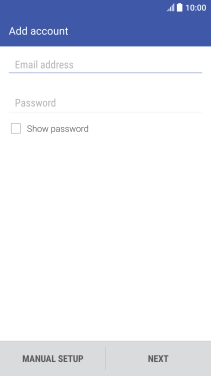
4. Enter password
Tap Password and key in the password for your email account.
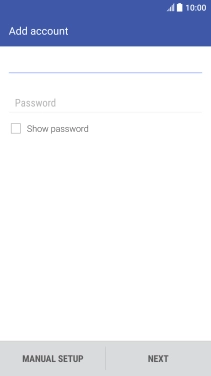
Tap NEXT.
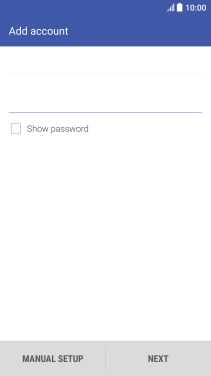
If this screen is displayed, you email account has been recognised and set up automatically. Follow the instructions on the screen to key in more information and finish setting up your mobile phone.
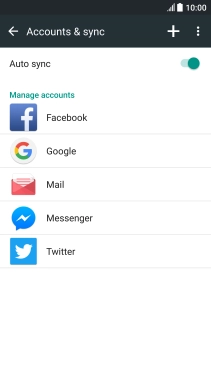
5. Select server type
Tap the field below "PROTOCOL".
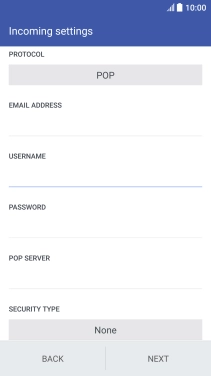
Tap POP.
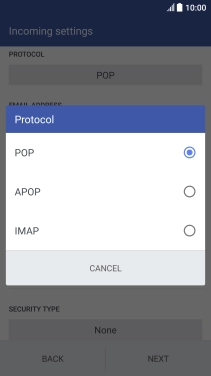
6. Enter username
Tap the field below "USERNAME" and key in the username for your email account.
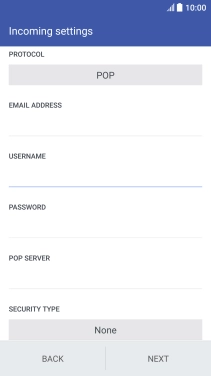
7. Enter incoming server
Tap the field below "POP SERVER" and key in the name of your email provider's incoming server. If Optus is your email provider, key in mail.optusnet.com.au as your incoming server.
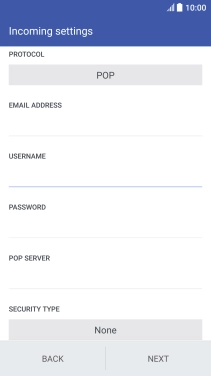
mail.optusnet.com.au
8. Turn off encryption of incoming email
Tap the field below "SECURITY TYPE".
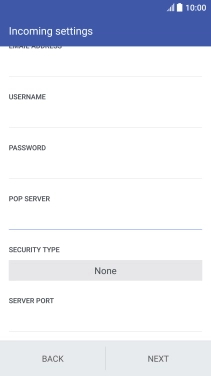
Tap None to turn off the function.
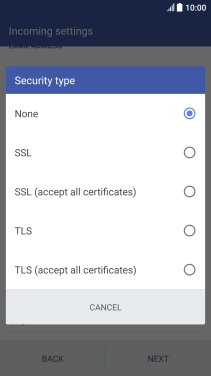
9. Enter incoming port number
Tap the field below "SERVER PORT" and key in 110.
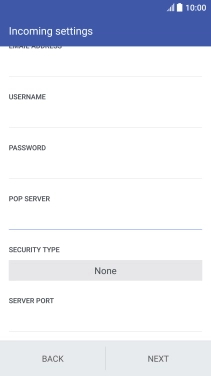
110
Tap NEXT.
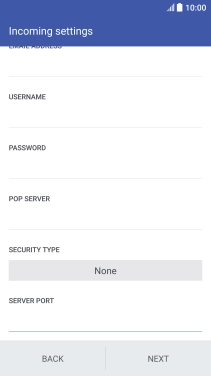
10. Turn off SMTP authentication
Tap Login required to turn off the function.
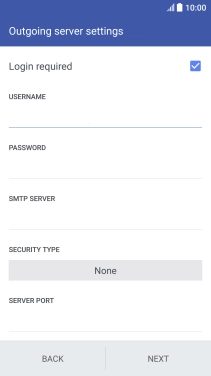
11. Enter incoming server
Tap the field below "SMTP SERVER" and key in smtp.optusnet.com.au.
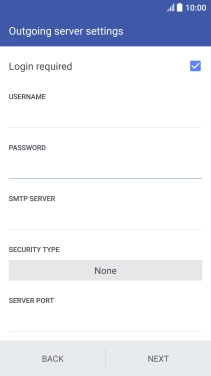
smtp.optusnet.com.au
12. Turn off encryption of outgoing email
Tap the field below "SECURITY TYPE".
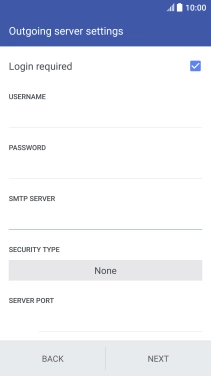
Tap None to turn off the function.
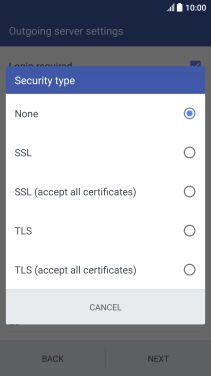
13. Enter outgoing port number
Tap the field below "SERVER PORT" and key in 25.
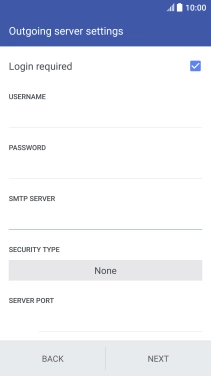
25
Tap NEXT.
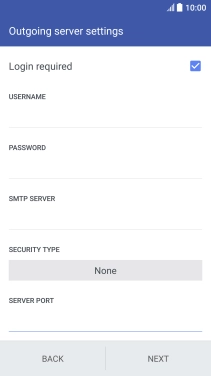
14. Enter account name
Tap the field below "ACCOUNT NAME" and key in the required name.

15. Enter sender name
Tap the field below "YOUR NAME" and key in the required sender name.
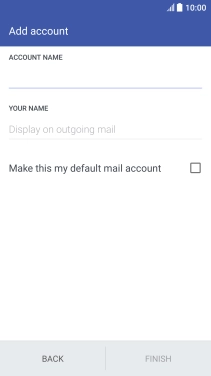
Tap FINISH.
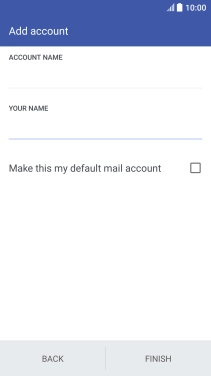
16. Select settings for retrieval of new email
Tap the required email account.
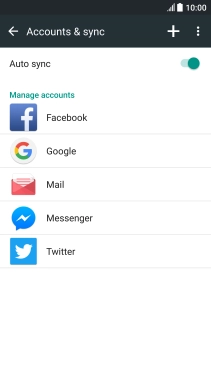
Tap Account settings.
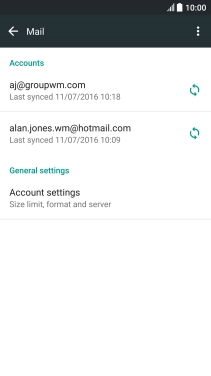
Tap the required email account.
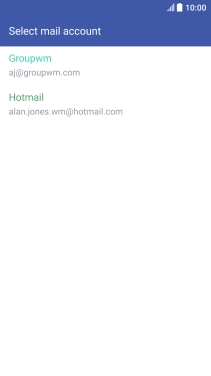
Tap Sync, Send & Receive.
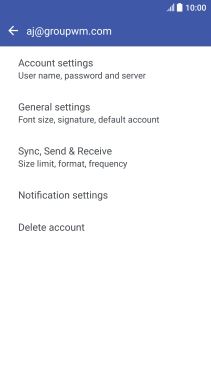
Tap Peak time sync.
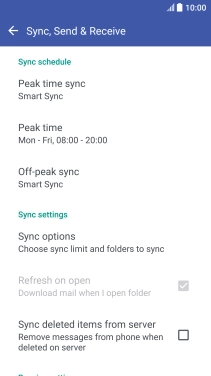
Tap the required setting.
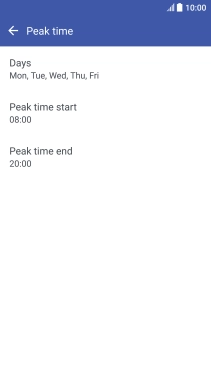
Tap Off-peak sync.
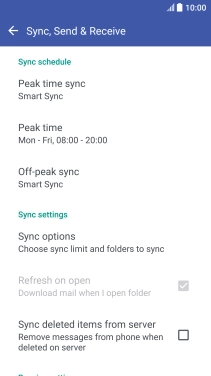
Tap the required setting.
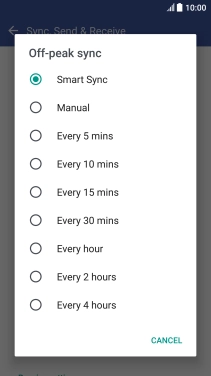
17. Return to the home screen
Tap the Home key to return to the home screen.