Device Guides
I can't take pictures using the camera
This troubleshooting guide will take you through a number of possible causes to help you find a solution to your problem.
Possible cause 3:
The camera isn't used correctly: See how to use the phone camera.
List view
1. Turn on the camera
Tap the camera icon.
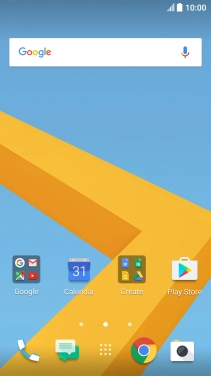
2. Turn flash on or off
Tap the flash icon repeatedly to select the required setting.

3. Select resolution
Tap the menu icon.

Slide your finger left on the screen.
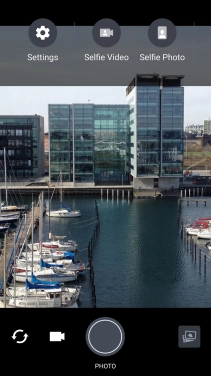
Tap the resolution several times to select the required resolution.
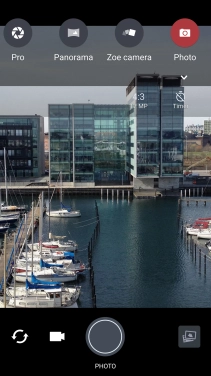
4. Turn geotagging on or off
Slide your finger right on the screen.
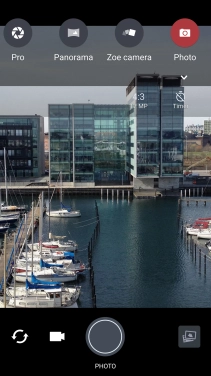
Tap Settings.
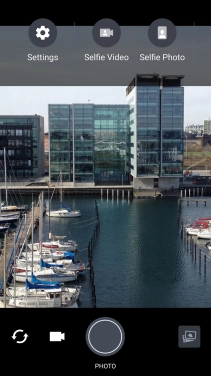
Tap Geo-tag photos to turn the function on or off.
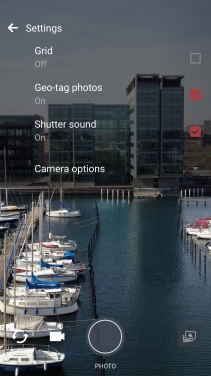
5. Select memory
Tap Storage.
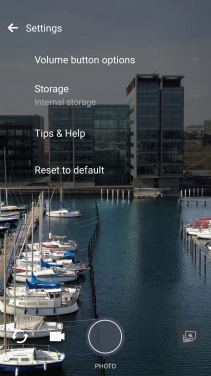
Tap Internal storage to save your pictures in the phone memory.
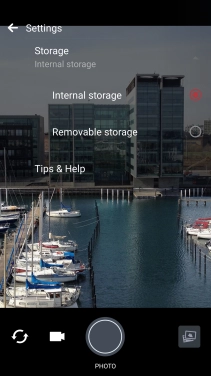
Tap Removable storage to save your pictures on the memory card.
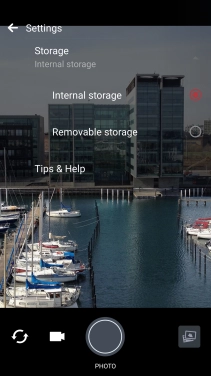
6. Take a picture
Point the camera lens at the back of your mobile phone at the required object.
Tap the take picture icon to take a picture.

7. Return to the home screen
Tap the Home key to return to the home screen.























