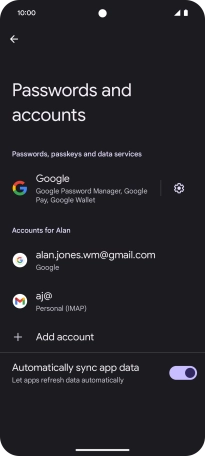Device Guides
My mobile phone's battery life is short
This troubleshooting guide will take you through a number of possible causes to help you find a solution to your problem.
Possible cause 4:
Automatic content synchronisation is turned on: Turn off automatic content synchronisation.
List view
1. Find "Passwords and accounts"
Slide two fingers downwards starting from the top the screen.
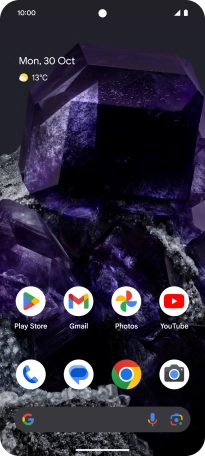
Tap the settings icon.
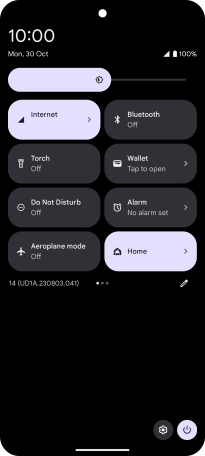
Tap Passwords and accounts.
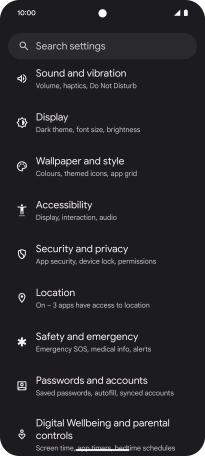
2. Turn automatic synchronisation of content on or off
Tap the indicator next to "Automatically sync app data" to turn the function on or off.
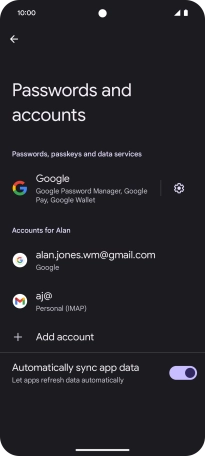
Tap OK.
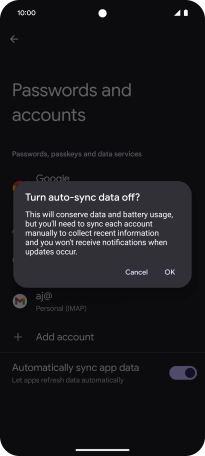
3. Return to the home screen
Slide your finger upwards starting from the bottom of the screen to return to the home screen.