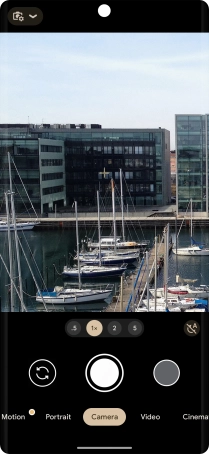Device Guides
I can't take pictures using the camera
This troubleshooting guide will take you through a number of possible causes to help you find a solution to your problem.
Possible cause 2:
The camera isn't used correctly: See how to use the phone camera.
List view
1. Turn on the camera
Tap the camera icon.
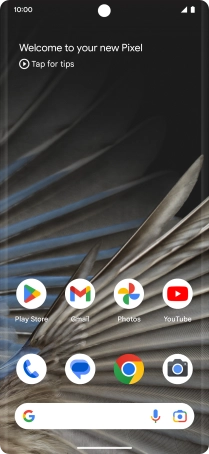
If the video recorder is turned on, tap Camera.
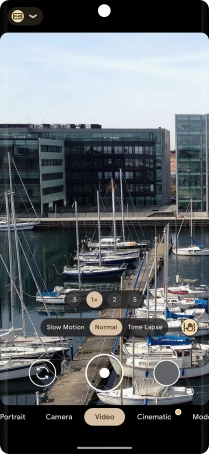
2. Turn flash on or off
Tap arrow down.
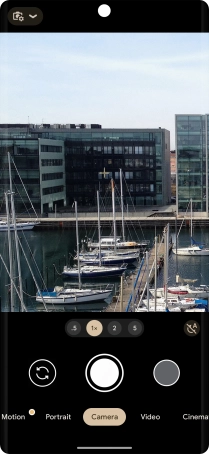
Tap the required setting next to "More light".
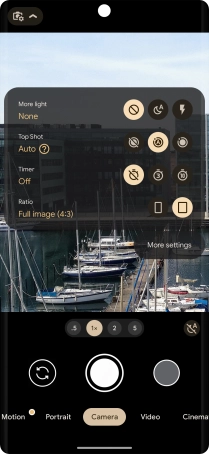
3. Take a picture
Point the camera lens at the back of your mobile phone at the required object.
Tap the take picture icon.
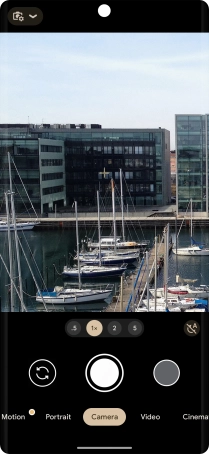
4. Return to the home screen
Slide your finger upwards starting from the bottom of the screen to return to the home screen.