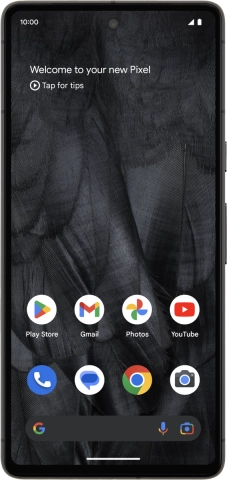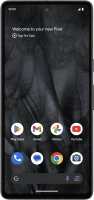Device Guides
I can't use my mobile phone as a Wi-Fi Hotspot
This troubleshooting guide will take you through a number of possible causes to help you find a solution to your problem.
Possible cause 1:
Wi-Fi Hotspot isn't used correctly: See how to use your mobile phone as a Wi-Fi Hotspot.
List view
1. Find "Wi-Fi hotspot"
Slide two fingers downwards starting from the top the screen.
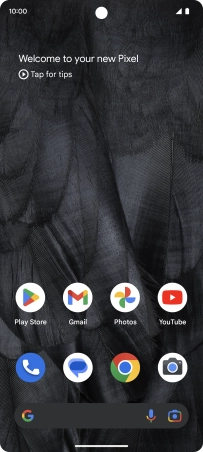
Tap the settings icon.
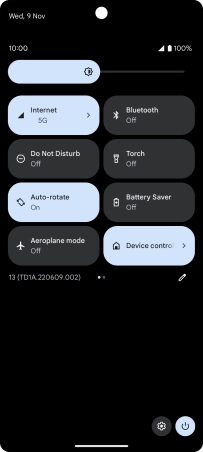
Tap Network and Internet.
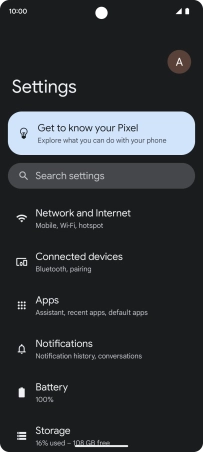
Tap Hotspot and tethering.
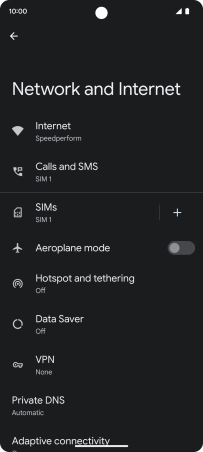
Tap Wi-Fi hotspot.
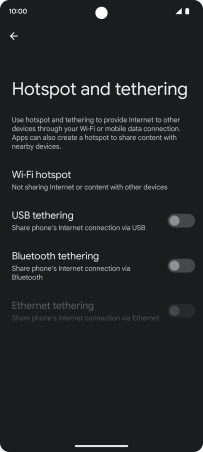
2. Select Wi-Fi Hotspot settings
Tap Hotspot name.
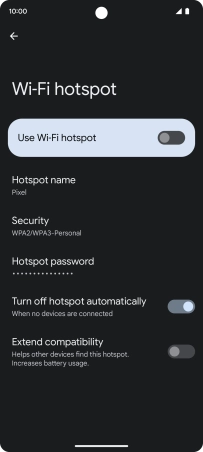
Key in the required Wi-Fi Hotspot name and tap OK.
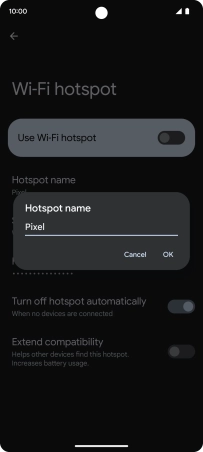
Tap Security.
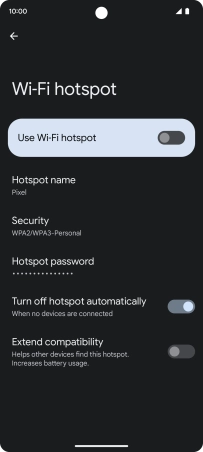
Tap WPA3-Personal to password protect your Wi-Fi Hotspot.
The password prevents others from accessing your Wi-Fi Hotspot without your approval.
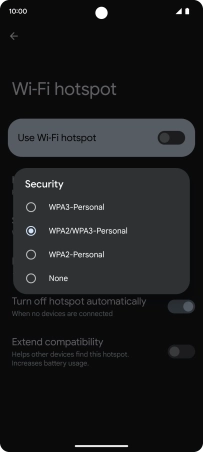
Tap Hotspot password and key in the required password.
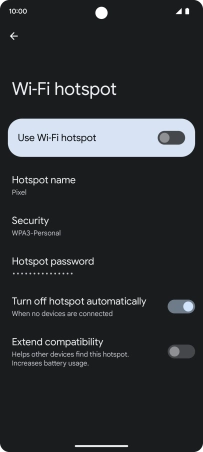
Tap OK.
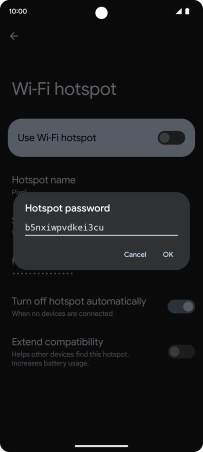
3. Turn on Wi-Fi Hotspot
Tap the indicator next to "Use Wi-Fi hotspot" to turn on the function.
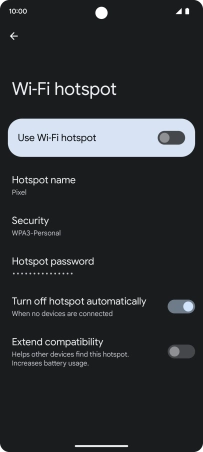
4. Return to the home screen
Slide your finger upwards starting from the bottom of the screen to return to the home screen.
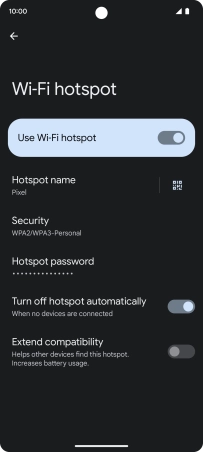
5. Establish connection to Wi-Fi Hotspot from another device
Turn on Wi-Fi on the other device.
Find the list of available Wi-Fi networks and select your own Wi-Fi Hotspot.
Key in the password for your Wi-Fi Hotspot and establish the connection.
When the connection is established, you can access the internet from the other device.
Find the list of available Wi-Fi networks and select your own Wi-Fi Hotspot.
Key in the password for your Wi-Fi Hotspot and establish the connection.
When the connection is established, you can access the internet from the other device.