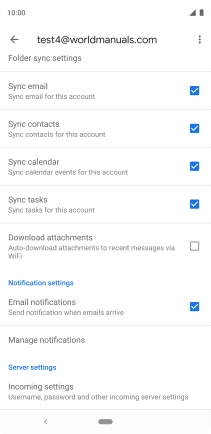Device Guides
I can't send and receive email
This troubleshooting guide will take you through a number of possible causes to help you find a solution to your problem.
Possible cause 2:
Your mobile phone hasn't been correctly set up for Exchange email: Set up your mobile phone for Exchange email.
List view
1. Find "Accounts"
Slide two fingers downwards starting from the top the screen.
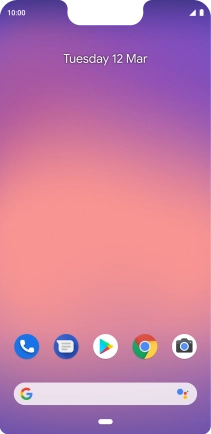
Tap the settings icon.
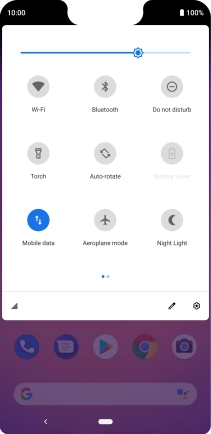
Tap Accounts.
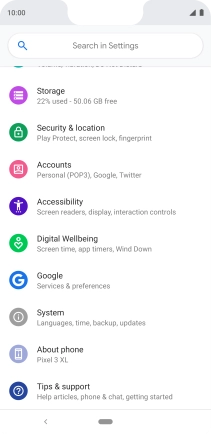
2. Create new email account
Tap Add account.
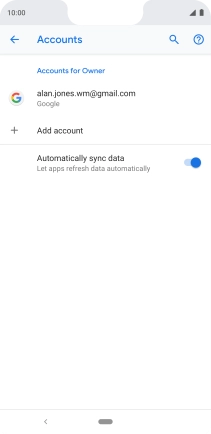
3. Select server type
Tap Exchange.
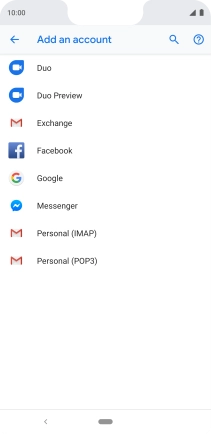
4. Enter email address
Tap the field below "Enter your email address" and key in your email address.
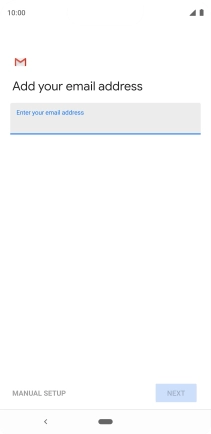
Tap NEXT.

5. Enter password
Tap the field below "Password" and key in the password for your email account.
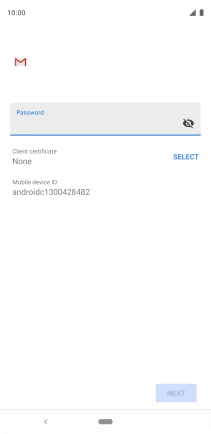
6. Select client certificate
To turn on the function, tap SELECT and follow the instructions on the screen to install the required certificate.
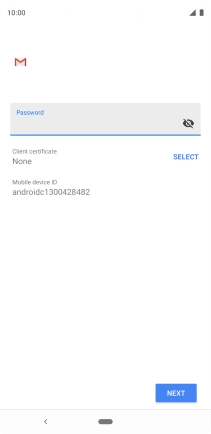
Tap NEXT.
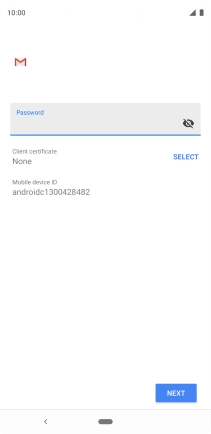
7. Enter domain and username
Tap the field below "Doimain\Username" and key in the domain and username separated by a "\".
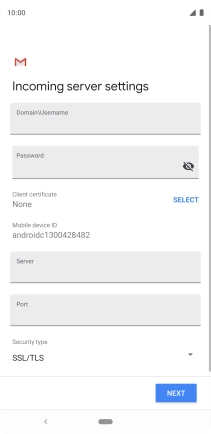
8. Enter server address
Tap the field below "Server" and key in the server address.
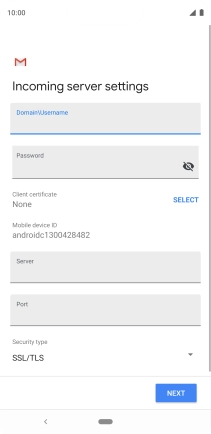
9. Enter port number
Tap the field below "Port" and key in the required port number.
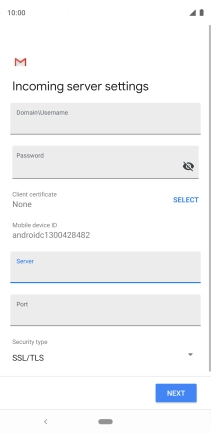
10. Turn encryption of incoming email on or off
Tap the drop down list below "Security type".
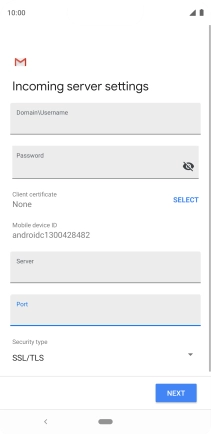
Tap the required setting.
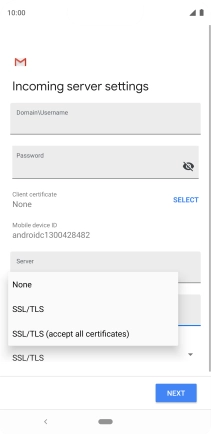
Tap NEXT.
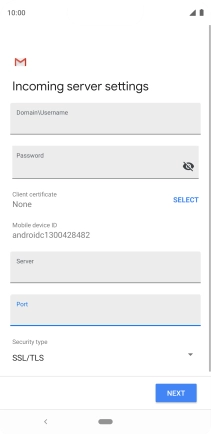
11. Enter account name
Tap the field below "Account name (optional)" and key in the required name.
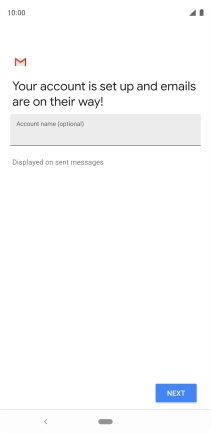
Tap NEXT.
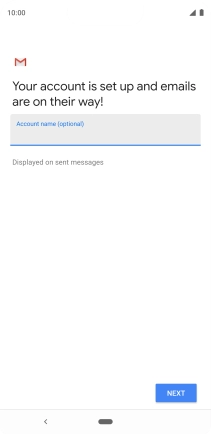
12. Enter sender name
Tap the required account.
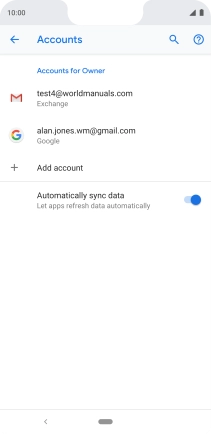
Tap Account settings.
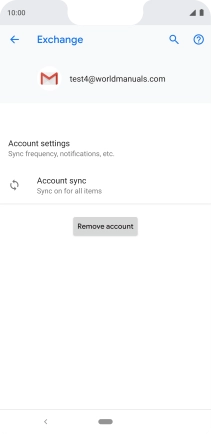
Tap Your name.
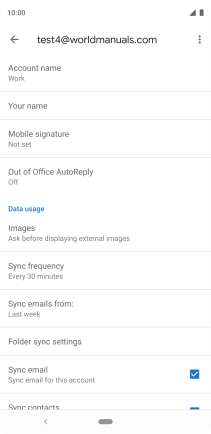
Key in the required sender name and tap OK.
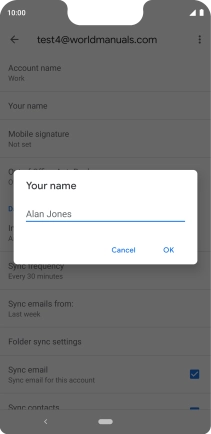
13. Select settings for retrieval of new email
Tap Sync frequency.
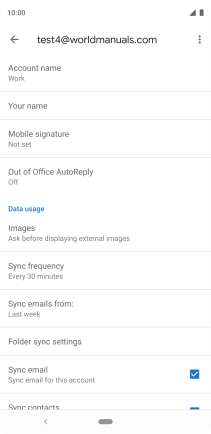
Tap the required setting.
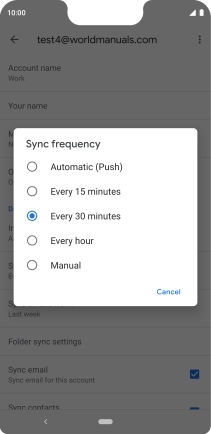
14. Turn on email synchronisation
Tap the field next to "Sync email" to turn on the function.
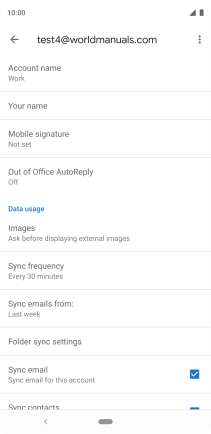
15. Select data types for synchronisation
Tap the field next to the required data types to turn the function on or off.
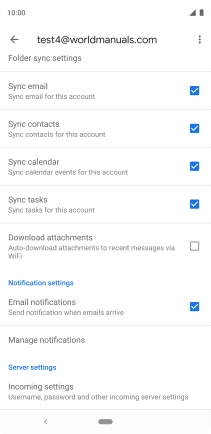
16. Turn email notifications on or off
Tap the field next to "Email notifications" to turn the function on or off.
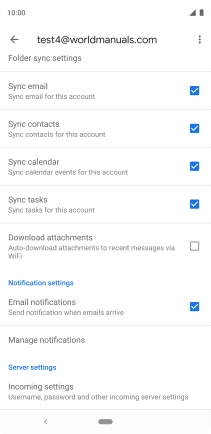
17. Return to the home screen
Tap the Home key to return to the home screen.