Device Guides
I can't use my mobile phone as a Wi-Fi Hotspot
This troubleshooting guide will take you through a number of possible causes to help you find a solution to your problem.
Possible cause 1:
Wi-Fi Hotspot isn't used correctly: See how to use your mobile phone as a Wi-Fi Hotspot.
List view
1. Find "Security"
Slide two fingers downwards starting from the top the screen.
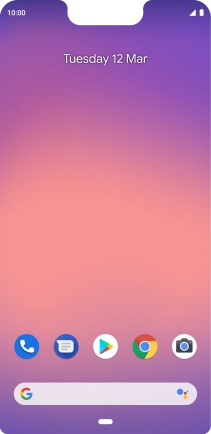
Tap the settings icon.
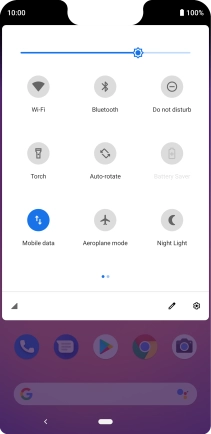
Tap Network & Internet.
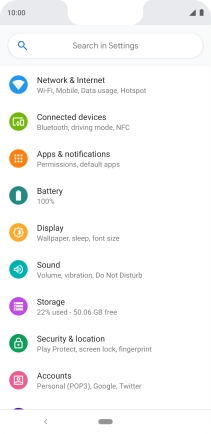
Tap Hotspot & tethering.
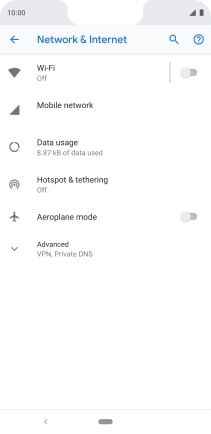
Tap Wi-Fi hotspot.
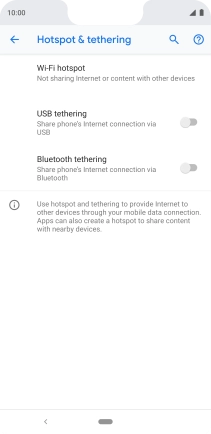
2. Select Wi-Fi Hotspot settings
Tap Hotspot name.
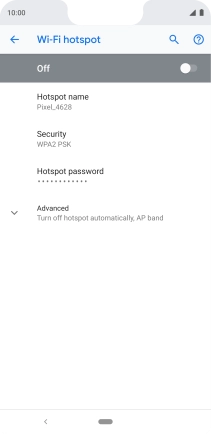
Key in the required name of the Wi-Fi Hotspot and tap OK.
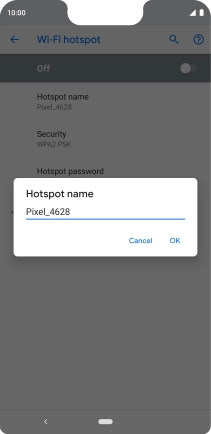
Tap Security.
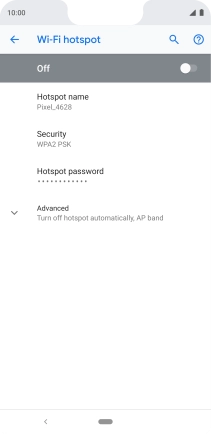
Tap WPA2 PSK to password protect your Wi-Fi Hotspot.
The password prevents others from accessing your Wi-Fi Hotspot without your approval.
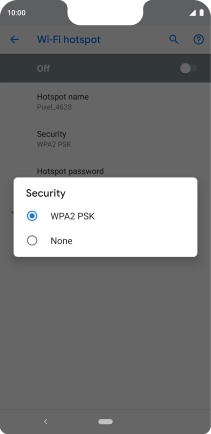
Tap Hotspot password and key in the required password.
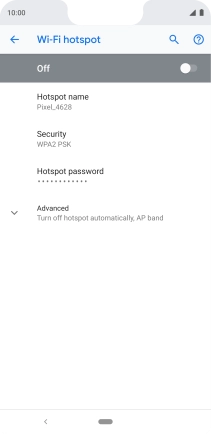
Tap OK.
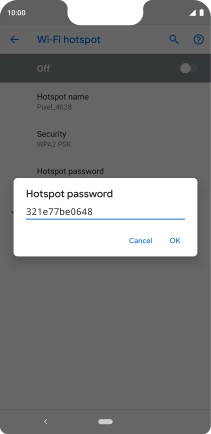
3. Turn on Wi-Fi Hotspot
Tap the indicator to turn on the function.
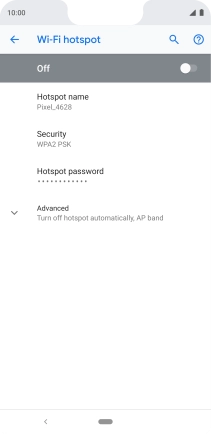
4. Return to the home screen
Tap the Home key to return to the home screen.
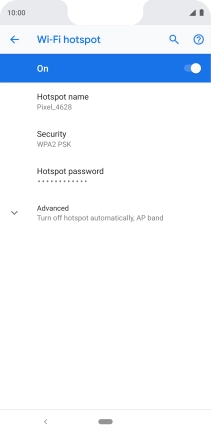
5. Establish connection to Wi-Fi Hotspot from another device
Turn on Wi-Fi on the other device.
Find the list of available Wi-Fi networks and select your own Wi-Fi Hotspot.
Key in the password for your Wi-Fi Hotspot and establish the connection.
When the connection is established, you can access the internet from the other device.
Find the list of available Wi-Fi networks and select your own Wi-Fi Hotspot.
Key in the password for your Wi-Fi Hotspot and establish the connection.
When the connection is established, you can access the internet from the other device.



































