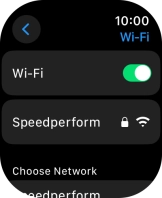Device Guides
How to
Connect to a Wi-Fi network
You can use Wi-Fi as an alternative to the mobile network when establishing an internet connection. This way, your Apple Watch doesn't use mobile data.
List view
Find "Wi-Fi"
Tap the Digital Crown.
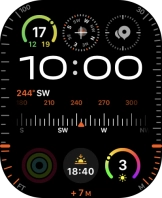
Tap the settings icon.
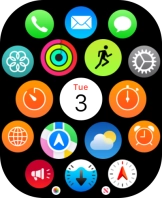
Tap Wi-Fi.
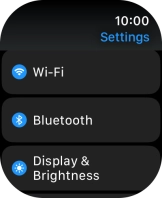
Turn on Wi-Fi
Tap the indicator next to "Wi-Fi" to turn on the function.
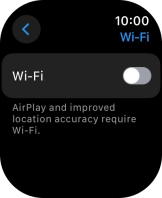
Connect to a Wi-Fi network
Tap the required Wi-Fi network.
If the Wi-Fi network is password protected, a lock icon is displayed next to the name of the Wi-Fi network. You can get the password from the network provider or administrator.
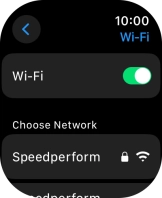
Key in the password for the Wi-Fi network and tap Join.
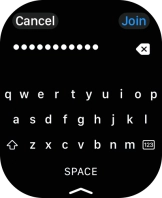
Return to the home screen
Tap the Digital Crown to return to the home screen.