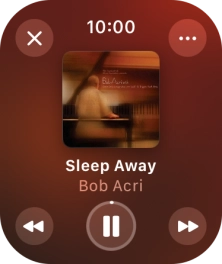Device Guides
I can't play music
This troubleshooting guide will take you through a number of possible causes to help you find a solution to your problem.
Possible cause 1:
No audio files have been transferred to your Apple Watch: Transfer audio files from your mobile phone to your Apple Watch.
List view
1. Transfer audio files
On your mobile phone: Tap Watch.
On your mobile phone: Tap My Watch.
On your mobile phone: Tap Music.
On your mobile phone: Tap Add Music... and go to the required playlist or album.
On your mobile phone: Tap the add icon to transfer the audio files to your Apple Watch.
The audio files are automatically synchronised with your Apple Watch when it's charging.
2. Open music player
Tap the Digital Crown.

Tap the music player icon.
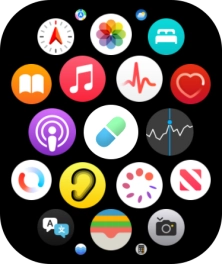
3. Play audio file
Go to the required category or playlist and tap the required audio file.
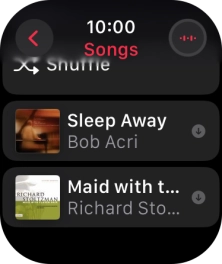
4. Choose volume
Turn the Digital Crown to select the required volume.
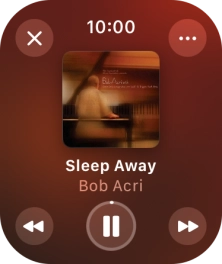
5. Go to the next or previous audio file
Tap arrow right to go to the next audio file.
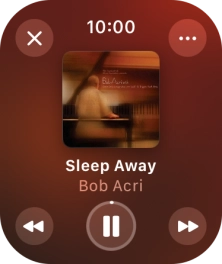
Tap arrow left twice to go to the previous audio file.
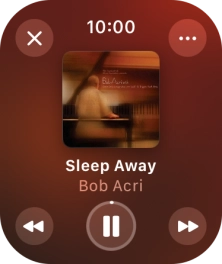
6. Turn shuffle on or off
Tap the menu icon.
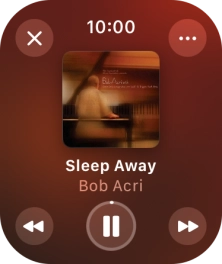
Tap Playing Next.
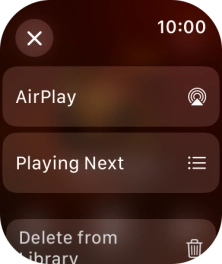
Tap the shuffle icon to turn the function on or off.
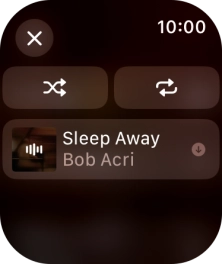
7. Turn repeat on or off
Tap the repeat icon to turn the function on or off.
You can choose whether you want the music player to repeat one or more audio files.
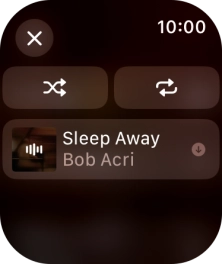
Tap the close icon.
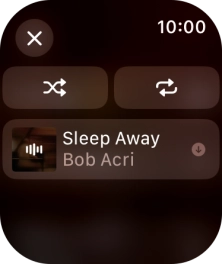
8. Return to the home screen
Tap the Digital Crown several times to return to the home screen.