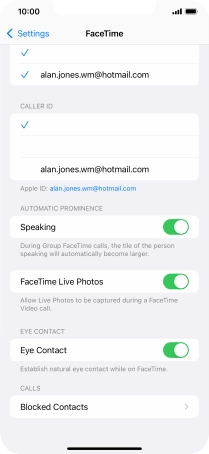Device Guides
How to
Choose FaceTime settings
You can make a video call to another device which supports FaceTime. To select settings for FaceTime, you need to activate your Apple ID on your mobile phone.
List view
Find "FaceTime"
Tap Settings.
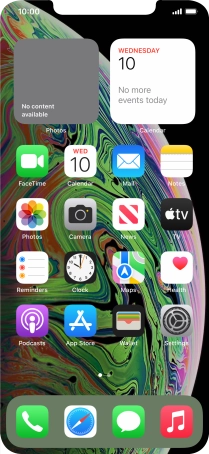
Tap FaceTime.
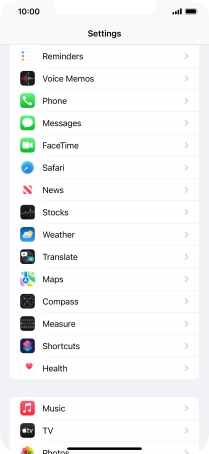
Turn FaceTime on or off
Tap the indicator next to "FaceTime" to turn the function on or off.
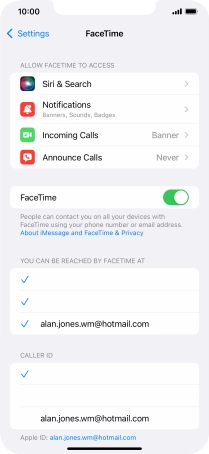
Select setting for how you would like to be contacted by others
Tap the required setting below "YOU CAN BE REACHED BY FACETIME AT".
You can select the email addresses and phone numbers others can use to contact you using FaceTime.
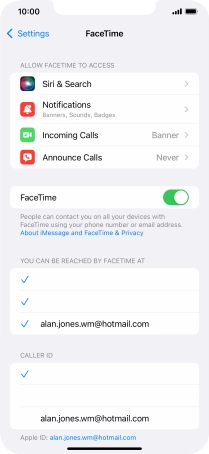
Select caller ID
Tap the required setting below "CALLER ID".
You can select which phone number or email address to be displayed when you call others using FaceTime.
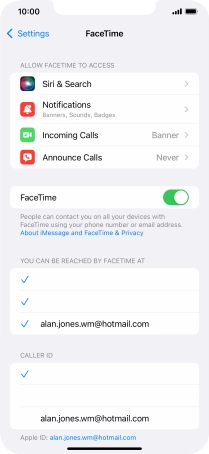
Select FaceTime permissions
Tap the required setting below "ALLOW FACETIME TO ACCESS" and follow the instructions on the screen to allow access for specific apps and functions.
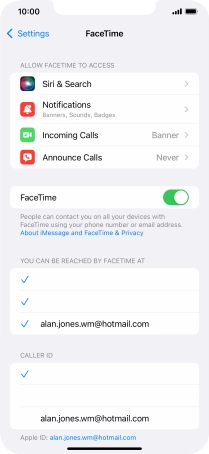
Turn display of big picture of speaker on or off
Tap the indicator next to "Speaking" to turn the function on or off.
You can set FaceTime to display a big picture of the person currently speaking.
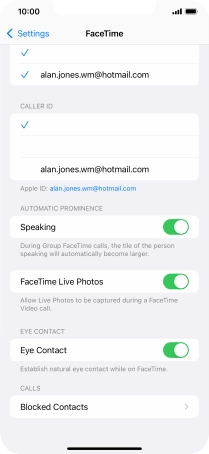
Turn FaceTime Live Photos on or off
Tap the indicator next to "FaceTime Live Photos" to turn the function on or off.
With Live Photos, the camera takes a series of pictures of the conversation within a number of seconds allowing you to save an animated version of the screen.
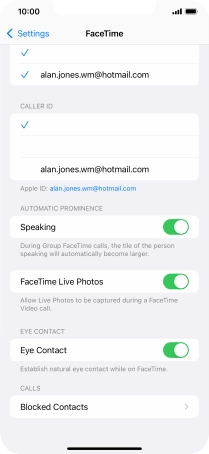
Turn eye contact during conversation on or off
Tap the indicator next to "Eye Contact" to turn the function on or off.
You can set FaceTime to establish natural eye contact during the conversation when you look at the screen instead of the camera.
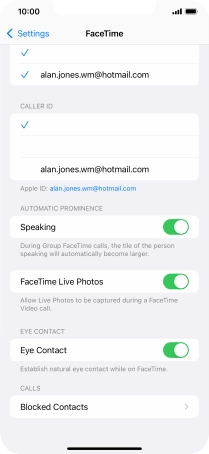
Block contact
Tap Blocked Contacts.
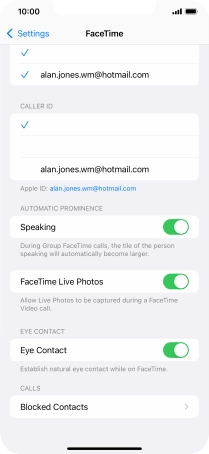
Tap Add New... and follow the instructions on the screen to block a contact.
If you don't want to receive FaceTime calls from certain contacts, you can block them.
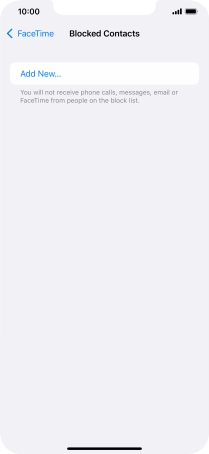
Tap arrow left.
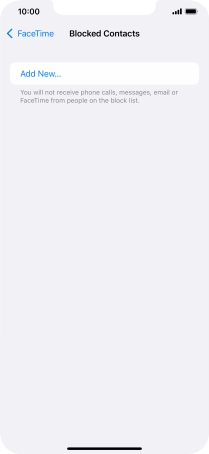
Return to the home screen
Slide your finger upwards starting from the bottom of the screen to return to the home screen.