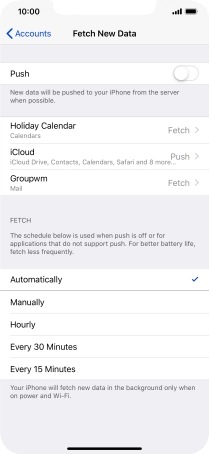Device Guides
I can't send and receive email
This troubleshooting guide will take you through a number of possible causes to help you find a solution to your problem.
Possible cause 1:
Your mobile phone hasn't been correctly set up for POP3 email: Set up your mobile phone for POP3 email.
List view
1. Find "Passwords & Accounts"
Tap Settings.
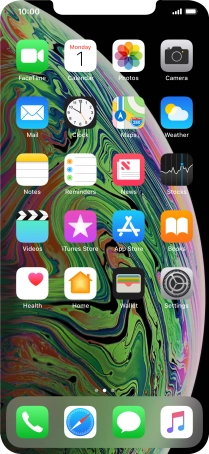
Tap Passwords & Accounts.
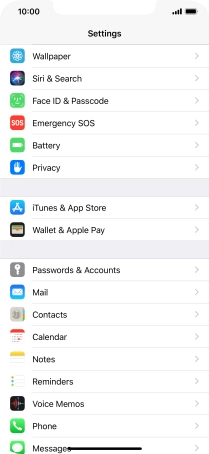
2. Create new email account
Tap Add Account.
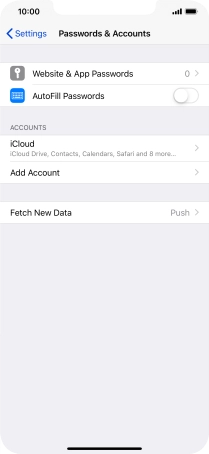
Tap Other.
If the name of your email provider is on the list, tap this instead.
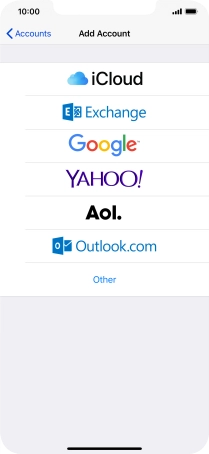
Tap Add Mail Account.
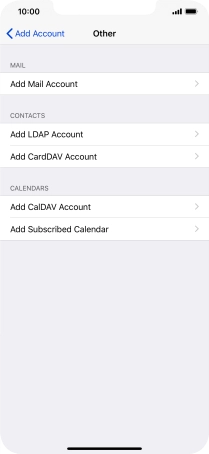
3. Enter sender name
Tap Name and key in the required sender name.
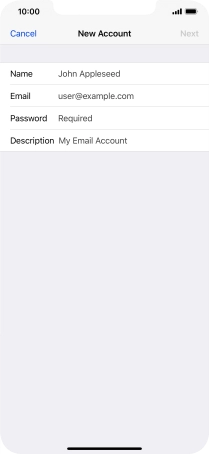
4. Enter email address
Tap Email and key in your email address.
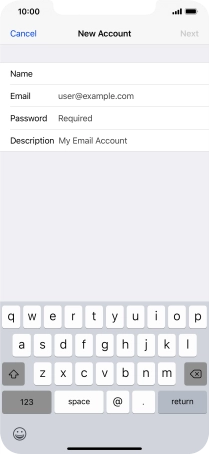
5. Enter password
Tap Password and key in the password for your email account.
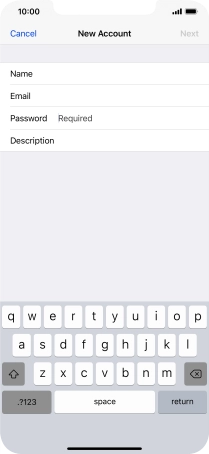
6. Enter account name
Tap Description and key in the required name.
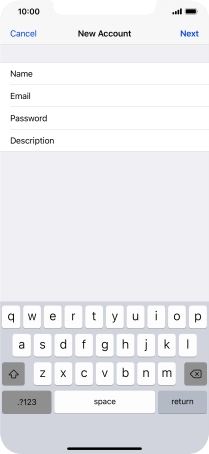
Tap Next.
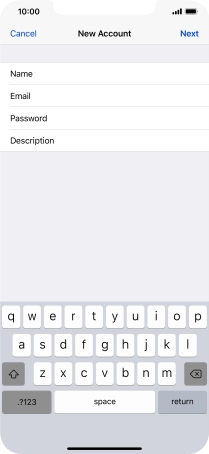
If this screen is displayed, you email account has been recognised and set up automatically. Follow the instructions on the screen to key in more information and finish setting up your mobile phone.
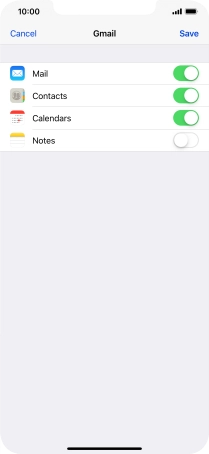
7. Select server type
Tap POP.
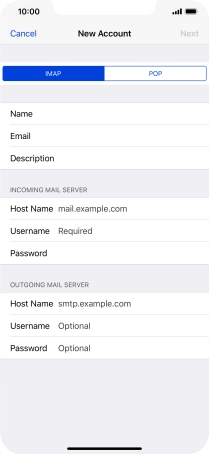
8. Enter incoming server
Tap Host Name and key in the name of your email provider's incoming server. If Optus is your email provider, key in mail.optusnet.com.au as your incoming server.
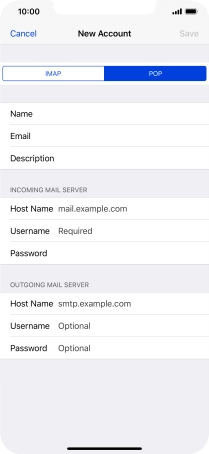
mail.optusnet.com.au
9. Enter username
Tap Username and key in the username for your email account.
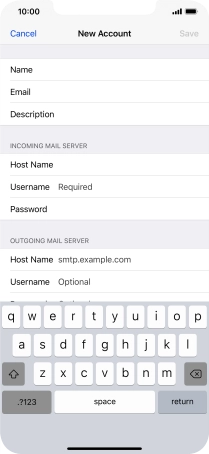
10. Enter outgoing server
Tap Host Name and key in smtp.optusnet.com.au.
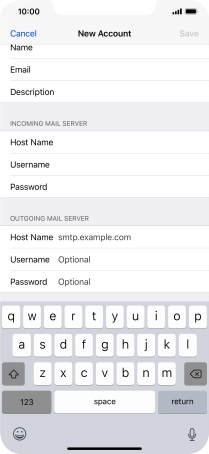
smtp.optusnet.com.au
Tap Save. Your email account has now been set up. To select more settings for incoming and outgoing server, proceed with the following steps.
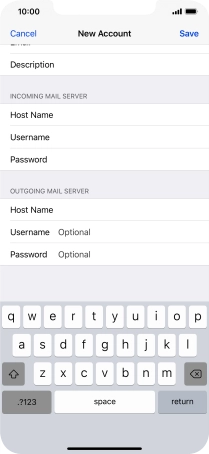
11. Select email account
Tap the name of the email account you've just set up.
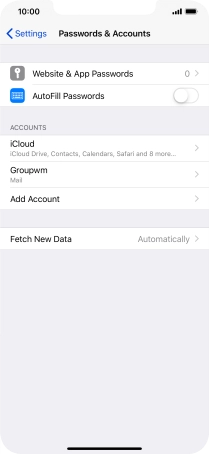
12. Turn off encryption of outgoing email
Tap SMTP.
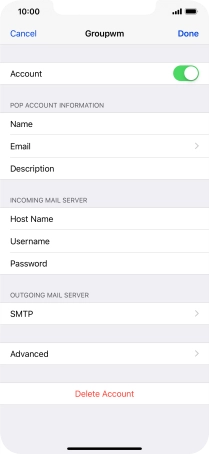
Tap the field below "PRIMARY SERVER".
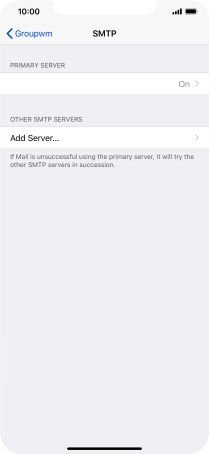
Tap the indicator next to "Use SSL" to turn off the function.
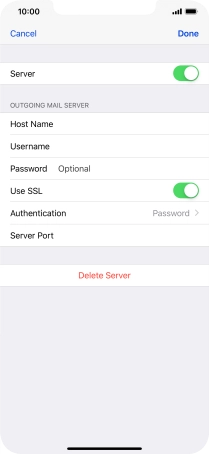
13. Turn off password encryption
Tap Authentication.
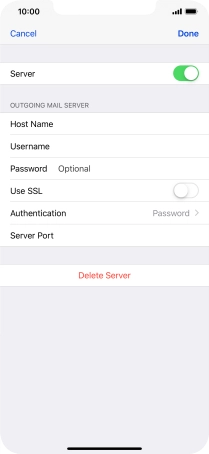
Tap Password.
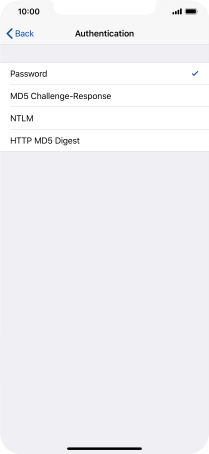
Tap arrow left.
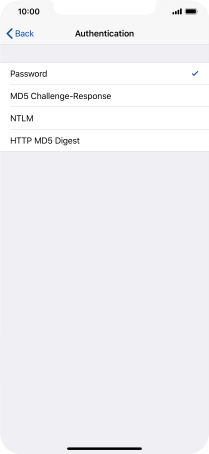
14. Enter outgoing port number
Tap Server Port and key in 25.
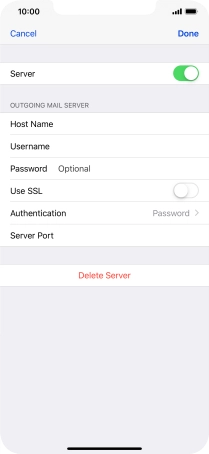
25
Tap Done.
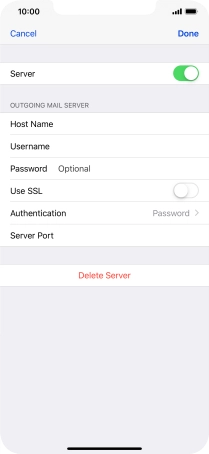
Tap arrow left.
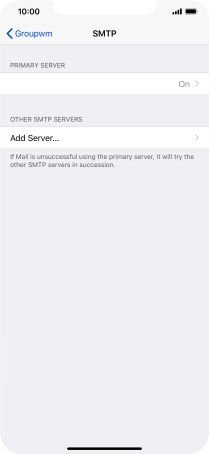
15. Turn off encryption of incoming email
Tap Advanced.
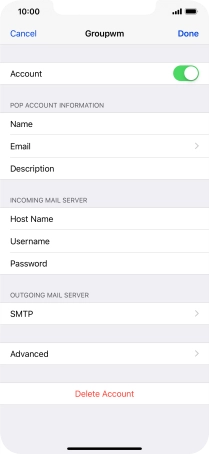
Tap the indicator next to "Use SSL" to turn off the function.
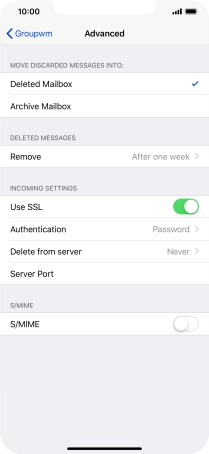
16. Turn off password encryption
Tap Authentication.
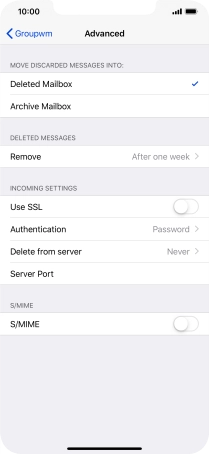
Tap Password.
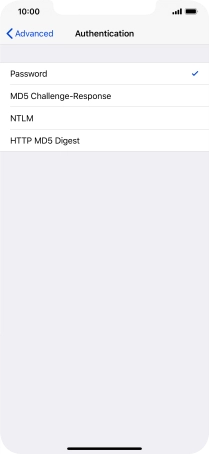
Tap arrow left.
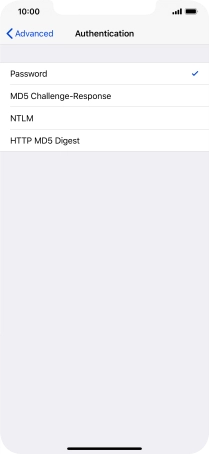
17. Enter incoming port number
Tap Server Port and key in 110.
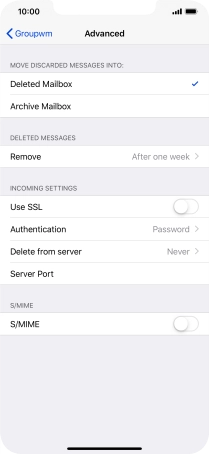
110
Tap arrow left.
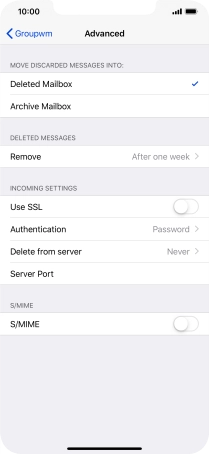
Tap Done.
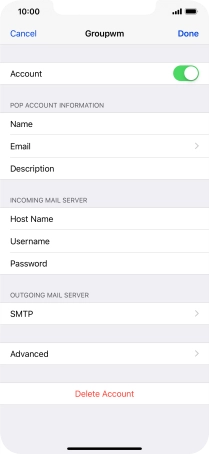
18. Select setting for retrieval of new email
Tap Fetch New Data.
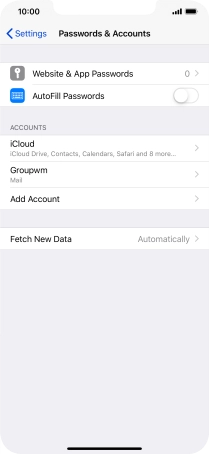
Tap the indicator next to "Push" to turn the function on or off.
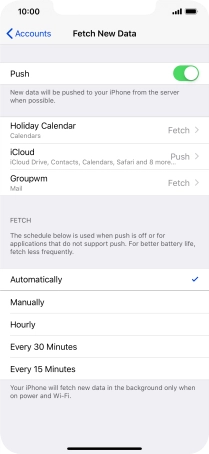
If you turn off the function, tap the required setting.
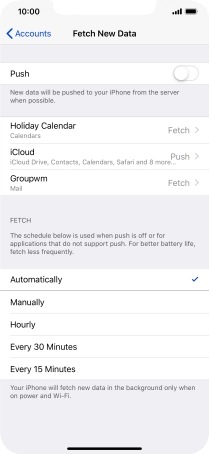
Tap the required email account and follow the instructions on the screen to select settings for the specific account.
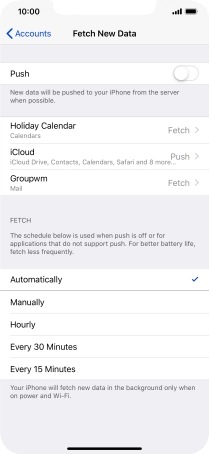
19. Return to the home screen
Slide your finger upwards starting from the bottom of the screen to return to the home screen.